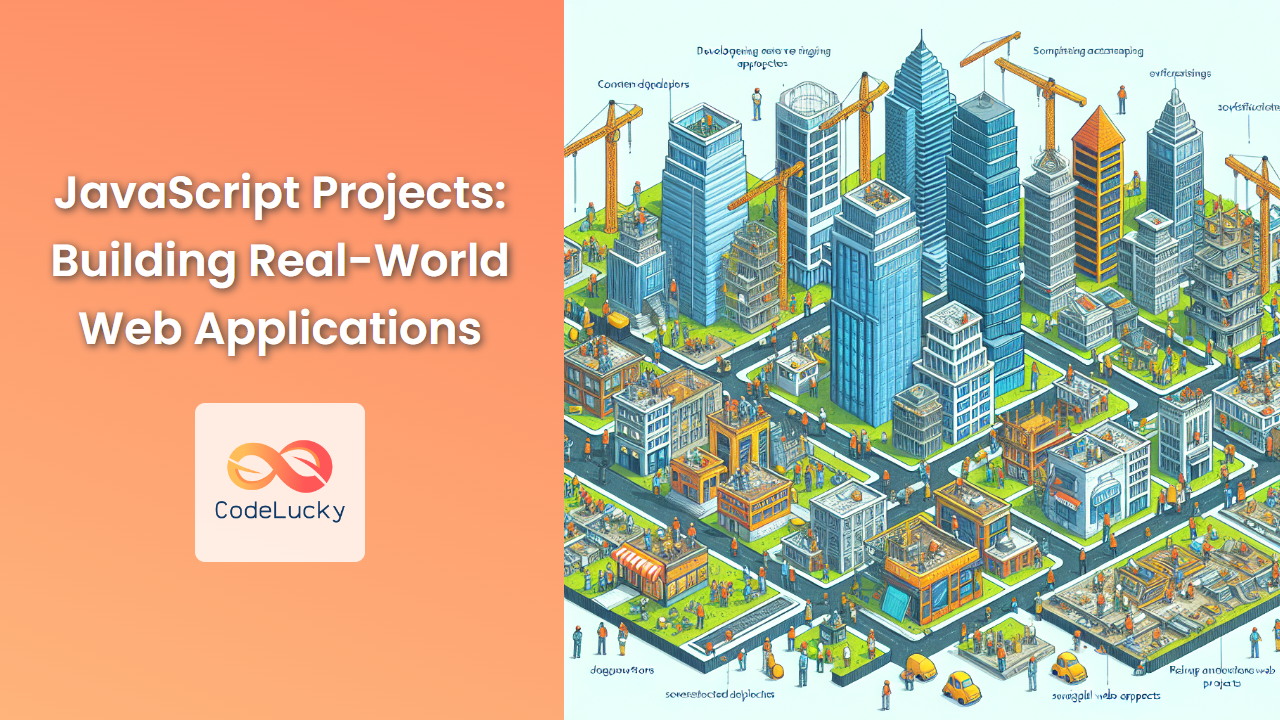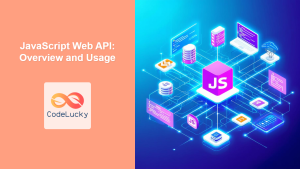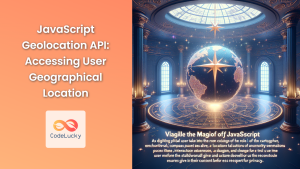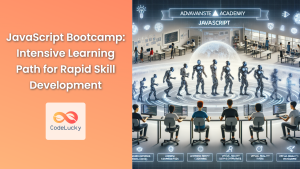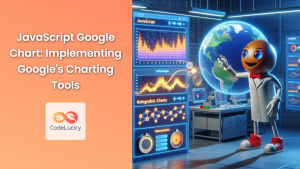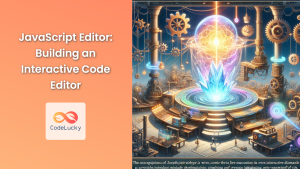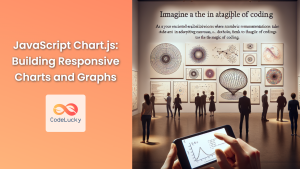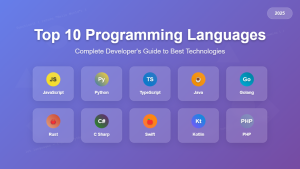JavaScript has become an indispensable tool in modern web development, powering interactive and dynamic websites across the internet. As aspiring developers or seasoned programmers looking to expand their skills, there's no better way to learn and grow than by tackling real-world projects. In this comprehensive guide, we'll explore a variety of JavaScript projects that will not only enhance your coding abilities but also give you practical experience in building web applications that solve actual problems.
1. Weather Dashboard 🌦️
Let's start with a project that's both useful and challenging: a weather dashboard. This application will fetch real-time weather data from an API and display it in an intuitive, user-friendly interface.
Key Features:
- Current weather conditions
- 5-day forecast
- Search functionality for different locations
- Dynamic background changes based on weather conditions
Implementation:
First, we'll need to set up our HTML structure:
<!DOCTYPE html>
<html lang="en">
<head>
<meta charset="UTF-8">
<meta name="viewport" content="width=device-width, initial-scale=1.0">
<title>Weather Dashboard</title>
<link rel="stylesheet" href="styles.css">
</head>
<body>
<div id="weather-container">
<input type="text" id="location-input" placeholder="Enter city name">
<button id="search-btn">Search</button>
<div id="current-weather"></div>
<div id="forecast"></div>
</div>
<script src="app.js"></script>
</body>
</html>
Now, let's create our JavaScript file (app.js) to add functionality:
const API_KEY = 'your_api_key_here';
const weatherContainer = document.getElementById('weather-container');
const locationInput = document.getElementById('location-input');
const searchBtn = document.getElementById('search-btn');
const currentWeather = document.getElementById('current-weather');
const forecast = document.getElementById('forecast');
searchBtn.addEventListener('click', () => {
const location = locationInput.value;
if (location) {
fetchWeatherData(location);
}
});
async function fetchWeatherData(location) {
try {
const response = await fetch(`https://api.openweathermap.org/data/2.5/weather?q=${location}&appid=${API_KEY}&units=metric`);
const data = await response.json();
displayCurrentWeather(data);
fetchForecast(data.coord.lat, data.coord.lon);
} catch (error) {
console.error('Error fetching weather data:', error);
}
}
function displayCurrentWeather(data) {
const { name, main, weather } = data;
currentWeather.innerHTML = `
<h2>${name}</h2>
<p>Temperature: ${main.temp}°C</p>
<p>Feels like: ${main.feels_like}°C</p>
<p>Humidity: ${main.humidity}%</p>
<p>Condition: ${weather[0].description}</p>
<img src="https://openweathermap.org/img/w/${weather[0].icon}.png" alt="${weather[0].description}">
`;
setBackgroundImage(weather[0].main);
}
async function fetchForecast(lat, lon) {
try {
const response = await fetch(`https://api.openweathermap.org/data/2.5/onecall?lat=${lat}&lon=${lon}&exclude=current,minutely,hourly&appid=${API_KEY}&units=metric`);
const data = await response.json();
displayForecast(data.daily.slice(1, 6));
} catch (error) {
console.error('Error fetching forecast data:', error);
}
}
function displayForecast(dailyForecast) {
forecast.innerHTML = dailyForecast.map(day => `
<div class="forecast-day">
<p>${new Date(day.dt * 1000).toLocaleDateString('en-US', { weekday: 'short' })}</p>
<img src="https://openweathermap.org/img/w/${day.weather[0].icon}.png" alt="${day.weather[0].description}">
<p>High: ${day.temp.max}°C</p>
<p>Low: ${day.temp.min}°C</p>
</div>
`).join('');
}
function setBackgroundImage(weatherCondition) {
const backgrounds = {
Clear: 'url("clear-sky.jpg")',
Clouds: 'url("cloudy.jpg")',
Rain: 'url("rainy.jpg")',
Snow: 'url("snowy.jpg")',
Thunderstorm: 'url("thunderstorm.jpg")'
};
weatherContainer.style.backgroundImage = backgrounds[weatherCondition] || backgrounds.Clear;
}
This JavaScript code does several things:
- It sets up event listeners for the search button.
- Fetches current weather data from the OpenWeatherMap API.
- Displays the current weather information.
- Fetches and displays a 5-day forecast.
- Changes the background image based on the current weather condition.
Remember to replace 'your_api_key_here' with an actual API key from OpenWeatherMap.
To complete the project, you'll need to add some CSS to style your weather dashboard. Here's a basic example:
body {
font-family: Arial, sans-serif;
margin: 0;
padding: 0;
display: flex;
justify-content: center;
align-items: center;
height: 100vh;
background-color: #f0f0f0;
}
#weather-container {
background-size: cover;
background-position: center;
padding: 20px;
border-radius: 10px;
box-shadow: 0 0 10px rgba(0,0,0,0.1);
color: white;
text-shadow: 1px 1px 2px rgba(0,0,0,0.5);
}
#location-input {
padding: 10px;
font-size: 16px;
border: none;
border-radius: 5px 0 0 5px;
}
#search-btn {
padding: 10px 20px;
font-size: 16px;
background-color: #4CAF50;
color: white;
border: none;
border-radius: 0 5px 5px 0;
cursor: pointer;
}
#current-weather, #forecast {
margin-top: 20px;
}
.forecast-day {
display: inline-block;
margin: 10px;
text-align: center;
}
This weather dashboard project demonstrates several key JavaScript concepts:
- Asynchronous programming with
async/await - Fetching data from an API
- DOM manipulation
- Event handling
- Template literals for dynamic HTML generation
2. Task Management Application 📝
Next, let's build a more complex application: a task management system. This project will help you understand state management, local storage, and more advanced DOM manipulation.
Key Features:
- Add, edit, and delete tasks
- Mark tasks as complete
- Filter tasks (All, Active, Completed)
- Store tasks in local storage
- Drag and drop to reorder tasks
Implementation:
Let's start with our HTML structure:
<!DOCTYPE html>
<html lang="en">
<head>
<meta charset="UTF-8">
<meta name="viewport" content="width=device-width, initial-scale=1.0">
<title>Task Manager</title>
<link rel="stylesheet" href="styles.css">
</head>
<body>
<div id="app">
<h1>Task Manager</h1>
<form id="task-form">
<input type="text" id="task-input" placeholder="Enter a new task">
<button type="submit">Add Task</button>
</form>
<div id="filter-buttons">
<button class="filter-btn active" data-filter="all">All</button>
<button class="filter-btn" data-filter="active">Active</button>
<button class="filter-btn" data-filter="completed">Completed</button>
</div>
<ul id="task-list"></ul>
</div>
<script src="app.js"></script>
</body>
</html>
Now, let's create our JavaScript file (app.js):
class TaskManager {
constructor() {
this.tasks = JSON.parse(localStorage.getItem('tasks')) || [];
this.currentFilter = 'all';
this.draggedTask = null;
this.taskForm = document.getElementById('task-form');
this.taskInput = document.getElementById('task-input');
this.taskList = document.getElementById('task-list');
this.filterButtons = document.querySelectorAll('.filter-btn');
this.bindEvents();
this.render();
}
bindEvents() {
this.taskForm.addEventListener('submit', this.addTask.bind(this));
this.taskList.addEventListener('click', this.handleTaskAction.bind(this));
this.filterButtons.forEach(btn => {
btn.addEventListener('click', this.setFilter.bind(this));
});
}
addTask(e) {
e.preventDefault();
const taskText = this.taskInput.value.trim();
if (taskText) {
const newTask = {
id: Date.now(),
text: taskText,
completed: false
};
this.tasks.push(newTask);
this.taskInput.value = '';
this.saveAndRender();
}
}
handleTaskAction(e) {
const taskId = parseInt(e.target.closest('li').dataset.id);
if (e.target.classList.contains('delete-btn')) {
this.deleteTask(taskId);
} else if (e.target.classList.contains('edit-btn')) {
this.editTask(taskId);
} else if (e.target.classList.contains('task-checkbox')) {
this.toggleTaskStatus(taskId);
}
}
deleteTask(id) {
this.tasks = this.tasks.filter(task => task.id !== id);
this.saveAndRender();
}
editTask(id) {
const taskElement = this.taskList.querySelector(`[data-id="${id}"]`);
const taskTextElement = taskElement.querySelector('.task-text');
const currentText = taskTextElement.textContent;
const input = document.createElement('input');
input.type = 'text';
input.value = currentText;
taskTextElement.replaceWith(input);
input.focus();
input.addEventListener('blur', () => {
const newText = input.value.trim();
if (newText) {
this.tasks = this.tasks.map(task =>
task.id === id ? { ...task, text: newText } : task
);
this.saveAndRender();
} else {
taskTextElement.replaceWith(input);
}
});
input.addEventListener('keypress', (e) => {
if (e.key === 'Enter') {
input.blur();
}
});
}
toggleTaskStatus(id) {
this.tasks = this.tasks.map(task =>
task.id === id ? { ...task, completed: !task.completed } : task
);
this.saveAndRender();
}
setFilter(e) {
this.currentFilter = e.target.dataset.filter;
this.filterButtons.forEach(btn => btn.classList.remove('active'));
e.target.classList.add('active');
this.render();
}
saveAndRender() {
localStorage.setItem('tasks', JSON.stringify(this.tasks));
this.render();
}
render() {
const filteredTasks = this.tasks.filter(task => {
if (this.currentFilter === 'active') return !task.completed;
if (this.currentFilter === 'completed') return task.completed;
return true;
});
this.taskList.innerHTML = filteredTasks.map(task => `
<li data-id="${task.id}" draggable="true">
<input type="checkbox" class="task-checkbox" ${task.completed ? 'checked' : ''}>
<span class="task-text ${task.completed ? 'completed' : ''}">${task.text}</span>
<button class="edit-btn">Edit</button>
<button class="delete-btn">Delete</button>
</li>
`).join('');
this.setupDragAndDrop();
}
setupDragAndDrop() {
const taskItems = this.taskList.querySelectorAll('li');
taskItems.forEach(item => {
item.addEventListener('dragstart', this.dragStart.bind(this));
item.addEventListener('dragover', this.dragOver.bind(this));
item.addEventListener('drop', this.drop.bind(this));
item.addEventListener('dragend', this.dragEnd.bind(this));
});
}
dragStart(e) {
this.draggedTask = e.target;
setTimeout(() => {
e.target.style.display = 'none';
}, 0);
}
dragOver(e) {
e.preventDefault();
const afterElement = this.getDragAfterElement(this.taskList, e.clientY);
const draggable = document.querySelector('.dragging');
if (afterElement == null) {
this.taskList.appendChild(draggable);
} else {
this.taskList.insertBefore(draggable, afterElement);
}
}
getDragAfterElement(container, y) {
const draggableElements = [...container.querySelectorAll('li:not(.dragging)')];
return draggableElements.reduce((closest, child) => {
const box = child.getBoundingClientRect();
const offset = y - box.top - box.height / 2;
if (offset < 0 && offset > closest.offset) {
return { offset: offset, element: child };
} else {
return closest;
}
}, { offset: Number.NEGATIVE_INFINITY }).element;
}
drop(e) {
e.preventDefault();
const afterElement = this.getDragAfterElement(this.taskList, e.clientY);
if (afterElement == null) {
this.taskList.appendChild(this.draggedTask);
} else {
this.taskList.insertBefore(this.draggedTask, afterElement);
}
this.draggedTask.style.display = 'flex';
this.updateTaskOrder();
}
dragEnd() {
this.draggedTask.style.display = 'flex';
this.draggedTask = null;
}
updateTaskOrder() {
const taskElements = this.taskList.querySelectorAll('li');
const newOrder = Array.from(taskElements).map(el => parseInt(el.dataset.id));
this.tasks = newOrder.map(id => this.tasks.find(task => task.id === id));
this.saveAndRender();
}
}
new TaskManager();
This JavaScript code implements a full-featured task management system:
- It uses a class-based approach for better organization.
- Tasks are stored in local storage and retrieved on page load.
- Users can add, edit, delete, and mark tasks as complete.
- Tasks can be filtered by their status (All, Active, Completed).
- The drag and drop functionality allows users to reorder tasks.
To complete the project, add some CSS to style your task manager:
body {
font-family: Arial, sans-serif;
line-height: 1.6;
margin: 0;
padding: 20px;
background-color: #f4f4f4;
}
#app {
max-width: 600px;
margin: 0 auto;
background-color: #fff;
padding: 20px;
border-radius: 5px;
box-shadow: 0 0 10px rgba(0,0,0,0.1);
}
h1 {
text-align: center;
color: #333;
}
#task-form {
display: flex;
margin-bottom: 20px;
}
#task-input {
flex-grow: 1;
padding: 10px;
font-size: 16px;
border: 1px solid #ddd;
border-radius: 4px 0 0 4px;
}
#task-form button {
padding: 10px 20px;
background-color: #5cb85c;
color: white;
border: none;
border-radius: 0 4px 4px 0;
cursor: pointer;
}
#filter-buttons {
margin-bottom: 20px;
text-align: center;
}
.filter-btn {
padding: 5px 10px;
margin: 0 5px;
background-color: #f4f4f4;
border: none;
border-radius: 3px;
cursor: pointer;
}
.filter-btn.active {
background-color: #5bc0de;
color: white;
}
#task-list {
list-style-type: none;
padding: 0;
}
#task-list li {
display: flex;
align-items: center;
padding: 10px;
background-color: #f9f9f9;
border: 1px solid #ddd;
margin-bottom: 10px;
border-radius: 4px;
}
.task-checkbox {
margin-right: 10px;
}
.task-text {
flex-grow: 1;
}
.task-text.completed {
text-decoration: line-through;
color: #888;
}
.edit-btn, .delete-btn {
padding: 5px 10px;
margin-left: 10px;
background-color: #f0ad4e;
color: white;
border: none;
border-radius: 3px;
cursor: pointer;
}
.delete-btn {
background-color: #d9534f;
}
This task management project showcases several advanced JavaScript concepts:
- Object-oriented programming with classes
- Local storage for data persistence
- Event delegation for efficient event handling
- Array methods for data manipulation
- Drag and drop API for task reordering
3. Real-time Chat Application 💬
For our final project, let's build a real-time chat application. This project will introduce you to web sockets and real-time communication.
Key Features:
- Real-time messaging
- User authentication
- Multiple chat rooms
- Typing indicators
- Message history
Implementation:
For this project, we'll use Node.js with Express for the backend and Socket.IO for real-time communication. First, let's set up our server:
// server.js
const express = require('express');
const http = require('http');
const socketIo = require('socket.io');
const path = require('path');
const app = express();
const server = http.createServer(app);
const io = socketIo(server);
app.use(express.static(path.join(__dirname, 'public')));
const users = {};
const chatRooms = ['General', 'Technology', 'Random'];
io.on('connection', (socket) => {
console.log('New user connected');
socket.on('join', (username) => {
users[socket.id] = username;
socket.join('General');
socket.emit('roomList', chatRooms);
io.to('General').emit('message', {
username: 'System',
text: `${username} has joined the chat`,
room: 'General'
});
});
socket.on('switchRoom', (newRoom) => {
const prevRoom = Object.keys(socket.rooms).filter(item => item !== socket.id)[0];
socket.leave(prevRoom);
socket.join(newRoom);
socket.emit('message', {
username: 'System',
text: `You have joined ${newRoom}`,
room: newRoom
});
socket.to(prevRoom).emit('message', {
username: 'System',
text: `${users[socket.id]} has left the room`,
room: prevRoom
});
socket.to(newRoom).emit('message', {
username: 'System',
text: `${users[socket.id]} has joined the room`,
room: newRoom
});
});
socket.on('chatMessage', (msg) => {
const room = Object.keys(socket.rooms).filter(item => item !== socket.id)[0];
io.to(room).emit('message', {
username: users[socket.id],
text: msg,
room: room
});
});
socket.on('typing', (isTyping) => {
const room = Object.keys(socket.rooms).filter(item => item !== socket.id)[0];
socket.to(room).emit('userTyping', {
username: users[socket.id],
isTyping: isTyping
});
});
socket.on('disconnect', () => {
const room = Object.keys(socket.rooms).filter(item => item !== socket.id)[0];
io.to(room).emit('message', {
username: 'System',
text: `${users[socket.id]} has left the chat`,
room: room
});
delete users[socket.id];
});
});
const PORT = process.env.PORT || 3000;
server.listen(PORT, () => console.log(`Server running on port ${PORT}`));
Now, let's create our client-side HTML (public/index.html):
<!DOCTYPE html>
<html lang="en">
<head>
<meta charset="UTF-8">
<meta name="viewport" content="width=device-width, initial-scale=1.0">
<title>Real-time Chat</title>
<link rel="stylesheet" href="styles.css">
</head>
<body>
<div id="chat-container">
<div id="room-list"></div>
<div id="chat-window">
<div id="output"></div>
<div id="feedback"></div>
<input id="username" type="text" placeholder="Enter your username">
<input id="message" type="text" placeholder="Enter message">
<button id="send">Send</button>
</div>
</div>
<script src="/socket.io/socket.io.js"></script>
<script src="chat.js"></script>
</body>
</html>
Next, let's implement the client-side JavaScript (public/chat.js):
const socket = io();
const chatWindow = document.getElementById('chat-window');
const output = document.getElementById('output');
const feedback = document.getElementById('feedback');
const usernameInput = document.getElementById('username');
const messageInput = document.getElementById('message');
const sendBtn = document.getElementById('send');
const roomList = document.getElementById('room-list');
let currentRoom = 'General';
usernameInput.addEventListener('keypress', (e) => {
if (e.key === 'Enter' && usernameInput.value) {
socket.emit('join', usernameInput.value);
usernameInput.disabled = true;
}
});
sendBtn.addEventListener('click', () => {
sendMessage();
});
messageInput.addEventListener('keypress', (e) => {
if (e.key === 'Enter') {
sendMessage();
} else {
socket.emit('typing', true);
setTimeout(() => {
socket.emit('typing', false);
}, 2000);
}
});
function sendMessage() {
if (messageInput.value && usernameInput.value) {
socket.emit('chatMessage', messageInput.value);
messageInput.value = '';
}
}
socket.on('message', (data) => {
feedback.innerHTML = '';
output.innerHTML += `<p><strong>${data.username}: </strong>${data.text}</p>`;
chatWindow.scrollTop = chatWindow.scrollHeight;
});
socket.on('userTyping', (data) => {
if (data.isTyping) {
feedback.innerHTML = `<p><em>${data.username} is typing a message...</em></p>`;
} else {
feedback.innerHTML = '';
}
});
socket.on('roomList', (rooms) => {
roomList.innerHTML = rooms.map(room =>
`<div class="room ${room === currentRoom ? 'active' : ''}"
onclick="switchRoom('${room}')">${room}</div>`
).join('');
});
function switchRoom(room) {
if (room !== currentRoom) {
socket.emit('switchRoom', room);
currentRoom = room;
output.innerHTML = ''; // Clear chat history when switching rooms
document.querySelectorAll('.room').forEach(el => el.classList.remove('active'));
document.querySelector(`.room:contains('${room}')`).classList.add('active');
}
}
Finally, let's add some CSS to style our chat application (public/styles.css):
body {
font-family: Arial, sans-serif;
margin: 0;
padding: 0;
background-color: #f4f4f4;
}
#chat-container {
display: flex;
max-width: 800px;
margin: 30px auto;
background: #fff;
border-radius: 5px;
box-shadow: 0 0 10px rgba(0,0,0,0.1);
}
#room-list {
width: 200px;
background-color: #f9f9f9;
padding: 20px;
border-right: 1px solid #ddd;
}
.room {
padding: 10px;
cursor: pointer;
border-radius: 3px;
}
.room:hover {
background-color: #eee;
}
.room.active {
background-color: #007bff;
color: white;
}
#chat-window {
flex-grow: 1;
padding: 20px;
}
#output {
height: 400px;
overflow-y: scroll;
border: 1px solid #ddd;
margin-bottom: 20px;
padding: 10px;
}
#feedback {
color: #777;
font-style: italic;
}
input {
width: 100%;
padding: 10px;
margin-bottom: 10px;
border: 1px solid #ddd;
border-radius: 3px;
}
button {
width: 100%;
background: #007bff;
color: #fff;
border: none;
padding: 10px;
cursor: pointer;
}
button:hover {
background: #0056b3;
}
This real-time chat application demonstrates several advanced concepts:
- Real-time communication with WebSockets (Socket.IO)
- Server-side Node.js with Express
- Room-based chat functionality
- Typing indicators
- Dynamic UI updates
By building these three projects – a weather dashboard, a task management application, and a real-time chat system – you've covered a wide range of JavaScript concepts and real-world applications. These projects will not only enhance your coding skills but also give you practical experience in building web applications that solve actual problems.
Remember, the key to mastering JavaScript is practice. Don't hesitate to expand on these projects, add new features, or come up with your own project ideas. Happy coding! 🚀👨💻👩💻