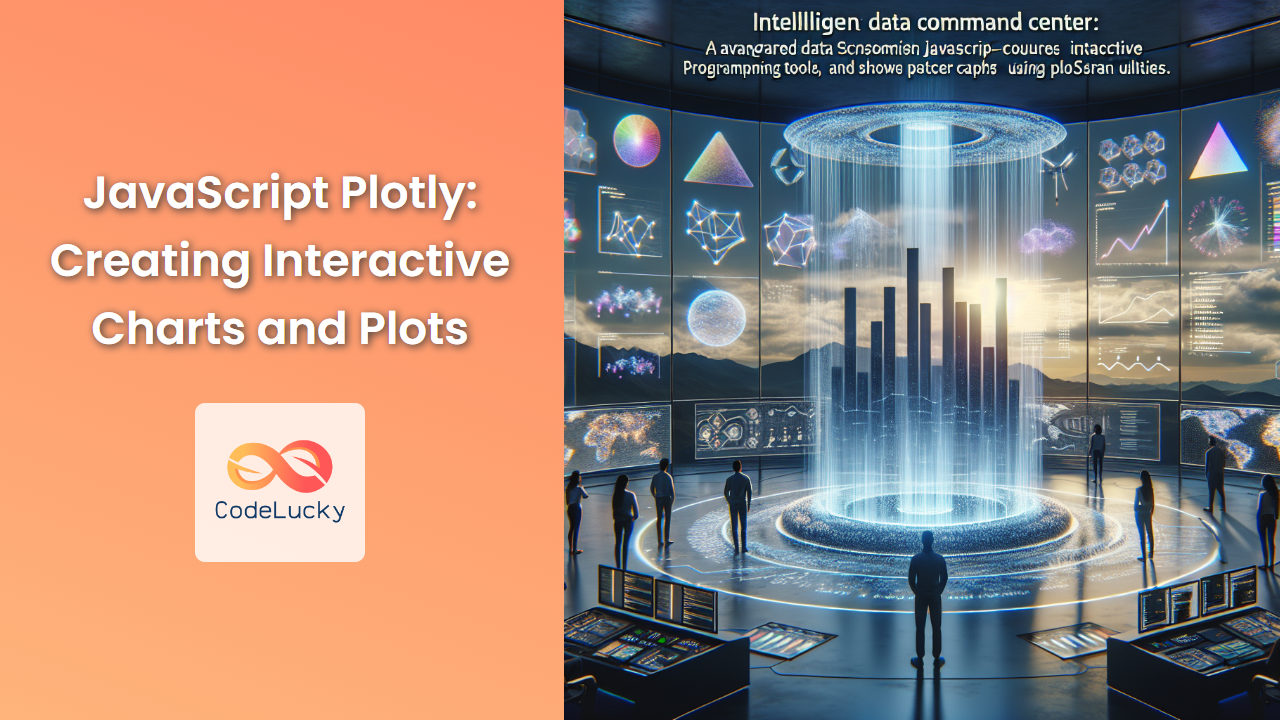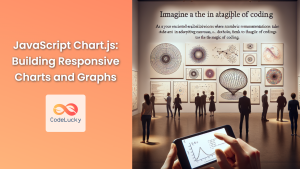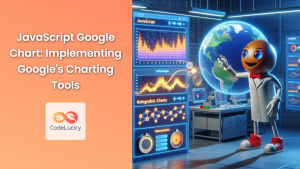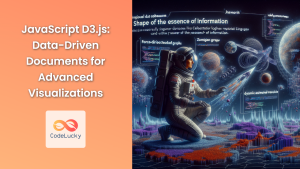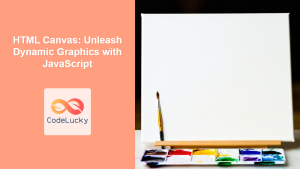In the world of data visualization, JavaScript Plotly stands out as a powerful and versatile library for creating stunning, interactive charts and plots. Whether you're a data scientist, web developer, or business analyst, mastering Plotly can significantly enhance your ability to present data in a compelling and user-friendly manner. In this comprehensive guide, we'll dive deep into the world of Plotly, exploring its features, syntax, and best practices for creating a wide array of visualizations.
Introduction to Plotly
Plotly is an open-source JavaScript library that allows you to create sophisticated, interactive, and publication-quality graphs and charts. It's built on top of D3.js and stack.gl, providing a high-level interface for data visualization while leveraging the power of these underlying technologies.
🚀 Key Features of Plotly:
- Wide range of chart types
- Highly customizable
- Interactive elements (zooming, panning, hovering)
- Responsive design
- Support for scientific and statistical charts
- Easy integration with web applications
Let's start by setting up Plotly in your project.
Setting Up Plotly
To use Plotly in your web project, you need to include the Plotly.js library. You can do this by either downloading the library or using a CDN.
<script src="https://cdn.plot.ly/plotly-latest.min.js"></script>
Once you've included the library, you're ready to start creating charts!
Creating Your First Plot
Let's begin with a simple line chart to understand the basic structure of a Plotly graph.
// Data for the chart
const xValues = [1, 2, 3, 4, 5];
const yValues = [1, 4, 9, 16, 25];
// Define the trace
const trace = {
x: xValues,
y: yValues,
type: 'scatter'
};
// Define the layout
const layout = {
title: 'My First Plotly Chart',
xaxis: { title: 'X Axis' },
yaxis: { title: 'Y Axis' }
};
// Create the plot
Plotly.newPlot('myPlot', [trace], layout);
In this example:
- We define our data points in
xValuesandyValues. - We create a
traceobject that defines how our data should be plotted. - We set up a
layoutobject to customize the appearance of our chart. - Finally, we use
Plotly.newPlot()to render the chart in a div with the id 'myPlot'.
📊 Result: This code will produce a simple line chart with squared values plotted against their roots.
Understanding Traces and Layouts
In Plotly, a trace represents a set of data and how it should be visualized. The layout object controls the overall appearance of the chart.
Traces
Traces can have various properties depending on the chart type. Here are some common properties:
xandy: Arrays of data pointstype: The chart type (e.g., 'scatter', 'bar', 'pie')mode: How to display points ('lines', 'markers', 'lines+markers')name: Label for the trace in the legend
Let's create a more complex chart with multiple traces:
const trace1 = {
x: [1, 2, 3, 4],
y: [10, 15, 13, 17],
type: 'scatter',
mode: 'lines+markers',
name: 'Series A'
};
const trace2 = {
x: [1, 2, 3, 4],
y: [16, 5, 11, 9],
type: 'scatter',
mode: 'lines+markers',
name: 'Series B'
};
const layout = {
title: 'Multiple Traces Example',
xaxis: { title: 'X Axis' },
yaxis: { title: 'Y Axis' }
};
Plotly.newPlot('myPlot', [trace1, trace2], layout);
This example creates a chart with two lines, each representing a different data series.
Layouts
The layout object allows you to customize various aspects of your chart:
title: The chart's main titlexaxisandyaxis: Axis propertiesshowlegend: Boolean to show/hide the legendheightandwidth: Dimensions of the chartmargin: Object defining the chart's margins
Let's enhance our previous example with a more detailed layout:
const layout = {
title: 'Enhanced Multiple Traces Example',
xaxis: {
title: 'X Axis',
showgrid: false,
zeroline: false
},
yaxis: {
title: 'Y Axis',
showline: false
},
legend: {
y: 0.5,
traceorder: 'reversed',
font: { size: 16 }
},
height: 600,
width: 800,
margin: { t: 100 }
};
Plotly.newPlot('myPlot', [trace1, trace2], layout);
This layout customizes the axes, legend position, chart size, and margins.
Interactive Features
One of Plotly's strengths is its built-in interactivity. Let's explore some of these features.
Hover Information
You can customize the information displayed when hovering over data points:
const trace = {
x: [1, 2, 3, 4],
y: [10, 15, 13, 17],
type: 'scatter',
mode: 'markers',
hoverinfo: 'x+y',
hovertemplate: 'X: %{x}<br>Y: %{y}<extra></extra>'
};
const layout = {
title: 'Custom Hover Information'
};
Plotly.newPlot('myPlot', [trace], layout);
This example customizes the hover text to display both x and y values in a specific format.
Zoom and Pan
Plotly charts come with built-in zoom and pan capabilities. You can customize this behavior:
const layout = {
title: 'Zoom and Pan Example',
xaxis: {
rangeslider: {},
type: 'date'
},
yaxis: {
fixedrange: true
}
};
Plotly.newPlot('myPlot', [trace], layout);
This layout adds a range slider to the x-axis and disables zooming on the y-axis.
Advanced Chart Types
Plotly supports a wide variety of chart types. Let's explore a few advanced options.
3D Surface Plot
const z = [
[8.83,8.89,8.81,8.87,8.9,8.87],
[8.89,8.94,8.85,8.94,8.96,8.92],
[8.84,8.9,8.82,8.92,8.93,8.91],
[8.79,8.85,8.79,8.9,8.94,8.92],
[8.79,8.88,8.81,8.9,8.95,8.92],
[8.8,8.82,8.78,8.91,8.94,8.92],
[8.75,8.78,8.77,8.91,8.95,8.92],
[8.8,8.8,8.77,8.91,8.95,8.94],
[8.74,8.81,8.76,8.93,8.98,8.99],
[8.89,8.99,8.92,9.1,9.13,9.11],
[8.97,8.97,8.91,9.09,9.11,9.11],
[9.04,9.08,9.05,9.25,9.28,9.27],
[9,9.01,9,9.2,9.23,9.2],
[8.99,8.99,8.98,9.18,9.2,9.19],
[8.93,8.97,8.97,9.18,9.2,9.18]
];
const data = [{
z: z,
type: 'surface'
}];
const layout = {
title: '3D Surface Plot',
scene: {
xaxis: {title: 'X Axis'},
yaxis: {title: 'Y Axis'},
zaxis: {title: 'Z Axis'}
}
};
Plotly.newPlot('myPlot', data, layout);
This example creates a 3D surface plot, which is excellent for visualizing three-dimensional data.
Heatmap
const data = [
{
z: [[1, 20, 30], [20, 1, 60], [30, 60, 1]],
type: 'heatmap'
}
];
const layout = {
title: 'Basic Heatmap',
annotations: [],
xaxis: {title: 'X'},
yaxis: {title: 'Y'}
};
for (let i = 0; i < 3; i++) {
for (let j = 0; j < 3; j++) {
const currentValue = data[0].z[i][j];
const textColor = currentValue < 30 ? 'black' : 'white';
const result = {
xref: 'x1',
yref: 'y1',
x: j,
y: i,
text: currentValue,
font: {
family: 'Arial',
size: 12,
color: textColor
},
showarrow: false,
};
layout.annotations.push(result);
}
}
Plotly.newPlot('myPlot', data, layout);
This code creates a heatmap with annotated values, which is useful for visualizing matrices or correlation data.
Responsive Design
Making your Plotly charts responsive is crucial for a good user experience across devices. Here's how you can create a responsive chart:
const trace = {
x: [1, 2, 3, 4],
y: [10, 15, 13, 17],
type: 'scatter'
};
const layout = {
title: 'Responsive Plotly Chart',
autosize: true
};
const config = {
responsive: true
};
Plotly.newPlot('myPlot', [trace], layout, config);
window.addEventListener('resize', function() {
Plotly.Plots.resize('myPlot');
});
This setup ensures that your chart resizes when the browser window changes size.
Animation and Transitions
Plotly allows you to create animated charts, which can be particularly effective for showing data changes over time.
const trace1 = {
x: [1, 2, 3, 4],
y: [10, 15, 13, 17],
type: 'scatter'
};
Plotly.newPlot('myPlot', [trace1]);
function updatePlot() {
const newX = trace1.x.map(x => x + 1);
const newY = trace1.y.map(y => y + Math.random() * 10 - 5);
Plotly.animate('myPlot', {
data: [{x: newX, y: newY}],
traces: [0],
layout: {}
}, {
transition: {duration: 500},
frame: {duration: 500, redraw: false}
});
}
setInterval(updatePlot, 1000);
This example creates a plot that updates every second, with smooth transitions between states.
Custom Themes and Styling
Plotly allows for extensive customization of chart appearance. You can create custom themes to maintain consistency across your visualizations:
const customTheme = {
colorway: ['#636efa', '#ef553b', '#00cc96', '#ab63fa', '#ffa15a', '#19d3f3', '#ff6692', '#b6e880', '#ff97ff', '#fecb52'],
font: {
family: 'Roboto, sans-serif',
size: 14,
color: '#2f2f2f'
},
title: {
font: {
family: 'Roboto, sans-serif',
size: 24,
color: '#1f77b4'
}
},
xaxis: {
gridcolor: '#bdbdbd',
linecolor: '#636363'
},
yaxis: {
gridcolor: '#bdbdbd',
linecolor: '#636363'
},
plot_bgcolor: '#f0f0f0',
paper_bgcolor: '#ffffff'
};
const trace = {
x: [1, 2, 3, 4],
y: [10, 15, 13, 17],
type: 'scatter'
};
const layout = {
title: 'Custom Themed Chart',
template: customTheme
};
Plotly.newPlot('myPlot', [trace], layout);
This example defines a custom theme and applies it to a chart, demonstrating how you can create a consistent look across your visualizations.
Best Practices and Performance Tips
When working with Plotly, keep these best practices in mind:
-
Optimize Data: For large datasets, consider aggregating or sampling data to improve performance.
-
Use Appropriate Chart Types: Choose the chart type that best represents your data and conveys your message effectively.
-
Responsive Design: Always implement responsive design for better user experience across devices.
-
Custom Themes: Create and use custom themes for consistency across your visualizations.
-
Interactivity: Leverage Plotly's interactive features, but don't overdo it. Ensure that interactivity enhances rather than distracts from the data presentation.
-
Performance: For complex or frequently updated charts, use
Plotly.react()instead ofPlotly.newPlot()for better performance. -
Accessibility: Include descriptive titles, labels, and alt text to make your charts accessible to all users.
Conclusion
Plotly.js is a powerful library that opens up a world of possibilities for creating interactive and visually appealing data visualizations. From simple line charts to complex 3D surfaces, Plotly provides the tools you need to effectively communicate your data.
By mastering the concepts covered in this guide – from basic plot creation to advanced customization and animation – you'll be well-equipped to create stunning, informative, and interactive charts for your web applications.
Remember, the key to great data visualization is not just in the technical implementation, but also in understanding your data and your audience. Use Plotly's features wisely to tell compelling data stories and provide insights that truly resonate with your users.
Happy plotting! 📊🚀