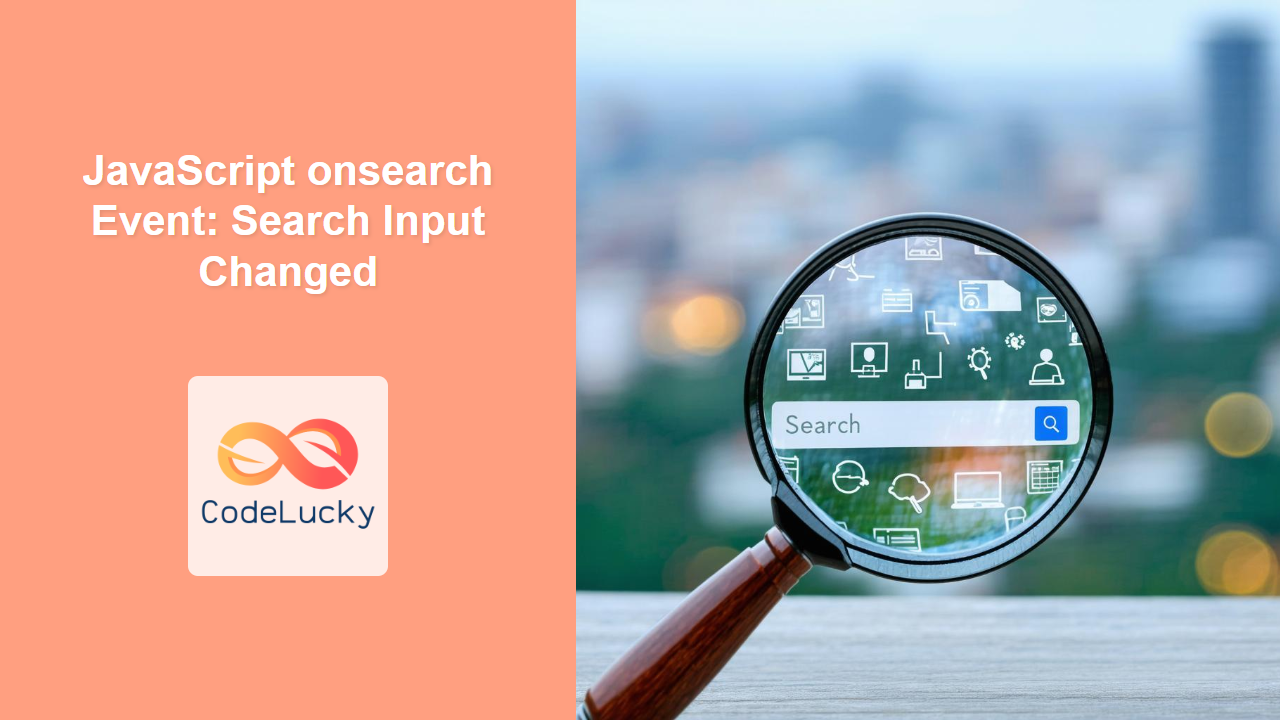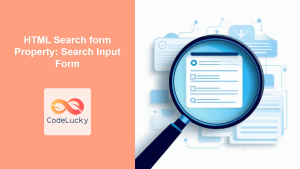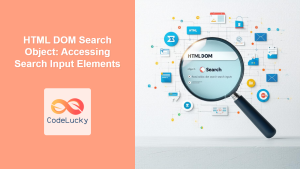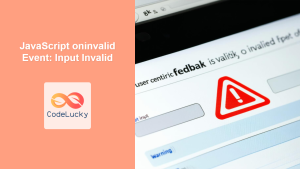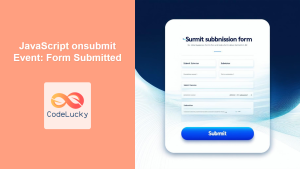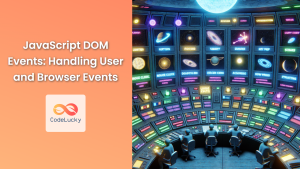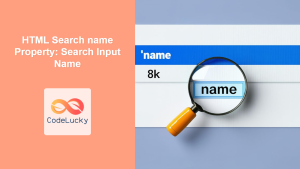JavaScript onsearch Event: Detecting Search Input Changes
The onsearch event in JavaScript is triggered when the user initiates a search action in a <input type="search"> element. This event is particularly useful for web developers who want to perform actions, such as filtering results or updating search suggestions, when the user enters or modifies search queries. Unlike the oninput event, which triggers on every change, onsearch fires specifically when a search operation is submitted, providing more control over when the action is initiated. This guide will delve into the details of the onsearch event, its use cases, and how to implement it effectively.
What is the onsearch Event?
The onsearch event is an HTML event that is fired on a search input field when:
- The user presses the “Enter” key or clicks on the “search” button in the input field.
- The user clears the search field by pressing the clear button (the ‘x’ icon) inside the search input.
- A search is initiated via a browser or assistive tool.
This event is specific to <input type="search"> elements, offering a clear distinction from the generic oninput event, which is fired on every character change. The onsearch event offers a more controlled and user-intended way to trigger search-related actions.
Purpose of the onsearch Event
The primary purpose of the onsearch event is to allow developers to:
- Execute a search operation when the user has completed entering the search query.
- Provide search suggestions or perform auto-completion functionalities upon search submission.
- Clear results or reset the UI when the user clears the search input field.
- Track and analyze user search behavior for analytics purposes.
- Enhance the user experience by providing contextual updates based on search queries.
Syntax of the onsearch Event
The onsearch event can be used both as an HTML attribute and as a JavaScript event listener.
Using the HTML Attribute
You can specify an event handler directly in the HTML element using the onsearch attribute:
<input type="search" id="searchBoxHtml" onsearch="searchHandlerHtml()" placeholder="Enter search query">
function searchHandlerHtml() {
console.log('Search triggered via HTML attribute.');
const searchBox = document.getElementById('searchBoxHtml');
const searchTerm = searchBox.value;
document.getElementById('searchOutputHtml').textContent = 'Searching for: ' + searchTerm;
}
Using JavaScript Event Listeners
It’s often more flexible to use JavaScript to attach an event listener to the element using the addEventListener() method:
<input type="search" id="searchBoxJs" placeholder="Enter search query">
<div id="searchOutputJs"></div>
const searchBoxJs = document.getElementById('searchBoxJs');
searchBoxJs.addEventListener('search', function(event) {
console.log('Search triggered via JavaScript event listener.');
const searchTerm = event.target.value;
document.getElementById('searchOutputJs').textContent = 'Searching for: ' + searchTerm;
});
Key Properties
The onsearch event object provides a few properties, mainly inherited from the general Event object:
| Property | Description |
|---|---|
| `target` | The HTML element that triggered the event (the search input field). |
| `type` | The type of event, which is `”search”` in this case. |
| `timeStamp` | The timestamp indicating when the event occurred. |
| `eventPhase` | Indicates the phase of the event flow. |
| `currentTarget` | The element that is currently processing the event during the bubbling or capturing phase. |
| `bubbles` | A boolean indicating whether the event bubbles up through the DOM tree. The onsearch event does bubble. |
| `cancelable` | A boolean indicating whether the event is cancelable. The onsearch event is not cancelable. |
Examples of onsearch Event Usage
Let’s explore some practical examples to better understand how to use the onsearch event effectively.
Basic Search Functionality
This example shows how to display the user’s search term upon submission.
<input type="search" id="basicSearch" placeholder="Enter search query">
<div id="searchOutputBasic"></div>
<script>
const basicSearchBox = document.getElementById('basicSearch');
const searchOutputBasic = document.getElementById('searchOutputBasic');
basicSearchBox.addEventListener('search', function(event) {
searchOutputBasic.textContent = 'Searching for: ' + event.target.value;
});
</script>
Note: The event.target.value gives you the value of the search query at the time of search submission. 🔍
Live Filtering with onsearch
This example shows how to filter a list based on the search term using onsearch.
<input type="search" id="filterSearch" placeholder="Filter items">
<ul id="itemList">
<li>Apple</li>
<li>Banana</li>
<li>Cherry</li>
<li>Date</li>
<li>Elderberry</li>
<li>Fig</li>
</ul>
<script>
const filterSearchBox = document.getElementById('filterSearch');
const itemList = document.getElementById('itemList');
const listItems = Array.from(itemList.children);
filterSearchBox.addEventListener('search', function(event) {
const searchTerm = event.target.value.toLowerCase();
listItems.forEach(function(item) {
if (item.textContent.toLowerCase().includes(searchTerm)) {
item.style.display = 'block';
} else {
item.style.display = 'none';
}
});
});
</script>
- Apple
- Banana
- Cherry
- Date
- Elderberry
- Fig
Note: Here, the list is filtered only on search submission. You can modify the example to use the oninput event instead to filter on each key press. 💡
Clearing Results with onsearch
This example demonstrates how to clear displayed search results when the search input is cleared.
<input type="search" id="clearSearch" placeholder="Search Something" value="Initial Search Value">
<div id="clearOutput"></div>
<script>
const clearSearchBox = document.getElementById('clearSearch');
const clearOutputDiv = document.getElementById('clearOutput');
clearSearchBox.addEventListener('search', function(event) {
const searchTerm = event.target.value;
if(searchTerm === "") {
clearOutputDiv.textContent = "No active search.";
} else {
clearOutputDiv.textContent = 'Searching for: ' + searchTerm;
}
});
</script>
Note: The search event triggers even if you clear the input and trigger a search. It’s useful to know when to reset the UI. 🗑️
Using onsearch with APIs
This advanced example shows how you can use the onsearch event to fetch data from an API. For the purpose of this example we are using a dummy API. Replace the dummy API url with your actual API.
<input type="search" id="apiSearch" placeholder="Search for users">
<ul id="apiResults"></ul>
<script>
const apiSearchBox = document.getElementById('apiSearch');
const apiResultsList = document.getElementById('apiResults');
const dummyAPI = 'https://jsonplaceholder.typicode.com/users?q=';
apiSearchBox.addEventListener('search', async function(event) {
const searchTerm = event.target.value;
if (searchTerm) {
try {
const response = await fetch(dummyAPI + searchTerm);
const users = await response.json();
apiResultsList.innerHTML = '';
if(users.length > 0) {
users.forEach(user => {
const li = document.createElement('li');
li.textContent = user.name + ' (' + user.email + ')';
apiResultsList.appendChild(li);
});
} else {
const li = document.createElement('li');
li.textContent = "No user found for this search criteria"
apiResultsList.appendChild(li);
}
} catch (error) {
apiResultsList.innerHTML = `<li>Error: Could not fetch search results.</li>`
console.error("Error fetching users:", error);
}
} else {
apiResultsList.innerHTML = `<li>Please enter a search query.</li>`
}
});
</script>
Note: Handling API requests with the onsearch event can enhance search functionalities. 🚀
Browser Support
The onsearch event is well-supported across all modern browsers.
| Browser | Version |
|---|---|
| Chrome | All modern versions |
| Firefox | All modern versions |
| Safari | All modern versions |
| Edge | All modern versions |
| Opera | All modern versions |
Conclusion
The onsearch event is a valuable tool for web developers aiming to enhance the search functionality within their applications. By triggering actions only upon search submission, it allows for better control and more user-friendly interactions. Whether you’re building a small filter feature or a comprehensive search system that fetches data from an API, the onsearch event provides the flexibility and precision needed to create effective search experiences. Understanding and utilizing this event effectively can greatly improve the quality and usability of your web applications.