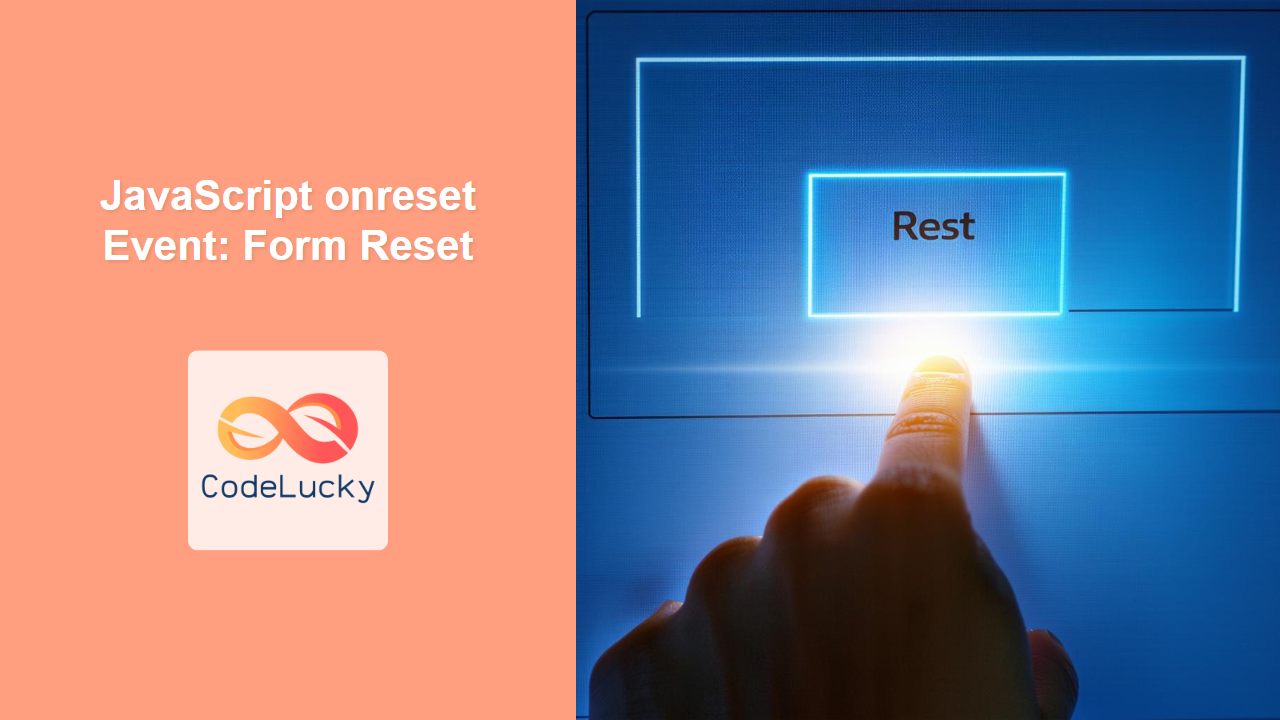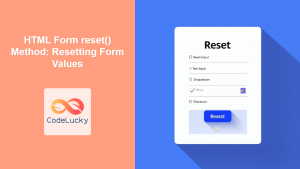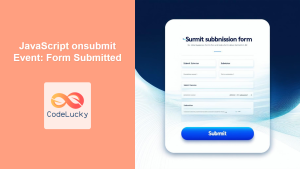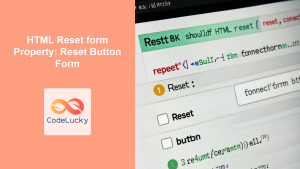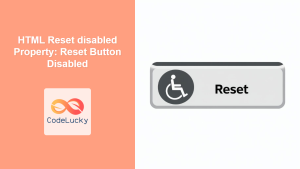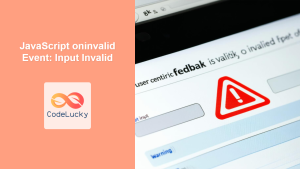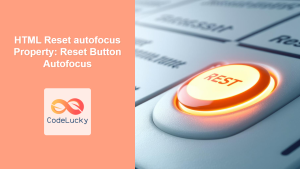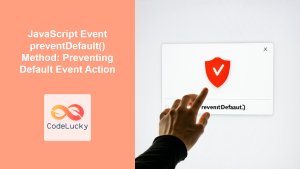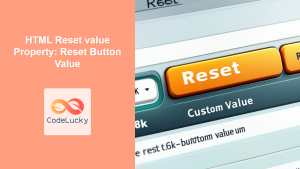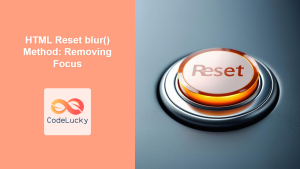JavaScript onreset Event: Handling Form Resets
The JavaScript onreset event is a powerful tool for handling form resets in web development. This event is triggered when a form is reset, either by a reset button or programmatically. Using this event, you can perform actions such as resetting default values, clearing custom fields, or even preventing the reset action altogether based on certain conditions. This guide provides a comprehensive overview of the onreset event, its syntax, usage, and practical examples.
What is the onreset Event?
The onreset event occurs when an HTML form is reset. This event is typically used for form validation, cleanup, or to implement custom behavior before the form fields are cleared. By attaching an event listener to the onreset event, developers gain fine-grained control over the form reset process.
Purpose of the onreset Event
The main purpose of the onreset event is to:
- Handle Form Reset Actions: Execute specific JavaScript code when a form is reset.
- Prevent Default Reset: Intercept the reset event and stop the default form reset behavior.
- Custom Cleanup: Clear or reset custom form elements that are not part of the standard HTML form fields.
- Data Handling: Save or process data before the form gets reset.
- UX Enhancements: Improve user experience by adding additional behavior, like showing notifications or warnings.
Syntax of the onreset Event
The onreset event can be used directly within HTML or programmatically using JavaScript.
HTML Syntax
You can set an onreset event handler directly in the HTML <form> tag:
<form onreset="myFunction()">
<!-- Form elements here -->
</form>
Here, myFunction() is the JavaScript function that will be called when the form is reset.
JavaScript Syntax
Alternatively, you can add an event listener using JavaScript:
const formElement = document.getElementById("myForm");
formElement.onreset = function() {
// Function code here
};
// or
formElement.addEventListener('reset', function() {
// Function code here
});
This allows you to attach and manage event listeners dynamically, and you can have more than one listener.
Event Object
When the onreset event is triggered, it creates an event object that contains information about the event. The event object is passed as an argument to the event handler function:
formElement.addEventListener('reset', function(event) {
// Access event properties here
event.preventDefault(); // Prevent default reset action
});
The event.preventDefault() method can be used to stop the browser’s default form reset action. This is crucial when you want to implement custom reset behavior.
Practical Examples
Let’s look at some practical examples of using the onreset event.
Basic Reset Handler
In this example, a simple function is called when the form is reset, which alerts the user.
<form id="basicResetForm">
<label for="nameInput">Name:</label><br>
<input type="text" id="nameInput" name="name"><br>
<label for="emailInput">Email:</label><br>
<input type="email" id="emailInput" name="email"><br><br>
<input type="reset" value="Reset Form">
</form>
<script>
const basicResetForm_form = document.getElementById('basicResetForm');
basicResetForm_form.onreset = function() {
alert("The form is being reset!");
};
</script>
When you click the “Reset Form” button, you’ll see an alert message.
Preventing Default Reset
This example demonstrates how to prevent the default form reset action and display a message.
<form id="preventResetForm">
<label for="nameInput2">Name:</label><br>
<input type="text" id="nameInput2" name="name"><br>
<label for="emailInput2">Email:</label><br>
<input type="email" id="emailInput2" name="email"><br><br>
<input type="reset" value="Reset Form">
</form>
<script>
const preventResetForm_form = document.getElementById('preventResetForm');
preventResetForm_form.addEventListener('reset', function(event) {
event.preventDefault();
alert('The form reset has been prevented!');
});
</script>
Here, the form will not reset when the “Reset Form” button is clicked, and you’ll see an alert message.
Custom Reset with Clear Actions
This example shows how to perform custom clear actions before the form is reset. Here, we have added a custom field which is not part of HTML form elements and we are going to reset it.
<form id="customResetForm">
<label for="nameInput3">Name:</label><br>
<input type="text" id="nameInput3" name="name"><br>
<label for="emailInput3">Email:</label><br>
<input type="email" id="emailInput3" name="email"><br><br>
<div id="customField">Custom Field: Some Value</div><br>
<input type="reset" value="Reset Form">
</form>
<script>
const customResetForm_form = document.getElementById('customResetForm');
customResetForm_form.addEventListener('reset', function(event) {
const customField_reset = document.getElementById('customField');
customField_reset.textContent = 'Custom Field: Reset';
setTimeout(()=>{
customField_reset.textContent = 'Custom Field: Some Value';
},1000)
});
</script>
In this case, when you click the “Reset Form” button, the text content of the custom field will be changed to “Custom Field: Reset” and then revert back after 1 second, showing how to perform custom reset operations. The form will reset its form elements to default values.
Resetting a Canvas
This example shows how to use the onreset event to clear the content of a canvas element, effectively resetting it.
<canvas id="canvasResetCanvas" width="200" height="100" style="border:1px solid black;"></canvas><br/>
<form id="canvasResetForm">
<input type="reset" value="Clear Canvas">
</form>
<script>
const canvasResetCanvas_canvas = document.getElementById('canvasResetCanvas');
const canvasResetCanvas_ctx = canvasResetCanvas_canvas.getContext('2d');
canvasResetCanvas_ctx.fillStyle = "blue";
canvasResetCanvas_ctx.fillRect(10,10,50,50);
const canvasResetForm_form = document.getElementById('canvasResetForm');
canvasResetForm_form.addEventListener('reset', function(event) {
event.preventDefault();
canvasResetCanvas_ctx.clearRect(0, 0, canvasResetCanvas_canvas.width, canvasResetCanvas_canvas.height);
});
</script>
Initially, the canvas displays a blue rectangle. When you click the “Clear Canvas” button, the canvas is cleared, and any drawings are removed.
Using onreset with Form Data
This example demonstrates how to access form data before the form is reset.
<form id="dataResetForm">
<label for="nameInput4">Name:</label><br>
<input type="text" id="nameInput4" name="name" value="Initial Name"><br>
<label for="emailInput4">Email:</label><br>
<input type="email" id="emailInput4" name="email" value="[email protected]"><br><br>
<input type="reset" value="Reset Form">
</form>
<script>
const dataResetForm_form = document.getElementById('dataResetForm');
dataResetForm_form.addEventListener('reset', function(event) {
event.preventDefault();
const formData_reset = new FormData(dataResetForm_form);
const nameValue_reset = formData_reset.get('name');
const emailValue_reset = formData_reset.get('email');
alert(`Form data before reset - Name: ${nameValue_reset}, Email: ${emailValue_reset}`);
dataResetForm_form.reset();
});
</script>
Here, when you click the “Reset Form” button, an alert will display the current values of the form’s name and email fields before the form gets reset to its initial values.
When to Use the onreset Event
The onreset event is useful in the following scenarios:
- Form Validation: You might want to perform validation when the form is reset to ensure no erroneous data is carried over.
- Custom UI Updates: When the form reset requires updating other parts of the user interface like clearing values of an custom non-input element.
- Pre-reset Data Processing: If you need to save, log, or process data before the form is cleared.
- Prevent Default Action: If the default reset action is unsuitable for your application’s needs.
- Complex Forms: In complex forms with dynamically generated fields or conditional logic, custom reset behavior can be very useful.
Browser Support
The onreset event is well supported across all modern browsers, including Chrome, Firefox, Safari, Edge, and Opera. You can use it reliably without worrying about compatibility issues.
Tips and Best Practices
- Use
event.preventDefault()Carefully: Use it when you need to implement custom reset actions, but only when it’s necessary. - Keep Reset Logic Simple: Keep your
onresetevent handlers concise and well-organized for readability and maintainability. - Test Thoroughly: Ensure your reset actions behave correctly in various scenarios, especially in complex forms.
- Avoid Overuse: Only use
onresetwhen you need custom reset behavior. For simple forms, the default reset might be sufficient. - Use
FormDatafor Data Handling: UseFormDatato easily access form data before reset. - Use
addEventListenerfor multiple listeners: If you need to handle reset events in multiple parts of your application or from multiple sources. - Do not abuse it: Be mindful to not use it for unrelated tasks. The purpose is form reset handling not for general purpose event handling.
Conclusion
The JavaScript onreset event is essential for managing form resets effectively. By utilizing this event, you can create more interactive and user-friendly web applications. This guide has covered the syntax, practical applications, and best practices for the onreset event, providing you with the knowledge to handle form resets efficiently. With the flexibility it offers, you can tailor form reset behavior to suit the specific requirements of your web applications and enhance the overall user experience.