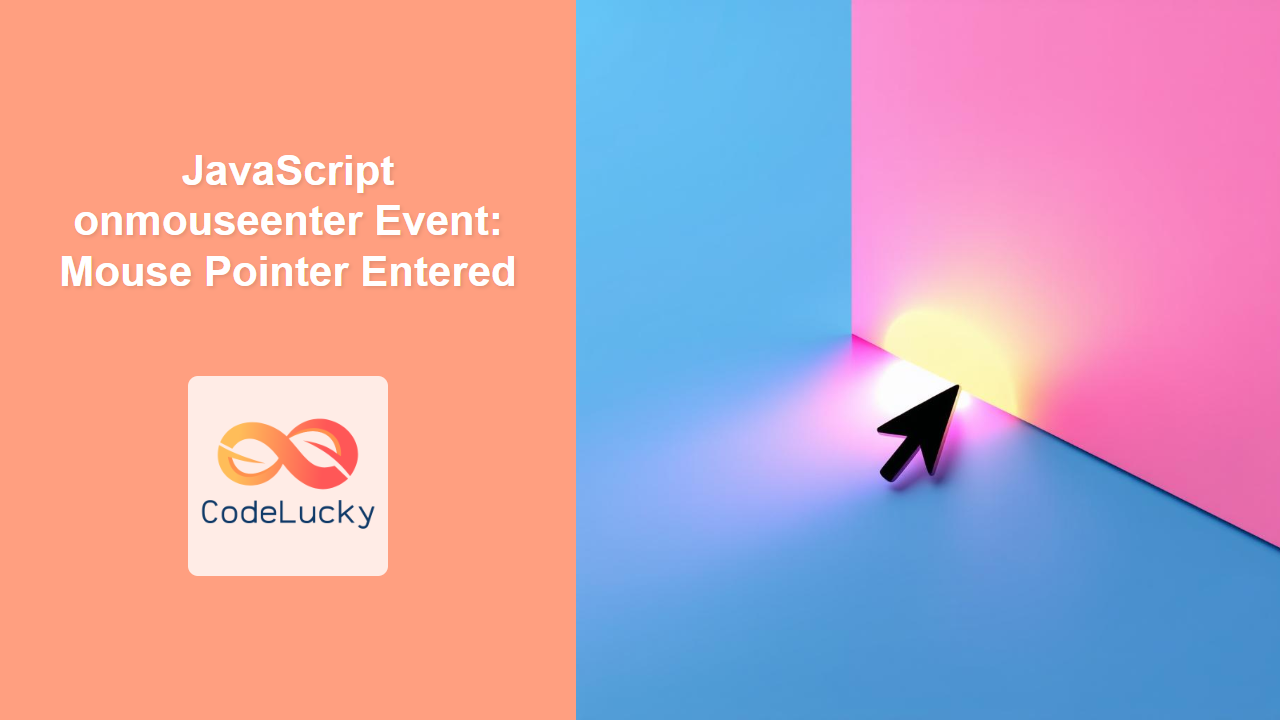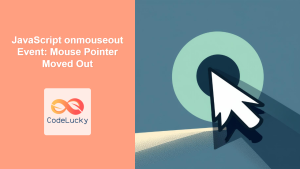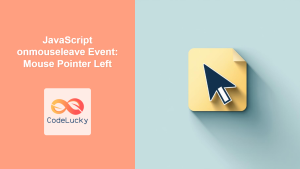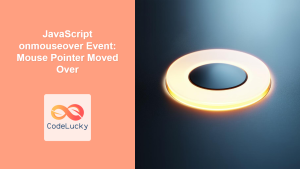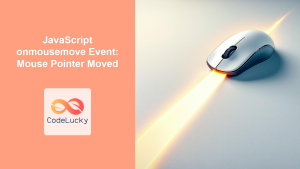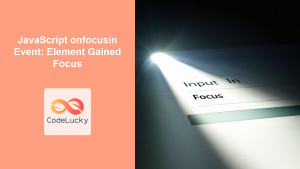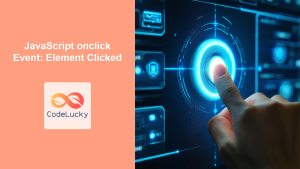JavaScript onmouseenter Event: Detecting Mouse Pointer Entry
The onmouseenter event in JavaScript is triggered when a pointing device (usually a mouse) is moved onto the element that has the event listener attached. Unlike the onmouseover event, onmouseenter does not bubble up the DOM tree, meaning it only fires when the mouse pointer enters the specific element and not its child elements. This makes it useful for precisely detecting when the user’s pointer directly interacts with the target element.
Purpose of the onmouseenter Event
The main purpose of the onmouseenter event is to provide a reliable way to detect when the mouse pointer enters an element’s boundary. This is commonly used to:
- Highlight interactive elements: Change the visual appearance of buttons, links, or other elements when the mouse pointer hovers over them.
- Display tooltips: Show additional information when the mouse pointer enters a specific area.
- Trigger animations: Start animations or special effects when the pointer moves over an element.
- Implement custom menus: Control the visibility of dropdown menus or navigation panels based on mouse pointer position.
Syntax of the onmouseenter Event
The onmouseenter event can be set up in two primary ways:
-
HTML Attribute:
<element onmouseenter="javascript_code"> </element>element: The HTML element to which the event listener is attached.javascript_code: JavaScript code to execute when theonmouseenterevent occurs.
-
JavaScript Property:
element.onmouseenter = function() { // JavaScript code to execute };element: A reference to the HTML element.function(): An anonymous function containing the JavaScript code to execute on theonmouseenterevent.
Key Differences Between onmouseenter and onmouseover
It’s important to distinguish between onmouseenter and onmouseover events:
- Event Bubbling: The
onmouseoverevent bubbles up the DOM tree. If a mouse pointer moves onto a child element, theonmouseoverevent will fire both on the child and the parent elements.onmouseenter, on the other hand, does not bubble. It fires only on the target element. - Frequency:
onmouseovercan fire multiple times when moving between child elements of a container, whereasonmouseenterwill fire only once when entering the parent element.
These differences make onmouseenter more suitable for scenarios where the focus is solely on the target element’s boundaries, avoiding unintended triggering from child elements.
Examples of onmouseenter Event Usage
Let’s explore practical examples to demonstrate how to use the onmouseenter event effectively.
Example 1: Highlighting an Element on Mouse Enter
This example demonstrates how to highlight a <div> element when the mouse pointer enters it.
<div
id="highlightDiv"
style="
width: 200px;
height: 100px;
background-color: lightblue;
text-align: center;
line-height: 100px;
cursor: pointer;
"
>
Hover Over Me
</div>
<script>
const highlight_div = document.getElementById("highlightDiv");
highlight_div.onmouseenter = function () {
this.style.backgroundColor = "lightblue";
this.style.boxShadow = "5px 5px 10px rgba(0, 0, 0, 0.3)";
};
highlight_div.onmouseleave = function () {
this.style.backgroundColor = "lightblue";
this.style.boxShadow = "none";
};
</script>
In this example, when the mouse pointer moves over the <div>, its background color darkens, and a box shadow is added, making it appear more interactive. When the pointer leaves, the changes are reverted.
Example 2: Displaying a Tooltip on Mouse Enter
This example demonstrates how to display a tooltip when the mouse pointer enters a <span> element.
<div style="position: relative; display: inline-block;">
<span
id="tooltipSpan"
style="border-bottom: 1px dotted black; cursor: pointer;"
>
Hover for tooltip
</span>
<div
id="tooltip"
style="
position: absolute;
background-color: #f9f9f9;
border: 1px solid #ccc;
padding: 5px;
display: none;
z-index: 100;
"
>
This is a tooltip!
</div>
</div>
<script>
const tooltip_span = document.getElementById("tooltipSpan");
const tooltip_div = document.getElementById("tooltip");
tooltip_span.onmouseenter = function () {
tooltip_div.style.display = "block";
};
tooltip_span.onmouseleave = function () {
tooltip_div.style.display = "none";
};
</script>
Here, when the mouse pointer enters the <span>, a tooltip becomes visible next to the element. When the pointer moves away, the tooltip disappears.
Hover for tooltip
Example 3: Animating a Canvas Element on Mouse Enter
This example shows how to trigger an animation on a Canvas element when the mouse pointer enters it.
<canvas
id="canvasAnimEnter"
width="200"
height="100"
style="border: 1px solid #ccc; cursor: pointer;"
></canvas>
<script>
const canvas_anim_enter = document.getElementById("canvasAnimEnter");
const ctx_anim_enter = canvas_anim_enter.getContext("2d");
let radius_anim = 10;
let animation_frame_enter = null;
function drawCircle() {
ctx_anim_enter.clearRect(
0,
0,
canvas_anim_enter.width,
canvas_anim_enter.height
);
ctx_anim_enter.beginPath();
ctx_anim_enter.arc(100, 50, radius_anim, 0, 2 * Math.PI);
ctx_anim_enter.fillStyle = "green";
ctx_anim_enter.fill();
}
function animateCanvas() {
radius_anim += 1;
drawCircle();
if (radius_anim < 50) {
animation_frame_enter = requestAnimationFrame(animateCanvas);
} else {
cancelAnimationFrame(animation_frame_enter);
}
}
canvas_anim_enter.onmouseenter = function () {
radius_anim = 10;
animateCanvas();
};
canvas_anim_enter.onmouseleave = function () {
cancelAnimationFrame(animation_frame_enter);
};
</script>
Here, when the mouse pointer enters the <canvas> element, a circle starts to expand in size. When the pointer moves away, the animation stops.
Practical Uses and Tips
- Use with CSS: You can combine
onmouseenterwith CSS transitions and animations for smooth, polished effects. - Avoid Overuse: Use
onmouseenterjudiciously to prevent excessive script execution, which can impact performance. - Accessibility: Ensure the actions triggered by
onmouseenterare accessible via keyboard navigation. - Performance: Use
requestAnimationFrame()for canvas animations for smoother rendering. - Clear Intent: Ensure that mouse enter effects clearly communicate interactivity to the user, enhancing the user experience.
Conclusion
The onmouseenter event is a valuable tool for creating interactive and engaging web experiences. By understanding its behavior and how it differs from other mouse events like onmouseover, you can effectively implement various UI features, from highlighting elements to displaying tooltips and triggering animations. The examples provided demonstrate practical ways to use onmouseenter, and by following the tips, you can create more robust and accessible interactive elements. With a deeper understanding of DOM events like onmouseenter, you can build rich, dynamic web applications that respond to user actions in real time.