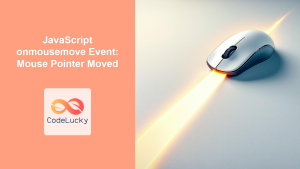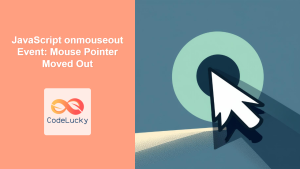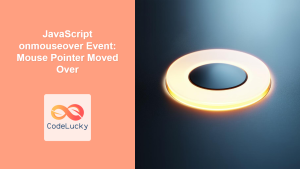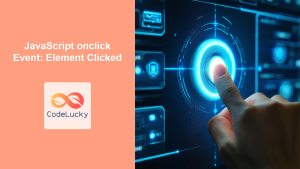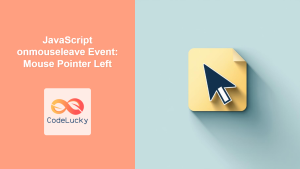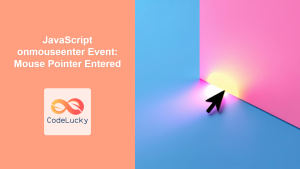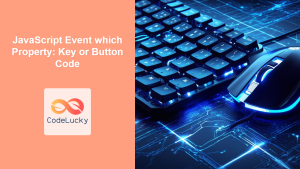JavaScript onmousedown Event: Mouse Button Pressed
The onmousedown event in JavaScript is triggered when a mouse button is pressed down over an HTML element. This event is a crucial component for creating interactive web pages, allowing developers to respond to user actions such as clicking, dragging, and selecting elements. This guide provides a comprehensive overview of the onmousedown event, including its syntax, practical examples, and common use cases.
What is the onmousedown Event?
The onmousedown event fires immediately after a mouse button is pressed down on a specified element. It’s one of the fundamental mouse events available in the Document Object Model (DOM), and it provides a mechanism to capture and respond to user initiated actions. When paired with other mouse events like onmouseup, onmousemove, and onclick, it offers a great way to build complex and interactive features within a web application.
Purpose of the onmousedown Event
The primary purposes of the onmousedown event include:
- Initiating Actions: Starting custom drawing operations, drag-and-drop functionalities, and other interactive actions.
- Visual Feedback: Highlighting or changing the appearance of elements upon a mouse button press, providing immediate user feedback.
- Capturing User Intent: Determining when a user has initiated an action on the interface, which can be used to trigger subsequent steps.
- Creating Interactive Elements: Making web elements more interactive by responding directly to user mouse presses.
Syntax of onmousedown Event
The onmousedown event can be used in HTML directly as an attribute or, preferably, by using JavaScript event listeners.
HTML Attribute Syntax
<element onmousedown="script">
<!-- Element content -->
</element>
element: The HTML element to which theonmousedownevent is attached.script: JavaScript code to be executed when theonmousedownevent occurs.
Note: It’s generally better to avoid using inline event handlers directly in HTML and opt for using JavaScript event listeners. ⚠️
JavaScript Event Listener Syntax
element.addEventListener("mousedown", function(event) {
// JavaScript code to be executed on mouse down
});
element: The DOM element on which the event listener is attached."mousedown": Specifies the event type.function(event): The event handler function that is executed when the event occurs. Theeventargument contains information about the event.
Important Event Properties
When an onmousedown event occurs, the event object passed to the event handler contains several properties, including:
| Property | Type | Description |
|---|---|---|
| `clientX` | Number | The horizontal coordinate of the mouse pointer relative to the viewport. |
| `clientY` | Number | The vertical coordinate of the mouse pointer relative to the viewport. |
| `offsetX` | Number | The horizontal coordinate of the mouse pointer relative to the target element. |
| `offsetY` | Number | The vertical coordinate of the mouse pointer relative to the target element. |
| `button` | Number | Indicates which mouse button was pressed (0 for left, 1 for middle, 2 for right). |
| `target` | Object | The HTML element that triggered the event. |
| `type` | String | The type of event that occurred (in this case, “mousedown”). |
Understanding these properties is essential for accurately handling the onmousedown event and creating precise user interactions.
Basic Examples
Here are some basic examples of using the onmousedown event, starting with simple actions to more practical examples.
Basic Button Click Effect
This example shows how to change the background color of a button when the mouse button is pressed down on it.
<button id="myButton1" style="padding: 10px; background-color: lightblue;">
Press Me
</button>
<script>
const myButton_1 = document.getElementById("myButton1");
myButton_1.addEventListener("mousedown", function (event) {
event.target.style.backgroundColor = "lightblue";
});
myButton_1.addEventListener("mouseup", function (event) {
event.target.style.backgroundColor = "lightgreen";
});
</script>
When you press the button, the background color changes to lightblue and when the button is released, it changes to lightgreen, indicating the button press event.
Logging Mouse Coordinates
This example logs the mouse pointer coordinates to the console when the mouse button is pressed down on a div element.
<div
id="myDiv2"
style="width: 200px; height: 100px; border: 1px solid black; margin-top: 10px;"
>
Click Here
</div>
<script>
const myDiv_2 = document.getElementById("myDiv2");
myDiv_2.addEventListener("mousedown", function (event) {
console.log("Mouse X:", event.clientX, "Mouse Y:", event.clientY);
});
</script>
When the mouse button is pressed inside the div, the console will display the coordinates of the mouse pointer. 🖱️
Highlight Element on Mouse Down
This example highlights a list item when the mouse button is pressed on it using a CSS class.
<ul id="myList3" style="margin-top: 10px; list-style: none;">
<li style="padding: 5px; border: 1px solid #ddd;">Item 1</li>
<li style="padding: 5px; border: 1px solid #ddd;">Item 2</li>
<li style="padding: 5px; border: 1px solid #ddd;">Item 3</li>
</ul>
<style>
.highlight {
background-color: yellow;
}
</style>
<script>
const myList_3 = document.getElementById("myList3");
myList_3.addEventListener("mousedown", function (event) {
if (event.target.tagName === "LI") {
event.target.classList.add("highlight");
}
});
myList_3.addEventListener("mouseup", function (event) {
if (event.target.tagName === "LI") {
event.target.classList.remove("highlight");
}
});
</script>
When you press a list item, it will highlight with a yellow background color and after the button is released it will remove the highlight. 👆
Drawing on Canvas
The onmousedown event can be used to draw on an HTML5 canvas. This example shows how to start drawing on a canvas element.
<canvas
id="myCanvas4"
width="200"
height="100"
style="border: 1px solid black; margin-top: 10px;"
></canvas>
<script>
const canvas_4 = document.getElementById("myCanvas4");
const ctx_4 = canvas_4.getContext("2d");
let isDrawing_4 = false;
canvas_4.addEventListener("mousedown", function (event) {
isDrawing_4 = true;
ctx_4.beginPath();
ctx_4.moveTo(event.offsetX, event.offsetY);
});
canvas_4.addEventListener("mousemove", function (event) {
if (isDrawing_4) {
ctx_4.lineTo(event.offsetX, event.offsetY);
ctx_4.stroke();
}
});
canvas_4.addEventListener("mouseup", function (event) {
isDrawing_4 = false;
});
canvas_4.addEventListener("mouseout", function (event) {
isDrawing_4 = false;
});
</script>
When the mouse button is pressed down on the canvas, drawing starts, and it continues as the mouse is moved. The drawing stops on mouseup or mouseout events. ✍️
Drag and Drop Element
This example shows how to initiate a drag-and-drop operation by storing the starting coordinates and setting an element’s position to absolute. The move and drop actions are implemented using other mouse events.
<div
id="draggable5"
style="width: 50px; height: 50px; background-color: red; position: relative; cursor: move; margin-top: 10px;"
></div>
<script>
const draggable_5 = document.getElementById("draggable5");
let offsetX_5 = 0;
let offsetY_5 = 0;
let isDragging_5 = false;
draggable_5.addEventListener("mousedown", function (event) {
isDragging_5 = true;
offsetX_5 = event.clientX - draggable_5.offsetLeft;
offsetY_5 = event.clientY - draggable_5.offsetTop;
draggable_5.style.position = "absolute";
draggable_5.style.cursor = "grabbing";
document.addEventListener("mousemove", moveDraggable);
document.addEventListener("mouseup", stopDraggable);
document.addEventListener("mouseleave", stopDraggable);
});
function moveDraggable(event) {
if (isDragging_5) {
draggable_5.style.left = event.clientX - offsetX_5 + "px";
draggable_5.style.top = event.clientY - offsetY_5 + "px";
}
}
function stopDraggable(event) {
if (isDragging_5) {
draggable_5.style.cursor = "move";
isDragging_5 = false;
document.removeEventListener("mousemove", moveDraggable);
document.removeEventListener("mouseup", stopDraggable);
document.removeEventListener("mouseleave", stopDraggable);
}
}
</script>
Pressing the mouse button on the red div initiates the drag-and-drop interaction, the moveDraggable function is called on mousemove event, stopDraggable is called to finish the drag and drop action. 🚀
Real-World Applications
The onmousedown event is an integral part of many interactive web applications, such as:
- Interactive Forms: Validating inputs, displaying additional fields based on user interactions.
- Gaming: Creating interactive game controls, initiating actions based on mouse presses.
- Drawing and Painting Apps: Starting and managing drawing interactions, selecting colors, and more.
- Drag and Drop Interfaces: Initiating drag-and-drop actions for moving elements.
- Custom UI Components: Creating responsive custom UI widgets and interactions.
Best Practices
- Use Event Listeners: Prefer
addEventListenerover inline HTML event attributes for better separation of concerns. - Handle Mouse Up Event: Always handle the
onmouseupevent to stop actions or release resources. - Test Across Browsers: Ensure consistent behavior across different browsers and devices.
- Performance Considerations: Avoid heavy operations within the
onmousedownhandler to prevent lagging. - Accessibility: Ensure that mouse-based interactions are accessible to users with disabilities.
Browser Support
The onmousedown event is supported by all modern browsers, ensuring consistent behavior across different platforms.
Note: It is always best to test your implementation across multiple browsers and devices to ensure full compatibility. 🧐
Conclusion
The onmousedown event in JavaScript is a vital tool for building interactive web pages and applications. This comprehensive guide provided a detailed overview of the onmousedown event with practical examples and code implementations. By understanding its capabilities and uses, developers can create richer user experiences on the web. This is a powerful feature that can elevate the interaction level of web pages. Happy coding! 🎉