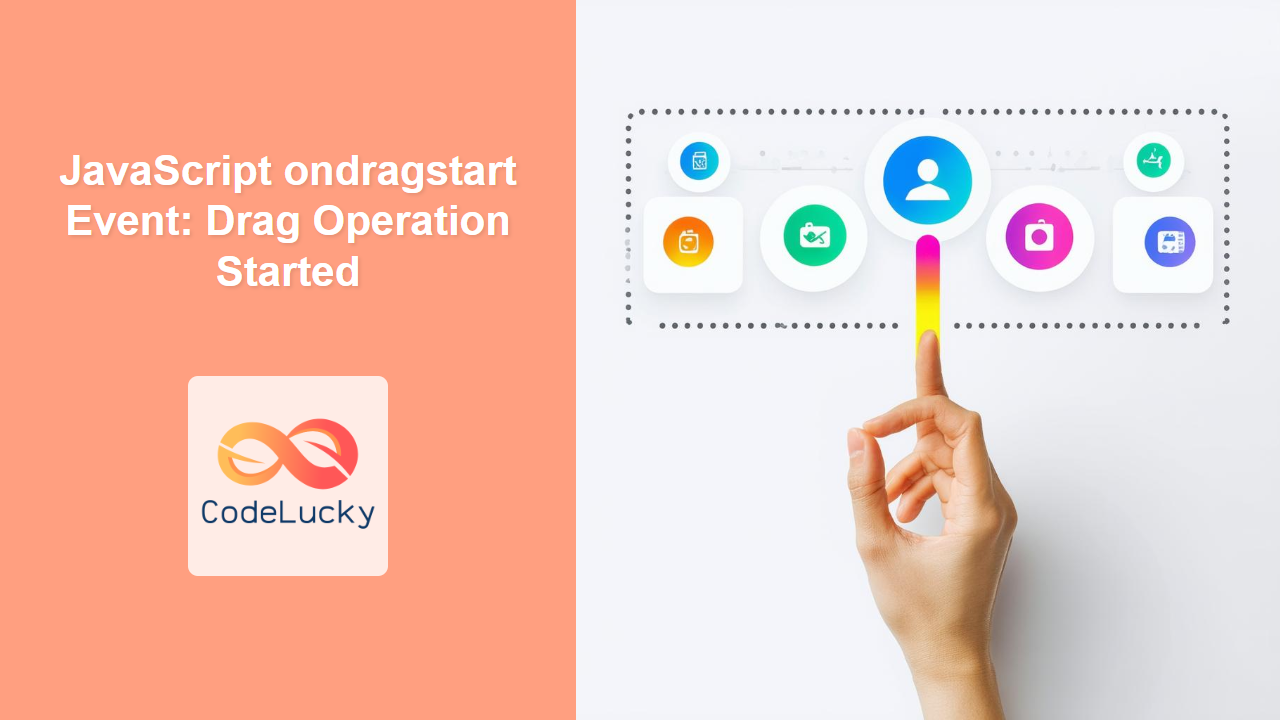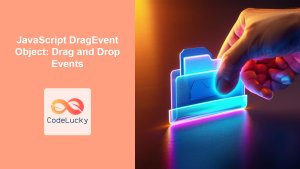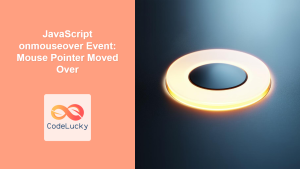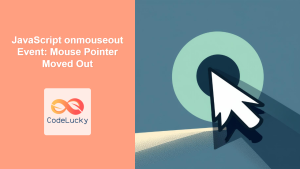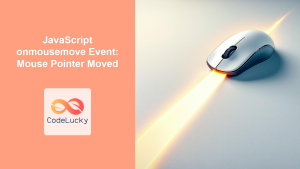JavaScript ondragstart Event: Initiating Drag Operations
The ondragstart event in JavaScript is a crucial part of the HTML Drag and Drop API. This event is triggered when a drag operation is initiated on an element, specifically when the user starts dragging an element by clicking and holding the mouse button. Understanding this event is essential for creating interactive user interfaces where users can move elements around.
What is the ondragstart Event?
The ondragstart event fires when a user begins dragging an element. It allows you to define the behavior of the element being dragged and set data that can be transferred during the drag operation. This is the first event in the sequence of drag and drop events, making it the place where you set up the data transfer and style changes that occur during dragging.
Key characteristics of the ondragstart event:
- Initiation Point: It’s the starting point of any drag operation, triggered as the user initiates dragging.
- Data Transfer: It’s where you set the data that will be transferred during the drag using
dataTransfer. - Customization: You can change the appearance of the element during dragging or perform other actions.
Purpose of the ondragstart Event
The primary purposes of the ondragstart event are:
- To identify and target the draggable element at the start of the drag operation.
- To set the
dataTransferobject to carry the dragged data to the drop zone. - To implement visual feedback for the dragged element, like changing opacity or adding a drag shadow.
- To control what happens when a drag operation starts, providing a richer user experience.
Syntax and Attributes
The ondragstart event can be used as an HTML attribute or in JavaScript.
HTML Attribute
<element ondragstart="script"></element>
Here, the script is the JavaScript code you want to execute when the drag operation starts.
JavaScript Property
element.ondragstart = function(event) {
// JavaScript code here
};
In this JavaScript approach, the element refers to the HTML element to which the event listener is attached, and event is the event object that contains information about the drag operation.
Event Object Attributes
The event object associated with ondragstart includes several attributes, the most important being:
| Attribute | Type | Description |
|---|---|---|
| `dataTransfer` | Object | Contains the data being dragged. It has methods for setting and getting data (`setData()`, `getData()`). |
| `target` | HTMLElement | The element that the drag operation was started on. |
| `clientX`, `clientY` | Number | The X and Y coordinates of the mouse pointer relative to the browser window. |
| `offsetX`, `offsetY` | Number | The X and Y coordinates of the mouse pointer relative to the target element. |
| `type` | String | The type of the event, which is `”dragstart”`. |
| `preventDefault()` | Function | Prevents the default action associated with the event. |
| `stopPropagation()` | Function | Stops the event from propagating up the DOM tree. |
Basic Examples
Let’s start with some basic examples to understand the usage of the ondragstart event.
Example 1: Simple Drag and Data Transfer
In this basic example, we’ll set data to be transferred when an image is dragged.
<div
style="border: 1px solid black; padding: 10px; width: 150px; text-align: center"
>
<img
id="dragImage1"
src="https://dummyimage.com/50x50/4a74f5/fff"
draggable="true"
alt="Draggable Image"
style="cursor: move"
/>
<p id="dataDisplay1"></p>
</div>
<script>
const dragImage1 = document.getElementById("dragImage1");
const dataDisplay1 = document.getElementById("dataDisplay1");
dragImage1.ondragstart = function (event) {
event.dataTransfer.setData("text/plain", "This is the dragged data!");
dataDisplay1.innerText = "Drag started";
};
</script>
In this example, the ondragstart event is set on an image. When the drag starts, it sets the dataTransfer object’s data, and the message “Drag Started” will be displayed below the image.
Example 2: Changing Element Style on Drag Start
This example shows how to change the style of a dragged element.
<div
style="border: 1px solid black; padding: 10px; width: 150px; text-align: center"
>
<div
id="draggableDiv2"
draggable="true"
style="background-color: lightblue; padding: 20px; cursor: move"
>
Drag Me
</div>
<p id="styleDisplay2"></p>
</div>
<script>
const draggableDiv2 = document.getElementById("draggableDiv2");
const styleDisplay2 = document.getElementById("styleDisplay2");
draggableDiv2.ondragstart = function (event) {
event.target.style.opacity = "0.5";
styleDisplay2.innerText = "Element opacity reduced";
};
</script>
Drag Me
Here, when the drag starts on the div, its opacity is reduced, and the message “Element opacity reduced” is displayed.
Advanced Techniques
Example 3: Using dataTransfer.setData() with Different Types
The setData() method allows setting different data types.
<div
style="border: 1px solid black; padding: 10px; width: 200px; text-align: center"
>
<div
id="draggableDiv3"
draggable="true"
style="background-color: lightgreen; padding: 20px; cursor: move"
>
Drag Me
</div>
<p id="dataTypeDisplay3"></p>
</div>
<script>
const draggableDiv3 = document.getElementById("draggableDiv3");
const dataTypeDisplay3 = document.getElementById("dataTypeDisplay3");
draggableDiv3.ondragstart = function (event) {
event.dataTransfer.setData("text/plain", "Plain text data");
event.dataTransfer.setData("text/html", "<p>HTML Data</p>");
event.dataTransfer.setData("application/json", JSON.stringify({ key: "value" }));
dataTypeDisplay3.innerText = "Data types set";
};
</script>
Drag Me
This shows that the setData() method can be used with different data types, like text/plain, text/html, or application/json.
Example 4: Using event.target and event.offsetX/Y
Using the event target and offset coordinates.
<div
style="border: 1px solid black; padding: 10px; width: 200px; text-align: center"
>
<div
id="draggableDiv4"
draggable="true"
style="background-color: lightcoral; padding: 20px; cursor: move"
>
Drag Me
</div>
<p id="offsetDisplay4"></p>
</div>
<script>
const draggableDiv4 = document.getElementById("draggableDiv4");
const offsetDisplay4 = document.getElementById("offsetDisplay4");
draggableDiv4.ondragstart = function (event) {
offsetDisplay4.innerText = `Drag started on element ${event.target.id} at X: ${event.offsetX}, Y: ${event.offsetY}`;
};
</script>
Drag Me
Here, the example shows how to get the element target and mouse pointer offset coordinates when the drag operation starts.
Real-World Applications
The ondragstart event is used in various real-world applications:
- File Uploading: Dragging files onto a drop zone.
- Interactive Dashboards: Moving widgets on a dashboard.
- Game Development: Dragging items in game inventories or interfaces.
- Visual Editors: Dragging elements in design or layout tools.
Browser Support
The ondragstart event is widely supported across all modern browsers.
Conclusion
The ondragstart event is essential for creating a good drag-and-drop experience on the web. By using this event, you can not only control how the drag starts, but also pass data and manipulate elements to enhance user interaction. Understanding the ondragstart event is a key step in utilizing the full power of the HTML Drag and Drop API.