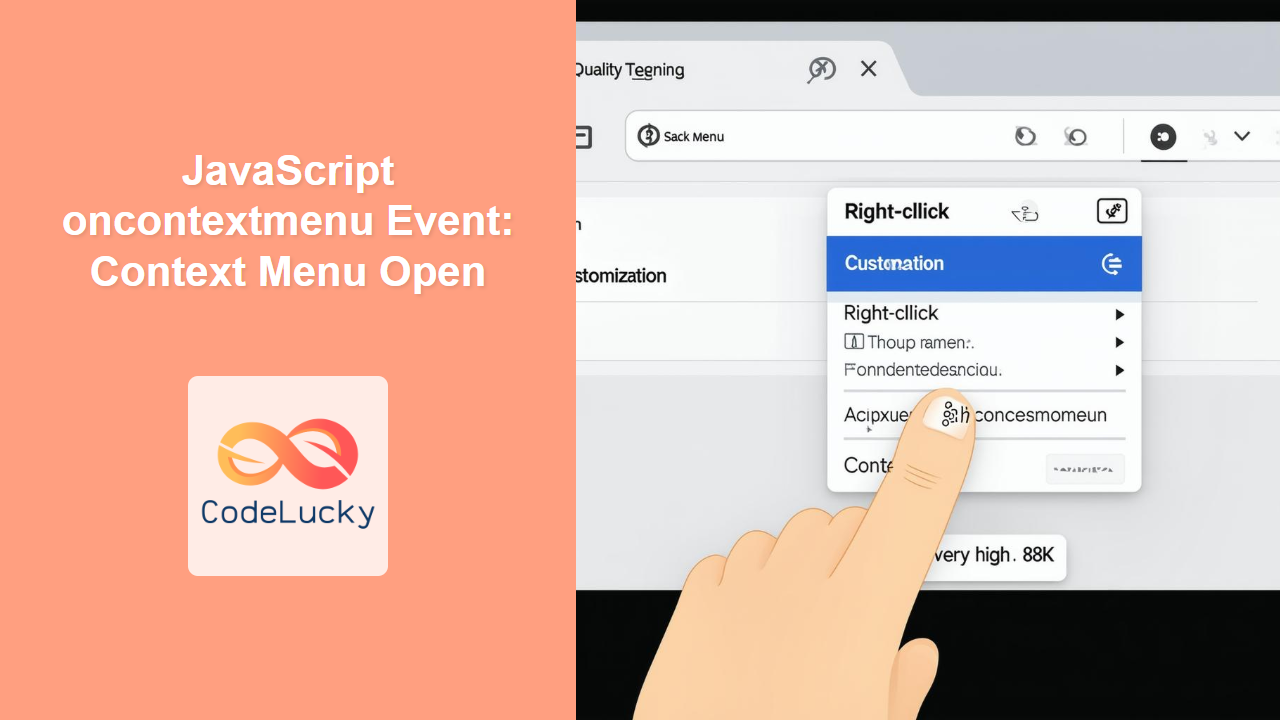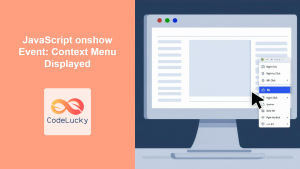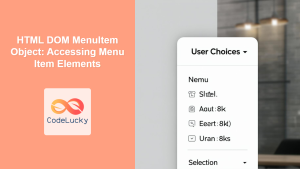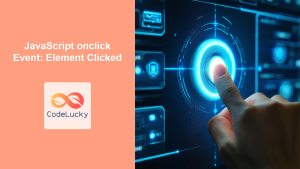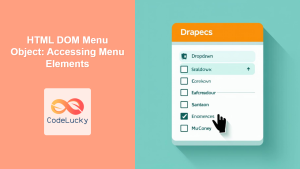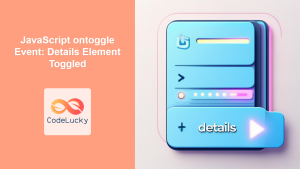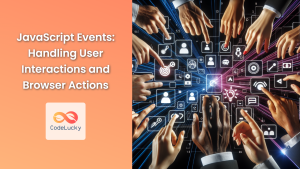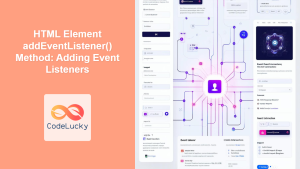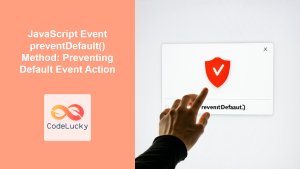JavaScript oncontextmenu Event: Customizing Right-Click Interactions
The JavaScript oncontextmenu event is triggered when a user attempts to open a context menu, typically by right-clicking on an element. This event provides a powerful way to intercept the default context menu behavior and implement custom actions, enhancing the user interface and interactivity of your web applications. This guide will explore how to use the oncontextmenu event effectively, from basic prevention of default menus to complex custom menu implementations.
What is the oncontextmenu Event?
The oncontextmenu event is a DOM event that fires when the user requests a context menu (usually through a right-click). By attaching an event listener to this event, developers can:
- Prevent the Default Context Menu: Stop the browser’s built-in context menu from appearing.
- Implement Custom Context Menus: Display personalized menus with specific actions.
- Execute Context-Specific Actions: Perform operations based on the element that was right-clicked.
Purpose of the oncontextmenu Event
The main purposes of the oncontextmenu event are:
- Customization: To tailor the user’s right-click experience, especially when the default browser actions are not needed.
- Control: To prevent users from accessing specific browser functionalities via the context menu.
- Contextual Actions: To allow different actions based on which element was right-clicked.
Syntax of the oncontextmenu Event
The oncontextmenu event can be used in two ways:
- Directly as an HTML attribute.
- Using JavaScript to add event listeners.
1. Using HTML Attribute:
<element oncontextmenu="yourJavaScriptCode">
<!-- Element content here -->
</element>
Example:
<div oncontextmenu="alert('Right-click detected!')">
Right-click here to see the alert
</div>
In this example, when you right-click on the div, a JavaScript alert will popup.
2. Using JavaScript Event Listener:
element.addEventListener('contextmenu', function(event) {
// Your JavaScript code here
});
or
element.oncontextmenu = function(event){
// Your Javascript Code here
}
Here, element is a reference to your HTML element and event is the event object.
Important Properties of the Event Object
The event object passed to the event handler provides useful information about the event:
| Property | Type | Description |
|---|---|---|
| `event.preventDefault()` | Function | Prevents the default action of the context menu from being displayed. |
| `event.clientX` | Number | The horizontal coordinate of the mouse pointer relative to the viewport. |
| `event.clientY` | Number | The vertical coordinate of the mouse pointer relative to the viewport. |
| `event.target` | Object | The HTML element that triggered the event. |
Basic Examples of oncontextmenu
1. Preventing the Default Context Menu
The most basic use case is to prevent the default context menu from appearing, which can be useful when you want to replace it with a custom menu or simply disable right-click actions.
<div
id="preventDefaultDiv"
style="border: 1px solid #ccc; padding: 20px;"
>
Right-click here to prevent the default menu.
</div>
<script>
const preventDefaultDiv = document.getElementById("preventDefaultDiv");
preventDefaultDiv.addEventListener("contextmenu", function (event) {
event.preventDefault();
alert("Default context menu prevented.");
});
</script>
Try right-clicking on the text above, and you’ll see the default menu is suppressed.
2. Displaying a Custom Alert
Instead of preventing the default menu, you can execute custom JavaScript code such as displaying an alert message.
<div
id="customAlertDiv"
style="border: 1px solid #ccc; padding: 20px;"
>
Right-click here to see a custom alert.
</div>
<script>
const customAlertDiv = document.getElementById("customAlertDiv");
customAlertDiv.addEventListener("contextmenu", function (event) {
event.preventDefault();
alert("Custom right-click action!");
});
</script>
3. Dynamic Content Display
You can use the oncontextmenu event to dynamically display content based on where the user right-clicks.
<div id="dynamicContentDiv" style="border: 1px solid #ccc; padding: 20px;">
Right-click here for dynamic content
<div id="dynamicContentOutput" style="display: none; margin-top: 10px; padding: 10px; background-color: #f0f0f0;">
Dynamic content will appear here
</div>
</div>
<script>
const dynamicContentDiv = document.getElementById("dynamicContentDiv");
const dynamicContentOutput = document.getElementById("dynamicContentOutput");
dynamicContentDiv.addEventListener("contextmenu", function(event) {
event.preventDefault();
dynamicContentOutput.style.display = 'block';
dynamicContentOutput.innerHTML = 'Right-clicked at coordinates: X = ' + event.clientX + ', Y = ' + event.clientY;
});
document.addEventListener('click', function() {
dynamicContentOutput.style.display = 'none';
})
</script>
In the above example, when you right click on the text, you’ll see a dynamic content popup which shows coordinates of mouse pointer.
Creating a Simple Custom Context Menu
Let’s create a basic custom context menu using a simple list:
<div id="customMenuContainer" style="position: relative; border: 1px solid #ccc; padding: 20px; width: 250px;">
Right-click here to see a custom menu.
<ul id="customMenu" style="display: none; position: absolute; border: 1px solid #ddd; background-color: #fff; padding: 5px; z-index: 1000;">
<li style="padding: 5px; cursor: pointer;">Action 1</li>
<li style="padding: 5px; cursor: pointer;">Action 2</li>
<li style="padding: 5px; cursor: pointer;">Action 3</li>
</ul>
</div>
<script>
const customMenuContainer = document.getElementById("customMenuContainer");
const customMenu = document.getElementById("customMenu");
customMenuContainer.addEventListener("contextmenu", function(event) {
event.preventDefault();
customMenu.style.display = 'block';
customMenu.style.left = event.clientX + 'px';
customMenu.style.top = event.clientY + 'px';
});
document.addEventListener('click', function(){
customMenu.style.display = 'none';
})
</script>
This code hides a simple menu by default, and displays it on right click, and closes when you click outside the menu.
Real-World Applications
The oncontextmenu event is used in various scenarios:
- Web-Based Image Editors: Right-click to bring up options like copy, paste, rotate, and resize.
- Interactive Maps: Right-click to add a marker or show information about a location.
- Data Tables: Right-click to sort, filter, or export data.
- E-commerce Platforms: Right-click to quickly access related product options or add them to the cart.
- Custom Game Interfaces: Right-click to access inventory, settings, and more.
Browser Support
The oncontextmenu event is supported by all major browsers.
| Browser | Support |
|————–|———|
| Chrome | Yes |
| Firefox | Yes |
| Safari | Yes |
| Edge | Yes |
| Opera | Yes |
| IE | Yes |
Important Notes
- Accessibility: While custom context menus can improve functionality, be sure to consider accessibility by ensuring that the default browser menu options are still available through alternative means for users who may have difficulty accessing custom context menus. ♿️
- User Expectations: Avoid completely disabling the default context menu unless you provide a clear and better alternative. Users are accustomed to specific behaviors when they right-click, so changing it without good reason could lead to a poor experience. 🤔
- Mobile Devices: On touch devices,
contextmenucan be triggered by a long press. Be aware of the differences in interaction between desktop and mobile devices and adjust your implementation accordingly. 📱
Conclusion
The oncontextmenu event is a powerful tool for enhancing user interaction by customizing right-click actions. This guide has covered the essentials, from preventing the default menu to creating custom menus. Understanding and utilizing this event can significantly improve the user experience in your web applications by providing more control and context-specific interactions. By thoughtfully implementing oncontextmenu event handling, you can add a layer of sophistication and usability to your applications.