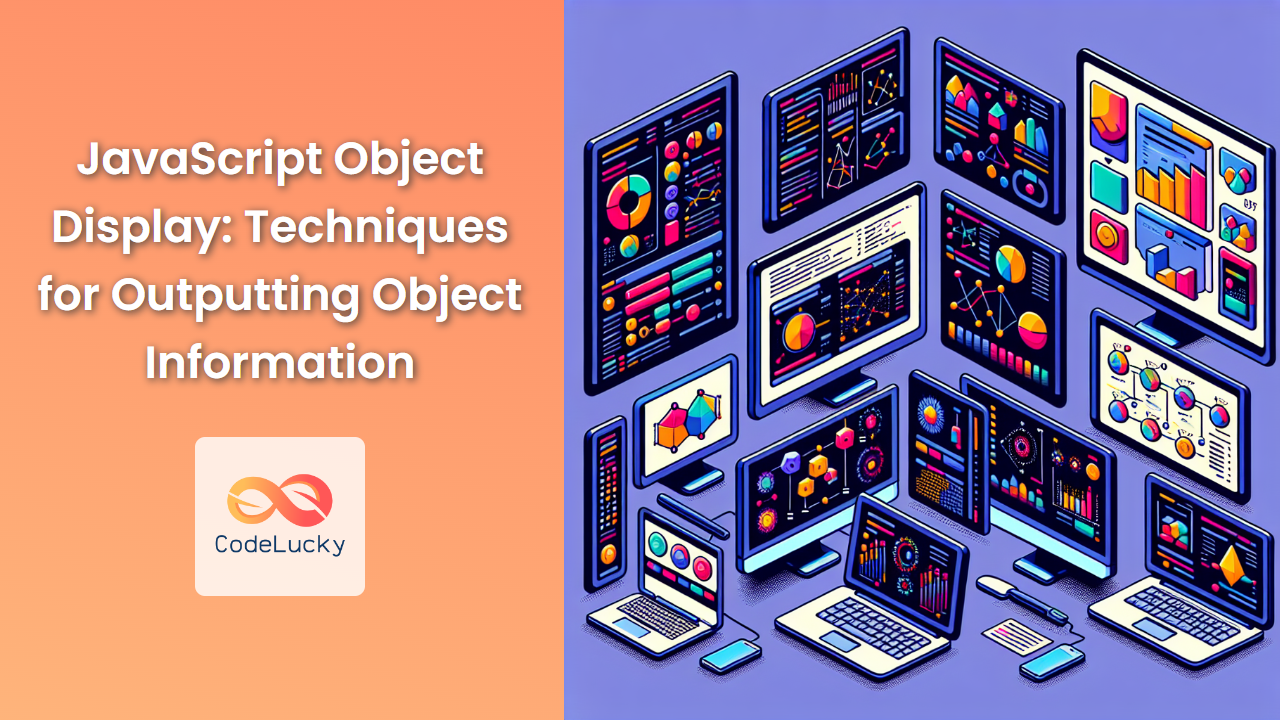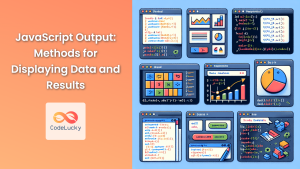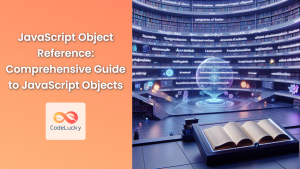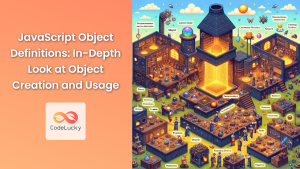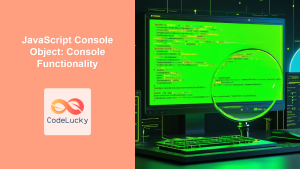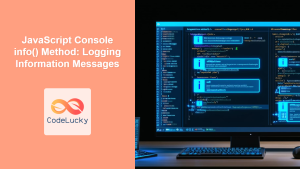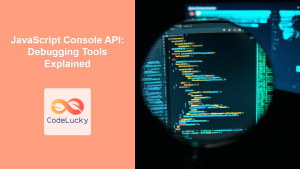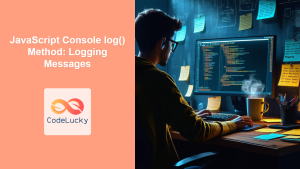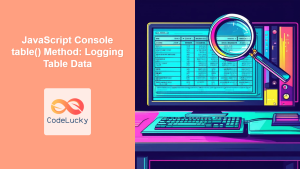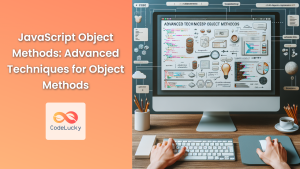JavaScript objects are fundamental data structures that allow us to store and organize complex data. However, when it comes to displaying or debugging these objects, developers often face challenges in presenting the information in a clear and readable format. In this comprehensive guide, we'll explore various techniques for effectively outputting object information in JavaScript, ranging from simple console logging to more advanced custom formatting methods.
1. Using console.log()
The most straightforward method to display object information is using the console.log() function. This built-in method is widely used for quick debugging and basic output.
const person = {
name: "John Doe",
age: 30,
profession: "Developer"
};
console.log(person);
While this method is simple, it has limitations. The output format can vary between browsers and environments, and nested objects may not be displayed in full detail.
💡 Pro Tip: Use console.dir() for a more detailed, interactive view of objects in browser consoles.
console.dir(person);
2. JSON.stringify() for String Representation
When you need a string representation of an object, JSON.stringify() is an excellent choice. This method converts a JavaScript object into a JSON string.
const car = {
make: "Toyota",
model: "Camry",
year: 2022,
features: ["GPS", "Bluetooth", "Backup Camera"]
};
console.log(JSON.stringify(car));
Output:
{"make":"Toyota","model":"Camry","year":2022,"features":["GPS","Bluetooth","Backup Camera"]}
For improved readability, you can add indentation:
console.log(JSON.stringify(car, null, 2));
Output:
{
"make": "Toyota",
"model": "Camry",
"year": 2022,
"features": [
"GPS",
"Bluetooth",
"Backup Camera"
]
}
🔍 Note: JSON.stringify() doesn't handle circular references or functions within objects.
3. Object.keys(), Object.values(), and Object.entries()
These methods provide different ways to access object properties and values, which can be useful for custom formatting.
Object.keys()
const book = {
title: "JavaScript: The Good Parts",
author: "Douglas Crockford",
pages: 176
};
const keys = Object.keys(book);
console.log("Book properties:", keys);
Output:
Book properties: ["title", "author", "pages"]
Object.values()
const values = Object.values(book);
console.log("Book values:", values);
Output:
Book values: ["JavaScript: The Good Parts", "Douglas Crockford", 176]
Object.entries()
const entries = Object.entries(book);
console.log("Book entries:");
entries.forEach(([key, value]) => {
console.log(`${key}: ${value}`);
});
Output:
Book entries:
title: JavaScript: The Good Parts
author: Douglas Crockford
pages: 176
4. Custom Formatting Function
For more control over the output format, you can create a custom function to display object information.
function displayObject(obj, indent = 0) {
Object.entries(obj).forEach(([key, value]) => {
const indentation = " ".repeat(indent);
if (typeof value === "object" && value !== null) {
console.log(`${indentation}${key}:`);
displayObject(value, indent + 2);
} else {
console.log(`${indentation}${key}: ${value}`);
}
});
}
const company = {
name: "TechCorp",
founded: 2010,
departments: {
engineering: {
employees: 50,
projects: ["Web App", "Mobile App"]
},
marketing: {
employees: 20,
campaigns: ["Social Media", "Email"]
}
}
};
displayObject(company);
Output:
name: TechCorp
founded: 2010
departments:
engineering:
employees: 50
projects:
0: Web App
1: Mobile App
marketing:
employees: 20
campaigns:
0: Social Media
1: Email
This custom function provides a clear, hierarchical view of nested objects.
5. Utilizing Template Literals
Template literals offer a flexible way to format object information, especially when you want to include it within a larger string context.
const product = {
name: "Smartphone",
brand: "TechX",
specs: {
screen: "6.5 inch",
camera: "48MP",
battery: "4000mAh"
},
price: 599.99
};
const productInfo = `
Product Details:
Name: ${product.name}
Brand: ${product.brand}
Specifications:
Screen: ${product.specs.screen}
Camera: ${product.specs.camera}
Battery: ${product.specs.battery}
Price: $${product.price.toFixed(2)}
`;
console.log(productInfo);
Output:
Product Details:
Name: Smartphone
Brand: TechX
Specifications:
Screen: 6.5 inch
Camera: 48MP
Battery: 4000mAh
Price: $599.99
6. Using for…in Loop
The for...in loop is useful for iterating over object properties, including those inherited through the prototype chain.
function displayObjectWithInheritance(obj) {
for (let prop in obj) {
if (obj.hasOwnProperty(prop)) {
console.log(`${prop}: ${obj[prop]} (own property)`);
} else {
console.log(`${prop}: ${obj[prop]} (inherited)`);
}
}
}
function Vehicle(type) {
this.type = type;
}
Vehicle.prototype.wheels = 4;
const car = new Vehicle("Car");
car.color = "Red";
displayObjectWithInheritance(car);
Output:
type: Car (own property)
color: Red (own property)
wheels: 4 (inherited)
This method is particularly useful when you need to distinguish between an object's own properties and inherited ones.
7. Recursive Object Exploration
For deeply nested objects, a recursive function can provide a comprehensive view of the entire structure.
function exploreObject(obj, path = "") {
for (let [key, value] of Object.entries(obj)) {
const currentPath = path ? `${path}.${key}` : key;
if (typeof value === "object" && value !== null) {
exploreObject(value, currentPath);
} else {
console.log(`${currentPath}: ${value}`);
}
}
}
const complexObject = {
personal: {
name: "Alice Johnson",
age: 28,
contact: {
email: "[email protected]",
phone: {
home: "555-1234",
work: "555-5678"
}
}
},
professional: {
title: "Software Engineer",
skills: ["JavaScript", "Python", "React"],
experience: [
{ company: "TechStart", years: 2 },
{ company: "BigCorp", years: 3 }
]
}
};
exploreObject(complexObject);
Output:
personal.name: Alice Johnson
personal.age: 28
personal.contact.email: alice@example.com
personal.contact.phone.home: 555-1234
personal.contact.phone.work: 555-5678
professional.title: Software Engineer
professional.skills.0: JavaScript
professional.skills.1: Python
professional.skills.2: React
professional.experience.0.company: TechStart
professional.experience.0.years: 2
professional.experience.1.company: BigCorp
professional.experience.1.years: 3
This recursive approach provides a flat view of all nested properties, making it easy to see the full structure of complex objects.
8. Utilizing console.table() for Tabular Data
When dealing with arrays of objects or object properties that can be represented in a tabular format, console.table() offers a clean, organized view.
const employees = [
{ id: 1, name: "John Doe", department: "IT", salary: 75000 },
{ id: 2, name: "Jane Smith", department: "HR", salary: 65000 },
{ id: 3, name: "Bob Johnson", department: "Finance", salary: 80000 }
];
console.table(employees);
This will output a neatly formatted table in the console, making it easy to read and compare data across objects.
💡 Pro Tip: You can specify which columns to display by passing an array of property names as the second argument:
console.table(employees, ["name", "department"]);
9. Custom Object.prototype.toString() Method
For frequently used custom objects, overriding the toString() method can provide a consistent, readable representation.
function Person(name, age, profession) {
this.name = name;
this.age = age;
this.profession = profession;
}
Person.prototype.toString = function() {
return `Person: ${this.name}, Age: ${this.age}, Profession: ${this.profession}`;
};
const person1 = new Person("Emma Wilson", 35, "Teacher");
const person2 = new Person("Michael Brown", 42, "Engineer");
console.log(person1.toString());
console.log(person2.toString());
Output:
Person: Emma Wilson, Age: 35, Profession: Teacher
Person: Michael Brown, Age: 42, Profession: Engineer
This approach is particularly useful when you want a quick, readable representation of your objects without writing additional display logic each time.
10. Using Object Destructuring for Targeted Display
Object destructuring allows you to extract specific properties from an object, which can be useful for displaying only the information you need.
const project = {
name: "Project Alpha",
client: "XYZ Corp",
startDate: "2023-01-15",
endDate: "2023-12-31",
budget: 500000,
team: ["Alice", "Bob", "Charlie"],
status: "In Progress"
};
function displayProjectSummary({ name, client, status, budget }) {
console.log(`
Project Summary:
Name: ${name}
Client: ${client}
Status: ${status}
Budget: $${budget.toLocaleString()}
`);
}
displayProjectSummary(project);
Output:
Project Summary:
Name: Project Alpha
Client: XYZ Corp
Status: In Progress
Budget: $500,000
This method is excellent for creating focused, concise displays of object information, especially when dealing with objects that contain more data than you need to show.
Conclusion
Effectively displaying object information in JavaScript is crucial for debugging, data presentation, and understanding complex data structures. The techniques we've explored range from simple console logging to advanced custom formatting methods, each with its own strengths and use cases.
Remember, the best method for displaying object information depends on your specific needs:
- For quick debugging,
console.log()orconsole.dir()are often sufficient. - When you need a string representation,
JSON.stringify()is invaluable. - For more control over the output format, custom functions using
Object.entries()or recursive approaches offer flexibility. - Template literals provide an elegant way to incorporate object data into formatted strings.
- For tabular data,
console.table()offers a clean, organized view. - Overriding
toString()can be useful for frequently used custom objects. - Object destructuring allows for targeted display of specific properties.
By mastering these techniques, you'll be well-equipped to handle various scenarios involving object display and manipulation in your JavaScript projects. Remember to choose the method that best fits your specific use case and provides the most clarity for your particular data structure.
- 1. Using console.log()
- 2. JSON.stringify() for String Representation
- 3. Object.keys(), Object.values(), and Object.entries()
- 4. Custom Formatting Function
- 5. Utilizing Template Literals
- 6. Using for…in Loop
- 7. Recursive Object Exploration
- 8. Utilizing console.table() for Tabular Data
- 9. Custom Object.prototype.toString() Method
- 10. Using Object Destructuring for Targeted Display
- Conclusion