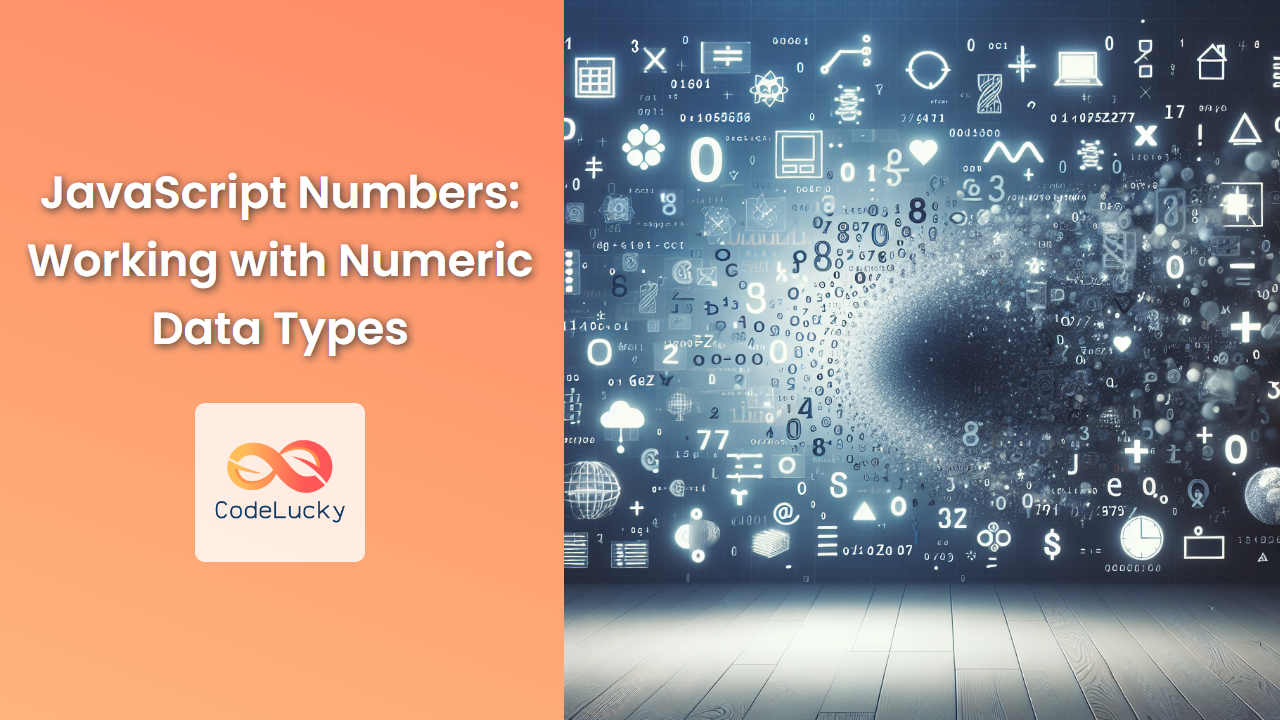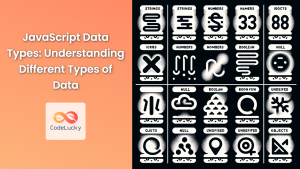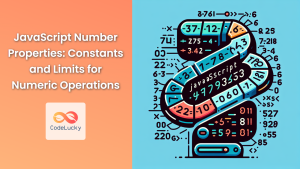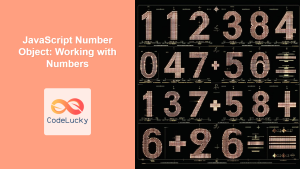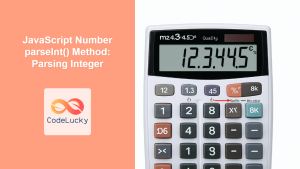JavaScript, as a versatile programming language, offers robust support for working with numbers. Whether you're performing complex calculations, handling financial data, or simply counting items, understanding how to work with numeric data types is crucial. In this comprehensive guide, we'll dive deep into the world of JavaScript numbers, exploring various aspects, methods, and best practices.
Understanding Numeric Data Types in JavaScript
JavaScript primarily uses two numeric data types: Number and BigInt. Let's explore each of these in detail.
The Number Data Type
The Number data type is the most commonly used for representing both integer and floating-point numbers in JavaScript. It's based on the IEEE 754 standard for floating-point arithmetic.
let integerNumber = 42;
let floatingPointNumber = 3.14159;
🔢 Fun Fact: The Number data type in JavaScript can represent values from -(2^53 – 1) to (2^53 – 1).
Special Number Values
JavaScript's Number type includes several special values:
- Infinity: Represents positive infinity
- -Infinity: Represents negative infinity
- NaN: Stands for "Not a Number"
console.log(1 / 0); // Outputs: Infinity
console.log(-1 / 0); // Outputs: -Infinity
console.log("Hello" / 2); // Outputs: NaN
The BigInt Data Type
Introduced in ECMAScript 2020, BigInt allows you to work with integers of arbitrary precision. This is particularly useful when dealing with very large numbers that exceed the safe integer limit of the Number type.
let bigNumber = 1234567890123456789012345678901234567890n;
console.log(typeof bigNumber); // Outputs: "bigint"
🔬 Did you know? The 'n' suffix is used to create a BigInt literal in JavaScript.
Performing Arithmetic Operations
JavaScript provides a wide range of arithmetic operators for performing calculations with numbers. Let's explore these operators and their usage.
Basic Arithmetic Operators
let a = 10;
let b = 5;
console.log(a + b); // Addition: 15
console.log(a - b); // Subtraction: 5
console.log(a * b); // Multiplication: 50
console.log(a / b); // Division: 2
console.log(a % b); // Modulus (remainder): 0
console.log(a ** b); // Exponentiation: 100000
Increment and Decrement Operators
JavaScript provides shorthand operators for incrementing or decrementing a number by 1.
let count = 5;
console.log(count++); // Outputs 5, then increments to 6
console.log(++count); // Increments to 7, then outputs 7
console.log(count--); // Outputs 7, then decrements to 6
console.log(--count); // Decrements to 5, then outputs 5
🎓 Pro Tip: The position of the increment/decrement operator matters! Postfix (x++) returns the original value before incrementing, while prefix (++x) increments first, then returns the new value.
Working with Decimal Numbers
When working with decimal numbers in JavaScript, it's important to be aware of potential precision issues due to the way floating-point numbers are stored in binary format.
Precision Issues
console.log(0.1 + 0.2); // Outputs: 0.30000000000000004
This seemingly strange result is due to how floating-point numbers are represented in binary. To work around this, you can use techniques like rounding or fixed-point arithmetic.
Rounding Numbers
JavaScript provides several methods for rounding numbers:
let num = 3.14159;
console.log(Math.round(num)); // Rounds to nearest integer: 3
console.log(Math.floor(num)); // Rounds down: 3
console.log(Math.ceil(num)); // Rounds up: 4
console.log(num.toFixed(2)); // Rounds to 2 decimal places: "3.14"
💡 Tip: The toFixed() method returns a string, not a number. If you need to perform further calculations, you'll need to convert it back to a number using parseFloat() or the unary plus operator.
Converting Between Strings and Numbers
In many scenarios, you'll need to convert between strings and numbers. JavaScript provides several methods for this purpose.
String to Number Conversion
let strNumber = "42";
// Using parseInt() for integers
console.log(parseInt(strNumber)); // Outputs: 42
// Using parseFloat() for floating-point numbers
console.log(parseFloat("3.14")); // Outputs: 3.14
// Using the unary plus operator
console.log(+strNumber); // Outputs: 42
// Using Number() function
console.log(Number(strNumber)); // Outputs: 42
🚨 Warning: Be cautious when using parseInt() with strings that start with "0". It interprets such strings as octal numbers in some cases. Always specify the radix: parseInt(strNumber, 10).
Number to String Conversion
let num = 42;
// Using toString() method
console.log(num.toString()); // Outputs: "42"
// Using String() function
console.log(String(num)); // Outputs: "42"
// Using template literals
console.log(`${num}`); // Outputs: "42"
Working with Math Operations
JavaScript's built-in Math object provides a wealth of methods for performing mathematical operations.
Common Math Methods
console.log(Math.abs(-5)); // Absolute value: 5
console.log(Math.pow(2, 3)); // Power: 8
console.log(Math.sqrt(16)); // Square root: 4
console.log(Math.max(1, 5, 3)); // Maximum value: 5
console.log(Math.min(1, 5, 3)); // Minimum value: 1
console.log(Math.random()); // Random number between 0 and 1
Trigonometric Functions
The Math object also includes trigonometric functions:
console.log(Math.sin(Math.PI / 2)); // Sine: 1
console.log(Math.cos(Math.PI)); // Cosine: -1
console.log(Math.tan(Math.PI / 4)); // Tangent: 1
🔬 Did you know? JavaScript's Math.PI constant provides a high-precision value of π (pi).
Handling Numeric Ranges
When working with numbers, you often need to check if a value falls within a certain range or generate random numbers within a specific interval.
Checking Number Ranges
function isInRange(num, min, max) {
return num >= min && num <= max;
}
console.log(isInRange(5, 1, 10)); // Outputs: true
console.log(isInRange(15, 1, 10)); // Outputs: false
Generating Random Numbers in a Range
function getRandomInt(min, max) {
min = Math.ceil(min);
max = Math.floor(max);
return Math.floor(Math.random() * (max - min + 1)) + min;
}
console.log(getRandomInt(1, 10)); // Outputs a random integer between 1 and 10
Working with BigInt
As mentioned earlier, BigInt allows you to work with integers of arbitrary precision. Let's explore some operations with BigInt.
BigInt Operations
let bigNum1 = 1234567890123456789012345678901234567890n;
let bigNum2 = 9876543210987654321098765432109876543210n;
console.log(bigNum1 + bigNum2);
console.log(bigNum1 * bigNum2);
console.log(bigNum2 - bigNum1);
🚨 Note: You cannot mix BigInt and regular numbers in arithmetic operations. You need to convert one type to the other explicitly.
Converting Between BigInt and Number
let bigNum = 123456789012345678901234567890n;
let regularNum = Number(bigNum); // Precision may be lost
console.log(regularNum); // Outputs: 1.2345678901234568e+29
let backToBigInt = BigInt(Math.floor(regularNum));
console.log(backToBigInt); // Outputs: 123456789012345680000000000000n
Handling Numeric Errors
When working with numbers, it's crucial to handle potential errors gracefully. Here are some common scenarios and how to deal with them.
Checking for NaN
The isNaN() function is used to determine if a value is NaN:
console.log(isNaN("Hello")); // Outputs: true
console.log(isNaN(42)); // Outputs: false
console.log(isNaN(NaN)); // Outputs: true
💡 Tip: For a stricter check, use Number.isNaN(), which only returns true if the value is exactly NaN:
console.log(Number.isNaN("Hello")); // Outputs: false
console.log(Number.isNaN(NaN)); // Outputs: true
Handling Division by Zero
In JavaScript, division by zero doesn't throw an error but returns Infinity or -Infinity:
console.log(5 / 0); // Outputs: Infinity
console.log(-5 / 0); // Outputs: -Infinity
To handle this, you can check for Infinity or use isFinite():
function safeDivide(a, b) {
if (b === 0) {
return "Cannot divide by zero";
}
let result = a / b;
return isFinite(result) ? result : "Result is too large";
}
console.log(safeDivide(10, 2)); // Outputs: 5
console.log(safeDivide(10, 0)); // Outputs: "Cannot divide by zero"
console.log(safeDivide(1e308, 1e-308)); // Outputs: "Result is too large"
Performance Considerations
When working with numbers in JavaScript, there are several performance considerations to keep in mind.
Integer vs. Floating-Point Operations
Integer operations are generally faster than floating-point operations. When possible, use integers for calculations:
// Slower
for (let i = 0; i < 1000; i += 0.1) {
// Some operation
}
// Faster
for (let i = 0; i < 10000; i++) {
// Same operation, but using i/10 instead of i
}
Bitwise Operations
For certain operations, bitwise operators can be faster than their arithmetic counterparts:
// Slower
let x = Math.floor(num / 2);
// Faster
let y = num >> 1;
🚀 Pro Tip: While bitwise operations can be faster, they can also make your code less readable. Use them judiciously and always comment your code when using such optimizations.
Numeric Formatting and Localization
When presenting numbers to users, proper formatting is crucial for readability and localization.
Using toLocaleString()
The toLocaleString() method provides a powerful way to format numbers according to language-specific conventions:
let num = 1234567.89;
console.log(num.toLocaleString('en-US')); // Outputs: 1,234,567.89
console.log(num.toLocaleString('de-DE')); // Outputs: 1.234.567,89
console.log(num.toLocaleString('zh-CN')); // Outputs: 1,234,567.89
// Currency formatting
console.log(num.toLocaleString('en-US', { style: 'currency', currency: 'USD' }));
// Outputs: $1,234,567.89
// Percentage formatting
console.log((0.25).toLocaleString('en-US', { style: 'percent' }));
// Outputs: 25%
Custom Numeric Formatting
For more control over number formatting, you can use the Intl.NumberFormat object:
let formatter = new Intl.NumberFormat('en-US', {
style: 'currency',
currency: 'USD',
minimumFractionDigits: 2,
maximumFractionDigits: 2
});
console.log(formatter.format(1234567.89)); // Outputs: $1,234,567.89
console.log(formatter.format(1.2)); // Outputs: $1.20
Conclusion
Numbers are a fundamental part of JavaScript programming, and mastering their intricacies is crucial for writing efficient and error-free code. From basic arithmetic to complex mathematical operations, from handling precision issues to working with BigInt for arbitrary-precision integers, JavaScript provides a rich set of tools for numeric manipulation.
Remember to always consider the specific requirements of your application when working with numbers. Be aware of potential pitfalls like floating-point precision issues, and make use of the built-in methods and objects like Math and Intl.NumberFormat to handle complex scenarios.
By applying the concepts and techniques covered in this guide, you'll be well-equipped to handle a wide range of numeric operations in your JavaScript projects. Happy coding!
🔢 Fun Fact: The largest integer that can be accurately represented in JavaScript using the Number type is 9,007,199,254,740,991. This number is so important that it has its own constant: Number.MAX_SAFE_INTEGER.
- Understanding Numeric Data Types in JavaScript
- Performing Arithmetic Operations
- Working with Decimal Numbers
- Converting Between Strings and Numbers
- Working with Math Operations
- Handling Numeric Ranges
- Working with BigInt
- Handling Numeric Errors
- Performance Considerations
- Numeric Formatting and Localization
- Conclusion