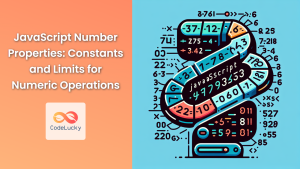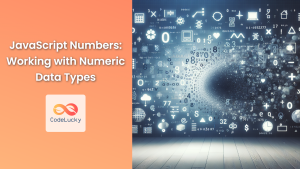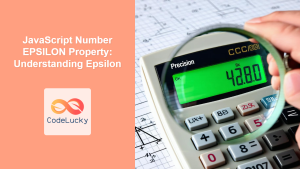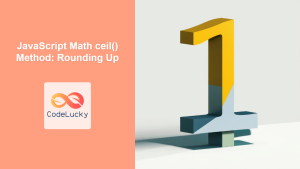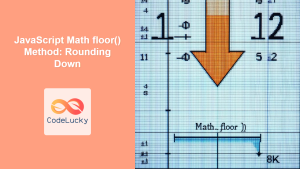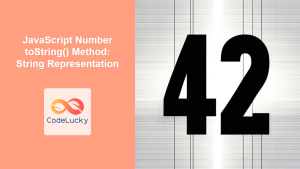JavaScript Number toPrecision() Method: Specified Precision
The toPrecision() method in JavaScript is a powerful tool for formatting numbers to a specified length. It returns a string representation of a Number object to the specified precision, which is the number of significant digits. This method is particularly useful when you need to control the total number of digits displayed, ensuring consistency and readability in your numerical outputs.
Definition and Purpose
The toPrecision() method formats a number to a specific length, representing it as a string. This formatting is based on the total number of significant digits, not just the digits after the decimal point. The method returns a string representation of the number, rounded or padded with zeros as necessary to achieve the specified precision.
Syntax
The syntax for the toPrecision() method is as follows:
number.toPrecision(precision);
Here, number is the number you want to format, and precision is an integer specifying the number of significant digits to use.
Parameters
| Parameter | Type | Description |
|---|---|---|
| `precision` | Number (Integer) | An integer between `1` and `100`, inclusive, that specifies the number of significant digits to use. If omitted, the number is converted to a string without any formatting. |
Return Value
- A string representation of the number, formatted to the specified precision.
- If the
precisionargument is not a number or is outside the range1-100, it throws aRangeErrorexception.
Examples
Let’s explore some practical examples to understand how the toPrecision() method works.
Basic Usage
In this example, we’ll format a number to different levels of precision.
const numBasic = 123.456;
console.log(numBasic.toPrecision(1)); // Output: 1e+2
console.log(numBasic.toPrecision(2)); // Output: 1.2e+2
console.log(numBasic.toPrecision(3)); // Output: 123
console.log(numBasic.toPrecision(4)); // Output: 123.5
console.log(numBasic.toPrecision(5)); // Output: 123.46
console.log(numBasic.toPrecision(6)); // Output: 123.456
console.log(numBasic.toPrecision(7)); // Output: 123.4560
Handling Smaller Numbers
Here, we’ll use toPrecision() with smaller numbers and see how it affects the output.
const numSmall = 0.001234;
console.log(numSmall.toPrecision(1)); // Output: 0.001
console.log(numSmall.toPrecision(2)); // Output: 0.0012
console.log(numSmall.toPrecision(3)); // Output: 0.00123
console.log(numSmall.toPrecision(4)); // Output: 0.001234
console.log(numSmall.toPrecision(5)); // Output: 0.0012340
Handling Large Numbers
This example demonstrates how toPrecision() handles very large numbers.
const numLarge = 123456789;
console.log(numLarge.toPrecision(1)); // Output: 1e+8
console.log(numLarge.toPrecision(5)); // Output: 1.2346e+8
console.log(numLarge.toPrecision(10)); // Output: 123456789.0
Rounding
The toPrecision() method rounds the number to fit the specified precision.
const numRound = 12.345;
console.log(numRound.toPrecision(1)); // Output: 1e+1
console.log(numRound.toPrecision(2)); // Output: 12
console.log(numRound.toPrecision(3)); // Output: 12.3
console.log(numRound.toPrecision(4)); // Output: 12.35
No Precision Specified
If no precision is specified, toPrecision() behaves like toString().
const numNoPrecision = 42.42;
console.log(numNoPrecision.toPrecision()); // Output: 42.42
console.log(numNoPrecision.toString()); // Output: 42.42
Error Handling
The toPrecision() method throws an error if the precision is out of range.
const numError = 7.777;
try {
console.log(numError.toPrecision(0)); // Throws RangeError
} catch (e) {
console.log(e.name + ": " + e.message); // Output: RangeError: toPrecision() argument must be between 1 and 100
}
try {
console.log(numError.toPrecision(101)); // Throws RangeError
} catch (e) {
console.log(e.name + ": " + e.message); // Output: RangeError: toPrecision() argument must be between 1 and 100
}
Real-World Applications
The toPrecision() method is valuable in scenarios where consistent numerical formatting is essential.
Financial Applications
In financial applications, it’s crucial to display numbers with a consistent number of significant digits.
const balance = 1234.5678;
const formattedBalance = balance.toPrecision(6);
console.log("Balance:", formattedBalance); // Output: Balance: 1234.57
Scientific Calculations
In scientific calculations, displaying numbers with appropriate precision is important for conveying accurate results.
const speedOfLight = 299792458; // meters per second
const formattedSpeed = speedOfLight.toPrecision(5);
console.log("Speed of Light:", formattedSpeed, "m/s"); // Output: Speed of Light: 2.9979e+8 m/s
Data Visualization
When creating charts or graphs, toPrecision() can ensure that the numbers displayed are clean and consistent.
const dataPoint = 0.0003456;
const formattedDataPoint = dataPoint.toPrecision(3);
console.log("Data Point:", formattedDataPoint); // Output: Data Point: 0.000346
Tips and Best Practices
- Always Validate Input: Ensure that the
precisionvalue is within the valid range (1-100) to avoidRangeErrorexceptions. - Understand Significant Digits: Be aware that
toPrecision()formats based on the total number of significant digits, not just decimal places. - Use Cases: Consider using
toPrecision()when you need to maintain a specific number of significant digits, regardless of the magnitude of the number. - Compare with
toFixed(): Understand the difference betweentoPrecision()andtoFixed(). ThetoFixed()method formats a number using a fixed number of digits after the decimal point, whiletoPrecision()formats to a specific length.
Browser Support
The toPrecision() method is widely supported across modern web browsers:
- Chrome
- Firefox
- Safari
- Edge
- Opera
Conclusion
The toPrecision() method in JavaScript is a versatile tool for formatting numbers to a specified precision. It provides a way to control the total number of significant digits displayed, ensuring consistency and readability in your numerical outputs. Whether you’re working on financial applications, scientific calculations, or data visualizations, understanding and utilizing toPrecision() can help you present numerical data effectively. 🚀