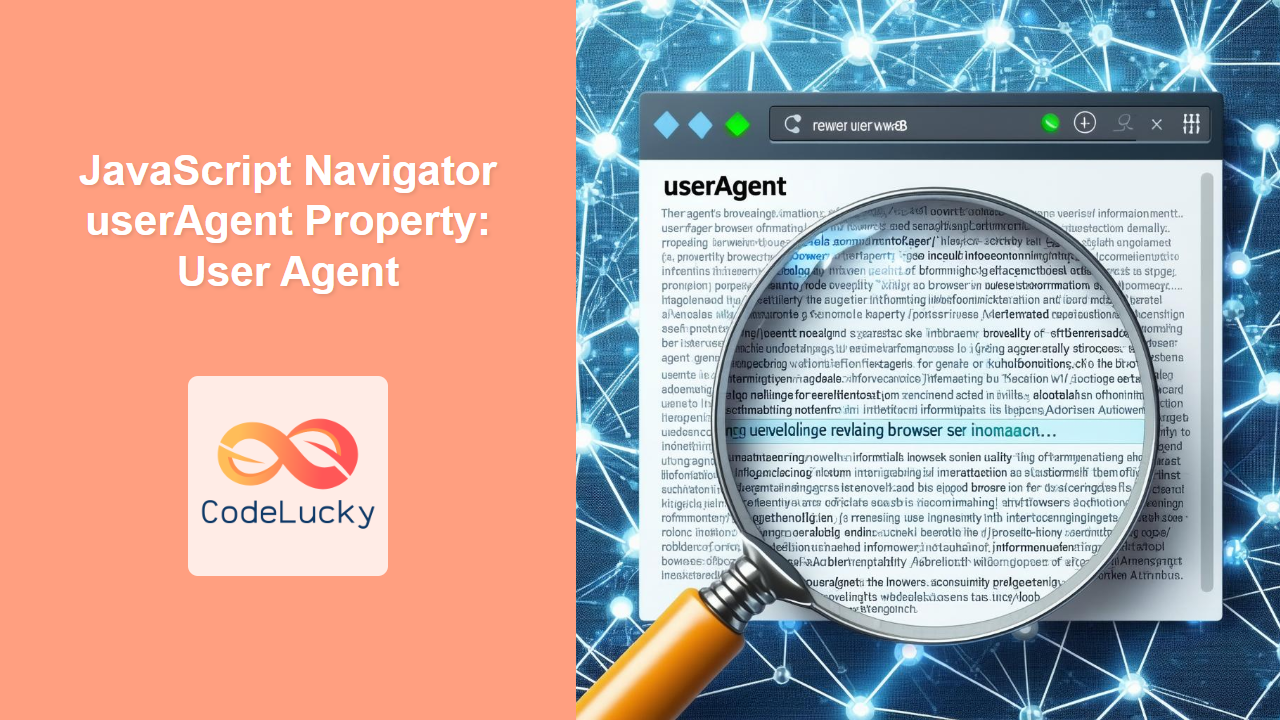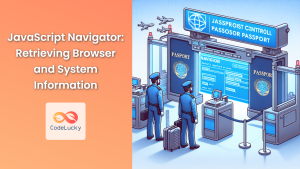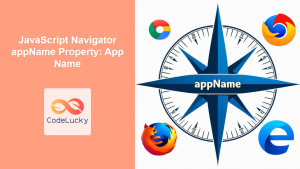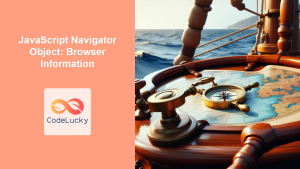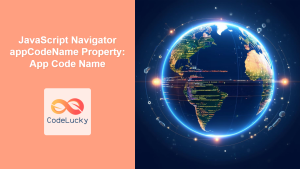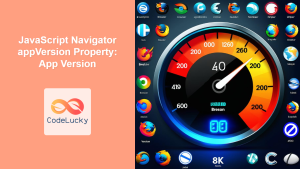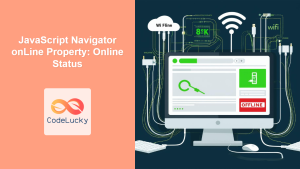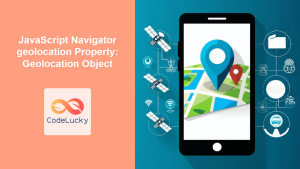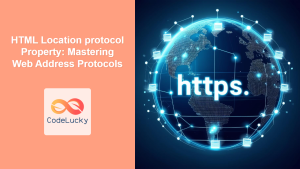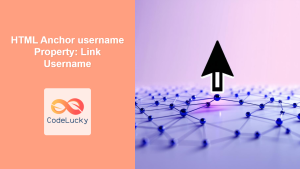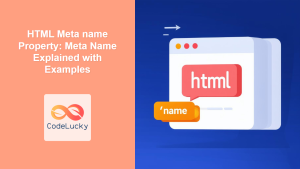JavaScript Navigator userAgent Property: Understanding the User Agent
The userAgent property of the JavaScript Navigator object provides a string that represents the user agent of the browser. This string contains information about the browser’s name, version, operating system, and other relevant details. While it can be useful for identifying the user’s environment, it’s important to use it judiciously due to its potential for inaccuracy and privacy concerns.
What is the userAgent Property?
The userAgent property is a read-only string that the browser sends to the server with every HTTP request. It’s intended to help servers tailor their responses to the specific capabilities of the user’s browser. However, due to historical reasons and the need for compatibility, the userAgent string can be unreliable and easily spoofed.
Purpose of the userAgent Property
The primary purpose of the userAgent property is to allow web servers and applications to:
- Identify the user’s browser and version.
- Determine the user’s operating system.
- Adapt content to the specific capabilities of the browser.
- Track browser usage for analytics (although this is increasingly discouraged).
Syntax
The syntax for accessing the userAgent property is straightforward:
let userAgentString = navigator.userAgent;
Interpreting the userAgent String
The userAgent string’s format varies between browsers, but it generally includes tokens that identify the browser, its version, the operating system, and sometimes other relevant information. Parsing this string reliably can be complex and is often best done with dedicated libraries if precise identification is required.
Here’s an example of a typical userAgent string:
Mozilla/5.0 (Windows NT 10.0; Win64; x64) AppleWebKit/537.36 (KHTML, like Gecko) Chrome/91.0.4472.124 Safari/537.36
In this string:
Mozilla/5.0: Indicates that the browser is compatible with older versions of Mozilla.(Windows NT 10.0; Win64; x64): Specifies the operating system (Windows 10, 64-bit).AppleWebKit/537.36: Identifies the rendering engine used by the browser.KHTML, like Gecko: Indicates compatibility with the KHTML and Gecko rendering engines.Chrome/91.0.4472.124: Specifies the browser (Chrome) and its version.Safari/537.36: Indicates that Chrome is also compatible with Safari.
Examples of Using the userAgent Property
Let’s explore some basic examples of how to access and use the userAgent property.
Basic Example: Displaying the User Agent
This example demonstrates how to retrieve the userAgent string and display it on a web page.
<!DOCTYPE html>
<html>
<head>
<title>User Agent Example</title>
</head>
<body>
<h1>User Agent Information</h1>
<p id="userAgentInfo1">Loading user agent...</p>
<script>
const userAgentInfo1 = document.getElementById("userAgentInfo1");
userAgentInfo1.textContent = navigator.userAgent;
</script>
</body>
</html>
This code will display the browser’s userAgent string within the <p> element with the id userAgentInfo1.
Detecting the Operating System
This example shows how to use the userAgent string to detect the user’s operating system.
<!DOCTYPE html>
<html>
<head>
<title>Operating System Detection</title>
</head>
<body>
<h1>Operating System</h1>
<p id="osInfo2">Detecting operating system...</p>
<script>
const osInfo2 = document.getElementById("osInfo2");
const userAgentString2 = navigator.userAgent;
let osName2 = "Unknown OS";
if (userAgentString2.indexOf("Windows") !== -1) {
osName2 = "Windows";
} else if (userAgentString2.indexOf("Mac") !== -1) {
osName2 = "Mac OS";
} else if (userAgentString2.indexOf("Linux") !== -1) {
osName2 = "Linux";
} else if (userAgentString2.indexOf("Android") !== -1) {
osName2 = "Android";
} else if (userAgentString2.indexOf("iOS") !== -1) {
osName2 = "iOS";
}
osInfo2.textContent = "You are using: " + osName2;
</script>
</body>
</html>
This code snippet checks the userAgent string for keywords associated with different operating systems and displays the detected OS.
Detecting the Browser
This example demonstrates how to detect the user’s browser using the userAgent string.
<!DOCTYPE html>
<html>
<head>
<title>Browser Detection</title>
</head>
<body>
<h1>Browser Information</h1>
<p id="browserInfo3">Detecting browser...</p>
<script>
const browserInfo3 = document.getElementById("browserInfo3");
const userAgentString3 = navigator.userAgent;
let browserName3 = "Unknown Browser";
if (userAgentString3.indexOf("Chrome") !== -1) {
browserName3 = "Chrome";
} else if (userAgentString3.indexOf("Firefox") !== -1) {
browserName3 = "Firefox";
} else if (userAgentString3.indexOf("Safari") !== -1) {
browserName3 = "Safari";
} else if (userAgentString3.indexOf("Edge") !== -1) {
browserName3 = "Edge";
} else if (userAgentString3.indexOf("MSIE") !== -1 || userAgentString3.indexOf("Trident/") !== -1) {
browserName3 = "Internet Explorer";
}
browserInfo3.textContent = "You are using: " + browserName3;
</script>
</body>
</html>
This code snippet checks the userAgent string for keywords associated with different browsers and displays the detected browser.
Real-World Applications of the userAgent Property
While the use of userAgent for feature detection is generally discouraged in favor of more modern techniques, it can still be useful in certain scenarios:
- Analytics and Reporting: Gathering high-level information about the types of browsers and operating systems used to access a website.
- Conditional Loading of Resources: Serving different stylesheets or scripts based on the detected browser (use with caution).
- Server-Side Adaptation: Adapting content on the server-side based on the
userAgentstring sent in the HTTP request.
Note: Feature detection is generally preferred over userAgent sniffing. Use libraries like Modernizr to detect specific features instead of relying on browser identification. ✅
Issues and Limitations
- Spoofing: The
userAgentstring can be easily modified by the user, making it unreliable for accurate browser detection. - Inaccuracy: The
userAgentstring often contains misleading or outdated information due to compatibility requirements. - Maintenance: Relying on
userAgentstrings requires constant updates to handle new browsers and versions. - Privacy Concerns: The
userAgentstring can be used to track users, raising privacy concerns.
Alternatives to userAgent Sniffing
Instead of relying on the userAgent string, consider using these alternatives:
- Feature Detection: Use JavaScript to check for the presence of specific features or APIs.
- Responsive Design: Design your website to adapt to different screen sizes and devices using CSS media queries.
- Progressive Enhancement: Build your website with a baseline of functionality that works in all browsers, and then enhance it with advanced features for modern browsers.
Browser Support
The navigator.userAgent property is supported by all major browsers. However, the content and format of the userAgent string can vary.
Conclusion
The userAgent property of the JavaScript Navigator object provides a string that represents the user agent of the browser. While it can be useful for identifying the user’s environment, it’s important to use it judiciously due to its potential for inaccuracy and privacy concerns. Always consider using feature detection and other modern techniques instead of relying solely on the userAgent string for browser detection.