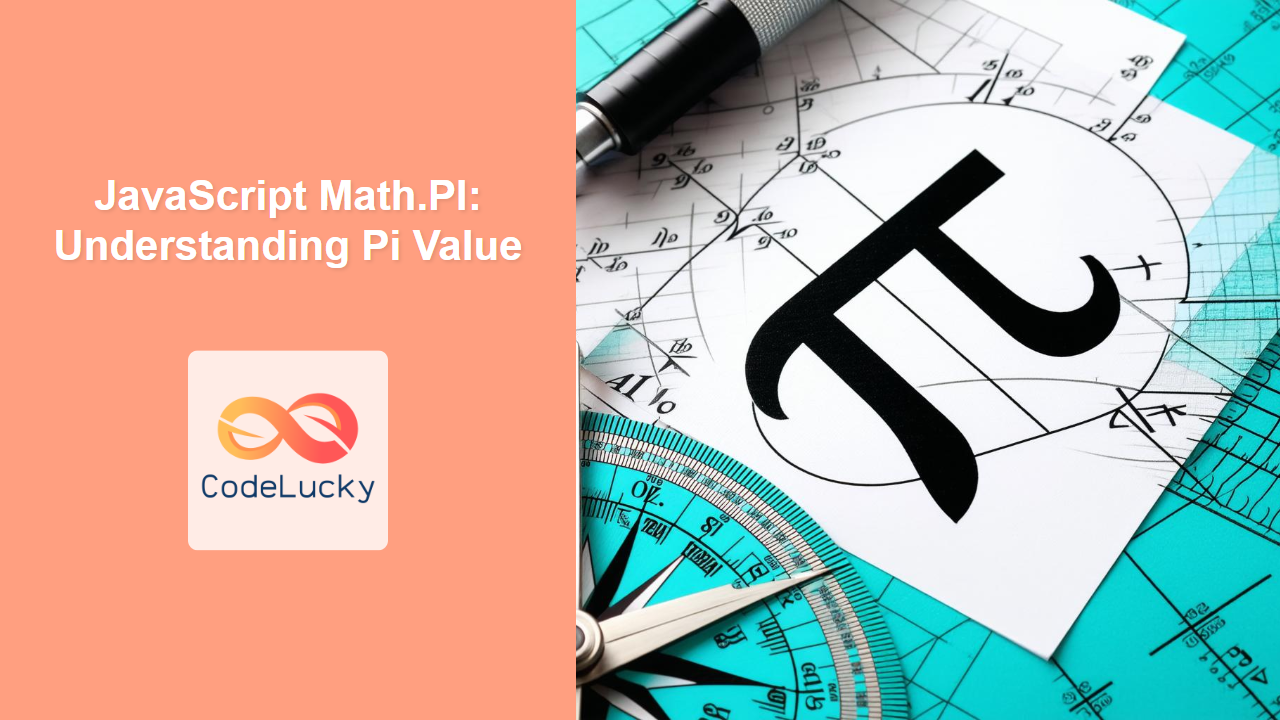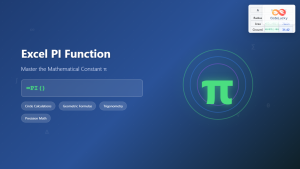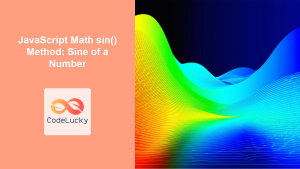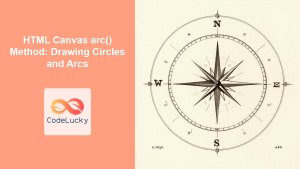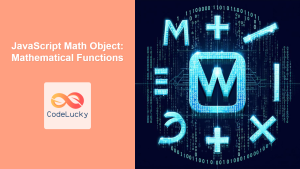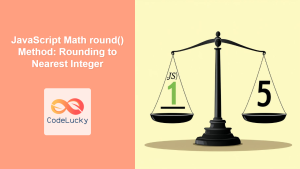Understanding the JavaScript Math.PI Property
In JavaScript, the Math.PI property represents the ratio of the circumference of a circle to its diameter, which is approximately 3.141592653589793. This constant is fundamental in various mathematical and geometrical calculations. Unlike methods, Math.PI is a property of the Math object and is read-only, meaning you cannot modify its value. This guide will cover the basics, provide practical examples, and demonstrate its use in real-world applications.
Definition and Purpose
The Math.PI property provides a precise value of Pi, essential for accurate mathematical computations involving circles, spheres, and other geometrical shapes. Its primary purpose is to offer a reliable constant that developers can use without manually entering the value, reducing the risk of typos and ensuring consistency.
Syntax
The syntax for accessing the Math.PI property is straightforward:
const piValue = Math.PI;
This will assign the value of Pi to the piValue variable.
Key Characteristics of Math.PI
| Characteristic | Description |
|---|---|
| Data Type | Number |
| Read-Only | The value of `Math.PI` cannot be changed. |
| Accuracy | Provides a high degree of accuracy, with approximately 16 decimal places. |
| Usage | Used extensively in geometrical and trigonometric calculations. |
Basic Examples of Using Math.PI
Let’s explore some basic examples to understand how to use Math.PI in JavaScript.
Calculating the Circumference of a Circle
One of the most common uses of Math.PI is to calculate the circumference of a circle, given its radius.
function calculateCircleCircumference(radius) {
const circumference = 2 * Math.PI * radius;
return circumference;
}
const radius1 = 5;
const circumference1 = calculateCircleCircumference(radius1);
console.log("The circumference of the circle is: " + circumference1); // Output: The circumference of the circle is: 31.41592653589793
Calculating the Area of a Circle
Similarly, Math.PI is used to calculate the area of a circle.
function calculateCircleArea(radius) {
const area = Math.PI * radius * radius;
return area;
}
const radius2 = 5;
const area2 = calculateCircleArea(radius2);
console.log("The area of the circle is: " + area2); // Output: The area of the circle is: 78.53981633974483
Converting Degrees to Radians
In trigonometry, angles are often represented in radians. Math.PI is essential for converting degrees to radians.
function degreesToRadians(degrees) {
const radians = degrees * (Math.PI / 180);
return radians;
}
const degrees3 = 90;
const radians3 = degreesToRadians(degrees3);
console.log(degrees3 + " degrees is equal to " + radians3 + " radians"); // Output: 90 degrees is equal to 1.5707963267948966 radians
Advanced Examples and Use Cases
Now, let’s delve into more complex examples where Math.PI plays a crucial role.
Creating a Circular Progress Bar with Canvas
The Canvas API can be used with Math.PI to create dynamic circular progress bars.
<canvas id="progressCanvas" width="200" height="200"></canvas>
<script>
const canvas4 = document.getElementById("progressCanvas");
const ctx4 = canvas4.getContext("2d");
const centerX4 = canvas4.width / 2;
const centerY4 = canvas4.height / 2;
const radius4 = 80;
const percentage4 = 75; // Example percentage
function drawCircularProgressBar(percentage) {
const angle4 = (percentage / 100) * 2 * Math.PI;
// Background circle
ctx4.beginPath();
ctx4.arc(centerX4, centerY4, radius4, 0, 2 * Math.PI);
ctx4.strokeStyle = "#ccc";
ctx4.lineWidth = 10;
ctx4.stroke();
// Progress arc
ctx4.beginPath();
ctx4.arc(centerX4, centerY4, radius4, -Math.PI / 2, angle4 - Math.PI / 2);
ctx4.strokeStyle = "blue";
ctx4.lineWidth = 10;
ctx4.stroke();
// Display percentage
ctx4.font = "24px Arial";
ctx4.fillStyle = "black";
ctx4.textAlign = "center";
ctx4.fillText(percentage + "%", centerX4, centerY4 + 10);
}
drawCircularProgressBar(percentage4);
</script>
This code renders a circular progress bar, where Math.PI is used to calculate the angles for the progress arc.
Creating a Clock with Canvas
Another engaging use of Math.PI is to create a clock using the Canvas API.
<canvas id="clockCanvas" width="300" height="300"></canvas>
<script>
const canvas5 = document.getElementById("clockCanvas");
const ctx5 = canvas5.getContext("2d");
const radius5 = canvas5.width / 2;
function drawClock() {
ctx5.clearRect(0, 0, canvas5.width, canvas5.height);
// Draw clock face
ctx5.beginPath();
ctx5.arc(radius5, radius5, radius5 - 10, 0, 2 * Math.PI);
ctx5.fillStyle = "white";
ctx5.fill();
ctx5.strokeStyle = "black";
ctx5.lineWidth = 2;
ctx5.stroke();
// Draw center dot
ctx5.beginPath();
ctx5.arc(radius5, radius5, 5, 0, 2 * Math.PI);
ctx5.fillStyle = "black";
ctx5.fill();
// Draw hour markers
for (let i = 1; i <= 12; i++) {
const angle5 = (i * Math.PI) / 6;
const x5 = radius5 + Math.cos(angle5) * (radius5 - 30);
const y5 = radius5 + Math.sin(angle5) * (radius5 - 30);
ctx5.font = "20px Arial";
ctx5.fillStyle = "black";
ctx5.textAlign = "center";
ctx5.fillText(i, x5, y5 + 7);
}
// Get current time
const now5 = new Date();
let hour5 = now5.getHours();
let minute5 = now5.getMinutes();
let second5 = now5.getSeconds();
// Calculate hand positions
hour5 = (hour5 % 12) * (Math.PI / 6) + (minute5 * Math.PI) / (6 * 60) + (second5 * Math.PI) / (360 * 60);
minute5 = (minute5 * Math.PI) / 30 + (second5 * Math.PI) / (30 * 60);
second5 = (second5 * Math.PI) / 30;
// Draw hands
drawHand(ctx5, hour5, radius5 * 0.5, radius5 * 0.07, "black");
drawHand(ctx5, minute5, radius5 * 0.8, radius5 * 0.07, "blue");
drawHand(ctx5, second5, radius5 * 0.9, radius5 * 0.02, "red");
}
function drawHand(ctx, angle, length, width, color) {
ctx.beginPath();
ctx.lineWidth = width;
ctx.lineCap = "round";
ctx.moveTo(radius5, radius5);
ctx.lineTo(radius5 + Math.cos(angle) * length, radius5 + Math.sin(angle) * length);
ctx.strokeStyle = color;
ctx.stroke();
}
setInterval(drawClock, 1000);
</script>
This code continuously updates the clock hands based on the current time, using Math.PI for the angle calculations.
Practical Tips and Considerations
- Accuracy: While
Math.PIprovides a high degree of accuracy, remember that it is still an approximation. For extremely precise calculations, consider using specialized libraries. 📏 - Performance: When performing complex calculations involving
Math.PIin loops or animations, optimize your code to minimize unnecessary computations. 🚀 - Readability: Use descriptive variable names to make your code easier to understand, especially when working with geometrical formulas. ✍️
Conclusion
The Math.PI property in JavaScript is a fundamental constant for mathematical and geometrical calculations. By understanding its usage and exploring practical examples, you can leverage its power to create accurate and engaging web applications. Whether you’re calculating circle properties or building dynamic visualizations, Math.PI is an indispensable tool in your JavaScript toolkit. 🧑💻