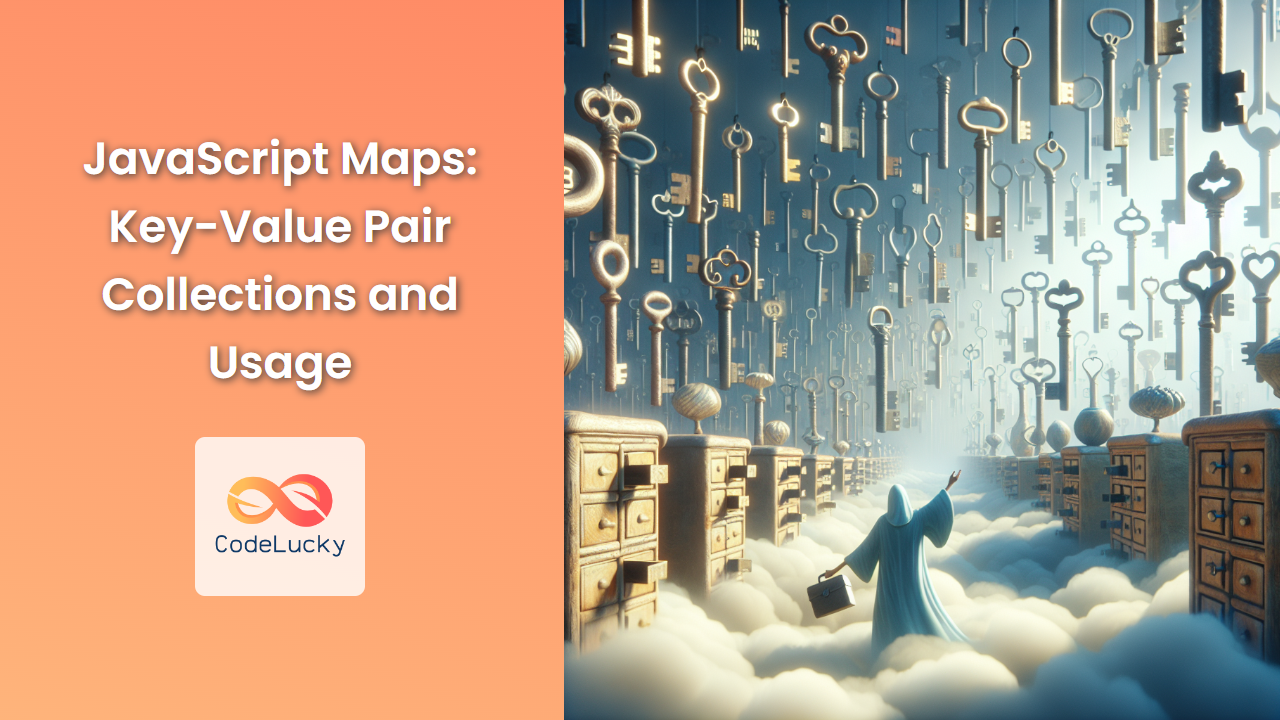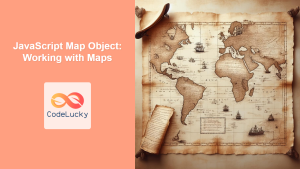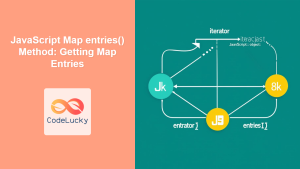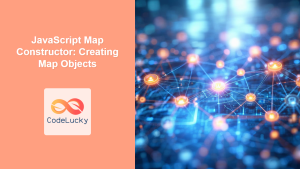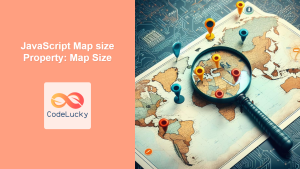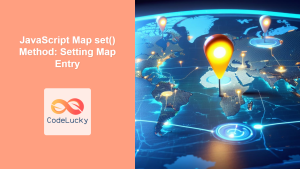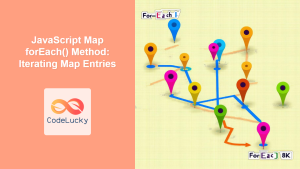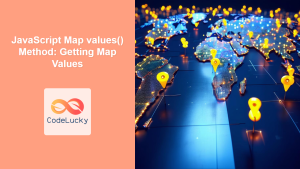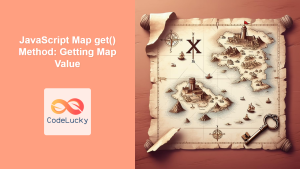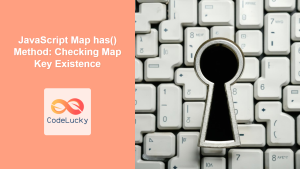JavaScript Maps are a powerful and flexible data structure introduced in ECMAScript 2015 (ES6). They provide an efficient way to store and manage key-value pairs, offering several advantages over traditional objects. In this comprehensive guide, we'll explore the ins and outs of JavaScript Maps, their unique features, and how to leverage them effectively in your code.
What is a JavaScript Map?
A Map is a collection of key-value pairs where both the keys and values can be of any type. Unlike objects, which are limited to string and symbol keys, Maps allow you to use any value as a key, including functions, objects, and primitive types.
🔑 Key Feature: Maps maintain the insertion order of elements, making them ideal for scenarios where the order of key-value pairs matters.
Let's start by creating a simple Map:
const fruitInventory = new Map();
fruitInventory.set('apples', 50);
fruitInventory.set('bananas', 30);
fruitInventory.set('oranges', 25);
console.log(fruitInventory);
// Output: Map(3) { 'apples' => 50, 'bananas' => 30, 'oranges' => 25 }
In this example, we've created a Map to store the inventory of fruits. Each fruit (key) is associated with its quantity (value).
Creating Maps
There are multiple ways to create a Map in JavaScript:
1. Using the Map Constructor
You can create an empty Map using the constructor:
const emptyMap = new Map();
2. Initializing with an Array of Key-Value Pairs
You can also initialize a Map with an array of key-value pairs:
const initializedMap = new Map([
['key1', 'value1'],
['key2', 'value2'],
['key3', 'value3']
]);
console.log(initializedMap);
// Output: Map(3) { 'key1' => 'value1', 'key2' => 'value2', 'key3' => 'value3' }
3. Creating a Map from an Object
While there's no direct way to create a Map from an object, you can use Object.entries() to achieve this:
const obj = { a: 1, b: 2, c: 3 };
const mapFromObject = new Map(Object.entries(obj));
console.log(mapFromObject);
// Output: Map(3) { 'a' => 1, 'b' => 2, 'c' => 3 }
Basic Map Operations
Let's explore the fundamental operations you can perform with Maps:
Adding Elements
Use the set() method to add key-value pairs to a Map:
const userMap = new Map();
userMap.set('John', { age: 30, email: '[email protected]' });
userMap.set('Alice', { age: 25, email: '[email protected]' });
console.log(userMap);
// Output: Map(2) {
// 'John' => { age: 30, email: '[email protected]' },
// 'Alice' => { age: 25, email: '[email protected]' }
// }
💡 Pro Tip: You can chain set() calls for more concise code:
userMap.set('Bob', { age: 35, email: '[email protected]' })
.set('Emma', { age: 28, email: '[email protected]' });
Retrieving Values
Use the get() method to retrieve values from a Map:
const johnData = userMap.get('John');
console.log(johnData);
// Output: { age: 30, email: '[email protected]' }
const nonExistentUser = userMap.get('Charlie');
console.log(nonExistentUser);
// Output: undefined
Checking for Key Existence
Use the has() method to check if a key exists in the Map:
console.log(userMap.has('Alice')); // Output: true
console.log(userMap.has('Charlie')); // Output: false
Deleting Elements
Use the delete() method to remove a key-value pair from the Map:
userMap.delete('Bob');
console.log(userMap.has('Bob')); // Output: false
Clearing the Map
Use the clear() method to remove all elements from the Map:
userMap.clear();
console.log(userMap.size); // Output: 0
Iterating Over Maps
Maps provide several methods for iteration, making it easy to work with their contents:
Using forEach()
The forEach() method allows you to iterate over each key-value pair:
const colorMap = new Map([
['red', '#FF0000'],
['green', '#00FF00'],
['blue', '#0000FF']
]);
colorMap.forEach((value, key) => {
console.log(`${key}: ${value}`);
});
// Output:
// red: #FF0000
// green: #00FF00
// blue: #0000FF
Using for…of Loop
You can use a for...of loop to iterate over the Map entries:
for (const [key, value] of colorMap) {
console.log(`${key} has the hex code ${value}`);
}
// Output:
// red has the hex code #FF0000
// green has the hex code #00FF00
// blue has the hex code #0000FF
Iterating Over Keys or Values
Maps provide keys() and values() methods to iterate over keys or values separately:
// Iterating over keys
for (const key of colorMap.keys()) {
console.log(key);
}
// Output:
// red
// green
// blue
// Iterating over values
for (const value of colorMap.values()) {
console.log(value);
}
// Output:
// #FF0000
// #00FF00
// #0000FF
Advanced Map Features
Now that we've covered the basics, let's explore some advanced features and use cases for Maps:
Maps vs Objects
While both Maps and objects can be used to store key-value pairs, Maps offer several advantages:
- Key Types: Maps allow any value as a key, including functions and objects.
- Size: Maps have a
sizeproperty, while objects require manual tracking. - Iteration: Maps are directly iterable and maintain insertion order.
- Performance: Maps perform better in scenarios with frequent additions and removals.
Let's compare Maps and objects with an example:
// Using an object
const userObj = {
'[email protected]': { name: 'John', lastLogin: '2023-05-01' },
'[email protected]': { name: 'Alice', lastLogin: '2023-05-02' }
};
// Using a Map
const userMap = new Map([
['[email protected]', { name: 'John', lastLogin: '2023-05-01' }],
['[email protected]', { name: 'Alice', lastLogin: '2023-05-02' }]
]);
// Adding a new user
userObj['[email protected]'] = { name: 'Bob', lastLogin: '2023-05-03' };
userMap.set('[email protected]', { name: 'Bob', lastLogin: '2023-05-03' });
// Getting the number of users
console.log(Object.keys(userObj).length); // Output: 3
console.log(userMap.size); // Output: 3
// Iterating over users
for (const [email, data] of Object.entries(userObj)) {
console.log(`${email}: ${data.name}`);
}
for (const [email, data] of userMap) {
console.log(`${email}: ${data.name}`);
}
In this example, while both approaches work, the Map provides a more straightforward and efficient way to manage the data.
Using Non-String Keys
One of the unique features of Maps is the ability to use non-string keys. This can be particularly useful in certain scenarios:
const objectKeyMap = new Map();
const key1 = { id: 1 };
const key2 = { id: 2 };
objectKeyMap.set(key1, 'Value for object 1');
objectKeyMap.set(key2, 'Value for object 2');
console.log(objectKeyMap.get(key1)); // Output: Value for object 1
console.log(objectKeyMap.get(key2)); // Output: Value for object 2
// Using functions as keys
const functionKeyMap = new Map();
function greet() { console.log('Hello!'); }
function farewell() { console.log('Goodbye!'); }
functionKeyMap.set(greet, 'Greeting function');
functionKeyMap.set(farewell, 'Farewell function');
console.log(functionKeyMap.get(greet)); // Output: Greeting function
This feature allows for more flexible and powerful data structures that aren't possible with regular objects.
Weak Maps
JavaScript also provides WeakMap, a variation of Map where the keys must be objects and are held "weakly". This means that if there are no other references to the key object, it can be garbage collected.
const weakMap = new WeakMap();
let obj = { name: 'John' };
weakMap.set(obj, 'Some data');
console.log(weakMap.get(obj)); // Output: Some data
obj = null; // The object is now eligible for garbage collection
// The WeakMap entry will be automatically removed when garbage collection occurs
WeakMaps are useful for storing private data for objects or adding additional data to objects you don't own without causing memory leaks.
Practical Use Cases for Maps
Let's explore some real-world scenarios where Maps can be particularly useful:
1. Caching Function Results
Maps can be used to implement a simple memoization pattern:
function expensiveOperation(n) {
console.log(`Calculating for ${n}...`);
return n * 2;
}
const cache = new Map();
function memoizedOperation(n) {
if (cache.has(n)) {
console.log(`Retrieving cached result for ${n}`);
return cache.get(n);
}
const result = expensiveOperation(n);
cache.set(n, result);
return result;
}
console.log(memoizedOperation(5)); // Output: Calculating for 5... 10
console.log(memoizedOperation(5)); // Output: Retrieving cached result for 5 10
2. Implementing a Simple Graph
Maps can be used to represent graph structures:
class Graph {
constructor() {
this.vertices = new Map();
}
addVertex(vertex) {
this.vertices.set(vertex, []);
}
addEdge(vertex1, vertex2) {
this.vertices.get(vertex1).push(vertex2);
this.vertices.get(vertex2).push(vertex1);
}
printGraph() {
for (const [vertex, edges] of this.vertices) {
console.log(`${vertex} -> ${edges.join(', ')}`);
}
}
}
const graph = new Graph();
graph.addVertex('A');
graph.addVertex('B');
graph.addVertex('C');
graph.addEdge('A', 'B');
graph.addEdge('B', 'C');
graph.printGraph();
// Output:
// A -> B
// B -> A, C
// C -> B
3. Managing Game State
Maps can be useful for managing game states or inventories:
class GameInventory {
constructor() {
this.inventory = new Map();
}
addItem(item, quantity) {
const currentQuantity = this.inventory.get(item) || 0;
this.inventory.set(item, currentQuantity + quantity);
}
removeItem(item, quantity) {
const currentQuantity = this.inventory.get(item) || 0;
if (currentQuantity < quantity) {
throw new Error('Not enough items');
}
this.inventory.set(item, currentQuantity - quantity);
if (this.inventory.get(item) === 0) {
this.inventory.delete(item);
}
}
getQuantity(item) {
return this.inventory.get(item) || 0;
}
listItems() {
for (const [item, quantity] of this.inventory) {
console.log(`${item}: ${quantity}`);
}
}
}
const playerInventory = new GameInventory();
playerInventory.addItem('Health Potion', 5);
playerInventory.addItem('Sword', 1);
playerInventory.addItem('Gold Coin', 100);
playerInventory.listItems();
// Output:
// Health Potion: 5
// Sword: 1
// Gold Coin: 100
playerInventory.removeItem('Health Potion', 2);
console.log(playerInventory.getQuantity('Health Potion')); // Output: 3
Best Practices and Performance Considerations
When working with Maps, keep these best practices and performance considerations in mind:
-
Choose the Right Data Structure: Use Maps when you need key-value pairs with non-string keys or when order matters. For simple string-keyed objects, regular objects might be more appropriate.
-
Avoid Unnecessary Conversions: If you frequently need to convert between Maps and objects, consider if you're using the right data structure for your use case.
-
Use WeakMaps for Memory-Sensitive Scenarios: When working with objects as keys and you want to avoid memory leaks, consider using WeakMaps.
-
Leverage Built-in Methods: Use the built-in methods like
forEach(),keys(),values(), andentries()for efficient iteration. -
Consider Map Size: For very large Maps, be mindful of memory usage. If you're dealing with millions of entries, you might need to consider alternative data structures or database solutions.
-
Clear Maps When No Longer Needed: Use the
clear()method to remove all elements from a Map when it's no longer needed to free up memory.
Conclusion
JavaScript Maps provide a powerful and flexible way to work with key-value pairs. Their ability to use any type as keys, maintain insertion order, and provide efficient methods for manipulation and iteration make them an invaluable tool in a developer's toolkit.
From simple data storage to complex caching mechanisms and game state management, Maps offer a wide range of applications. By understanding their features and best practices, you can leverage Maps to write more efficient, cleaner, and more maintainable code.
As you continue to work with JavaScript, experiment with Maps in your projects. You'll likely find numerous scenarios where their unique properties can simplify your code and improve its performance. Happy coding!