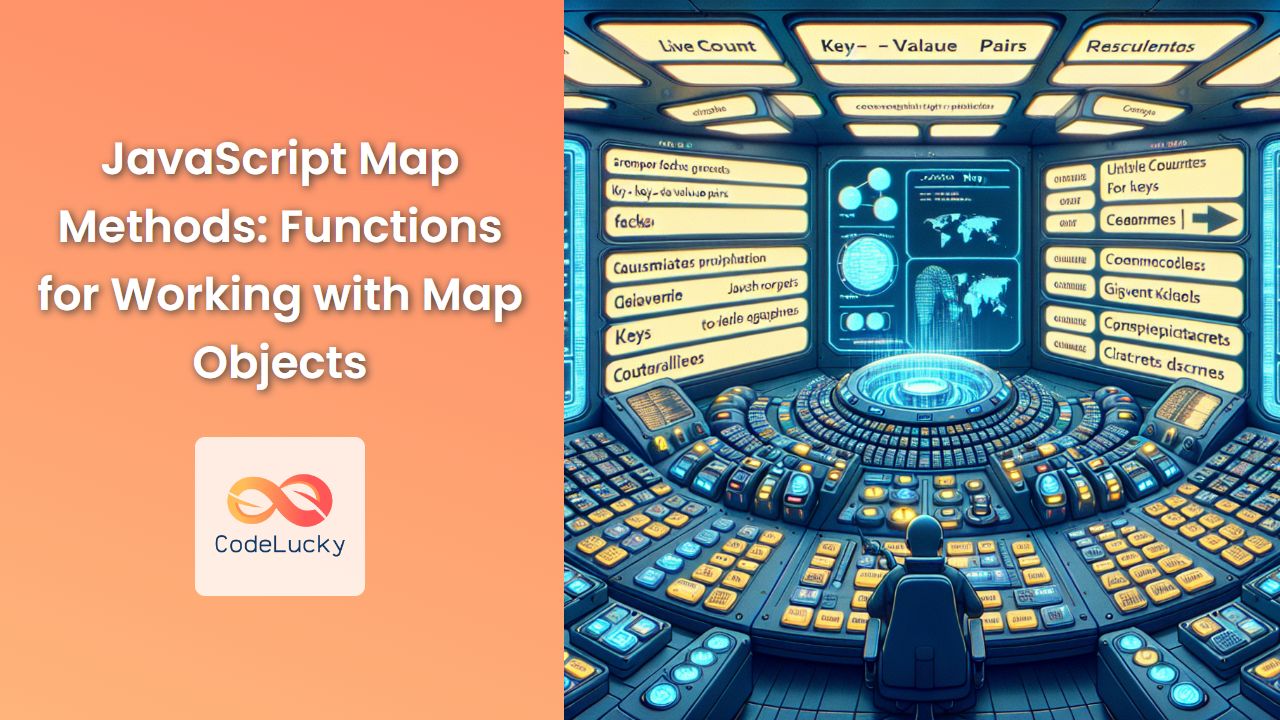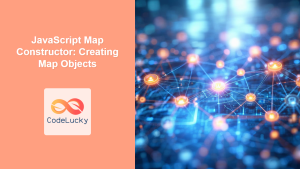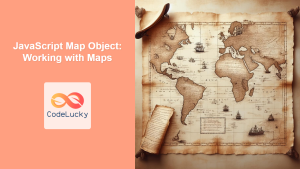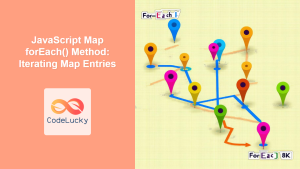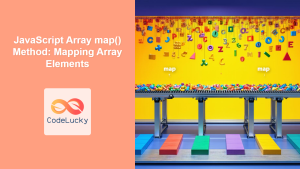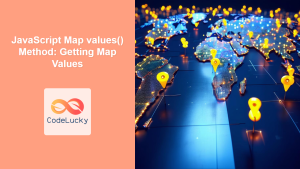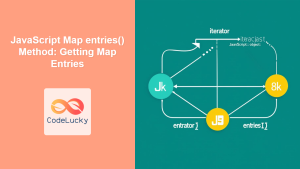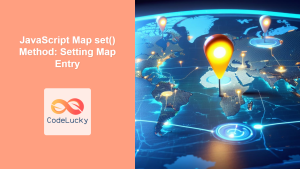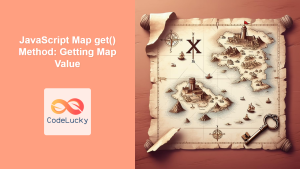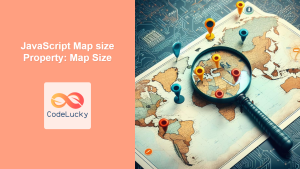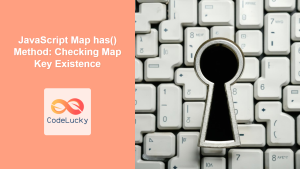JavaScript's Map object is a powerful data structure that allows you to store key-value pairs. Unlike regular objects, Map objects can use any data type as keys, including functions, objects, and primitive values. This versatility makes Map objects incredibly useful for a wide range of applications.
In this comprehensive guide, we'll explore the various methods available for working with Map objects in JavaScript. We'll cover everything from creating and manipulating Maps to iterating over their contents and performing advanced operations.
Creating a Map
Let's start by looking at how to create a Map object. There are several ways to do this:
1. Using the Map Constructor
The simplest way to create an empty Map is by using the Map constructor:
const myMap = new Map();
You can also initialize a Map with an iterable of key-value pairs:
const initialEntries = [
['key1', 'value1'],
['key2', 'value2'],
[42, 'The answer to life, the universe, and everything']
];
const myMap = new Map(initialEntries);
2. Creating a Map from an Object
While you can't directly create a Map from an object, you can use Object.entries() to convert an object into an iterable of key-value pairs:
const myObject = {
name: 'John Doe',
age: 30,
city: 'New York'
};
const myMap = new Map(Object.entries(myObject));
🔑 Key Point: Remember that when creating a Map from an object, all keys will be strings, as object keys in JavaScript are always converted to strings.
Adding and Updating Entries
Once you have a Map, you can add or update entries using the set() method:
const fruitMap = new Map();
// Adding new entries
fruitMap.set('apple', 'red');
fruitMap.set('banana', 'yellow');
// Updating an existing entry
fruitMap.set('apple', 'green');
console.log(fruitMap);
// Output: Map(2) { 'apple' => 'green', 'banana' => 'yellow' }
The set() method returns the Map object, allowing for method chaining:
const colorMap = new Map()
.set('sky', 'blue')
.set('grass', 'green')
.set('sun', 'yellow');
console.log(colorMap);
// Output: Map(3) { 'sky' => 'blue', 'grass' => 'green', 'sun' => 'yellow' }
Retrieving Values
To retrieve a value from a Map, use the get() method:
const animalSounds = new Map([
['dog', 'woof'],
['cat', 'meow'],
['cow', 'moo']
]);
console.log(animalSounds.get('dog')); // Output: 'woof'
console.log(animalSounds.get('elephant')); // Output: undefined
🔍 Pro Tip: The get() method returns undefined if the key doesn't exist in the Map. You can use this behavior to check for the existence of a key, but for a more explicit check, use the has() method.
Checking for Key Existence
The has() method allows you to check if a key exists in the Map:
const userRoles = new Map([
['admin', 'full access'],
['editor', 'write access'],
['viewer', 'read-only access']
]);
console.log(userRoles.has('admin')); // Output: true
console.log(userRoles.has('guest')); // Output: false
This method is particularly useful when you need to perform different actions based on whether a key exists:
function grantAccess(user, role) {
if (userRoles.has(role)) {
console.log(`Granting ${userRoles.get(role)} to ${user}`);
} else {
console.log(`Role '${role}' does not exist. Access denied for ${user}`);
}
}
grantAccess('John', 'admin'); // Output: Granting full access to John
grantAccess('Jane', 'guest'); // Output: Role 'guest' does not exist. Access denied for Jane
Deleting Entries
To remove a specific entry from a Map, use the delete() method:
const inventory = new Map([
['apples', 5],
['bananas', 3],
['oranges', 2]
]);
console.log(inventory.delete('bananas')); // Output: true
console.log(inventory.delete('grapes')); // Output: false
console.log(inventory);
// Output: Map(2) { 'apples' => 5, 'oranges' => 2 }
The delete() method returns true if the element existed and has been removed, or false if the element does not exist.
To remove all entries from a Map, use the clear() method:
inventory.clear();
console.log(inventory); // Output: Map(0) {}
Getting the Size of a Map
The size property returns the number of key-value pairs in a Map:
const sizeExample = new Map([
['a', 1],
['b', 2],
['c', 3]
]);
console.log(sizeExample.size); // Output: 3
sizeExample.delete('b');
console.log(sizeExample.size); // Output: 2
sizeExample.clear();
console.log(sizeExample.size); // Output: 0
🔢 Fun Fact: The size property of a Map is updated in real-time as you add or remove entries, making it an efficient way to keep track of the number of elements in your Map.
Iterating Over a Map
Maps provide several methods for iteration, each serving a different purpose:
1. forEach()
The forEach() method allows you to iterate over each key-value pair in the Map:
const fruits = new Map([
['apple', 5],
['banana', 3],
['orange', 2]
]);
fruits.forEach((value, key) => {
console.log(`We have ${value} ${key}(s)`);
});
// Output:
// We have 5 apple(s)
// We have 3 banana(s)
// We have 2 orange(s)
2. keys()
The keys() method returns an iterator for all keys in the Map:
const colors = new Map([
['red', '#FF0000'],
['green', '#00FF00'],
['blue', '#0000FF']
]);
for (const color of colors.keys()) {
console.log(color);
}
// Output:
// red
// green
// blue
3. values()
Similarly, the values() method returns an iterator for all values in the Map:
for (const hexCode of colors.values()) {
console.log(hexCode);
}
// Output:
// #FF0000
// #00FF00
// #0000FF
4. entries()
The entries() method returns an iterator for all key-value pairs in the Map:
for (const [color, hexCode] of colors.entries()) {
console.log(`${color}: ${hexCode}`);
}
// Output:
// red: #FF0000
// green: #00FF00
// blue: #0000FF
🔄 Pro Tip: Maps are iterable by default, which means you can use a for...of loop directly on a Map object. This is equivalent to using the entries() method:
for (const [key, value] of colors) {
console.log(`${key}: ${value}`);
}
Advanced Map Operations
Now that we've covered the basics, let's explore some more advanced operations you can perform with Maps.
Merging Maps
You can merge two or more Maps using the spread operator and the Map constructor:
const map1 = new Map([['a', 1], ['b', 2]]);
const map2 = new Map([['b', 3], ['c', 4]]);
const mergedMap = new Map([...map1, ...map2]);
console.log(mergedMap);
// Output: Map(3) { 'a' => 1, 'b' => 3, 'c' => 4 }
Note that if there are duplicate keys, the values from the last Map in the merge will overwrite the previous ones.
Filtering a Map
While Maps don't have built-in filtering methods like arrays, you can create a new filtered Map using the Array.from() method and the Map constructor:
const numbers = new Map([
['one', 1],
['two', 2],
['three', 3],
['four', 4],
['five', 5]
]);
const evenNumbers = new Map(
Array.from(numbers).filter(([key, value]) => value % 2 === 0)
);
console.log(evenNumbers);
// Output: Map(2) { 'two' => 2, 'four' => 4 }
Transforming Map Values
Similarly, you can transform the values of a Map using Array.from() and map():
const squaredNumbers = new Map(
Array.from(numbers, ([key, value]) => [key, value * value])
);
console.log(squaredNumbers);
// Output: Map(5) { 'one' => 1, 'two' => 4, 'three' => 9, 'four' => 16, 'five' => 25 }
Using Objects as Map Keys
One of the unique features of Maps is their ability to use objects as keys. This can be particularly useful when you need to associate additional data with objects:
const userObjects = [
{ id: 1, name: 'Alice' },
{ id: 2, name: 'Bob' },
{ id: 3, name: 'Charlie' }
];
const userScores = new Map();
userObjects.forEach(user => {
userScores.set(user, Math.floor(Math.random() * 100));
});
userObjects.forEach(user => {
console.log(`${user.name}'s score: ${userScores.get(user)}`);
});
// Output (scores will vary):
// Alice's score: 73
// Bob's score: 45
// Charlie's score: 89
In this example, we're using the user objects themselves as keys in the Map. This allows us to directly associate scores with user objects without modifying the original objects or relying on specific properties like IDs.
Implementing a Cache with Map
Maps can be used to implement a simple cache mechanism. Here's an example of a function that calculates Fibonacci numbers and uses a Map to cache results:
function fibonacciWithCache() {
const cache = new Map();
function fib(n) {
if (n <= 1) return n;
if (cache.has(n)) {
return cache.get(n);
}
const result = fib(n - 1) + fib(n - 2);
cache.set(n, result);
return result;
}
return fib;
}
const fibonacci = fibonacciWithCache();
console.time('First call');
console.log(fibonacci(40));
console.timeEnd('First call');
console.time('Second call');
console.log(fibonacci(40));
console.timeEnd('Second call');
// Output:
// 102334155
// First call: ~15ms
// 102334155
// Second call: ~0.03ms
In this example, the first call to fibonacci(40) takes some time to calculate, but the second call is almost instantaneous because the result is retrieved from the cache.
Conclusion
JavaScript's Map object provides a powerful and flexible way to work with key-value pairs. Its methods offer efficient ways to add, retrieve, update, and delete entries, as well as iterate over the contents of the Map. The ability to use any data type as keys opens up new possibilities for organizing and structuring data in your applications.
By mastering Map methods, you can write more efficient and expressive code, whether you're implementing caches, managing complex data structures, or simply need a more robust alternative to plain objects.
Remember to consider using Maps when you need a key-value structure that can handle non-string keys, when the order of insertion is important, or when you frequently need to know the size of your collection. With the methods and techniques we've covered in this article, you're now well-equipped to leverage the full power of JavaScript Maps in your projects.
🚀 Challenge: Try implementing a least recently used (LRU) cache using a Map. This data structure keeps track of the order in which elements were accessed and removes the least recently used item when the cache reaches its capacity. It's a great way to practice working with Maps and can be a valuable addition to your coding toolkit!