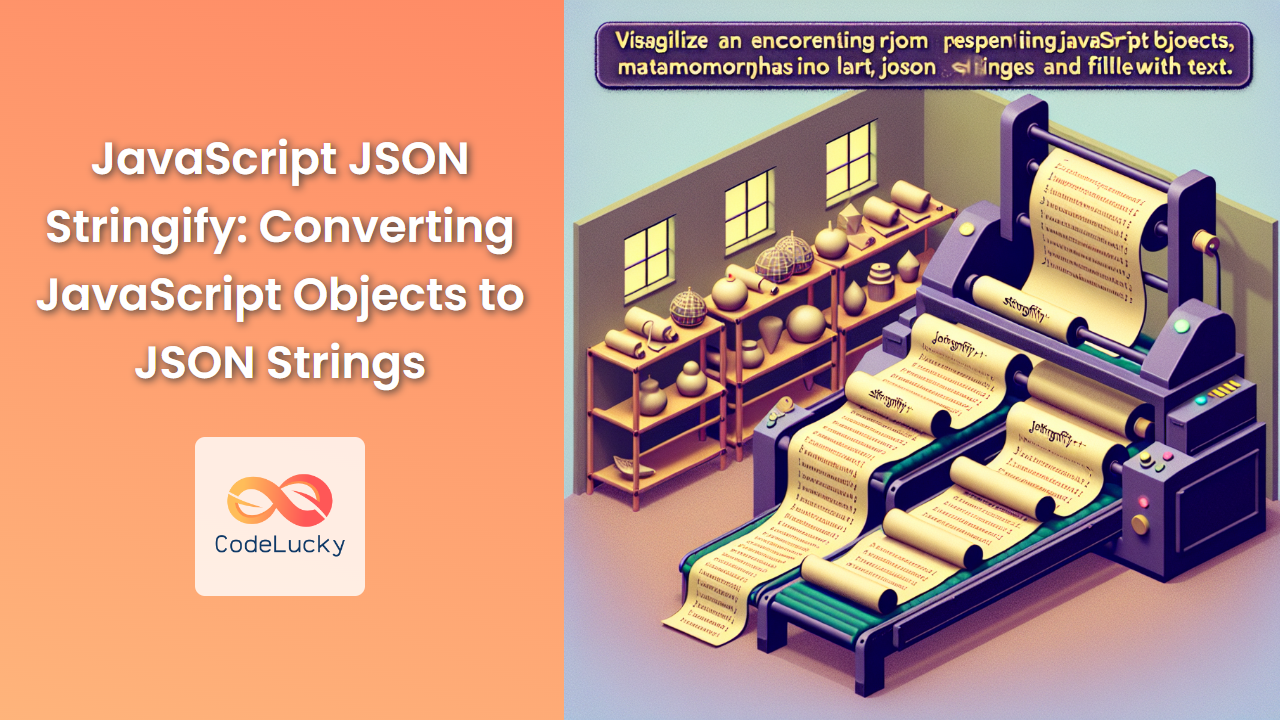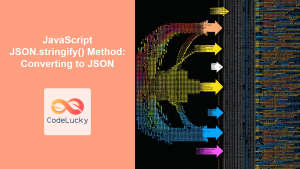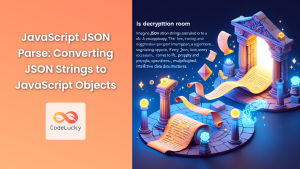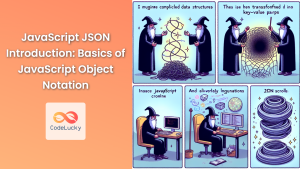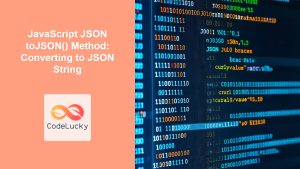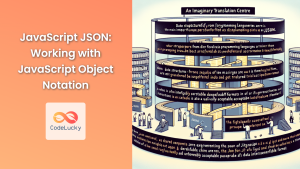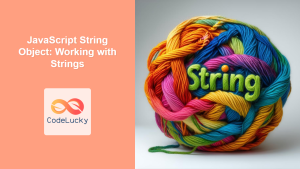JavaScript Object Notation (JSON) has become the de facto standard for data exchange in web applications. As a JavaScript developer, mastering the art of converting JavaScript objects to JSON strings is crucial. This process, known as serialization, is made simple with the JSON.stringify() method. In this comprehensive guide, we'll dive deep into the world of JSON.stringify(), exploring its usage, nuances, and best practices.
Understanding JSON.stringify()
The JSON.stringify() method converts a JavaScript object or value to a JSON string. This powerful function is an essential tool for developers working with APIs, storing data, or transmitting information between the client and server.
Let's start with a basic example:
const person = {
name: "John Doe",
age: 30,
city: "New York"
};
const jsonString = JSON.stringify(person);
console.log(jsonString);
// Output: {"name":"John Doe","age":30,"city":"New York"}
In this example, we've converted a simple JavaScript object into a JSON string. Notice how the property names are now enclosed in double quotes, which is a requirement of the JSON format.
The Syntax of JSON.stringify()
The JSON.stringify() method has three parameters:
JSON.stringify(value[, replacer[, space]])
value: The value to convert to a JSON string.replacer(optional): A function or an array that transforms the results.space(optional): A String or Number that's used to insert white space into the output JSON string for readability purposes.
Let's explore each of these parameters in detail.
The Value Parameter
The value parameter can be an object, array, string, number, boolean, or null. Let's look at how JSON.stringify() handles different data types:
console.log(JSON.stringify(42));
// Output: "42"
console.log(JSON.stringify("Hello, World!"));
// Output: "\"Hello, World!\""
console.log(JSON.stringify(true));
// Output: "true"
console.log(JSON.stringify([1, "two", false]));
// Output: "[1,"two",false]"
console.log(JSON.stringify({ x: 5, y: 6 }));
// Output: "{"x":5,"y":6}"
console.log(JSON.stringify(null));
// Output: "null"
🔍 It's important to note that JSON.stringify() will omit JavaScript-specific object properties:
const obj = {
function() { return "Hello"; },
symbol: Symbol("foo"),
undefined: undefined
};
console.log(JSON.stringify(obj));
// Output: "{}"
In this case, functions, Symbols, and undefined values are not valid JSON and are therefore omitted from the output.
The Replacer Parameter
The replacer parameter allows you to customize the stringification process. It can be either a function or an array.
Using a Function as the Replacer
When you provide a function as the replacer, it acts as a filter and transformer for the stringification process. The function takes two parameters: the key and the value being stringified.
const person = {
name: "John Doe",
age: 30,
password: "secret123"
};
const replacer = (key, value) => {
if (key === "password") {
return undefined; // This will remove the password from the output
}
return value;
};
console.log(JSON.stringify(person, replacer));
// Output: {"name":"John Doe","age":30}
In this example, we've used the replacer function to exclude the password field from the JSON output, enhancing security.
Using an Array as the Replacer
When an array is used as the replacer, it acts as a whitelist of property names to be included in the JSON string.
const person = {
name: "John Doe",
age: 30,
city: "New York",
country: "USA"
};
console.log(JSON.stringify(person, ["name", "age"]));
// Output: {"name":"John Doe","age":30}
Here, only the name and age properties are included in the resulting JSON string.
The Space Parameter
The space parameter is used to insert white space into the output JSON string for improved readability. It can be a string or a number.
const person = {
name: "John Doe",
age: 30,
address: {
street: "123 Main St",
city: "New York"
}
};
console.log(JSON.stringify(person, null, 2));
// Output:
// {
// "name": "John Doe",
// "age": 30,
// "address": {
// "street": "123 Main St",
// "city": "New York"
// }
// }
In this example, we've used 2 as the space parameter, which inserts two spaces of indentation for each level. This makes the output much more readable, especially for nested objects.
You can also use a string for custom indentation:
console.log(JSON.stringify(person, null, ".."));
// Output:
// {
// .."name": "John Doe",
// .."age": 30,
// .."address": {
// ...."street": "123 Main St",
// ...."city": "New York"
// ..}
// }
Handling Circular References
One common pitfall when using JSON.stringify() is encountering circular references. These occur when an object references itself or when there's a circular chain of references among objects.
const circularObj = {
name: "Circular Reference"
};
circularObj.self = circularObj;
try {
JSON.stringify(circularObj);
} catch (error) {
console.error("Circular reference detected:", error.message);
}
// Output: Circular reference detected: Converting circular structure to JSON
To handle circular references, you can implement a custom replacer function:
const getCircularReplacer = () => {
const seen = new WeakSet();
return (key, value) => {
if (typeof value === "object" && value !== null) {
if (seen.has(value)) {
return "[Circular]";
}
seen.add(value);
}
return value;
};
};
const circularObj = {
name: "Circular Reference"
};
circularObj.self = circularObj;
console.log(JSON.stringify(circularObj, getCircularReplacer()));
// Output: {"name":"Circular Reference","self":"[Circular]"}
This getCircularReplacer function uses a WeakSet to keep track of objects it has already seen. If it encounters an object more than once, it replaces it with the string "[Circular]".
Customizing JSON.stringify() with toJSON()
Objects can define their own toJSON() method to control their JSON serialization. This is particularly useful for complex objects or when you want to provide a custom JSON representation.
const date = new Date();
console.log(JSON.stringify(date));
// Output: "2023-06-15T12:00:00.000Z"
const customDate = {
date: new Date(),
toJSON() {
return this.date.toLocaleDateString();
}
};
console.log(JSON.stringify(customDate));
// Output: "6/15/2023"
In this example, we've created a customDate object with a toJSON() method that returns a localized date string instead of the default ISO string.
Performance Considerations
While JSON.stringify() is generally fast, it can become a bottleneck when dealing with large amounts of data. Here are some tips to optimize performance:
-
Avoid unnecessary stringification: Only stringify data when necessary, such as when sending it over the network or storing it.
-
Use the replacer function to filter data: Remove unnecessary properties to reduce the size of the JSON string.
-
Consider using a streaming JSON stringify for large datasets: For extremely large objects, consider using a library like
JSONStreamthat can stringify data in chunks. -
Cache stringified results: If you're repeatedly stringifying the same data, consider caching the result.
const cache = new Map();
function cachedStringify(key, obj) {
if (cache.has(key)) {
return cache.get(key);
}
const result = JSON.stringify(obj);
cache.set(key, result);
return result;
}
const largeObject = { /* ... */ };
const jsonString = cachedStringify("largeObject", largeObject);
This caching mechanism can significantly improve performance when dealing with repetitive stringification tasks.
Common Pitfalls and How to Avoid Them
- Loss of precision with large numbers: JavaScript uses IEEE 754 double-precision floating-point numbers, which can lead to precision loss for very large integers.
const largeNumber = 9007199254740992;
console.log(JSON.stringify(largeNumber)); // OK: "9007199254740992"
const tooLarge = 9007199254740993;
console.log(JSON.stringify(tooLarge)); // Danger: "9007199254740992"
To avoid this, consider using a library like big.js for handling large numbers, or stringify them as strings.
- Unexpected results with special values:
JSON.stringify()handles some special values in ways you might not expect.
console.log(JSON.stringify({
positiveInfinity: Infinity,
negativeInfinity: -Infinity,
notANumber: NaN
}));
// Output: {"positiveInfinity":null,"negativeInfinity":null,"notANumber":null}
Be aware that Infinity, -Infinity, and NaN are all converted to null in JSON.
- Losing type information: JSON doesn't have a way to represent some JavaScript types.
const data = {
date: new Date(),
regex: /hello/,
map: new Map([['key', 'value']]),
set: new Set([1, 2, 3])
};
console.log(JSON.stringify(data));
// Output: {"date":"2023-06-15T12:00:00.000Z","regex":{}}
To preserve type information, you might need to implement custom serialization and deserialization logic.
Conclusion
JSON.stringify() is a powerful tool in the JavaScript developer's toolkit. From basic object serialization to handling complex scenarios with circular references and custom serialization logic, mastering this method is crucial for effective data handling in modern web applications.
Remember to consider performance implications when working with large datasets, and be aware of the nuances and potential pitfalls when stringifying different types of data. With the knowledge and techniques covered in this guide, you're well-equipped to handle JSON serialization in your JavaScript projects with confidence and expertise.
Happy coding! 🚀👨💻👩💻