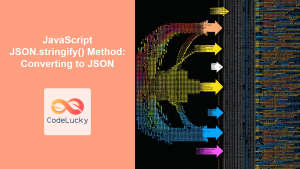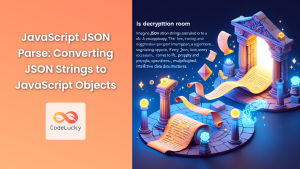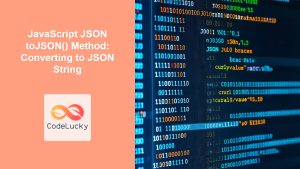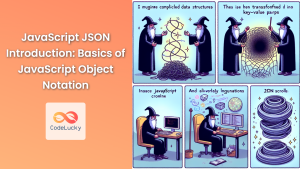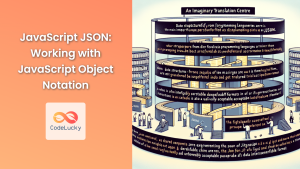JavaScript JSON.parse(): Unveiling the Power of Parsing JSON Data
JSON (JavaScript Object Notation) is a lightweight data-interchange format that is easy for humans to read and write and easy for machines to parse and generate. In JavaScript, the JSON.parse() method is used to convert a JSON string into a JavaScript object. This is essential for handling data received from APIs, configuration files, and other sources. This comprehensive guide will walk you through the ins and outs of the JSON.parse() method, from basic syntax to advanced usage.
What is JSON.parse()?
The JSON.parse() method takes a JSON string as input and returns the corresponding JavaScript object. It’s a critical tool for working with JSON data in JavaScript, enabling you to access and manipulate data transmitted in JSON format.
Purpose of JSON.parse()
The primary purpose of JSON.parse() is to convert JSON strings into JavaScript objects, allowing you to:
- Access data from APIs and external sources that provide data in JSON format.
- Deserialize JSON data stored in files or databases.
- Convert JSON strings into usable JavaScript objects for manipulation.
Syntax of JSON.parse()
The syntax for JSON.parse() is straightforward:
JSON.parse(text[, reviver])
| Parameter | Type | Description |
|---|---|---|
| `text` | String | The JSON string to parse into a JavaScript object. |
| `reviver` (optional) | Function | A function that transforms the results. This function is called for each member of the object. If a value is returned, it replaces the original value. If it returns `undefined`, the member is excluded. |
Basic Usage of JSON.parse()
Let’s start with a basic example of parsing a simple JSON string into a JavaScript object.
const jsonString1 = '{"name":"John", "age":30, "city":"New York"}';
const obj1 = JSON.parse(jsonString1);
console.log(obj1);
console.log(obj1.name);
console.log(obj1.age);
console.log(obj1.city);
Output:
{ name: 'John', age: 30, city: 'New York' }
John
30
New York
This example demonstrates how to parse a JSON string and access its properties.
Parsing Arrays
JSON can also represent arrays. Here’s how to parse a JSON string that represents an array:
const jsonString2 = '[1, 2, 3, 4, 5]';
const arr2 = JSON.parse(jsonString2);
console.log(arr2);
console.log(arr2[0]);
console.log(arr2[2]);
Output:
[ 1, 2, 3, 4, 5 ]
1
3
Using the reviver Function
The optional reviver function can be used to transform the values of the parsed object. For example, you can use it to convert date strings into Date objects.
const jsonString3 = '{"name":"Jane", "birthdate":"1990-01-01"}';
const obj3 = JSON.parse(jsonString3, (key, value) => {
if (key === 'birthdate') {
return new Date(value);
}
return value;
});
console.log(obj3);
console.log(obj3.birthdate);
Output:
{ name: 'Jane', birthdate: 1990-01-01T00:00:00.000Z }
1990-01-01T00:00:00.000Z
In this example, the reviver function converts the birthdate string into a Date object.
Error Handling
When parsing JSON, it’s important to handle potential errors. If the JSON string is not valid, JSON.parse() will throw a SyntaxError. You can use a try...catch block to handle these errors.
const invalidJson = '{"name":"Alice", "age":30'; // Missing closing brace
try {
const obj4 = JSON.parse(invalidJson);
console.log(obj4);
} catch (error) {
console.error("Error parsing JSON:", error.message);
}
Output:
Error parsing JSON: Unexpected end of JSON input
Parsing Nested JSON
JSON objects can be nested. Here’s how to parse a JSON string with nested objects:
const jsonString5 =
'{"name":"Bob", "age":40, "address":{"street":"123 Main St", "city":"Anytown"}}';
const obj5 = JSON.parse(jsonString5);
console.log(obj5);
console.log(obj5.address.street);
console.log(obj5.address.city);
Output:
{
name: 'Bob',
age: 40,
address: { street: '123 Main St', city: 'Anytown' }
}
123 Main St
Anytown
Parsing JSON with Complex Data Structures
JSON can also include arrays of objects and other complex structures. Here’s an example of parsing a JSON string with an array of objects:
const jsonString6 =
'[{"name":"Charlie", "age":25}, {"name":"David", "age":35}]';
const arr6 = JSON.parse(jsonString6);
console.log(arr6);
console.log(arr6[0].name);
console.log(arr6[1].age);
Output:
[ { name: 'Charlie', age: 25 }, { name: 'David', age: 35 } ]
Charlie
35
Real-World Applications of JSON.parse()
The JSON.parse() method is used in various real-world scenarios, including:
- Fetching Data from APIs: Parsing JSON responses from web APIs to display data on a webpage.
- Reading Configuration Files: Loading configuration settings from JSON files into JavaScript objects.
- Handling User Input: Processing user input data sent in JSON format from forms.
- Data Storage: Deserializing JSON data stored in local storage or databases.
Use Case Example: Fetching and Parsing Data from an API
Let’s create a practical example that demonstrates how to use JSON.parse() to fetch data from a public API and display it on a webpage.
<!DOCTYPE html>
<html>
<head>
<title>Fetch and Parse JSON</title>
</head>
<body>
<h1>User Data</h1>
<div id="userData"></div>
<script>
async function fetchData() {
try {
const response = await fetch(
"https://jsonplaceholder.typicode.com/users/1"
);
const jsonString7 = await response.text(); // Get response as text
const user7 = JSON.parse(jsonString7);
const userDataDiv = document.getElementById("userData");
userDataDiv.innerHTML = `
<p>Name: ${user7.name}</p>
<p>Email: ${user7.email}</p>
<p>City: ${user7.address.city}</p>
`;
} catch (error) {
console.error("Error fetching or parsing data:", error);
document.getElementById("userData").innerHTML =
"Error loading data.";
}
}
fetchData();
</script>
</body>
</html>
This example fetches user data from the JSONPlaceholder API, parses the JSON response, and displays the user’s name, email, and city on the webpage.
Common Mistakes to Avoid
- Using Single Quotes: JSON requires double quotes for strings. Single quotes will cause a parsing error.
// Incorrect
const jsonString8 = "{'name':'John'}";
// Correct
const jsonString9 = '{"name":"John"}';
- Trailing Commas: JSON does not allow trailing commas in objects or arrays.
// Incorrect
const jsonString10 = '{"name":"John",}';
// Correct
const jsonString11 = '{"name":"John"}';
- Invalid Characters: JSON only supports specific data types (string, number, boolean, null, object, and array). Using invalid characters or data types will result in a parsing error.
Tips and Best Practices
- Validate JSON Strings: Before parsing a JSON string, validate it using a JSON validator tool or library to ensure it is well-formed.
- Use
try...catchBlocks: Always usetry...catchblocks to handle potential parsing errors. - Understand the Data Structure: Familiarize yourself with the structure of the JSON data to access the required properties correctly.
- Use the
reviverFunction Wisely: Use thereviverfunction to transform values as needed, such as converting date strings toDateobjects.
Browser Support
The JSON.parse() method is widely supported across all modern web browsers, ensuring consistent behavior across different platforms.
Conclusion
The JSON.parse() method is a fundamental tool for working with JSON data in JavaScript. By understanding its syntax, usage, error handling, and real-world applications, you can effectively parse JSON strings and use the data in your web applications. This comprehensive guide should provide you with the knowledge and skills necessary to handle JSON data with confidence. Happy coding! 🚀