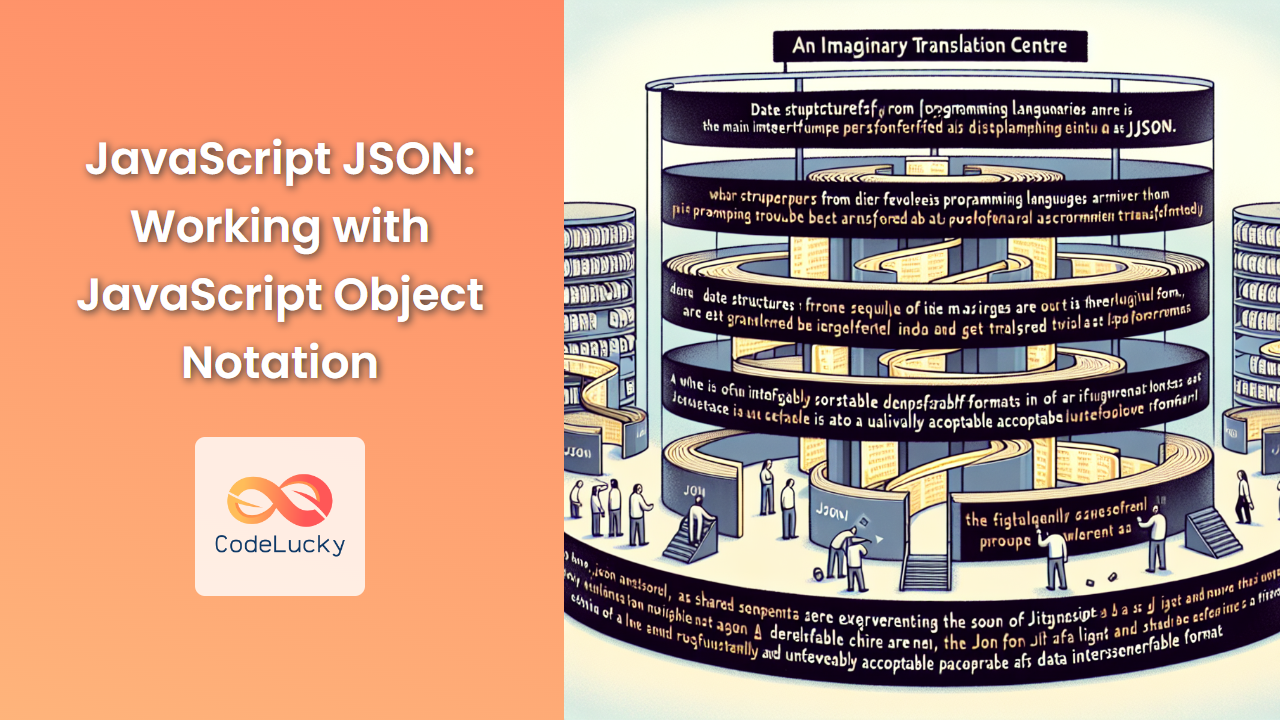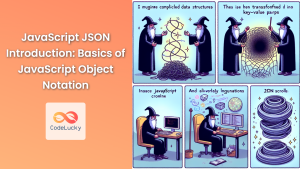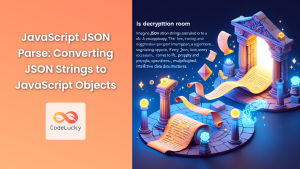JavaScript Object Notation, or JSON, is a lightweight data interchange format that has become an integral part of modern web development. Its simplicity, readability, and ease of use have made it a popular choice for storing and transmitting data between servers and web applications. In this comprehensive guide, we'll dive deep into the world of JSON in JavaScript, exploring its structure, syntax, and various methods for working with JSON data.
Understanding JSON Structure
JSON is built on two primary structures:
- A collection of name/value pairs (similar to an object in JavaScript)
- An ordered list of values (similar to an array in JavaScript)
Let's look at a simple JSON object:
{
"name": "John Doe",
"age": 30,
"city": "New York"
}
In this example, we have a JSON object with three name/value pairs. The names (keys) are always strings, while the values can be strings, numbers, booleans, objects, arrays, or null.
🔑 Key Fact: JSON keys must be enclosed in double quotes, unlike JavaScript object keys which can be unquoted.
Now, let's look at a more complex JSON structure that includes an array:
{
"name": "John Doe",
"age": 30,
"city": "New York",
"hobbies": ["reading", "swimming", "coding"],
"education": {
"degree": "Bachelor's",
"major": "Computer Science",
"university": "MIT"
}
}
This JSON object includes an array (hobbies) and a nested object (education), demonstrating the flexibility of JSON in representing complex data structures.
Working with JSON in JavaScript
JavaScript provides built-in methods for working with JSON data. Let's explore these methods and see how they can be used in practical scenarios.
JSON.parse(): Converting JSON to JavaScript Objects
The JSON.parse() method is used to parse a JSON string and convert it into a JavaScript object.
const jsonString = '{"name": "Alice", "age": 25, "city": "London"}';
const person = JSON.parse(jsonString);
console.log(person.name); // Output: Alice
console.log(person.age); // Output: 25
In this example, we convert a JSON string into a JavaScript object, allowing us to access its properties using dot notation.
🚀 Pro Tip: Always wrap your JSON.parse() calls in a try-catch block to handle potential parsing errors gracefully.
try {
const person = JSON.parse(jsonString);
console.log(person.name);
} catch (error) {
console.error("Error parsing JSON:", error.message);
}
JSON.stringify(): Converting JavaScript Objects to JSON
The JSON.stringify() method does the opposite of JSON.parse(). It converts a JavaScript object into a JSON string.
const person = {
name: "Bob",
age: 35,
city: "Paris",
hobbies: ["painting", "traveling"]
};
const jsonString = JSON.stringify(person);
console.log(jsonString);
// Output: {"name":"Bob","age":35,"city":"Paris","hobbies":["painting","traveling"]}
This method is particularly useful when you need to send data to a server or store it in a format that requires a string (like localStorage).
🔍 Deep Dive: JSON.stringify() can take two additional parameters:
- A replacer function to transform the result
- A space value to add indentation for readability
const jsonPretty = JSON.stringify(person, null, 2);
console.log(jsonPretty);
/*
Output:
{
"name": "Bob",
"age": 35,
"city": "Paris",
"hobbies": [
"painting",
"traveling"
]
}
*/
Handling Complex Data Types
While JSON supports various data types, it doesn't directly support some JavaScript-specific types like Date objects or functions. Let's see how we can handle these cases.
Dates in JSON
When stringifying an object with a Date, it's converted to a string:
const event = {
name: "Conference",
date: new Date("2023-09-15T10:00:00Z")
};
const jsonEvent = JSON.stringify(event);
console.log(jsonEvent);
// Output: {"name":"Conference","date":"2023-09-15T10:00:00.000Z"}
When parsing this JSON, the date will be a string, not a Date object. To convert it back, you can use a reviver function:
const parsedEvent = JSON.parse(jsonEvent, (key, value) => {
if (key === "date") return new Date(value);
return value;
});
console.log(parsedEvent.date instanceof Date); // Output: true
Functions in JSON
Functions are not valid JSON values and are typically omitted during stringification:
const person = {
name: "Charlie",
greet: function() { console.log("Hello!"); }
};
console.log(JSON.stringify(person));
// Output: {"name":"Charlie"}
If you need to include function-like behavior in your JSON, consider using a string representation that can be evaluated later:
const person = {
name: "Charlie",
greet: "function() { console.log('Hello!'); }"
};
const jsonPerson = JSON.stringify(person);
const parsedPerson = JSON.parse(jsonPerson);
// Evaluate the function string (use with caution!)
const greetFunc = new Function(`return ${parsedPerson.greet}`)();
greetFunc(); // Output: Hello!
⚠️ Warning: Evaluating strings as code can be a security risk. Only use this approach with trusted data sources.
Practical JSON Use Cases
Let's explore some common scenarios where JSON is particularly useful in JavaScript applications.
Storing Configuration Data
JSON is excellent for storing configuration data that can be easily modified without changing the application code.
const appConfig = {
"apiEndpoint": "https://api.example.com",
"maxRetries": 3,
"timeout": 5000,
"features": {
"darkMode": true,
"notifications": false
}
};
const jsonConfig = JSON.stringify(appConfig);
localStorage.setItem("appConfig", jsonConfig);
// Later, retrieve and use the config
const storedConfig = JSON.parse(localStorage.getItem("appConfig"));
console.log(storedConfig.apiEndpoint); // Output: https://api.example.com
API Communication
JSON is the de facto standard for API communication. Here's an example of sending and receiving JSON data with the Fetch API:
const newUser = {
name: "Diana",
email: "[email protected]",
age: 28
};
fetch('https://api.example.com/users', {
method: 'POST',
headers: {
'Content-Type': 'application/json',
},
body: JSON.stringify(newUser)
})
.then(response => response.json())
.then(data => {
console.log('Success:', data);
})
.catch((error) => {
console.error('Error:', error);
});
In this example, we're sending a POST request with JSON data and expecting a JSON response.
Data Transformation
JSON methods can be useful for creating deep copies of objects and transforming data structures:
const originalObject = {
name: "Eve",
details: {
age: 22,
country: "Canada"
}
};
// Create a deep copy
const deepCopy = JSON.parse(JSON.stringify(originalObject));
// Transform the data
deepCopy.details.age = 23;
deepCopy.details.occupation = "Developer";
console.log(originalObject.details.age); // Output: 22
console.log(deepCopy.details.age); // Output: 23
console.log(deepCopy.details.occupation); // Output: Developer
This technique creates a completely new object, allowing you to modify the copy without affecting the original.
Advanced JSON Techniques
Let's explore some advanced techniques for working with JSON in JavaScript.
Circular References
JSON.stringify() can't handle circular references. If you try to stringify an object that references itself, you'll get an error:
const circularObj = { name: "Circular" };
circularObj.self = circularObj;
try {
JSON.stringify(circularObj);
} catch (error) {
console.error(error); // TypeError: Converting circular structure to JSON
}
To handle this, you can use a custom replacer function:
const getCircularReplacer = () => {
const seen = new WeakSet();
return (key, value) => {
if (typeof value === "object" && value !== null) {
if (seen.has(value)) {
return "[Circular]";
}
seen.add(value);
}
return value;
};
};
const circularJson = JSON.stringify(circularObj, getCircularReplacer());
console.log(circularJson); // Output: {"name":"Circular","self":"[Circular]"}
Schema Validation
When working with JSON data, especially from external sources, it's crucial to validate its structure. While JavaScript doesn't have built-in JSON schema validation, you can use libraries like Ajv (Another JSON Schema Validator) for this purpose.
Here's an example using Ajv:
const Ajv = require("ajv");
const ajv = new Ajv();
const schema = {
type: "object",
properties: {
name: { type: "string" },
age: { type: "number", minimum: 0 },
email: { type: "string", format: "email" }
},
required: ["name", "age", "email"],
additionalProperties: false
};
const validate = ajv.compile(schema);
const validData = {
name: "Frank",
age: 40,
email: "[email protected]"
};
const invalidData = {
name: "Grace",
age: -5,
email: "not-an-email"
};
console.log(validate(validData)); // Output: true
console.log(validate(invalidData)); // Output: false
console.log(validate.errors); // Output: array of validation errors
This approach ensures that your JSON data conforms to a predefined structure, helping to prevent errors and improve data integrity.
JSON Pointer
JSON Pointer is a standardized way to reference specific values within a JSON document. While not built into JavaScript, you can implement it or use libraries that support it.
Here's a simple implementation:
function jsonPointer(obj, pointer) {
const parts = pointer.split('/').slice(1);
let current = obj;
for (let part of parts) {
part = part.replace(/~1/g, '/').replace(/~0/g, '~');
if (current[part] === undefined) {
return undefined;
}
current = current[part];
}
return current;
}
const data = {
users: [
{ id: 1, name: "Alice" },
{ id: 2, name: "Bob" }
],
settings: {
theme: "dark",
notifications: true
}
};
console.log(jsonPointer(data, "/users/1/name")); // Output: Bob
console.log(jsonPointer(data, "/settings/theme")); // Output: dark
This function allows you to access nested properties using a string path, which can be particularly useful when working with complex JSON structures.
Best Practices for Working with JSON
To wrap up our comprehensive guide, let's review some best practices for working with JSON in JavaScript:
-
Always use try-catch with JSON.parse(): This helps handle invalid JSON gracefully.
-
Be cautious with JSON.parse(JSON.stringify()): While useful for creating deep copies, this method can be slow for large objects and loses information about functions and certain object types.
-
Use schema validation: Especially when working with external data sources, validate your JSON to ensure it meets your expected structure.
-
Be mindful of circular references: Use custom replacer functions when necessary to handle circular structures.
-
Leverage JSON for configuration: JSON is an excellent format for storing configuration data that can be easily modified without changing application code.
-
Use pretty-printing for debugging: When logging JSON for debugging purposes, use
JSON.stringify(obj, null, 2)for better readability. -
Consider using libraries: For complex operations or frequent JSON manipulation, consider using libraries like Lodash or json-js to simplify your code.
-
Be aware of JSON limitations: Remember that JSON doesn't support all JavaScript data types natively. Plan accordingly when working with dates, functions, or other complex types.
-
Use consistent naming conventions: When creating JSON structures, use consistent naming conventions (e.g., camelCase or snake_case) to improve readability and maintainability.
-
Keep security in mind: Never use
eval()to parse JSON, as it can execute arbitrary JavaScript code. Stick toJSON.parse()for safety.
By following these practices and leveraging the techniques we've explored in this guide, you'll be well-equipped to handle JSON effectively in your JavaScript projects. JSON's simplicity and flexibility make it an invaluable tool in a developer's toolkit, enabling efficient data storage, transmission, and manipulation across a wide range of applications.