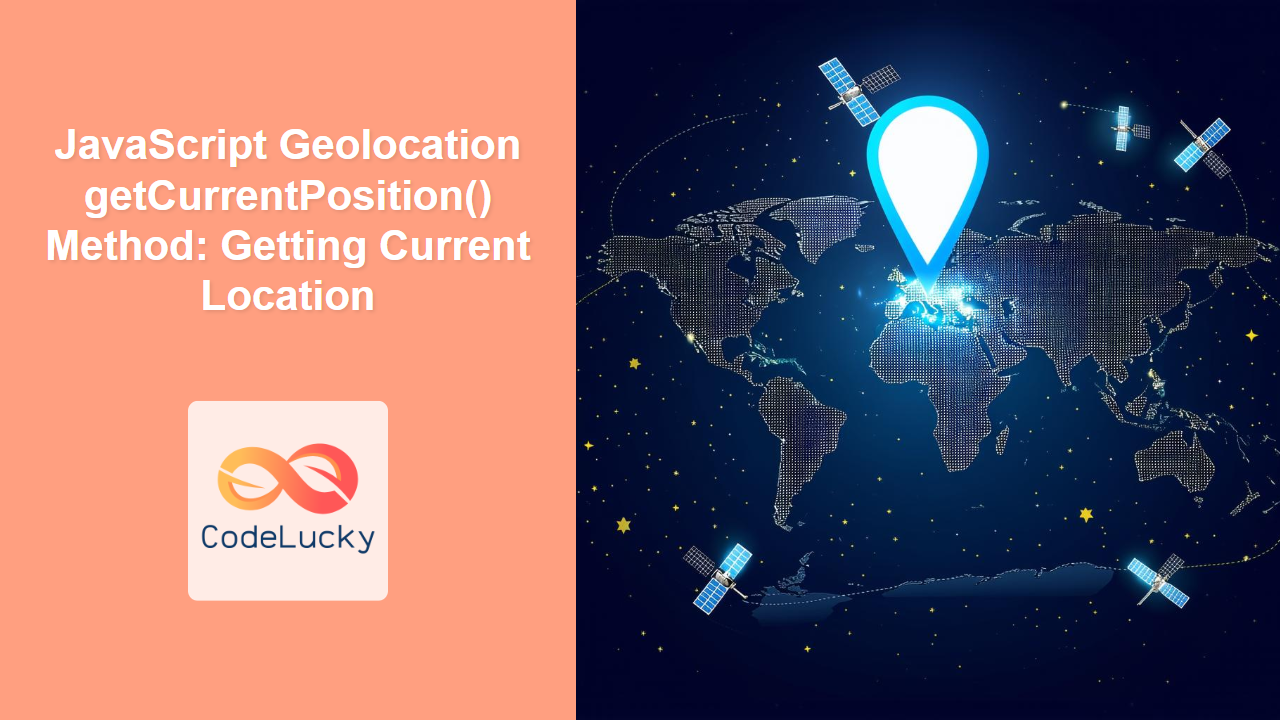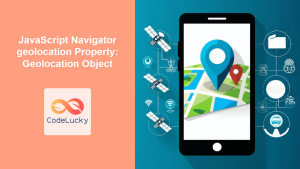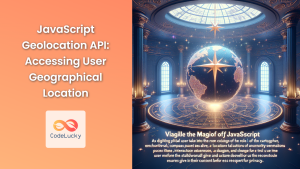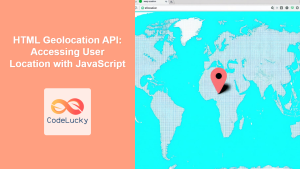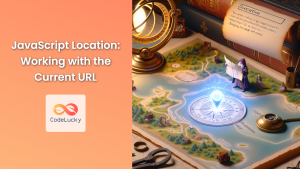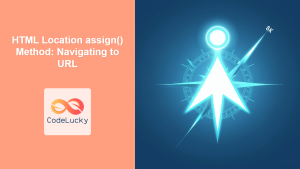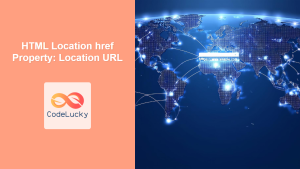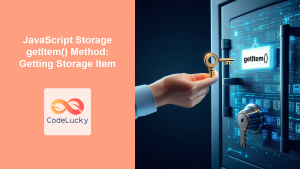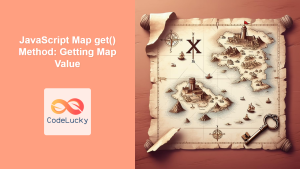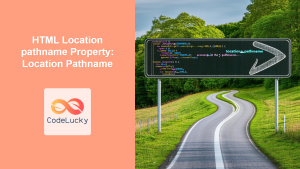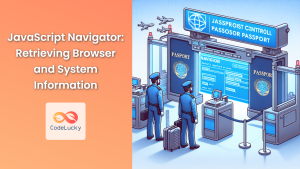JavaScript Geolocation API: getCurrentPosition() Method – A Comprehensive Guide
The getCurrentPosition() method of the JavaScript Geolocation API is a powerful tool that allows web applications to request and obtain the user’s current geographical location. This method provides a straightforward way to access location data, enabling the creation of location-aware features such as mapping, local search, and location-based services. This guide will walk you through the syntax, parameters, error handling, and practical examples of using getCurrentPosition() to enhance your web applications.
What is the getCurrentPosition() Method?
The getCurrentPosition() method is a function available within the navigator.geolocation object. It asynchronously retrieves the device’s current location. The method attempts to acquire the best possible accuracy based on available data sources such as GPS, Wi-Fi, and cellular networks.
Purpose of the getCurrentPosition() Method
The primary purpose of the getCurrentPosition() method is to:
- Obtain the user’s current latitude and longitude coordinates.
- Enable location-based features in web applications, such as mapping, navigation, and local search.
- Enhance user experiences by providing contextually relevant information and services based on their location.
- Allow for location tracking and analytics (with user consent).
Syntax of getCurrentPosition()
The getCurrentPosition() method has the following syntax:
navigator.geolocation.getCurrentPosition(successCallback, errorCallback, options);
Here’s a breakdown of each parameter:
successCallback: A function that is called when the Geolocation API successfully retrieves the user’s location. It receives aGeolocationPositionobject as its argument.errorCallback: An optional function that is called when there is an error retrieving the user’s location. It receives aGeolocationPositionErrorobject as its argument.options: An optional object that specifies options for the location request, such as accuracy and timeout.
Parameters Explained
| Parameter | Type | Description |
|---|---|---|
| `successCallback` | Function | A required callback function that is executed upon successful retrieval of the user’s location. It receives a `GeolocationPosition` object as its argument. |
| `errorCallback` | Function (Optional) | An optional callback function that is executed if there is an error retrieving the user’s location. It receives a `GeolocationPositionError` object as its argument. |
| `options` | Object (Optional) | An optional object that specifies options for the location request, such as accuracy and timeout. It can include properties like `enableHighAccuracy`, `timeout`, and `maximumAge`. |
The GeolocationPosition Object
The successCallback function receives a GeolocationPosition object with the following properties:
| Property | Type | Description |
|---|---|---|
| `coords` | GeolocationCoordinates | An object containing the geographical coordinates. |
| `timestamp` | DOMTimeStamp | The time at which the location was retrieved. |
The coords object has the following properties:
| Property | Type | Description |
|---|---|---|
| `latitude` | Number | The latitude in decimal degrees. |
| `longitude` | Number | The longitude in decimal degrees. |
| `accuracy` | Number | The accuracy of the latitude and longitude coordinates in meters. |
| `altitude` | Number (Optional) | The altitude in meters above sea level. Can be `null` if not available. |
| `altitudeAccuracy` | Number (Optional) | The accuracy of the altitude in meters. Can be `null` if not available. |
| `heading` | Number (Optional) | The direction of travel in degrees clockwise from true north. Can be `null` if not available. |
| `speed` | Number (Optional) | The speed in meters per second. Can be `null` if not available. |
The GeolocationPositionError Object
The errorCallback function receives a GeolocationPositionError object with the following properties:
| Property | Type | Description |
|---|---|---|
| `code` | Number | A numeric code indicating the type of error. |
| `message` | String | A human-readable error message. |
The code property can have the following values:
- 1 (
PERMISSION_DENIED): The user denied the location request. - 2 (
POSITION_UNAVAILABLE): The location information is unavailable. - 3 (
TIMEOUT): The request timed out.
Basic Usage Example
Here’s a basic example of how to use the getCurrentPosition() method:
<button id="getLocationButton">Get Location</button>
<div id="locationInfo"></div>
<script>
const getLocationButton_basic = document.getElementById("getLocationButton");
const locationInfo_basic = document.getElementById("locationInfo");
getLocationButton_basic.addEventListener("click", () => {
if (navigator.geolocation) {
navigator.geolocation.getCurrentPosition(
(position) => {
locationInfo_basic.innerHTML = `Latitude: ${position.coords.latitude}<br>Longitude: ${position.coords.longitude}`;
},
(error) => {
locationInfo_basic.innerHTML = `Error: ${error.message}`;
}
);
} else {
locationInfo_basic.innerHTML = "Geolocation is not supported by this browser.";
}
});
</script>
When the “Get Location” button is clicked, the script checks if geolocation is supported. If it is, getCurrentPosition() is called. If the location is successfully retrieved, the latitude and longitude are displayed in the locationInfo div. If there’s an error, an error message is displayed.
Using Options for Accuracy and Timeout
You can specify options to control the accuracy and timeout of the location request. Here’s an example:
<button id="getLocationWithOptionsButton">Get Location with Options</button>
<div id="locationWithOptionsInfo"></div>
<script>
const getLocationWithOptionsButton_opt = document.getElementById("getLocationWithOptionsButton");
const locationWithOptionsInfo_opt = document.getElementById("locationWithOptionsInfo");
getLocationWithOptionsButton_opt.addEventListener("click", () => {
if (navigator.geolocation) {
const options = {
enableHighAccuracy: true,
timeout: 5000,
maximumAge: 0,
};
navigator.geolocation.getCurrentPosition(
(position) => {
locationWithOptionsInfo_opt.innerHTML = `Latitude: ${position.coords.latitude}<br>Longitude: ${position.coords.longitude}<br>Accuracy: ${position.coords.accuracy} meters`;
},
(error) => {
locationWithOptionsInfo_opt.innerHTML = `Error: ${error.message}`;
},
options
);
} else {
locationWithOptionsInfo_opt.innerHTML = "Geolocation is not supported by this browser.";
}
});
</script>
In this example, enableHighAccuracy is set to true to request the most accurate location possible, timeout is set to 5000 milliseconds, and maximumAge is set to 0 to force the retrieval of a new location rather than using a cached value.
Options Details
| Option | Type | Description |
|---|---|---|
| `enableHighAccuracy` | Boolean | Indicates whether to use the most accurate method available to obtain the location. Setting this to `true` may result in slower response times or increased power consumption. Default is `false`. |
| `timeout` | Number | The maximum length of time (in milliseconds) the device is allowed to take in order to return a location. Default is `Infinity`. |
| `maximumAge` | Number | The maximum age (in milliseconds) of a possible cached position that is acceptable to return. If set to `0`, it signifies that the device cannot use a cached position and must attempt to retrieve a real-time position. Default is `0`. |
Handling Errors
It’s important to handle errors that may occur when retrieving the user’s location. Here’s an example of how to handle different error codes:
<button id="getLocationWithErrorHandlingButton">
Get Location with Error Handling
</button>
<div id="locationWithErrorHandlingInfo"></div>
<script>
const getLocationWithErrorHandlingButton_err = document.getElementById(
"getLocationWithErrorHandlingButton"
);
const locationWithErrorHandlingInfo_err = document.getElementById(
"locationWithErrorHandlingInfo"
);
getLocationWithErrorHandlingButton_err.addEventListener("click", () => {
if (navigator.geolocation) {
navigator.geolocation.getCurrentPosition(
(position) => {
locationWithErrorHandlingInfo_err.innerHTML = `Latitude: ${position.coords.latitude}<br>Longitude: ${position.coords.longitude}`;
},
(error) => {
switch (error.code) {
case error.PERMISSION_DENIED:
locationWithErrorHandlingInfo_err.innerHTML =
"User denied the location request.";
break;
case error.POSITION_UNAVAILABLE:
locationWithErrorHandlingInfo_err.innerHTML =
"Location information is unavailable.";
break;
case error.TIMEOUT:
locationWithErrorHandlingInfo_err.innerHTML =
"The request to get user location timed out.";
break;
default:
locationWithErrorHandlingInfo_err.innerHTML =
"An unknown error occurred.";
}
}
);
} else {
locationWithErrorHandlingInfo_err.innerHTML =
"Geolocation is not supported by this browser.";
}
});
</script>
This example provides specific error messages based on the error.code property, giving users more informative feedback.
Real-World Applications
The getCurrentPosition() method is used in a variety of real-world applications:
- Mapping and Navigation: Displaying the user’s current location on a map and providing directions.
- Local Search: Finding nearby businesses, restaurants, and attractions.
- Weather Applications: Providing weather forecasts based on the user’s current location.
- Fitness Trackers: Tracking the user’s location during workouts.
- Location-Based Games: Creating games that use the user’s location as part of the gameplay.
Use Case Example: Displaying Location on a Map
Let’s create a practical example that demonstrates how to use the getCurrentPosition() method to display the user’s current location on a map using Leaflet, a popular open-source JavaScript library for interactive maps.
First, include Leaflet in your HTML:
<link
rel="stylesheet"
href="https://unpkg.com/[email protected]/dist/leaflet.css"
/>
<script src="https://unpkg.com/[email protected]/dist/leaflet.js"></script>
Then, add the following HTML and JavaScript code:
<div id="map" style="height: 300px;"></div>
<button id="showMapButton">Show My Location</button>
<script>
const showMapButton_map = document.getElementById("showMapButton");
let map_map;
showMapButton_map.addEventListener("click", () => {
if (navigator.geolocation) {
navigator.geolocation.getCurrentPosition(
(position) => {
const latitude = position.coords.latitude;
const longitude = position.coords.longitude;
// Initialize the map
map_map = L.map("map").setView([latitude, longitude], 13);
L.tileLayer("https://{s}.tile.openstreetmap.org/{z}/{x}/{y}.png", {
attribution:
'© <a href="https://www.openstreetmap.org/copyright">OpenStreetMap</a> contributors',
}).addTo(map_map);
// Add a marker to the map
L.marker([latitude, longitude]).addTo(map_map).bindPopup("You are here!").openPopup();
},
(error) => {
alert("Error: " + error.message);
}
);
} else {
alert("Geolocation is not supported by this browser.");
}
});
</script>
This code initializes a Leaflet map and sets the view to the user’s current location. It also adds a marker to the map to indicate the user’s location.
Note: This example requires the Leaflet library. Make sure to include it in your HTML file. 🗺️
Browser Support
The getCurrentPosition() method is supported by all major browsers. However, it’s important to handle cases where geolocation is not supported or the user denies permission.
Tips and Best Practices
- Handle Errors: Always include an
errorCallbackfunction to handle errors that may occur when retrieving the user’s location. - Request Permission: Be sure to request the user’s permission before accessing their location. Browsers require user consent for geolocation.
- Use Options Wisely: Use the
optionsparameter to control the accuracy and timeout of the location request. - Respect Privacy: Only access the user’s location when necessary and be transparent about how the location data is being used.
- Test on Multiple Devices: Test your geolocation code on different devices and browsers to ensure compatibility.
Conclusion
The getCurrentPosition() method is a valuable tool for creating location-aware web applications. By understanding the syntax, parameters, error handling, and best practices, you can effectively use this method to enhance your web applications and provide users with contextually relevant experiences.