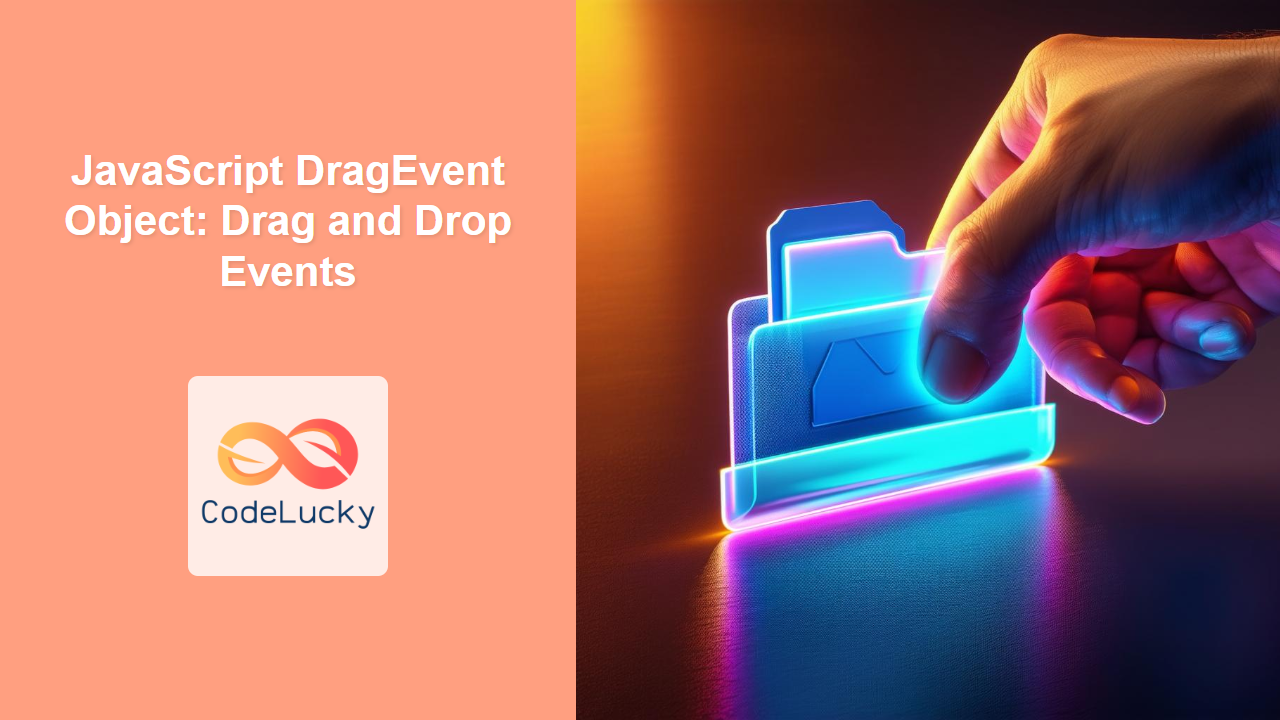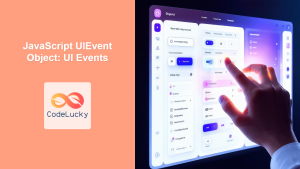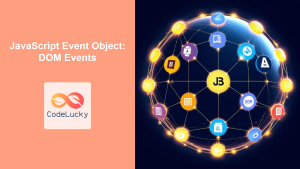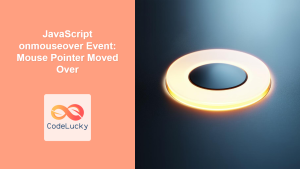JavaScript DragEvent Object: Mastering Drag and Drop Events
The JavaScript DragEvent object is a fundamental component in creating interactive drag-and-drop interfaces on the web. This object provides detailed information about drag-and-drop operations, allowing developers to build intuitive and engaging user experiences. This comprehensive guide will explore the DragEvent object, its properties, related events, and practical examples.
What is the DragEvent Object?
The DragEvent object is a specific type of Event that represents events related to drag-and-drop operations. It inherits properties from the MouseEvent and Event interfaces and includes additional properties specific to drag-and-drop functionality. It’s crucial for handling events that occur during a drag operation, such as when an element is dragged, enters a drop target, or is dropped.
Purpose of the DragEvent Object
The primary purpose of the DragEvent object is to provide developers with the necessary information to:
- Track the progress of a drag-and-drop operation.
- Identify the data being dragged.
- Customize the appearance of the dragged element and drop target.
- Control what happens when an element is dropped onto a target.
DragEvent Syntax and Attributes
The DragEvent object is automatically created by the browser when drag-and-drop events occur. You can access its properties within the event handler function.
DragEvent Properties
The DragEvent object inherits properties from both the UIEvent and MouseEvent interfaces, and it adds a few of its own.
| Property | Type | Description |
|---|---|---|
| `dataTransfer` | DataTransfer |
Holds the data being dragged during the drag operation. It allows you to set, retrieve, and manipulate the data associated with the drag operation. |
| `screenX` | number |
The horizontal coordinate of the event relative to the screen. Inherited from MouseEvent. |
| `screenY` | number |
The vertical coordinate of the event relative to the screen. Inherited from MouseEvent. |
| `clientX` | number |
The horizontal coordinate of the event relative to the viewport. Inherited from MouseEvent. |
| `clientY` | number |
The vertical coordinate of the event relative to the viewport. Inherited from MouseEvent. |
| `ctrlKey` | boolean |
Indicates whether the Ctrl key was pressed during the event. Inherited from MouseEvent. |
| `shiftKey` | boolean |
Indicates whether the Shift key was pressed during the event. Inherited from MouseEvent. |
| `altKey` | boolean |
Indicates whether the Alt key was pressed during the event. Inherited from MouseEvent. |
| `metaKey` | boolean |
Indicates whether the Meta key was pressed during the event (e.g., Command key on macOS). Inherited from MouseEvent. |
relatedTarget |
Element |
The secondary target of the event, if there is one. If the target moves into or out of another element during a drag operation, `relatedTarget` refers to the other element. |
DataTransfer Object Methods
The dataTransfer property is a crucial part of the DragEvent object. It’s an instance of the DataTransfer interface, which provides methods for managing the data being dragged.
| Method | Description |
|---|---|
setData(format, data) |
Sets the data being dragged, specifying the format (e.g., “text/plain”, “text/html”) and the data itself. |
getData(format) |
Retrieves the data being dragged in the specified format. |
setDragImage(element, x, y) |
Sets a custom drag image. The `element` is the element to use as the image, and `x` and `y` are the offsets of the image relative to the mouse pointer. |
clearData(format) |
Removes the data associated with the specified format. If no format is specified, all data is cleared. |
setEffectAllowed(effect) |
Sets the allowed drag-and-drop effect (e.g., “copy”, “move”, “link”, “none”). This affects the cursor that is displayed during the drag operation. |
getEffectAllowed() |
Retrieves the allowed drag-and-drop effect. |
dropEffect |
Specifies which drop effect is going to take place (e.g., “copy”, “move”, “link”, “none”). This is typically set in the dragenter or dragover event. |
Drag and Drop Events
Several events are fired during a drag-and-drop operation. Each event provides a DragEvent object with relevant information.
| Event | Description |
|---|---|
dragstart |
Fired when the user starts dragging an element. |
drag |
Fired continuously while an element is being dragged. |
dragenter |
Fired when the dragged element enters a valid drop target. |
dragover |
Fired continuously while the dragged element is over a valid drop target. This event must be cancelled to allow a drop. |
dragleave |
Fired when the dragged element leaves a valid drop target. |
drop |
Fired when the dragged element is dropped on a valid drop target. |
dragend |
Fired when the drag operation is completed, regardless of whether the element was dropped. |
Basic Drag and Drop Example
Let’s start with a simple example to illustrate how to use the DragEvent object to implement drag and drop functionality.
HTML Structure
<div id="dragContainer1" style="display: flex; justify-content: space-around;">
<div
id="draggable1"
draggable="true"
style="width: 100px; height: 100px; background-color: lightblue; text-align: center; line-height: 100px;"
>
Drag Me
</div>
<div
id="dropzone1"
style="width: 200px; height: 150px; border: 2px dashed gray; text-align: center; line-height: 150px;"
>
Drop Here
</div>
</div>
JavaScript Code
const draggableElement1 = document.getElementById("draggable1");
const dropzoneElement1 = document.getElementById("dropzone1");
draggableElement1.addEventListener("dragstart", (event) => {
event.dataTransfer.setData("text/plain", draggableElement1.id);
});
dropzoneElement1.addEventListener("dragover", (event) => {
event.preventDefault(); // Necessary to allow a drop
});
dropzoneElement1.addEventListener("drop", (event) => {
event.preventDefault();
const draggableElementId = event.dataTransfer.getData("text/plain");
const draggableElement = document.getElementById(draggableElementId);
dropzoneElement1.appendChild(draggableElement);
});
Output
<div id="dragContainer1" style="display: flex; justify-content: space-around;">
<div
style="width: 200px; height: 150px; border: 2px dashed gray; text-align: center; line-height: 150px;"
>
<div
id="draggable1"
draggable="true"
style="width: 100px; height: 100px; background-color: lightblue; text-align: center; line-height: 100px;"
>
Drag Me
</div>
</div>
<div
id="dropzone1"
style="width: 200px; height: 150px; border: 2px dashed gray; text-align: center; line-height: 150px;"
>
Drop Here
</div>
</div>
In this example:
- The
dragstartevent handler on the draggable element sets the data to be dragged. - The
dragoverevent handler on the drop zone callspreventDefault()to allow the drop. - The
dropevent handler retrieves the dragged element and appends it to the drop zone.
Advanced Drag and Drop Examples
Custom Drag Image
You can customize the drag image using the setDragImage() method of the dataTransfer object.
HTML Structure
<div id="dragContainer2" style="display: flex; justify-content: space-around;">
<div
id="draggable2"
draggable="true"
style="width: 100px; height: 100px; background-color: lightgreen; text-align: center; line-height: 100px;"
>
Drag Me
</div>
<div
id="dropzone2"
style="width: 200px; height: 150px; border: 2px dashed gray; text-align: center; line-height: 150px;"
>
Drop Here
</div>
</div>
JavaScript Code
const draggableElement2 = document.getElementById("draggable2");
const dropzoneElement2 = document.getElementById("dropzone2");
draggableElement2.addEventListener("dragstart", (event) => {
event.dataTransfer.setData("text/plain", draggableElement2.id);
const img = new Image();
img.src =
"data:image/png;base64,iVBORw0KGgoAAAANSUhEUgAAABAAAAAQCAYAAAFo9M/3AAAAkElEQVR42mNkgIUh6AOdgOxgOuB5kP+Uc4ChE0CcRlwuUR4A4k0EqQDxFuBVMwAPEW4FEwDxFuBRMA4i3AomAeItwKJgHGLcCiYBxv9A5J9AJsIuAcSKIAlE9gKkQcSKIA2EcgKkcYCSEA2kc4E0EgJpJeBdVIAAAAASUVORK5CYII=";
event.dataTransfer.setDragImage(img, 10, 10);
});
dropzoneElement2.addEventListener("dragover", (event) => {
event.preventDefault();
});
dropzoneElement2.addEventListener("drop", (event) => {
event.preventDefault();
const draggableElementId = event.dataTransfer.getData("text/plain");
const draggableElement = document.getElementById(draggableElementId);
dropzoneElement2.appendChild(draggableElement);
});
Output
<div id="dragContainer2" style="display: flex; justify-content: space-around;">
<div
style="width: 200px; height: 150px; border: 2px dashed gray; text-align: center; line-height: 150px;"
>
<div
id="draggable2"
draggable="true"
style="width: 100px; height: 100px; background-color: lightgreen; text-align: center; line-height: 100px;"
>
Drag Me
</div>
</div>
<div
id="dropzone2"
style="width: 200px; height: 150px; border: 2px dashed gray; text-align: center; line-height: 150px;"
>
Drop Here
</div>
</div>
This example sets a custom drag image using a small PNG data URL.
Controlling Drag and Drop Effects
The effectAllowed property of the dataTransfer object allows you to control the type of drag-and-drop operation that is allowed.
HTML Structure
<div id="dragContainer3" style="display: flex; justify-content: space-around;">
<div
id="draggable3"
draggable="true"
style="width: 100px; height: 100px; background-color: lightcoral; text-align: center; line-height: 100px;"
>
Drag Me
</div>
<div
id="dropzone3"
style="width: 200px; height: 150px; border: 2px dashed gray; text-align: center; line-height: 150px;"
>
Drop Here
</div>
</div>
JavaScript Code
const draggableElement3 = document.getElementById("draggable3");
const dropzoneElement3 = document.getElementById("dropzone3");
draggableElement3.addEventListener("dragstart", (event) => {
event.dataTransfer.setData("text/plain", draggableElement3.id);
event.dataTransfer.effectAllowed = "copy"; // Allows only copy operation
});
dropzoneElement3.addEventListener("dragover", (event) => {
event.preventDefault();
event.dataTransfer.dropEffect = "copy"; // Sets the drop effect to copy
});
dropzoneElement3.addEventListener("drop", (event) => {
event.preventDefault();
const draggableElementId = event.dataTransfer.getData("text/plain");
const draggableElement = document.getElementById(draggableElementId);
const droppedElement = draggableElement.cloneNode(true); // Clone the node for copy
dropzoneElement3.appendChild(droppedElement);
});
Output
<div id="dragContainer3" style="display: flex; justify-content: space-around;">
<div
style="width: 200px; height: 150px; border: 2px dashed gray; text-align: center; line-height: 150px;"
>
<div
id="draggable3"
draggable="true"
style="width: 100px; height: 100px; background-color: lightcoral; text-align: center; line-height: 100px;"
>
Drag Me
</div>
</div>
<div
id="dropzone3"
style="width: 200px; height: 150px; border: 2px dashed gray; text-align: center; line-height: 150px;"
>
Drop Here
</div>
</div>
In this example, the effectAllowed property is set to "copy", which means that only a copy operation is allowed. When the element is dropped, it’s cloned and added to the drop zone, leaving the original element in its initial position.
Real-World Applications of the DragEvent Object
The DragEvent object is used in various applications, including:
- File Management Systems: Dragging and dropping files between folders.
- Task Management Boards: Moving tasks between different stages of a project.
- Visual Editors: Rearranging elements in a graphical interface.
- E-commerce Platforms: Implementing drag-and-drop shopping carts.
- Game Development: Creating interactive game elements.
Use Case Example: Creating a Simple Kanban Board
Let’s create a practical example that demonstrates how to use the DragEvent object to build a simple Kanban board where tasks can be dragged and dropped between different columns.
HTML Structure
<div id="kanbanBoard" style="display: flex; justify-content: space-around;">
<div
id="column1"
class="kanban-column"
style="width: 200px; min-height: 300px; border: 2px dashed gray; padding: 10px;"
>
<h2>To Do</h2>
<div
id="task1"
class="kanban-task"
draggable="true"
style="background-color: #f0f0f0; padding: 10px; margin-bottom: 10px;"
>
Task 1
</div>
<div
id="task2"
class="kanban-task"
draggable="true"
style="background-color: #f0f0f0; padding: 10px; margin-bottom: 10px;"
>
Task 2
</div>
</div>
<div
id="column2"
class="kanban-column"
style="width: 200px; min-height: 300px; border: 2px dashed gray; padding: 10px;"
>
<h2>In Progress</h2>
</div>
<div
id="column3"
class="kanban-column"
style="width: 200px; min-height: 300px; border: 2px dashed gray; padding: 10px;"
>
<h2>Done</h2>
</div>
</div>
JavaScript Code
const kanbanColumns = document.querySelectorAll(".kanban-column");
const kanbanTasks = document.querySelectorAll(".kanban-task");
kanbanTasks.forEach((task) => {
task.addEventListener("dragstart", (event) => {
event.dataTransfer.setData("text/plain", task.id);
});
});
kanbanColumns.forEach((column) => {
column.addEventListener("dragover", (event) => {
event.preventDefault();
});
column.addEventListener("drop", (event) => {
event.preventDefault();
const taskId = event.dataTransfer.getData("text/plain");
const task = document.getElementById(taskId);
column.appendChild(task);
});
});
Output
<div id="kanbanBoard" style="display: flex; justify-content: space-around;">
<div
id="column1"
class="kanban-column"
style="width: 200px; min-height: 300px; border: 2px dashed gray; padding: 10px;"
>
<h2>To Do</h2>
</div>
<div
id="column2"
class="kanban-column"
style="width: 200px; min-height: 300px; border: 2px dashed gray; padding: 10px;"
>
<h2>In Progress</h2>
</div>
<div
id="column3"
class="kanban-column"
style="width: 200px; min-height: 300px; border: 2px dashed gray; padding: 10px;"
>
<h2>Done</h2>
</div>
</div>
In this example:
- Tasks are made draggable by setting the
draggableattribute totrueand adding adragstartevent listener. - Columns are set up as drop zones by adding
dragoveranddropevent listeners. - The
dragstartevent sets the data to be transferred (the task’s ID). - The
dropevent retrieves the task and appends it to the column.
Tips and Best Practices
- Always use
preventDefault()indragover: This is necessary to allow thedropevent to fire. - Set appropriate data formats: Use
setData()to set the data being dragged in a consistent format. - Provide visual feedback: Use CSS to provide visual feedback to the user during the drag operation.
- Handle errors gracefully: Ensure that your code handles errors gracefully, such as when the dragged data is not in the expected format.
- Test across browsers: Drag and drop behavior can vary across browsers, so it’s essential to test your code thoroughly. 🧪
Browser Support
The DragEvent object and the related drag-and-drop API enjoy wide support across modern web browsers. However, it’s always a good idea to test your implementation in different browsers to ensure consistent behavior.
Conclusion
The JavaScript DragEvent object is a powerful tool for creating interactive and engaging drag-and-drop interfaces. By understanding its properties, related events, and best practices, you can build robust and user-friendly web applications. This guide has provided you with the knowledge and examples needed to master drag and drop events. Happy coding! 🎉