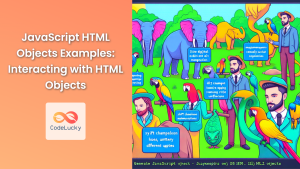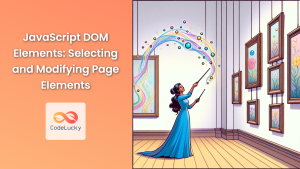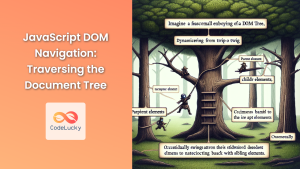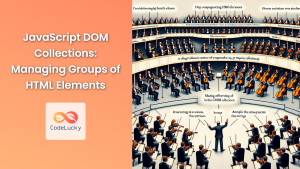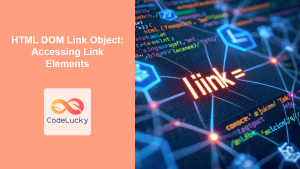JavaScript's Document Object Model (DOM) is a powerful interface that allows developers to interact with and manipulate web page content dynamically. This comprehensive guide will dive deep into the DOM API, exploring its various objects, methods, and properties. By the end of this article, you'll have a thorough understanding of how to leverage the DOM to create interactive and responsive web applications.
Understanding the DOM
The Document Object Model represents the structure of an HTML or XML document as a tree-like hierarchy of objects. Each element, attribute, and piece of text in the document is represented by a node in this tree.
🌳 Fun Fact: The DOM tree structure is similar to a family tree, with parent nodes, child nodes, and sibling nodes!
Let's start by examining the core objects in the DOM:
Document Object
The document object is the entry point to the DOM. It represents the entire HTML document and provides methods to access and manipulate the document's content.
// Accessing the document title
console.log(document.title);
// Changing the document's background color
document.body.style.backgroundColor = 'lightblue';
In this example, we're accessing the document's title and changing the background color of the entire page. The document object gives us direct access to elements like body, allowing for quick manipulations.
Element Object
The Element object represents an individual HTML element in the DOM. It provides properties and methods for working with elements, their attributes, and their content.
// Creating a new element
const newDiv = document.createElement('div');
newDiv.textContent = 'Hello, DOM!';
document.body.appendChild(newDiv);
// Modifying an existing element
const existingHeader = document.querySelector('h1');
existingHeader.style.color = 'red';
existingHeader.classList.add('highlight');
Here, we're demonstrating how to create a new div element, set its text content, and append it to the document body. We're also showing how to select an existing h1 element, change its text color, and add a CSS class to it.
NodeList and HTMLCollection
When you select multiple elements from the DOM, you often get a NodeList or an HTMLCollection. These are array-like objects that contain DOM nodes or elements.
// Using querySelectorAll to get a NodeList
const paragraphs = document.querySelectorAll('p');
paragraphs.forEach(p => p.style.fontWeight = 'bold');
// Using getElementsByClassName to get an HTMLCollection
const highlights = document.getElementsByClassName('highlight');
Array.from(highlights).forEach(el => el.style.backgroundColor = 'yellow');
In this example, we're using querySelectorAll to select all p elements and make them bold. We're also using getElementsByClassName to select elements with the 'highlight' class and give them a yellow background. Note that we need to convert the HTMLCollection to an array to use forEach.
DOM Traversal
Navigating the DOM tree is a crucial skill for web developers. Let's explore some methods for moving through the DOM:
Parent, Child, and Sibling Relationships
const childElement = document.querySelector('.child');
// Accessing the parent node
const parentNode = childElement.parentNode;
// Accessing child nodes
const childNodes = parentNode.childNodes;
// Accessing sibling nodes
const nextSibling = childElement.nextSibling;
const previousSibling = childElement.previousSibling;
This code demonstrates how to navigate from a child element to its parent, how to access all child nodes of an element, and how to move between sibling nodes.
🔍 Pro Tip: Remember that childNodes includes all types of nodes, including text nodes and comments. If you only want element nodes, use children instead.
Walking the DOM
Sometimes, you need to traverse the entire DOM tree. Here's an example of a recursive function that walks through the DOM:
function walkDOM(node, callback) {
callback(node);
node = node.firstChild;
while (node) {
walkDOM(node, callback);
node = node.nextSibling;
}
}
// Usage
walkDOM(document.body, node => {
if (node.nodeType === Node.ELEMENT_NODE) {
console.log(node.tagName);
}
});
This function visits every node in the DOM tree, starting from the given node (in this case, document.body). It applies the callback function to each node, which in this example logs the tag name of element nodes.
DOM Manipulation
The real power of the DOM lies in its ability to dynamically modify the content and structure of a web page. Let's explore some key manipulation techniques:
Creating and Inserting Elements
// Create a new element
const newParagraph = document.createElement('p');
newParagraph.textContent = 'This is a dynamically created paragraph.';
// Insert the new element at a specific position
const referenceElement = document.querySelector('#existing-element');
referenceElement.parentNode.insertBefore(newParagraph, referenceElement);
// Append the new element as the last child
document.body.appendChild(newParagraph.cloneNode(true));
In this example, we're creating a new paragraph element, setting its text content, and then inserting it into the DOM in two different ways: before an existing element and as the last child of the body.
Removing and Replacing Elements
// Remove an element
const elementToRemove = document.querySelector('#remove-me');
elementToRemove.parentNode.removeChild(elementToRemove);
// Replace an element
const oldElement = document.querySelector('#old-element');
const newElement = document.createElement('div');
newElement.textContent = 'I am the replacement!';
oldElement.parentNode.replaceChild(newElement, oldElement);
Here, we're demonstrating how to remove an element from the DOM and how to replace an existing element with a new one.
Modifying Element Content and Attributes
const targetElement = document.querySelector('#target');
// Modifying text content
targetElement.textContent = 'New text content';
// Modifying HTML content
targetElement.innerHTML = '<strong>Bold</strong> and <em>emphasized</em> text';
// Setting attributes
targetElement.setAttribute('class', 'highlight');
targetElement.id = 'new-id';
// Modifying styles
targetElement.style.color = 'blue';
targetElement.style.fontSize = '18px';
This code shows various ways to modify an element's content, attributes, and styles. Note the difference between textContent and innerHTML – the former treats the content as plain text, while the latter interprets it as HTML.
Event Handling in the DOM
Events are a crucial part of creating interactive web applications. The DOM provides a robust event system that allows you to respond to user actions and other occurrences.
Adding Event Listeners
const button = document.querySelector('#myButton');
button.addEventListener('click', function(event) {
console.log('Button clicked!');
console.log('Event type:', event.type);
console.log('Target element:', event.target);
});
// Using an arrow function and event delegation
document.body.addEventListener('click', (event) => {
if (event.target.matches('.clickable')) {
console.log('Clickable element clicked:', event.target);
}
});
In this example, we're adding a click event listener to a specific button. We're also demonstrating event delegation by adding a listener to the body and checking if the clicked element matches a certain selector.
Removing Event Listeners
function handleClick(event) {
console.log('Handled click event');
// Remove the event listener after it's been triggered once
event.target.removeEventListener('click', handleClick);
}
const element = document.querySelector('#one-time-click');
element.addEventListener('click', handleClick);
This code shows how to remove an event listener. In this case, the listener is removed after it's triggered once, creating a one-time click event.
Custom Events
You can also create and dispatch custom events:
// Create a custom event
const customEvent = new CustomEvent('myCustomEvent', {
detail: { message: 'Hello from custom event!' }
});
// Add a listener for the custom event
document.addEventListener('myCustomEvent', function(e) {
console.log('Custom event received:', e.detail.message);
});
// Dispatch the custom event
document.dispatchEvent(customEvent);
This example demonstrates how to create a custom event with additional data, how to listen for it, and how to dispatch it.
Working with Forms
Forms are a common part of web applications, and the DOM provides specific interfaces for working with form elements.
Accessing Form Elements
const form = document.querySelector('#myForm');
// Accessing form elements by name
const username = form.elements.username;
const password = form.elements.password;
// Accessing form elements by index
const firstElement = form.elements[0];
// Accessing form elements by ID
const submitButton = document.getElementById('submit-btn');
This code shows different ways to access form elements, including by name, index, and ID.
Form Submission and Validation
form.addEventListener('submit', function(event) {
event.preventDefault(); // Prevent the form from submitting normally
// Perform validation
if (username.value.length < 3) {
alert('Username must be at least 3 characters long');
return;
}
if (password.value.length < 8) {
alert('Password must be at least 8 characters long');
return;
}
// If validation passes, you can submit the form
console.log('Form submitted successfully');
// You might want to use AJAX to submit the form data here
});
This example demonstrates how to handle form submission, prevent the default submission behavior, perform validation, and respond accordingly.
Working with AJAX and the Fetch API
While not strictly part of the DOM, the ability to make asynchronous requests is crucial for modern web applications. The Fetch API provides a powerful and flexible way to make HTTP requests.
fetch('https://api.example.com/data')
.then(response => {
if (!response.ok) {
throw new Error('Network response was not ok');
}
return response.json();
})
.then(data => {
console.log('Data received:', data);
// Update the DOM with the received data
const resultDiv = document.querySelector('#result');
resultDiv.textContent = JSON.stringify(data);
})
.catch(error => {
console.error('Fetch error:', error);
// Update the DOM to show the error
const errorDiv = document.querySelector('#error');
errorDiv.textContent = 'An error occurred while fetching data';
});
This example shows how to use the Fetch API to make a GET request, handle the response, and update the DOM with the result or any errors.
Performance Considerations
When working with the DOM, it's important to keep performance in mind, especially for large or complex web applications.
Minimizing Reflows and Repaints
// Bad practice: causes multiple reflows
const element = document.getElementById('myElement');
element.style.width = '100px';
element.style.height = '100px';
element.style.backgroundColor = 'red';
// Good practice: batches style changes
element.style.cssText = 'width: 100px; height: 100px; background-color: red;';
// Even better: use CSS classes
element.classList.add('my-styled-element');
This example demonstrates how to minimize reflows and repaints by batching style changes or using CSS classes.
Using DocumentFragments
When you need to add multiple elements to the DOM, using a DocumentFragment can improve performance:
const fragment = document.createDocumentFragment();
for (let i = 0; i < 1000; i++) {
const newElement = document.createElement('div');
newElement.textContent = `Element ${i}`;
fragment.appendChild(newElement);
}
document.body.appendChild(fragment);
By using a DocumentFragment, we can append all the new elements to the DOM in a single operation, reducing the number of reflows and improving performance.
Browser Compatibility and Polyfills
While modern browsers support most DOM features, you may need to support older browsers or use newer features that aren't universally supported yet. In such cases, you can use polyfills or feature detection:
if (!Element.prototype.matches) {
Element.prototype.matches =
Element.prototype.msMatchesSelector ||
Element.prototype.webkitMatchesSelector;
}
// Now you can safely use element.matches() in your code
This example shows how to add a polyfill for the matches method, which isn't supported in older versions of Internet Explorer.
Conclusion
The Document Object Model is a powerful tool that forms the backbone of dynamic web applications. This guide has covered the core concepts and techniques for working with the DOM, from basic manipulation to advanced topics like custom events and performance optimization.
Remember that the DOM is a living standard, and new features are continually being added. Stay updated with the latest developments and browser support to make the most of what the DOM has to offer.
By mastering the DOM, you'll be able to create rich, interactive web experiences that respond dynamically to user actions and data changes. Happy coding!
🚀 Pro Tip: Practice is key! Try building small projects that heavily utilize DOM manipulation to reinforce your understanding and discover new possibilities.