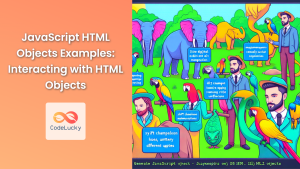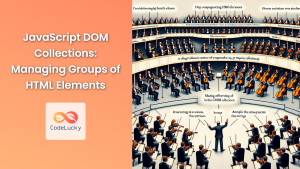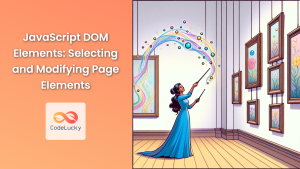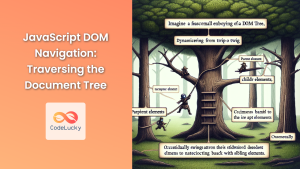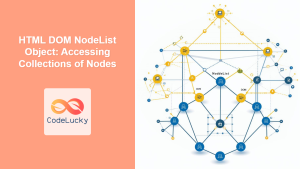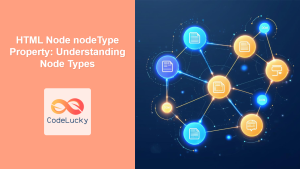JavaScript's interaction with the Document Object Model (DOM) is a cornerstone of dynamic web development. Understanding how to work with DOM node objects is crucial for any developer looking to create interactive and responsive web applications. In this comprehensive guide, we'll dive deep into the world of DOM nodes, exploring their properties, methods, and how to manipulate them effectively.
What are DOM Nodes?
DOM nodes are the building blocks of the document structure. Every element, attribute, and piece of text in an HTML document is represented as a node in the DOM tree.
🌳 Think of the DOM as a family tree, where each element is a family member with its own characteristics and relationships to other members.
There are several types of nodes, but the most common ones you'll work with are:
- Element nodes
- Text nodes
- Attribute nodes
Let's explore each of these in detail and learn how to interact with them using JavaScript.
Element Nodes
Element nodes represent HTML elements in the DOM. They are the most common type of node you'll work with when manipulating web pages.
Accessing Element Nodes
To work with element nodes, you first need to select them. JavaScript provides several methods to do this:
// Select by ID
const header = document.getElementById('main-header');
// Select by class name
const paragraphs = document.getElementsByClassName('content');
// Select by tag name
const divs = document.getElementsByTagName('div');
// Select using CSS selectors
const firstButton = document.querySelector('button');
const allButtons = document.querySelectorAll('button');
Each of these methods returns either a single node or a NodeList (a collection of nodes).
Manipulating Element Nodes
Once you've selected an element, you can manipulate its properties and content:
const header = document.getElementById('main-header');
// Change the text content
header.textContent = 'Welcome to My Website';
// Change the HTML content
header.innerHTML = '<em>Welcome</em> to My Website';
// Modify attributes
header.setAttribute('class', 'highlight');
// Change styles
header.style.color = 'blue';
header.style.fontSize = '24px';
🎨 Remember, when changing styles, use camelCase for CSS properties (e.g., fontSize instead of font-size).
Creating and Removing Element Nodes
You can dynamically add or remove elements from the DOM:
// Create a new element
const newParagraph = document.createElement('p');
newParagraph.textContent = 'This is a new paragraph.';
// Append the new element to an existing element
document.body.appendChild(newParagraph);
// Remove an element
const oldParagraph = document.querySelector('.old-content');
oldParagraph.parentNode.removeChild(oldParagraph);
💡 The appendChild method adds the new element as the last child of the parent element. If you need more control over the position, you can use insertBefore or insertAdjacentElement.
Text Nodes
Text nodes represent the actual text content within elements. They are always leaf nodes in the DOM tree, meaning they can't have child nodes.
Working with Text Nodes
Text nodes are typically accessed and manipulated through their parent element:
const paragraph = document.querySelector('p');
// Get the text content
console.log(paragraph.textContent);
// Change the text content
paragraph.textContent = 'This is the new text content.';
// Create a new text node
const newText = document.createTextNode('Hello, world!');
paragraph.appendChild(newText);
🔍 The textContent property gets or sets the text content of an element and all its descendants. It's often more convenient than dealing with text nodes directly.
Differences Between textContent, innerText, and innerHTML
It's important to understand the differences between these properties:
const div = document.createElement('div');
div.innerHTML = '<p>Hello <b>World</b>!</p>';
console.log(div.textContent); // "Hello World!"
console.log(div.innerText); // "Hello World!"
console.log(div.innerHTML); // "<p>Hello <b>World</b>!</p>"
textContentreturns all text content, including hidden elements and script/style elements.innerTextreturns only visible text, respecting CSS styling.innerHTMLreturns the HTML content inside the element, including tags.
⚠️ Be cautious when using innerHTML with user-provided content, as it can lead to cross-site scripting (XSS) vulnerabilities.
Attribute Nodes
Attribute nodes represent the attributes of HTML elements. While you can work with them directly, it's more common to access and modify attributes through the element node.
Manipulating Attributes
Here are various ways to work with attributes:
const link = document.querySelector('a');
// Get attribute value
console.log(link.getAttribute('href'));
// Set attribute value
link.setAttribute('href', 'https://www.example.com');
// Check if attribute exists
console.log(link.hasAttribute('target'));
// Remove attribute
link.removeAttribute('target');
// Access custom data attributes
console.log(link.dataset.customAttr);
🏷️ Custom data attributes (prefixed with data-) can be accessed using the dataset property, which provides a convenient way to store custom data on HTML elements.
Traversing the DOM
Understanding how to navigate between nodes is crucial for effective DOM manipulation. Let's explore some common traversal techniques:
Parent-Child Relationships
const parent = document.querySelector('#parent');
const child = document.querySelector('#child');
// Get the parent node
console.log(child.parentNode);
// Get child nodes
console.log(parent.childNodes); // includes text nodes
console.log(parent.children); // only element nodes
// Get first and last child
console.log(parent.firstChild); // might be a text node
console.log(parent.firstElementChild); // guaranteed to be an element node
console.log(parent.lastChild);
console.log(parent.lastElementChild);
Sibling Relationships
const middleChild = document.querySelector('.middle');
// Get next sibling
console.log(middleChild.nextSibling); // might be a text node
console.log(middleChild.nextElementSibling); // guaranteed to be an element node
// Get previous sibling
console.log(middleChild.previousSibling);
console.log(middleChild.previousElementSibling);
🔗 Remember that whitespace (including line breaks) between elements in your HTML creates text nodes, which can affect navigation if you're not using the Element-specific properties.
Working with NodeLists
Many DOM methods return NodeLists, which are array-like objects containing a collection of nodes. It's important to understand how to work with them effectively:
const paragraphs = document.querySelectorAll('p');
// Iterate using forEach
paragraphs.forEach(p => {
p.style.color = 'blue';
});
// Convert to an array for more array methods
const paragraphArray = Array.from(paragraphs);
paragraphArray.map(p => p.textContent.toUpperCase());
// Access by index
console.log(paragraphs[0]);
// Get the length
console.log(paragraphs.length);
⚡ NodeLists returned by querySelectorAll are static, meaning they don't update when the DOM changes. However, some other methods like getElementsByClassName return live NodeLists that do update automatically.
Performance Considerations
When working with DOM nodes, keep these performance tips in mind:
- Minimize DOM access: DOM operations can be slow, so cache node references when you need to use them multiple times.
// Inefficient
for (let i = 0; i < 1000; i++) {
document.getElementById('myElement').innerHTML += 'Hello';
}
// More efficient
const myElement = document.getElementById('myElement');
let content = '';
for (let i = 0; i < 1000; i++) {
content += 'Hello';
}
myElement.innerHTML = content;
- Use document fragments: When adding multiple elements, use a document fragment to minimize reflows.
const fragment = document.createDocumentFragment();
for (let i = 0; i < 1000; i++) {
const newElement = document.createElement('div');
newElement.textContent = `Item ${i}`;
fragment.appendChild(newElement);
}
document.body.appendChild(fragment);
- Batch DOM updates: Use
requestAnimationFramefor smoother animations and to batch DOM updates.
function updateDOM() {
// Perform DOM updates here
}
requestAnimationFrame(updateDOM);
🚀 These techniques can significantly improve the performance of your web applications, especially when dealing with large numbers of DOM operations.
Browser Compatibility and Modern APIs
While the core DOM APIs are well-supported across browsers, there are some modern APIs that can make working with DOM nodes even easier:
Element.closest()
This method traverses the element and its parents (heading toward the document root) until it finds a node that matches the provided selector string.
const span = document.querySelector('span');
const closestDiv = span.closest('div');
Element.matches()
This method checks if the element would be selected by the given CSS selector.
const element = document.getElementById('myElement');
if (element.matches('.active')) {
console.log('Element has the "active" class');
}
ParentNode.append() and ParentNode.prepend()
These methods allow you to insert multiple nodes and strings in one call, either at the end or beginning of a parent's children.
const parent = document.querySelector('#parent');
const child1 = document.createElement('div');
const child2 = document.createElement('div');
parent.append(child1, 'Some text', child2);
parent.prepend('First child');
🔮 These modern APIs can make your code more concise and readable. However, always check browser compatibility if you need to support older browsers.
Conclusion
Mastering DOM node manipulation is essential for creating dynamic and interactive web applications. By understanding the different types of nodes, how to select and modify them, and how to navigate the DOM tree, you'll be well-equipped to create powerful JavaScript-driven websites.
Remember to always consider performance when working with the DOM, especially for large-scale applications or when dealing with frequent updates. By applying the techniques and best practices covered in this guide, you'll be able to write efficient, maintainable, and robust code for manipulating DOM nodes.
As you continue to work with DOM nodes, experiment with different approaches and stay updated with the latest JavaScript and DOM APIs. The more you practice, the more intuitive and natural DOM manipulation will become, allowing you to bring your web development ideas to life with ease and efficiency.