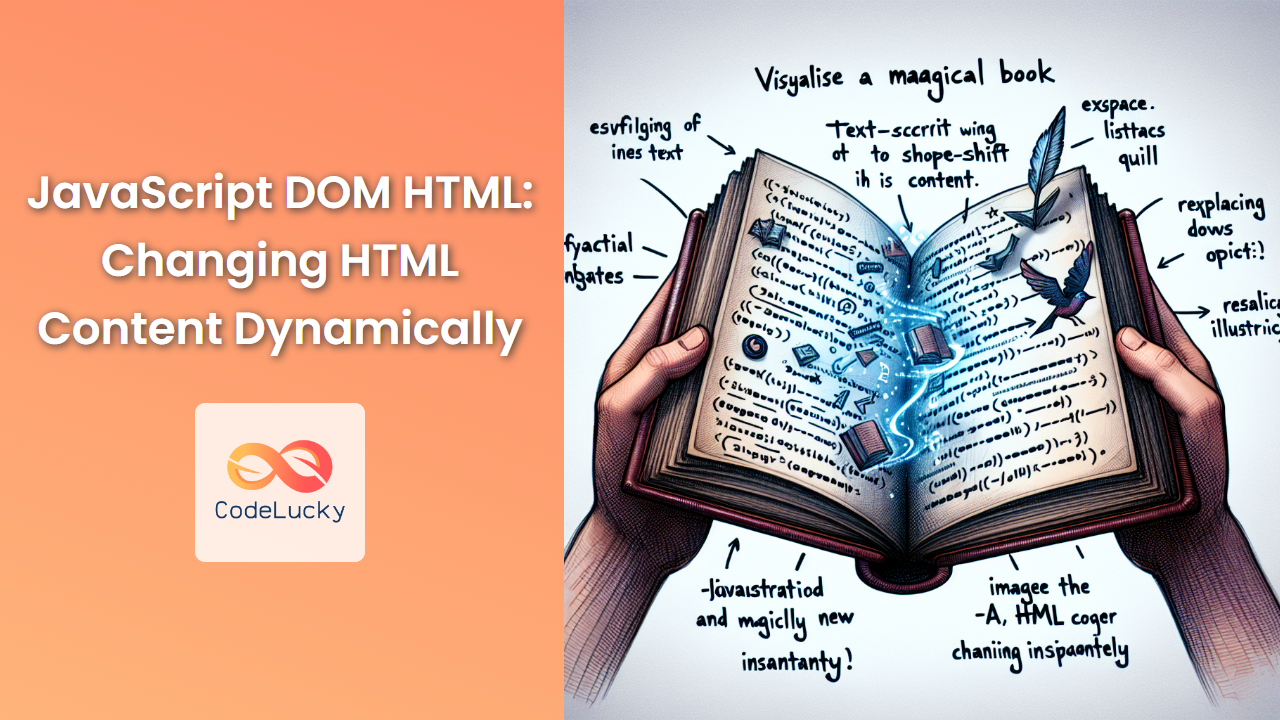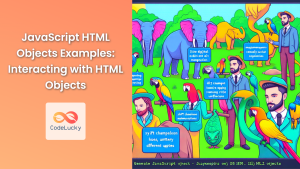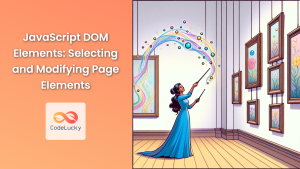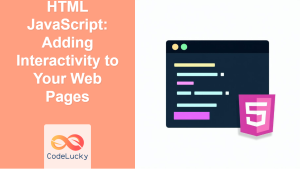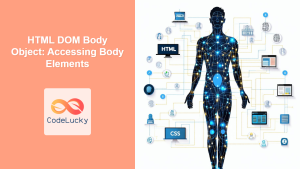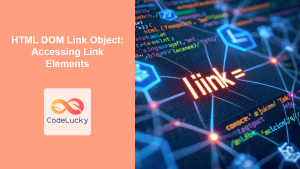JavaScript's ability to manipulate the Document Object Model (DOM) is one of its most powerful features. This capability allows developers to create dynamic, interactive web pages that respond to user actions in real-time. In this comprehensive guide, we'll explore various techniques for changing HTML content dynamically using JavaScript, providing you with the tools to create more engaging and responsive web applications.
Understanding the DOM
Before we dive into the specifics of changing HTML content, it's crucial to understand what the DOM is and how it relates to your web page.
🌳 The DOM is a tree-like representation of the web page's structure. Each element in your HTML document becomes a node in this tree.
JavaScript interacts with this tree structure to read, modify, add, or delete elements on the page. When you change the DOM using JavaScript, the browser automatically updates the visual representation of the page.
Accessing HTML Elements
To change HTML content, we first need to access the elements we want to modify. JavaScript provides several methods to do this:
getElementById()
The getElementById() method is one of the most commonly used ways to access an HTML element. It returns a single element with the specified ID.
let element = document.getElementById('myElement');
querySelector()
The querySelector() method allows you to select elements using CSS selectors. It returns the first element that matches the selector.
let element = document.querySelector('.myClass');
querySelectorAll()
Similar to querySelector(), but returns all elements that match the selector as a NodeList.
let elements = document.querySelectorAll('p');
Changing HTML Content
Now that we know how to access elements, let's explore different ways to change their content.
innerHTML
The innerHTML property allows you to get or set the HTML content inside an element.
let div = document.getElementById('myDiv');
div.innerHTML = '<p>This is new content</p>';
⚠️ Be cautious when using innerHTML with user-provided content, as it can potentially introduce security vulnerabilities if not properly sanitized.
textContent
The textContent property sets or returns the text content of an element and all its descendants.
let paragraph = document.querySelector('p');
paragraph.textContent = 'This is new text content';
🔒 textContent is safer than innerHTML when dealing with user input, as it treats the content as plain text and doesn't parse HTML.
innerText
Similar to textContent, but innerText is aware of styling and won't return the text of hidden elements.
let heading = document.querySelector('h1');
heading.innerText = 'New Heading Text';
Creating and Adding New Elements
Sometimes, you need to create entirely new elements and add them to your page. Here's how you can do that:
createElement()
The createElement() method creates a new element node.
let newParagraph = document.createElement('p');
createTextNode()
The createTextNode() method creates a new text node.
let textNode = document.createTextNode('This is some text');
appendChild()
The appendChild() method adds a node to the end of the list of children of a specified parent node.
let div = document.getElementById('myDiv');
let newParagraph = document.createElement('p');
let textNode = document.createTextNode('This is a new paragraph');
newParagraph.appendChild(textNode);
div.appendChild(newParagraph);
insertBefore()
The insertBefore() method inserts a node before a reference node as a child of a specified parent node.
let parentDiv = document.getElementById('parentDiv');
let existingChild = document.getElementById('existingChild');
let newElement = document.createElement('p');
newElement.textContent = 'This is inserted before the existing child';
parentDiv.insertBefore(newElement, existingChild);
Removing and Replacing Elements
Just as we can add elements, we can also remove or replace them:
removeChild()
The removeChild() method removes a child node from the DOM.
let parent = document.getElementById('parentElement');
let child = document.getElementById('childElement');
parent.removeChild(child);
replaceChild()
The replaceChild() method replaces a child node in the DOM.
let parent = document.getElementById('parentElement');
let oldChild = document.getElementById('oldChild');
let newChild = document.createElement('p');
newChild.textContent = 'This is the replacement child';
parent.replaceChild(newChild, oldChild);
Modifying Element Attributes
In addition to changing content, we can also modify element attributes:
setAttribute()
The setAttribute() method adds a new attribute or changes the value of an existing attribute on an element.
let link = document.getElementById('myLink');
link.setAttribute('href', 'https://www.example.com');
removeAttribute()
The removeAttribute() method removes an attribute from an element.
let button = document.getElementById('myButton');
button.removeAttribute('disabled');
Changing CSS Styles
JavaScript can also be used to dynamically change the styles of elements:
style Property
The style property allows you to directly manipulate inline styles.
let div = document.getElementById('myDiv');
div.style.backgroundColor = 'blue';
div.style.color = 'white';
div.style.padding = '10px';
classList
The classList property is a convenient way to add, remove, or toggle CSS classes.
let element = document.getElementById('myElement');
element.classList.add('highlight');
element.classList.remove('hidden');
element.classList.toggle('active');
Practical Examples
Let's look at some practical examples that demonstrate these concepts in action:
Example 1: Dynamic Content Loading
This example shows how to load content dynamically when a button is clicked:
<div id="content"></div>
<button id="loadButton">Load Content</button>
<script>
document.getElementById('loadButton').addEventListener('click', function() {
let contentDiv = document.getElementById('content');
contentDiv.innerHTML = '<h2>Dynamically Loaded Content</h2>' +
'<p>This content was loaded when you clicked the button!</p>';
});
</script>
In this example, we use innerHTML to insert new HTML content into the content div when the button is clicked.
Example 2: Creating a To-Do List
Here's a simple to-do list application that demonstrates adding and removing elements:
<input type="text" id="todoInput" placeholder="Enter a task">
<button id="addButton">Add Task</button>
<ul id="todoList"></ul>
<script>
document.getElementById('addButton').addEventListener('click', function() {
let input = document.getElementById('todoInput');
let todoList = document.getElementById('todoList');
if (input.value !== '') {
let li = document.createElement('li');
li.textContent = input.value;
let deleteButton = document.createElement('button');
deleteButton.textContent = 'Delete';
deleteButton.onclick = function() {
todoList.removeChild(li);
};
li.appendChild(deleteButton);
todoList.appendChild(li);
input.value = '';
}
});
</script>
This example showcases creating new elements (li and button), adding text content, appending child elements, and removing elements.
Example 3: Tabbed Content
This example demonstrates how to create tabbed content using JavaScript:
<div id="tabContainer">
<button class="tabButton" data-tab="tab1">Tab 1</button>
<button class="tabButton" data-tab="tab2">Tab 2</button>
<button class="tabButton" data-tab="tab3">Tab 3</button>
</div>
<div id="contentContainer">
<div id="tab1" class="tabContent">Content for Tab 1</div>
<div id="tab2" class="tabContent">Content for Tab 2</div>
<div id="tab3" class="tabContent">Content for Tab 3</div>
</div>
<script>
let tabButtons = document.querySelectorAll('.tabButton');
let tabContents = document.querySelectorAll('.tabContent');
tabButtons.forEach(button => {
button.addEventListener('click', function() {
let tabId = this.getAttribute('data-tab');
tabContents.forEach(content => {
content.style.display = 'none';
});
tabButtons.forEach(btn => {
btn.classList.remove('active');
});
document.getElementById(tabId).style.display = 'block';
this.classList.add('active');
});
});
// Show the first tab by default
tabButtons[0].click();
</script>
This example uses querySelectorAll() to select multiple elements, manipulates styles to show/hide content, and uses classList to add/remove classes.
Best Practices and Performance Considerations
When dynamically changing HTML content, keep these best practices in mind:
-
🚀 Minimize DOM manipulation: Each time you modify the DOM, the browser needs to recalculate layouts and styles. Batch your changes when possible.
-
🔄 Use document fragments: When adding multiple elements, use a document fragment to build the structure off-DOM before inserting it.
let fragment = document.createDocumentFragment();
for (let i = 0; i < 1000; i++) {
let newElement = document.createElement('div');
newElement.textContent = `Item ${i}`;
fragment.appendChild(newElement);
}
document.body.appendChild(fragment);
-
🎭 Prefer textContent over innerHTML: When dealing with text,
textContentis faster and safer thaninnerHTML. -
🔍 Use efficient selectors:
getElementById()is generally faster thanquerySelector(). Use the most specific selector possible. -
🔄 Reuse DOM references: If you're repeatedly accessing the same element, store the reference in a variable instead of querying the DOM each time.
-
🏗️ Consider using a virtual DOM: For complex applications with frequent updates, consider using a library or framework that implements a virtual DOM for efficient updates.
Conclusion
Dynamically changing HTML content with JavaScript is a powerful technique that allows you to create interactive and responsive web applications. By mastering these methods, you can manipulate the DOM efficiently, creating engaging user experiences that respond to user actions in real-time.
Remember that with great power comes great responsibility. Always consider performance implications when making frequent DOM changes, and be mindful of potential security issues when dealing with user input.
As you continue to develop your skills, experiment with these techniques and combine them in creative ways. The ability to dynamically manipulate HTML content opens up a world of possibilities for creating rich, interactive web applications. Happy coding! 🚀👨💻👩💻