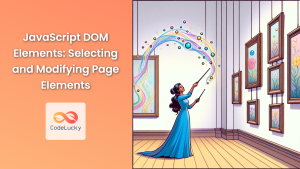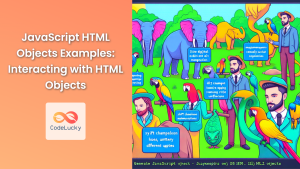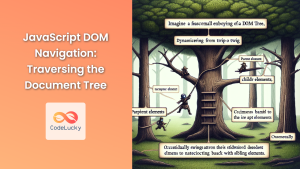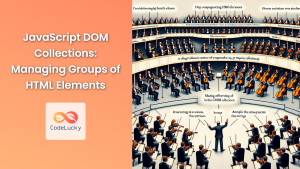JavaScript's ability to manipulate the Document Object Model (DOM) is one of its most powerful features. The DOM represents the structure of an HTML document as a tree-like hierarchy, allowing developers to dynamically modify web page content, structure, and style. In this comprehensive guide, we'll explore various DOM manipulation techniques with practical, real-world examples.
Understanding the DOM
Before diving into manipulation techniques, it's crucial to understand what the DOM is. The DOM is a programming interface for HTML and XML documents. It represents the page so that programs can change the document structure, style, and content.
🌳 Think of the DOM as a tree structure where each node represents a part of the document, such as an element, attribute, or text.
Let's start with a simple HTML structure:
<!DOCTYPE html>
<html>
<head>
<title>DOM Manipulation Examples</title>
</head>
<body>
<h1 id="mainTitle">Welcome to DOM Manipulation</h1>
<div id="content">
<p>This is a paragraph.</p>
<ul id="myList">
<li>Item 1</li>
<li>Item 2</li>
<li>Item 3</li>
</ul>
</div>
</body>
</html>
Now, let's explore various ways to manipulate this structure using JavaScript.
Selecting Elements
The first step in DOM manipulation is selecting the elements you want to work with. JavaScript provides several methods for this purpose.
getElementById()
The getElementById() method selects an element based on its ID attribute.
const mainTitle = document.getElementById('mainTitle');
console.log(mainTitle.textContent); // Outputs: Welcome to DOM Manipulation
In this example, we select the h1 element with the ID 'mainTitle' and log its text content to the console.
querySelector()
The querySelector() method allows you to select elements using CSS selectors.
const firstListItem = document.querySelector('#myList li');
console.log(firstListItem.textContent); // Outputs: Item 1
Here, we select the first li element within the element with ID 'myList'.
querySelectorAll()
To select multiple elements, use querySelectorAll(). This returns a NodeList containing all matching elements.
const allListItems = document.querySelectorAll('#myList li');
allListItems.forEach(item => {
console.log(item.textContent);
});
// Outputs:
// Item 1
// Item 2
// Item 3
This code selects all li elements within 'myList' and logs the text content of each.
Modifying Element Content
Once you've selected elements, you can modify their content in various ways.
Changing Text Content
The textContent property allows you to get or set the text content of an element.
const mainTitle = document.getElementById('mainTitle');
mainTitle.textContent = 'Updated DOM Manipulation Title';
This code changes the text of the main title.
Modifying HTML Content
To change the HTML content of an element, use the innerHTML property.
const content = document.getElementById('content');
content.innerHTML = '<p>This is <strong>new</strong> content!</p>';
⚠️ Be cautious when using innerHTML with user-provided content, as it can lead to cross-site scripting (XSS) vulnerabilities if not properly sanitized.
Creating and Removing Elements
The DOM allows you to dynamically add or remove elements from the page.
Creating Elements
Use the createElement() method to create new elements.
const newParagraph = document.createElement('p');
newParagraph.textContent = 'This is a dynamically created paragraph.';
document.body.appendChild(newParagraph);
This code creates a new paragraph element and adds it to the end of the <body>.
Removing Elements
To remove an element, use the removeChild() method on the parent element.
const list = document.getElementById('myList');
const firstItem = list.firstElementChild;
list.removeChild(firstItem);
This removes the first item from our list.
Modifying Element Attributes
You can also change element attributes using JavaScript.
Setting Attributes
Use the setAttribute() method to set attribute values.
const link = document.createElement('a');
link.setAttribute('href', 'https://www.example.com');
link.textContent = 'Visit Example.com';
document.body.appendChild(link);
This creates a new link element with an href attribute and adds it to the page.
Getting Attribute Values
The getAttribute() method retrieves the value of a specified attribute.
const href = link.getAttribute('href');
console.log(href); // Outputs: https://www.example.com
Manipulating CSS Styles
JavaScript can also modify an element's style directly.
Changing Inline Styles
Use the style property to modify inline styles.
const mainTitle = document.getElementById('mainTitle');
mainTitle.style.color = 'blue';
mainTitle.style.fontSize = '24px';
This changes the color and font size of the main title.
Adding and Removing Classes
To modify multiple styles at once, it's often better to use CSS classes.
const content = document.getElementById('content');
content.classList.add('highlight');
content.classList.remove('old-class');
content.classList.toggle('visible');
This adds the 'highlight' class, removes 'old-class', and toggles the 'visible' class on the content div.
Event Handling
DOM manipulation often involves responding to user actions. Let's explore event handling.
Adding Event Listeners
Use addEventListener() to attach event handlers to elements.
const button = document.createElement('button');
button.textContent = 'Click me!';
document.body.appendChild(button);
button.addEventListener('click', function() {
alert('Button clicked!');
});
This creates a button and attaches a click event handler that shows an alert.
Event Delegation
Event delegation allows you to handle events efficiently for multiple elements.
const list = document.getElementById('myList');
list.addEventListener('click', function(event) {
if (event.target.tagName === 'LI') {
console.log('Clicked on:', event.target.textContent);
}
});
This attaches a single event listener to the parent ul element, which handles clicks on any of its li children.
Traversing the DOM
The DOM's tree-like structure allows for easy navigation between elements.
Navigating to Parent Elements
Use the parentNode or parentElement property to access an element's parent.
const firstListItem = document.querySelector('#myList li');
const list = firstListItem.parentNode;
console.log(list.id); // Outputs: myList
Accessing Child Elements
The children property provides access to an element's child elements.
const list = document.getElementById('myList');
const secondItem = list.children[1];
console.log(secondItem.textContent); // Outputs: Item 2
Sibling Navigation
Use nextElementSibling and previousElementSibling to navigate between siblings.
const firstItem = document.querySelector('#myList li');
const secondItem = firstItem.nextElementSibling;
console.log(secondItem.textContent); // Outputs: Item 2
Advanced DOM Manipulation Techniques
Let's explore some more advanced techniques for DOM manipulation.
Creating Document Fragments
When adding multiple elements, using a DocumentFragment can improve performance.
const list = document.getElementById('myList');
const fragment = document.createDocumentFragment();
for (let i = 4; i <= 6; i++) {
const li = document.createElement('li');
li.textContent = `Item ${i}`;
fragment.appendChild(li);
}
list.appendChild(fragment);
This code efficiently adds three new items to our list.
Using Templates
HTML templates allow you to define reusable markup structures.
<template id="listItemTemplate">
<li>
<span class="item-text"></span>
<button class="delete-btn">Delete</button>
</li>
</template>
const template = document.getElementById('listItemTemplate');
const list = document.getElementById('myList');
function addListItem(text) {
const clone = template.content.cloneNode(true);
clone.querySelector('.item-text').textContent = text;
clone.querySelector('.delete-btn').addEventListener('click', function() {
this.closest('li').remove();
});
list.appendChild(clone);
}
addListItem('New Item');
This example demonstrates how to use an HTML template to add new list items with delete functionality.
Observing DOM Changes
The MutationObserver API allows you to watch for changes in the DOM.
const targetNode = document.getElementById('myList');
const config = { childList: true, subtree: true };
const callback = function(mutationsList, observer) {
for(let mutation of mutationsList) {
if (mutation.type === 'childList') {
console.log('A child node has been added or removed.');
}
}
};
const observer = new MutationObserver(callback);
observer.observe(targetNode, config);
This code sets up an observer that logs a message whenever a child node is added to or removed from our list.
Performance Considerations
When manipulating the DOM, it's important to consider performance implications.
Minimizing Reflows and Repaints
Reflows and repaints can be expensive operations. Minimize them by batching your DOM changes.
// Inefficient
for (let i = 0; i < 100; i++) {
document.body.appendChild(document.createElement('div'));
}
// More efficient
const fragment = document.createDocumentFragment();
for (let i = 0; i < 100; i++) {
fragment.appendChild(document.createElement('div'));
}
document.body.appendChild(fragment);
The second approach is more efficient as it only causes one reflow and repaint when the fragment is appended.
Using requestAnimationFrame for Animations
When creating animations, use requestAnimationFrame for smoother performance.
function animate() {
// Update animation here
requestAnimationFrame(animate);
}
requestAnimationFrame(animate);
This ensures that your animations are synchronized with the browser's repaint cycle.
Cross-Browser Compatibility
While modern browsers have good support for DOM manipulation, it's important to consider cross-browser compatibility.
Feature Detection
Use feature detection to ensure your code works across different browsers.
if ('querySelector' in document) {
// Use querySelector
} else {
// Fallback for older browsers
}
Polyfills
For newer features, consider using polyfills to provide support in older browsers.
if (!Element.prototype.closest) {
Element.prototype.closest = function(s) {
let el = this;
do {
if (el.matches(s)) return el;
el = el.parentElement || el.parentNode;
} while (el !== null && el.nodeType === 1);
return null;
};
}
This polyfill adds support for the closest() method in browsers that don't natively support it.
Conclusion
DOM manipulation is a fundamental skill for any JavaScript developer. From simple text changes to complex dynamic updates, understanding how to interact with the DOM opens up a world of possibilities for creating interactive and responsive web applications.
Remember, while the DOM provides powerful capabilities, it's important to use these techniques judiciously. Excessive DOM manipulation can lead to performance issues, especially on less powerful devices. Always consider the balance between functionality and performance when working with the DOM.
By mastering these techniques and understanding their implications, you'll be well-equipped to create dynamic, efficient, and user-friendly web applications. Happy coding! 🚀👨💻👩💻