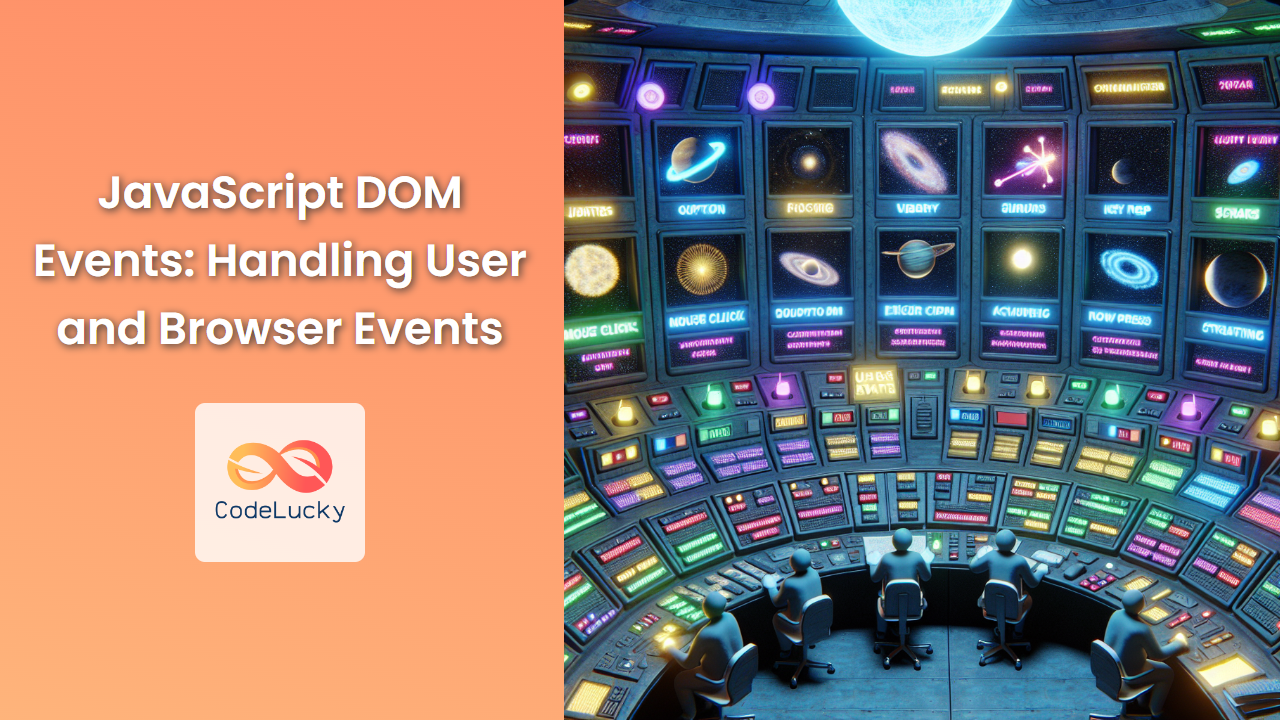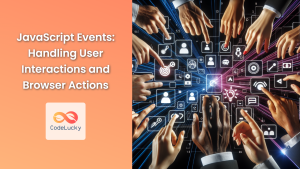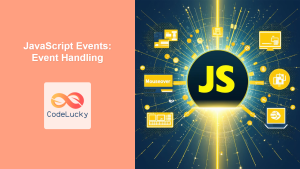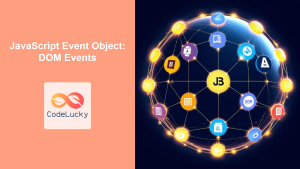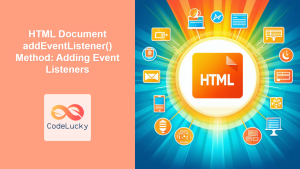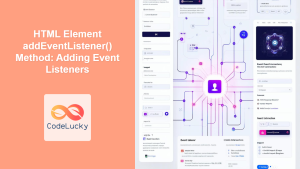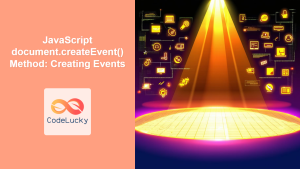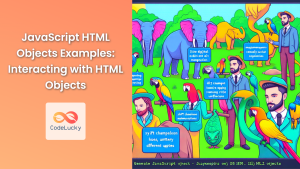JavaScript's ability to interact with the Document Object Model (DOM) is one of its most powerful features. This interaction is primarily facilitated through events, which are actions or occurrences that happen in the system you're programming. In this comprehensive guide, we'll dive deep into the world of JavaScript DOM events, exploring how to handle both user-initiated and browser-generated events effectively.
Understanding DOM Events
DOM events are signals fired inside the browser window that notify of changes in the browser or user behavior. These events can range from user actions like clicking a button or scrolling the page, to browser-generated events like the page finishing loading or a form being submitted.
🔑 Key Concept: Events are the backbone of interactivity in web applications. They allow your JavaScript code to react to user actions and browser changes in real-time.
Types of DOM Events
There are numerous types of DOM events. Let's categorize them and explore some common ones:
-
User Interface Events: These are triggered by user interactions with the page.
load: Fires when a page finishes loadingunload: Fires when the user navigates away from the pageresize: Fires when the browser window is resizedscroll: Fires when the user scrolls the page
-
Mouse Events: These are triggered by mouse actions.
click: Fires when the mouse is clickeddblclick: Fires when the mouse is double-clickedmousedown: Fires when a mouse button is pressed downmouseup: Fires when a mouse button is releasedmousemove: Fires when the mouse is moved
-
Keyboard Events: These are triggered by keyboard actions.
keydown: Fires when a key is pressed downkeyup: Fires when a key is releasedkeypress: Fires when a key is pressed and released
-
Form Events: These are related to form elements.
submit: Fires when a form is submittedchange: Fires when the value of an input element changesfocus: Fires when an element receives focusblur: Fires when an element loses focus
-
Touch Events: These are for touch-enabled devices.
touchstart: Fires when a touch point is placed on the touch surfacetouchend: Fires when a touch point is removed from the touch surfacetouchmove: Fires when a touch point is moved along the touch surface
Event Handling in JavaScript
Now that we understand what events are, let's explore how to handle them in JavaScript. There are three main ways to attach event handlers to elements:
- Inline Event Handlers
- Traditional DOM Event Handlers
- Event Listeners
1. Inline Event Handlers
This is the simplest but least recommended method. You add the event directly in the HTML:
<button onclick="alert('Button clicked!')">Click me</button>
While this method is straightforward, it's generally discouraged because it mixes HTML and JavaScript, making code harder to maintain.
2. Traditional DOM Event Handlers
This method involves selecting an element and assigning a function to its event property:
let button = document.querySelector('button');
button.onclick = function() {
alert('Button clicked!');
};
This method is better than inline handlers, but it has a limitation: you can only attach one handler per event per element.
3. Event Listeners
The most flexible and recommended method is using event listeners. They allow multiple handlers for the same event on the same element:
let button = document.querySelector('button');
button.addEventListener('click', function() {
alert('Button clicked!');
});
🔧 Pro Tip: Always prefer addEventListener for attaching event handlers. It provides more flexibility and follows modern best practices.
The Event Object
When an event occurs, the browser creates an event object. This object contains details about the event and is automatically passed to the event handler function.
document.addEventListener('click', function(event) {
console.log('Mouse clicked at coordinates: ' + event.clientX + ', ' + event.clientY);
});
In this example, event.clientX and event.clientY provide the coordinates of the mouse click.
Different types of events have different properties in their event objects. For instance:
- Mouse events have properties like
clientX,clientY,button - Keyboard events have properties like
key,keyCode,altKey,ctrlKey - Form events might have properties like
target(the form element)
Event Propagation: Bubbling and Capturing
When an event occurs on an element that has parent elements, modern browsers run two different phases – the capturing phase and the bubbling phase.
-
Capturing Phase: The event starts from the
window, then goes down to every parent element until it reaches the target element. -
Bubbling Phase: After reaching the target, the event bubbles up through its parent elements, back to the
window.
Here's an example to illustrate this:
<div id="outer">
<div id="inner">
<button id="button">Click me</button>
</div>
</div>
let outer = document.getElementById('outer');
let inner = document.getElementById('inner');
let button = document.getElementById('button');
outer.addEventListener('click', function() {
console.log('Outer div clicked');
}, true); // true enables capturing
inner.addEventListener('click', function() {
console.log('Inner div clicked');
});
button.addEventListener('click', function() {
console.log('Button clicked');
});
If you click the button, the output will be:
Outer div clicked
Button clicked
Inner div clicked
The outer div is logged first because we enabled capturing for its listener. Then the button's listener fires, and finally, the event bubbles up to the inner div.
🎯 Important: Understanding event propagation is crucial for managing complex event hierarchies in your web applications.
Preventing Default Behavior
Some elements have default behaviors. For example, when you click a link, it navigates to the href URL. Sometimes, you might want to prevent this default behavior. You can do this using the preventDefault() method of the event object:
document.querySelector('a').addEventListener('click', function(event) {
event.preventDefault();
console.log('Link click prevented');
});
This code prevents the link from navigating when clicked.
Event Delegation
Event delegation is a technique where you attach a single event listener to a parent element instead of attaching multiple listeners to child elements. This is particularly useful when you have many similar child elements that need the same event handling.
Consider this example:
<ul id="todo-list">
<li>Task 1</li>
<li>Task 2</li>
<li>Task 3</li>
</ul>
Instead of attaching a click event to each <li>, we can attach one to the <ul>:
document.getElementById('todo-list').addEventListener('click', function(event) {
if(event.target.tagName === 'LI') {
console.log('Task clicked:', event.target.textContent);
}
});
This approach has several benefits:
- It's more memory-efficient, especially for long lists.
- It automatically works for dynamically added list items.
- There's less code to manage.
🚀 Performance Boost: Event delegation can significantly improve performance in applications with many interactive elements.
Custom Events
While the DOM provides many built-in events, sometimes you might need to create your own custom events. You can do this using the CustomEvent constructor:
let myEvent = new CustomEvent('awesome', {
detail: { text: 'Isn\'t this awesome?' }
});
document.addEventListener('awesome', function(e) {
console.log(e.detail.text);
});
document.dispatchEvent(myEvent);
This code creates a custom 'awesome' event, attaches a listener for it, and then dispatches the event. The console will log "Isn't this awesome?".
Practical Examples
Let's look at some practical examples to solidify our understanding:
1. Form Validation
<form id="myForm">
<input type="text" id="username" required>
<input type="password" id="password" required>
<button type="submit">Submit</button>
</form>
document.getElementById('myForm').addEventListener('submit', function(event) {
let username = document.getElementById('username').value;
let password = document.getElementById('password').value;
if(username.length < 5 || password.length < 8) {
event.preventDefault();
alert('Username must be at least 5 characters and password at least 8 characters');
}
});
This code prevents form submission and shows an alert if the username or password is too short.
2. Image Gallery
<div id="gallery">
<img src="image1.jpg" alt="Image 1">
<img src="image2.jpg" alt="Image 2">
<img src="image3.jpg" alt="Image 3">
</div>
<div id="fullsize"></div>
document.getElementById('gallery').addEventListener('click', function(event) {
if(event.target.tagName === 'IMG') {
let fullsize = document.getElementById('fullsize');
fullsize.innerHTML = '';
let img = document.createElement('img');
img.src = event.target.src;
fullsize.appendChild(img);
}
});
This code creates a simple image gallery where clicking on a thumbnail displays the full-size image.
3. Drag and Drop
<div id="draggable" draggable="true">Drag me</div>
<div id="droppable">Drop here</div>
let draggable = document.getElementById('draggable');
let droppable = document.getElementById('droppable');
draggable.addEventListener('dragstart', function(event) {
event.dataTransfer.setData('text/plain', event.target.id);
});
droppable.addEventListener('dragover', function(event) {
event.preventDefault(); // Necessary to allow dropping
});
droppable.addEventListener('drop', function(event) {
event.preventDefault();
let id = event.dataTransfer.getData('text');
let draggableElement = document.getElementById(id);
event.target.appendChild(draggableElement);
});
This code implements a basic drag-and-drop functionality.
Best Practices for Event Handling
-
Use Event Delegation: When dealing with many similar elements, use event delegation to improve performance.
-
Remove Event Listeners: If you're dynamically adding and removing elements, make sure to remove associated event listeners to prevent memory leaks.
-
Debounce and Throttle: For events that can fire rapidly (like scroll or resize), use debouncing or throttling to limit how often the handler function is called.
-
Avoid Inline Handlers: Keep your JavaScript separate from your HTML for better maintainability.
-
Use Custom Events: For complex applications, consider using custom events to create a more decoupled architecture.
-
Be Cautious with
event.preventDefault(): Only prevent default behavior when necessary, as it can lead to unexpected results if overused. -
Handle Errors: Always include error handling in your event listeners to prevent silent failures.
Conclusion
DOM events are a crucial part of creating interactive web applications. They allow your JavaScript to respond to user actions and browser changes, creating dynamic and responsive user interfaces. By understanding the different types of events, how to handle them effectively, and concepts like event propagation and delegation, you can create more efficient and maintainable code.
Remember, mastering DOM events is an ongoing process. As you build more complex applications, you'll encounter new challenges and discover more advanced techniques. Keep experimenting, and don't be afraid to dive deep into the documentation when you encounter unfamiliar territory.
🌟 Final Thought: The world of DOM events is vast and powerful. It's one of the key ingredients that makes modern web applications so dynamic and interactive. As you continue to explore and experiment with events, you'll unlock new possibilities for creating engaging user experiences.