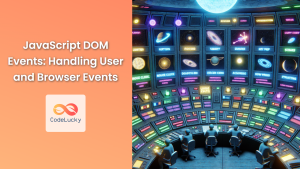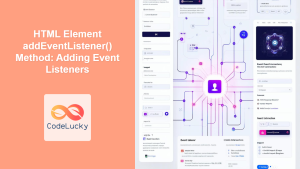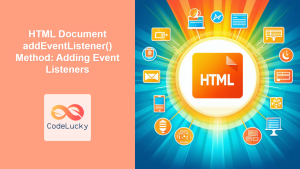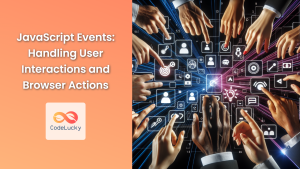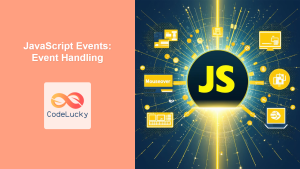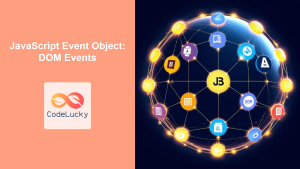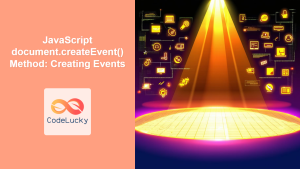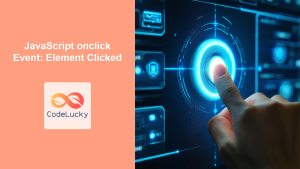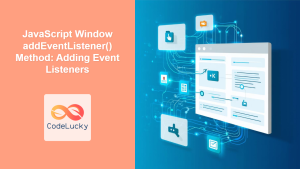JavaScript's ability to interact with the Document Object Model (DOM) is one of its most powerful features. At the heart of this interaction lies event handling, a crucial aspect of creating dynamic and responsive web applications. In this comprehensive guide, we'll dive deep into advanced event handling techniques using JavaScript's DOM Event Listeners.
Understanding the Basics of Event Listeners
Before we delve into advanced techniques, let's quickly recap the basics of event listeners in JavaScript.
An event listener is a function that waits for a specific event to occur on a particular DOM element. When the event occurs, the function is executed. The basic syntax for adding an event listener is:
element.addEventListener(eventType, callbackFunction);
For example:
const button = document.querySelector('#myButton');
button.addEventListener('click', function() {
console.log('Button clicked!');
});
This code adds a click event listener to a button. When the button is clicked, it logs a message to the console.
Advanced Event Handling Techniques
Now that we've refreshed our memory on the basics, let's explore some advanced event handling techniques that can take your JavaScript skills to the next level.
1. Event Delegation 🎭
Event delegation is a technique that takes advantage of event bubbling. Instead of adding event listeners to specific elements, you can add a single event listener to a parent element that will fire for all descendants matching a selector.
document.getElementById('parent-list').addEventListener('click', function(e) {
if(e.target && e.target.nodeName == "LI") {
console.log("List item ", e.target.id, " was clicked!");
}
});
In this example, instead of adding click events to each <li> element, we add one to the parent <ul> or <ol>. This technique is especially useful when working with dynamically added elements.
2. Passive Event Listeners 🚀
Passive event listeners are a way to improve scrolling performance in your web applications. By using the passive option, you're telling the browser that the event listener will not call preventDefault().
document.addEventListener('scroll', function(e) {
console.log('Window scrolled!');
}, { passive: true });
This can significantly improve performance, especially on mobile devices.
3. Once Option ☝️
The once option in addEventListener automatically removes the listener after it fires once.
const button = document.querySelector('#myButton');
button.addEventListener('click', function() {
console.log('This will only fire once!');
}, { once: true });
This is particularly useful for one-time initialization code or for implementing single-use buttons.
4. Custom Events 🎨
JavaScript allows you to create and dispatch custom events. This can be incredibly powerful for creating loosely coupled code.
// Create a custom event
const customEvent = new CustomEvent('myCustomEvent', {
detail: { message: 'Hello from custom event!' }
});
// Add a listener for the custom event
document.addEventListener('myCustomEvent', function(e) {
console.log(e.detail.message);
});
// Dispatch the custom event
document.dispatchEvent(customEvent);
Custom events allow you to create your own event-driven architecture within your application.
5. Event Capturing 🕸️
Event capturing is the opposite of event bubbling. It allows you to catch an event as it "captures" down to an element rather than as it bubbles up.
document.getElementById('parent').addEventListener('click', function() {
console.log('Parent clicked - capturing phase!');
}, true);
document.getElementById('child').addEventListener('click', function() {
console.log('Child clicked - capturing phase!');
}, true);
The third parameter true in addEventListener enables capturing phase. This can be useful in specific scenarios where you need to intercept events before they reach their target.
6. Removing Event Listeners 🗑️
It's important to remove event listeners when they're no longer needed, especially in single-page applications, to prevent memory leaks.
function handleClick() {
console.log('Clicked!');
}
const button = document.querySelector('#myButton');
button.addEventListener('click', handleClick);
// Later, when you want to remove the listener:
button.removeEventListener('click', handleClick);
Note that to remove a listener, you need to reference the same function that was originally bound.
7. Event Object Properties 🔍
The event object passed to your listener function contains a wealth of information. Let's explore some useful properties:
document.addEventListener('click', function(event) {
console.log('Event type:', event.type);
console.log('Target element:', event.target);
console.log('Current target:', event.currentTarget);
console.log('Mouse X position:', event.clientX);
console.log('Mouse Y position:', event.clientY);
console.log('Ctrl key pressed:', event.ctrlKey);
});
Understanding these properties allows you to create more sophisticated event handling logic.
8. Debouncing and Throttling ⏱️
When dealing with events that can fire rapidly (like scroll or resize), it's often beneficial to limit how often your event handler function is called. This is where debouncing and throttling come in.
Debouncing ensures that your function is only called after a certain amount of time has passed since it was last invoked:
function debounce(func, delay) {
let timeoutId;
return function() {
const context = this;
const args = arguments;
clearTimeout(timeoutId);
timeoutId = setTimeout(() => func.apply(context, args), delay);
};
}
const debouncedHandler = debounce(function() {
console.log('Debounced function called!');
}, 300);
window.addEventListener('resize', debouncedHandler);
Throttling, on the other hand, ensures your function is called at most once in a specified time period:
function throttle(func, limit) {
let inThrottle;
return function() {
const args = arguments;
const context = this;
if (!inThrottle) {
func.apply(context, args);
inThrottle = true;
setTimeout(() => inThrottle = false, limit);
}
}
}
const throttledHandler = throttle(function() {
console.log('Throttled function called!');
}, 1000);
window.addEventListener('scroll', throttledHandler);
Both techniques can significantly improve performance in your web applications.
9. Event Simulation 🎭
Sometimes, you might want to programmatically trigger events. JavaScript allows you to do this using the dispatchEvent method:
const button = document.querySelector('#myButton');
// Create a new 'click' event
const clickEvent = new MouseEvent('click', {
view: window,
bubbles: true,
cancelable: true
});
// Dispatch the event
button.dispatchEvent(clickEvent);
This can be useful for testing or for creating complex user interactions programmatically.
10. Handling Multiple Events 🔀
You can use a single function to handle multiple events by leveraging the event.type property:
function handleMultipleEvents(event) {
switch(event.type) {
case 'click':
console.log('Element clicked!');
break;
case 'mouseover':
console.log('Mouse over element!');
break;
case 'mouseout':
console.log('Mouse left element!');
break;
}
}
const element = document.querySelector('#myElement');
element.addEventListener('click', handleMultipleEvents);
element.addEventListener('mouseover', handleMultipleEvents);
element.addEventListener('mouseout', handleMultipleEvents);
This approach can help keep your code DRY (Don't Repeat Yourself) when dealing with related events.
Conclusion
Mastering these advanced event handling techniques will significantly enhance your ability to create interactive and responsive web applications. From improving performance with passive event listeners and debouncing, to creating sophisticated event-driven architectures with custom events, these tools provide a powerful set of capabilities for modern web development.
Remember, the key to becoming proficient with these techniques is practice. Try implementing them in your projects, experiment with different combinations, and always be on the lookout for ways to optimize your event handling code.
As you continue to explore the world of JavaScript and DOM manipulation, you'll find that effective event handling is at the core of creating smooth, efficient, and user-friendly web experiences. Happy coding! 🚀👨💻👩💻