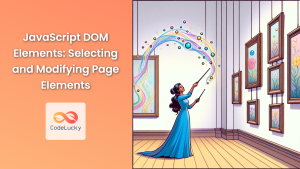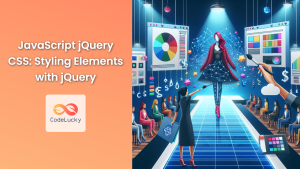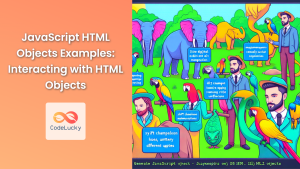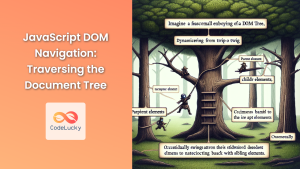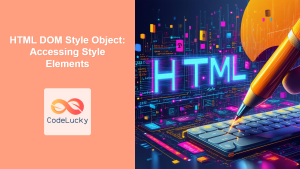JavaScript's ability to manipulate the Document Object Model (DOM) extends beyond just changing content and structure. It also provides powerful tools for dynamically altering the visual presentation of web pages through CSS modifications. This article delves deep into the world of JavaScript DOM CSS manipulation, exploring various techniques and best practices for modifying element styles on the fly.
Understanding the Basics of DOM CSS Manipulation
Before we dive into the nitty-gritty of modifying styles with JavaScript, it's crucial to understand the fundamental concept of how JavaScript interacts with CSS through the DOM.
🔑 Key Point: The DOM represents the document as a tree-like structure, where each HTML element is a node. JavaScript can access and modify these nodes, including their styles.
Let's start with a simple example:
let element = document.getElementById('myElement');
element.style.color = 'red';
In this code snippet, we're selecting an element with the ID 'myElement' and changing its text color to red. This demonstrates the basic principle of DOM CSS manipulation: accessing an element's style property and modifying its CSS properties directly.
The style Property: Your Gateway to Inline Styles
The style property is the most straightforward way to modify an element's CSS using JavaScript. It corresponds to the inline styles of an element.
Here's a more comprehensive example:
let box = document.querySelector('.box');
box.style.backgroundColor = 'blue';
box.style.width = '200px';
box.style.height = '100px';
box.style.border = '2px solid black';
This code selects an element with the class 'box' and modifies several of its style properties. Note how we use camelCase notation for CSS properties that normally use hyphens (e.g., backgroundColor instead of background-color).
💡 Pro Tip: While the style property is convenient, it's important to remember that it only accesses and modifies inline styles. It doesn't affect styles defined in stylesheets or <style> tags.
Accessing Computed Styles
Sometimes, you need to read the current styles of an element, including those not set inline. For this, we use the getComputedStyle() method:
let element = document.getElementById('myElement');
let styles = window.getComputedStyle(element);
console.log(styles.color);
console.log(styles.fontSize);
This code retrieves all computed styles for 'myElement' and logs the color and font size. Remember, getComputedStyle() returns a read-only CSSStyleDeclaration object.
🔍 Important: getComputedStyle() returns the final used values of all CSS properties, taking into account the cascade, inheritance, and browser defaults.
Modifying Classes for Bulk Style Changes
While modifying individual style properties is useful, it's often more efficient to change multiple styles at once by adding or removing CSS classes. JavaScript provides several methods for this:
classList API
The classList API offers a clean and powerful way to manipulate classes:
let element = document.getElementById('myElement');
// Add a class
element.classList.add('highlight');
// Remove a class
element.classList.remove('old-class');
// Toggle a class (add if not present, remove if present)
element.classList.toggle('active');
// Check if a class exists
if (element.classList.contains('important')) {
console.log('This element is important!');
}
The classList API is widely supported and provides a more intuitive and performant way to manage classes compared to manipulating the className property directly.
className Property
For older browsers or simpler use cases, you can also use the className property:
let element = document.getElementById('myElement');
// Replace all classes
element.className = 'new-class';
// Add a class (be careful not to overwrite existing classes)
element.className += ' another-class';
⚠️ Caution: When using className, be careful not to accidentally overwrite existing classes. It's often safer to use classList when possible.
Creating and Applying Style Sheets Dynamically
For more complex scenarios, you might want to create entire style sheets dynamically. Here's how you can do that:
function createStyleSheet() {
let style = document.createElement('style');
style.textContent = `
.dynamic-class {
color: purple;
font-size: 18px;
border: 1px solid green;
}
`;
document.head.appendChild(style);
}
createStyleSheet();
// Now you can apply this class to any element
document.getElementById('myElement').classList.add('dynamic-class');
This approach is particularly useful when you need to create complex styles that would be cumbersome to apply using inline styles.
Animating Styles with JavaScript
While CSS is generally preferred for animations due to performance reasons, there are scenarios where JavaScript animations are necessary or beneficial. Here's a simple example of how to animate an element's position:
function animate(element, prop, start, end, duration) {
let startTime = null;
function step(timestamp) {
if (!startTime) startTime = timestamp;
let progress = timestamp - startTime;
let percentage = Math.min(progress / duration, 1);
element.style[prop] = start + (end - start) * percentage + 'px';
if (progress < duration) {
window.requestAnimationFrame(step);
}
}
window.requestAnimationFrame(step);
}
let box = document.querySelector('.box');
animate(box, 'left', 0, 300, 1000); // Animate 'left' from 0px to 300px over 1 second
This function creates a smooth animation by updating the style property incrementally over time. It uses requestAnimationFrame for optimal performance and smooth animations.
🎨 Creative Tip: Combine JavaScript animations with CSS transitions for complex, interactive animations that respond to user actions or data changes.
Working with CSS Variables (Custom Properties)
CSS Variables, also known as Custom Properties, provide a powerful way to create dynamic, reusable styles. JavaScript can interact with these variables, opening up new possibilities for responsive and interactive designs:
// Set a CSS variable
document.documentElement.style.setProperty('--main-color', 'blue');
// Get a CSS variable
let mainColor = getComputedStyle(document.documentElement)
.getPropertyValue('--main-color');
console.log(mainColor); // Outputs: blue
// Use the variable in your styles
document.querySelector('.box').style.backgroundColor = 'var(--main-color)';
This approach allows you to create themes, respond to user preferences, or dynamically adjust styles based on various conditions.
Performance Considerations
When manipulating styles with JavaScript, it's crucial to keep performance in mind:
-
Batch DOM operations: If you're making multiple style changes, consider using
requestAnimationFrameto batch them together, reducing layout thrashing. -
Use CSS classes for large changes: Instead of setting multiple individual styles, use a CSS class when possible. This is often more performant and easier to manage.
-
Be cautious with
getComputedStyle(): This method can be expensive, especially when called frequently. Cache the results if you need to use them multiple times. -
Prefer CSS animations: For simple animations, CSS is generally more performant than JavaScript. Use JavaScript animations when you need more complex control or interactivity.
Here's an example of batching style changes:
function updateStyles() {
requestAnimationFrame(() => {
let element = document.getElementById('myElement');
element.style.width = '200px';
element.style.height = '100px';
element.style.backgroundColor = 'green';
element.style.transform = 'rotate(45deg)';
});
}
updateStyles();
This approach ensures that all style changes are applied in a single paint cycle, improving performance.
Cross-Browser Compatibility
When working with DOM CSS in JavaScript, it's important to consider cross-browser compatibility. Some newer CSS properties may require vendor prefixes, and older browsers may not support certain features.
Here's a helper function to set styles with vendor prefixes:
function setVendorStyle(element, property, value) {
const prefixes = ['', '-webkit-', '-moz-', '-ms-', '-o-'];
prefixes.forEach(prefix => {
element.style[prefix + property] = value;
});
}
// Usage
let box = document.querySelector('.box');
setVendorStyle(box, 'transform', 'rotate(45deg)');
This function applies the style with various vendor prefixes, ensuring broader compatibility.
Responsive Design with JavaScript
While CSS media queries are the primary tool for responsive design, JavaScript can complement them by allowing more dynamic and complex responsive behaviors:
function adjustStyles() {
let width = window.innerWidth;
let element = document.getElementById('myElement');
if (width < 600) {
element.style.fontSize = '14px';
element.style.padding = '10px';
} else if (width < 1024) {
element.style.fontSize = '16px';
element.style.padding = '15px';
} else {
element.style.fontSize = '18px';
element.style.padding = '20px';
}
}
window.addEventListener('resize', adjustStyles);
adjustStyles(); // Initial call
This script adjusts styles based on the window width, providing a more fine-grained control over responsive design.
Accessibility Considerations
When modifying styles with JavaScript, it's crucial to keep accessibility in mind. Here are some tips:
-
Maintain color contrast: If you're changing text or background colors, ensure that the contrast ratio remains sufficient for readability.
-
Don't rely solely on color: When indicating states or conveying information, use multiple cues (e.g., icons, text) in addition to color changes.
-
Respect user preferences: Consider system settings like reduced motion or high contrast modes.
Here's an example that takes reduced motion preferences into account:
function animateElement(element) {
if (window.matchMedia('(prefers-reduced-motion: reduce)').matches) {
// Apply instant change instead of animation
element.style.transform = 'translateX(100px)';
} else {
// Perform animation
element.animate([
{ transform: 'translateX(0px)' },
{ transform: 'translateX(100px)' }
], {
duration: 1000,
fill: 'forwards'
});
}
}
animateElement(document.querySelector('.box'));
This script checks if the user has requested reduced motion and adjusts the behavior accordingly.
Advanced Techniques: CSS-in-JS
While not part of the core DOM API, CSS-in-JS libraries have gained popularity for managing styles in complex applications. These libraries allow you to write CSS directly in your JavaScript code, often with added benefits like scoping and dynamic styling.
Here's a simple example using a hypothetical CSS-in-JS library:
import { styled } from 'hypothetical-css-in-js-library';
const Button = styled.button`
background-color: ${props => props.primary ? 'blue' : 'gray'};
color: white;
padding: 10px 15px;
border: none;
border-radius: 4px;
`;
// Usage
const myButton = Button({ primary: true });
document.body.appendChild(myButton);
While this approach isn't native to the DOM, it showcases how JavaScript's role in styling has evolved beyond simple property manipulation.
Conclusion
Mastering JavaScript DOM CSS manipulation opens up a world of possibilities for creating dynamic, interactive, and responsive web applications. From simple style changes to complex animations and responsive designs, the techniques covered in this article provide a comprehensive toolkit for controlling the visual presentation of your web pages.
Remember to always consider performance, cross-browser compatibility, and accessibility when implementing these techniques. By combining the power of JavaScript with the flexibility of CSS, you can create web experiences that are not only visually appealing but also efficient and inclusive.
As you continue to explore the intersection of JavaScript and CSS, you'll discover even more creative ways to bring your web designs to life. Happy coding!
- Understanding the Basics of DOM CSS Manipulation
- The style Property: Your Gateway to Inline Styles
- Accessing Computed Styles
- Modifying Classes for Bulk Style Changes
- Creating and Applying Style Sheets Dynamically
- Animating Styles with JavaScript
- Working with CSS Variables (Custom Properties)
- Performance Considerations
- Cross-Browser Compatibility
- Responsive Design with JavaScript
- Accessibility Considerations
- Advanced Techniques: CSS-in-JS
- Conclusion