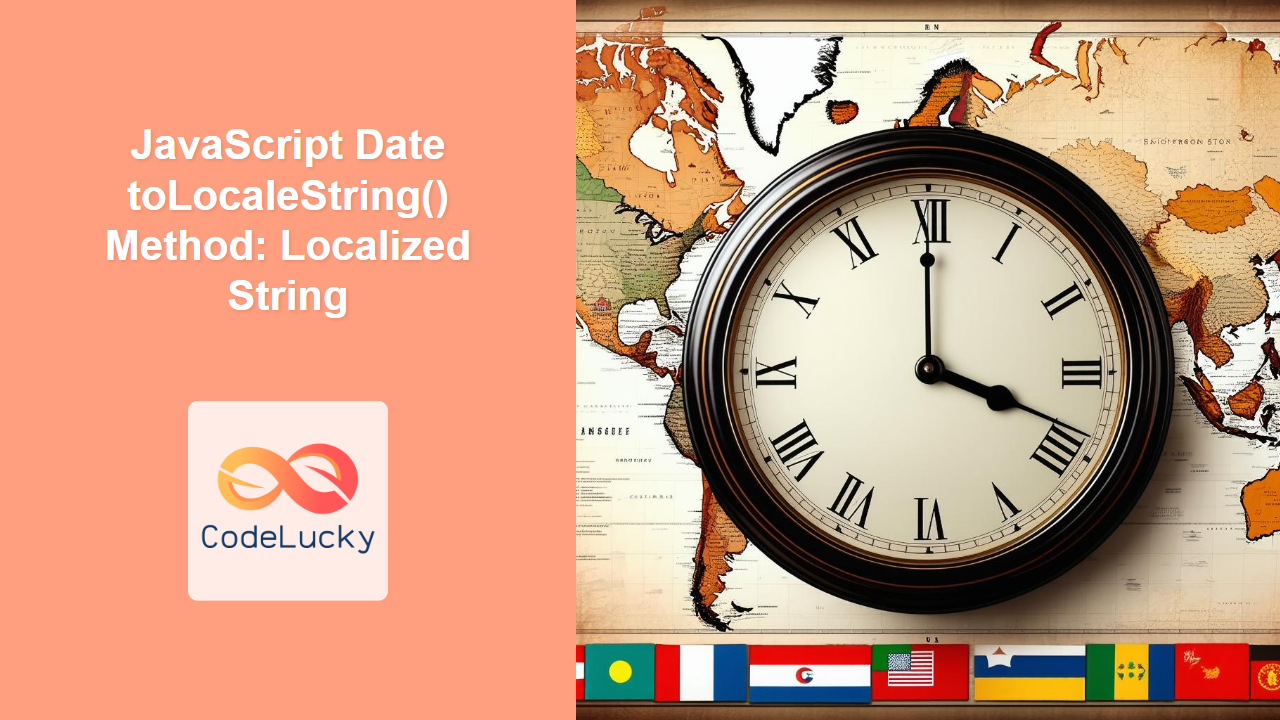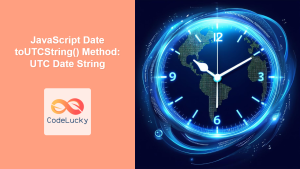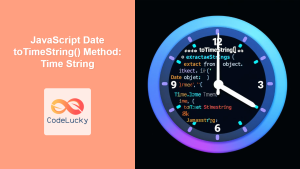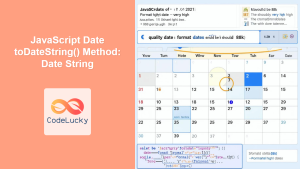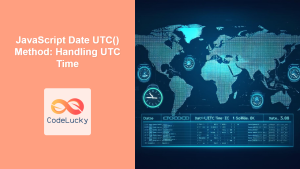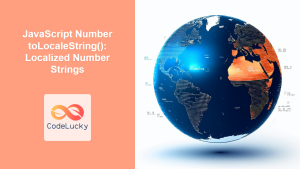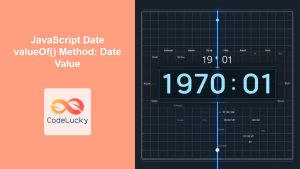JavaScript Date.toLocaleString() Method: Localized String
The toLocaleString() method in JavaScript is used to convert a Date object into a human-readable string that is formatted according to the locale settings of the user’s environment. This method is particularly useful for displaying dates and times in a way that is natural and understandable for users from different regions and cultures. It allows for a wide range of customization options, making it a versatile tool for internationalizing web applications.
Purpose of toLocaleString()
The primary purpose of toLocaleString() is to provide a localized representation of a date and time, ensuring that the output is culturally appropriate for the end-user. This includes formatting the date and time components, using the correct separators, and displaying the information in the user’s preferred order.
Syntax
The toLocaleString() method has the following syntax:
dateObj.toLocaleString([locales [, options]])
Parameters
| Parameter | Type | Description |
|---|---|---|
| `locales` (optional) | String or Array | A string with a BCP 47 language tag, or an array of such strings. Examples: `”en-US”`, `”de-DE”`, `[“fr-CA”, “fr”]`. If no `locales` argument is provided, the default locale of the user’s environment is used. |
| `options` (optional) | Object | An object with configuration options that control the formatting of the date and time string. Common options include `year`, `month`, `day`, `hour`, `minute`, `second`, `timeZone`, and more. |
Return Value
The toLocaleString() method returns a string representing the date and time formatted according to the specified locale and options.
Basic Usage
Without any arguments, toLocaleString() uses the default locale of the user’s environment to format the date and time.
const now_localestring_1 = new Date();
const localizedString_1 = now_localestring_1.toLocaleString();
console.log(localizedString_1); // Output depends on the user's locale
The output will vary depending on the user’s locale settings. For example, in the United States, it might look like “8/23/2024, 3:30:00 PM”, while in Germany, it could be “23.8.2024, 15:30:00”.
Using Locales
You can specify a locale string to format the date and time according to the conventions of a particular region.
const now_localestring_2 = new Date();
const localizedStringUS_2 = now_localestring_2.toLocaleString("en-US");
const localizedStringDE_2 = now_localestring_2.toLocaleString("de-DE");
console.log("US:", localizedStringUS_2); // US: 8/23/2024, 3:30:00 PM
console.log("DE:", localizedStringDE_2); // DE: 23.8.2024, 15:30:00
This example demonstrates how to format the same date and time using the conventions of the United States ("en-US") and Germany ("de-DE").
Using Options
The options parameter allows you to customize the output further by specifying which components of the date and time to include, as well as their format.
const now_localestring_3 = new Date();
const options_3 = {
year: "numeric",
month: "long",
day: "numeric",
hour: "2-digit",
minute: "2-digit",
second: "2-digit",
timeZoneName: "short",
};
const localizedStringWithOptions_3 = now_localestring_3.toLocaleString(
"en-US",
options_3
);
console.log(localizedStringWithOptions_3); // August 23, 2024, 3:30:00 PM PDT
In this example, we’ve specified that we want the year as a numeric value, the month as a long string (e.g., “August”), the day as a numeric value, and the hour, minute, and second as two-digit values. We’ve also included the time zone name.
Real-World Examples
Displaying Event Dates
When displaying event dates on a website, you can use toLocaleString() to ensure that the dates are formatted according to the user’s locale.
<!DOCTYPE html>
<html>
<head>
<title>Event Date</title>
</head>
<body>
<h1>Upcoming Event</h1>
<p id="eventDate_1">Date: Loading...</p>
<script>
const eventDate_1 = new Date("2024-12-25T10:00:00");
const localizedEventDate_1 = eventDate_1.toLocaleString();
document.getElementById("eventDate_1").textContent =
"Date: " + localizedEventDate_1;
</script>
</body>
</html>
This code snippet formats the event date according to the user’s locale, making it easy to understand regardless of their location.
Formatting Order Confirmation
When displaying order confirmation details, you can use toLocaleString() to format the order date and time in a way that is familiar to the user.
<!DOCTYPE html>
<html>
<head>
<title>Order Confirmation</title>
</head>
<body>
<h1>Order Confirmation</h1>
<p id="orderDate_2">Order Date: Loading...</p>
<script>
const orderDate_2 = new Date();
const options_2 = {
year: "numeric",
month: "long",
day: "numeric",
hour: "2-digit",
minute: "2-digit",
};
const localizedOrderDate_2 = orderDate_2.toLocaleString(
undefined,
options_2
);
document.getElementById("orderDate_2").textContent =
"Order Date: " + localizedOrderDate_2;
</script>
</body>
</html>
This example formats the order date and time using the user’s default locale and specifies that the year should be numeric, the month should be a long string, the day should be numeric, and the hour and minute should be two-digit values.
Displaying Dates in Different Time Zones
You can also use toLocaleString() to display dates in different time zones.
const now_localestring_4 = new Date();
const options_4 = {
year: "numeric",
month: "long",
day: "numeric",
hour: "2-digit",
minute: "2-digit",
timeZone: "America/Los_Angeles",
timeZoneName: "short",
};
const localizedStringLA_4 = now_localestring_4.toLocaleString("en-US", options_4);
console.log(localizedStringLA_4); // August 23, 2024, 3:30:00 PM PDT
In this example, we’ve specified the time zone as “America/Los_Angeles”, so the date and time will be displayed in Pacific Daylight Time (PDT).
Supported Options
The options parameter can include a wide range of properties to customize the output of toLocaleString(). Here are some of the most commonly used options:
| Option | Description | Values |
|---|---|---|
| `localeMatcher` | The locale matching algorithm to use. | `”best fit”` (default), `”lookup”` |
| `timeZone` | The time zone to use. | IANA time zone name (e.g., `”America/Los_Angeles”`) |
| `hour12` | Whether to use 12-hour time (as opposed to 24-hour time). | `true`, `false` |
| `hourCycle` | The hour cycle to use. | `”h11″`, `”h12″`, `”h23″`, `”h24″` |
| `formatMatcher` | The format matching algorithm to use. | `”best fit”` (default), `”basic”` |
| `weekday` | The representation of the weekday. | `”narrow”`, `”short”`, `”long”` |
| `era` | The representation of the era. | `”narrow”`, `”short”`, `”long”` |
| `year` | The representation of the year. | `”numeric”`, `”2-digit”` |
| `month` | The representation of the month. | `”numeric”`, `”2-digit”`, `”narrow”`, `”short”`, `”long”` |
| `day` | The representation of the day. | `”numeric”`, `”2-digit”` |
| `hour` | The representation of the hour. | `”numeric”`, `”2-digit”` |
| `minute` | The representation of the minute. | `”numeric”`, `”2-digit”` |
| `second` | The representation of the second. | `”numeric”`, `”2-digit”` |
| `timeZoneName` | The representation of the time zone name. | `”short”`, `”long”` |
Browser Support
The toLocaleString() method is widely supported across modern web browsers, ensuring consistent behavior across different platforms.
Tips and Best Practices
- Always test your date and time formatting in different locales to ensure that the output is correct and culturally appropriate. 🧪
- Use the
optionsparameter to customize the output oftoLocaleString()to meet your specific requirements. ⚙️ - Consider the user’s time zone when displaying dates and times, and use the
timeZoneoption to ensure that the output is accurate. 🌍 - Be aware that the output of
toLocaleString()may vary depending on the user’s browser and operating system. ⚠️
Conclusion
The toLocaleString() method is a powerful tool for internationalizing web applications, allowing you to format dates and times in a way that is natural and understandable for users from different regions and cultures. By using the locales and options parameters, you can customize the output of toLocaleString() to meet your specific requirements and ensure that your application is accessible to a global audience.