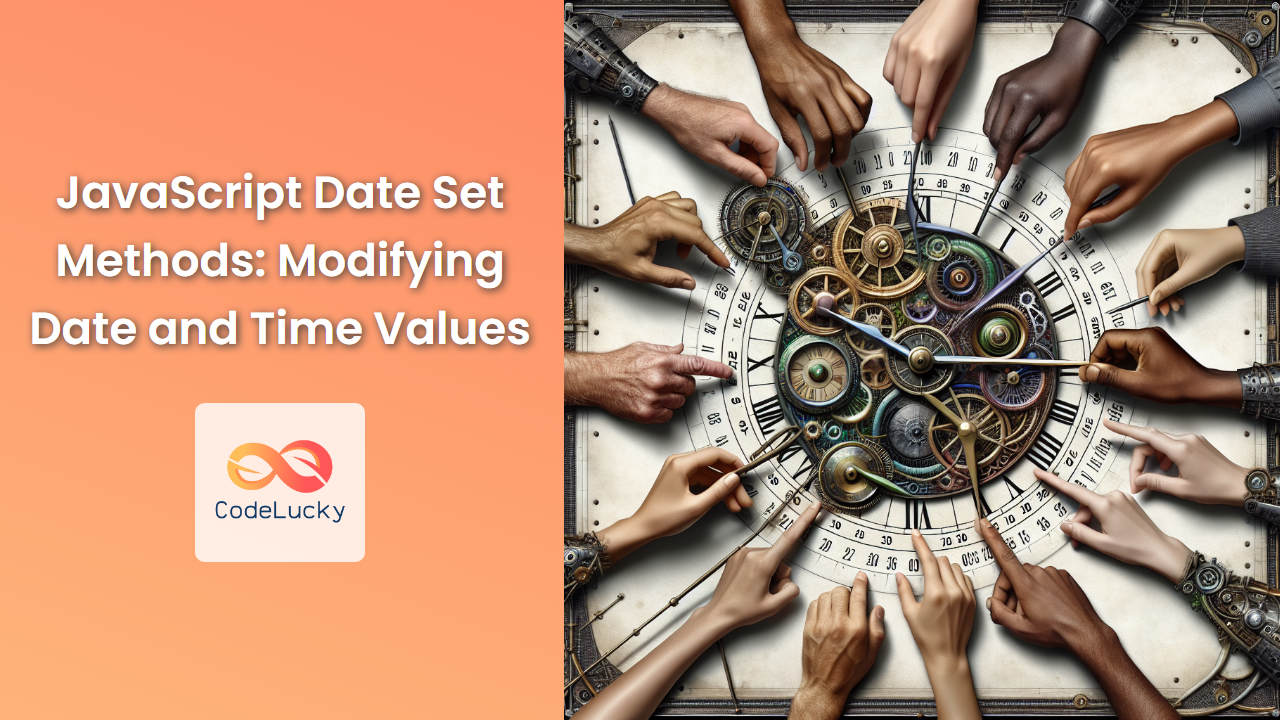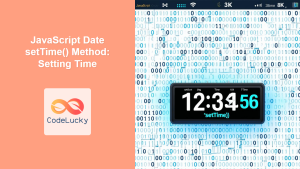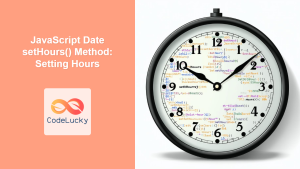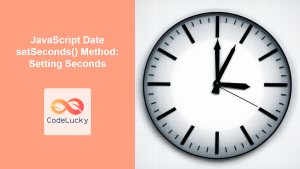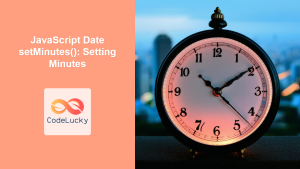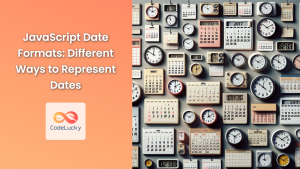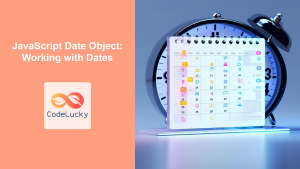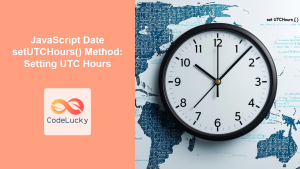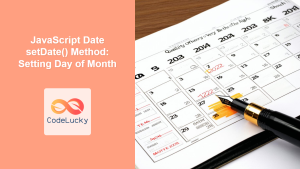JavaScript's Date object provides a powerful set of methods for manipulating date and time values. These "set" methods allow developers to modify specific components of a date, such as the year, month, day, hour, minute, second, and millisecond. In this comprehensive guide, we'll explore each of these methods in detail, providing practical examples and insights to help you master date manipulation in JavaScript.
Understanding the Date Object
Before diving into the set methods, it's crucial to understand how JavaScript represents dates. The Date object is based on a time value that is the number of milliseconds since January 1, 1970, UTC (the Unix Epoch).
const now = new Date();
console.log(now); // Outputs the current date and time
This creates a Date object representing the current moment. Now, let's explore how we can modify this date using various set methods.
Setting the Year
The setFullYear() method allows you to set the year of a Date object. It can also optionally set the month and day.
const date = new Date('2023-05-15T12:00:00');
console.log(date); // 2023-05-15T12:00:00.000Z
date.setFullYear(2025);
console.log(date); // 2025-05-15T12:00:00.000Z
// Setting year, month (0-11), and day
date.setFullYear(2026, 0, 1);
console.log(date); // 2026-01-01T12:00:00.000Z
🔍 Pro Tip: Remember that months in JavaScript are zero-indexed, so January is 0 and December is 11.
Setting the Month
To change the month of a Date object, use the setMonth() method. This method also allows you to optionally set the day of the month.
const date = new Date('2023-05-15T12:00:00');
console.log(date); // 2023-05-15T12:00:00.000Z
date.setMonth(9); // Setting to October (remember, it's zero-indexed)
console.log(date); // 2023-10-15T12:00:00.000Z
// Setting month and day
date.setMonth(11, 25); // December 25th
console.log(date); // 2023-12-25T12:00:00.000Z
⚠️ Warning: Be cautious when setting months with fewer days than the current date. For example, if the current date is March 31st and you set the month to April (which has 30 days), the date will automatically adjust to May 1st.
Setting the Date (Day of the Month)
The setDate() method allows you to set the day of the month for a Date object.
const date = new Date('2023-05-15T12:00:00');
console.log(date); // 2023-05-15T12:00:00.000Z
date.setDate(1); // Set to the 1st of the month
console.log(date); // 2023-05-01T12:00:00.000Z
// You can also use values greater than the number of days in the month
date.setDate(35); // This will roll over to the next month
console.log(date); // 2023-06-04T12:00:00.000Z
🎓 Interesting Fact: Using setDate() with 0 as an argument will set the date to the last day of the previous month.
const date = new Date('2023-05-15T12:00:00');
date.setDate(0);
console.log(date); // 2023-04-30T12:00:00.000Z
Setting the Hours
To modify the hour of a Date object, use the setHours() method. This method can also optionally set the minutes, seconds, and milliseconds.
const date = new Date('2023-05-15T12:00:00');
console.log(date); // 2023-05-15T12:00:00.000Z
date.setHours(15); // Set to 3 PM
console.log(date); // 2023-05-15T15:00:00.000Z
// Setting hours, minutes, seconds, and milliseconds
date.setHours(23, 59, 59, 999);
console.log(date); // 2023-05-15T23:59:59.999Z
💡 Tip: When setting hours, you can use values from 0 to 23. Values outside this range will cause the date to roll over to the next or previous day.
Setting the Minutes
The setMinutes() method allows you to change the minutes of a Date object. It can also optionally set the seconds and milliseconds.
const date = new Date('2023-05-15T12:00:00');
console.log(date); // 2023-05-15T12:00:00.000Z
date.setMinutes(30); // Set to 30 minutes past the hour
console.log(date); // 2023-05-15T12:30:00.000Z
// Setting minutes, seconds, and milliseconds
date.setMinutes(45, 30, 500);
console.log(date); // 2023-05-15T12:45:30.500Z
🔬 Deep Dive: Like other set methods, setMinutes() allows values outside the normal range (0-59). This can be useful for quick date arithmetic:
const date = new Date('2023-05-15T12:00:00');
date.setMinutes(date.getMinutes() + 75); // Add 75 minutes
console.log(date); // 2023-05-15T13:15:00.000Z
Setting the Seconds
To modify the seconds of a Date object, use the setSeconds() method. This method can also optionally set the milliseconds.
const date = new Date('2023-05-15T12:00:00');
console.log(date); // 2023-05-15T12:00:00.000Z
date.setSeconds(30); // Set to 30 seconds
console.log(date); // 2023-05-15T12:00:30.000Z
// Setting seconds and milliseconds
date.setSeconds(45, 500);
console.log(date); // 2023-05-15T12:00:45.500Z
🏋️ Exercise: Try setting the seconds to a value greater than 59 and observe how it affects the minutes:
const date = new Date('2023-05-15T12:00:00');
date.setSeconds(120);
console.log(date); // 2023-05-15T12:02:00.000Z
Setting the Milliseconds
The setMilliseconds() method allows you to set the milliseconds for a Date object.
const date = new Date('2023-05-15T12:00:00');
console.log(date); // 2023-05-15T12:00:00.000Z
date.setMilliseconds(500);
console.log(date); // 2023-05-15T12:00:00.500Z
🎯 Precision Matters: Milliseconds are crucial for precise time measurements and comparisons.
const start = new Date();
// Some time-consuming operation
const end = new Date();
const duration = end.getTime() - start.getTime();
console.log(`Operation took ${duration} milliseconds`);
Setting Time Using Milliseconds Since Epoch
The setTime() method sets the Date object to represent a point in time expressed as milliseconds since the Unix Epoch (January 1, 1970, 00:00:00 UTC).
const date = new Date();
console.log(date); // Current date and time
date.setTime(0);
console.log(date); // 1970-01-01T00:00:00.000Z
date.setTime(1000000000000); // One trillion milliseconds
console.log(date); // 2001-09-09T01:46:40.000Z
🧮 Math Time: You can use setTime() for easy date arithmetic:
const date = new Date();
// Add one day (86400000 milliseconds)
date.setTime(date.getTime() + 86400000);
console.log(date); // Tomorrow's date
UTC Variants of Set Methods
Each of the set methods we've discussed has a UTC variant that sets the date components according to Universal Coordinated Time rather than local time. These methods are:
setUTCFullYear()setUTCMonth()setUTCDate()setUTCHours()setUTCMinutes()setUTCSeconds()setUTCMilliseconds()
Here's an example demonstrating the difference:
const date = new Date('2023-05-15T12:00:00Z');
// Local time set method
date.setHours(15);
console.log(date.toLocaleString()); // 5/15/2023, 3:00:00 PM (in local time zone)
// Reset the date
date.setTime(Date.parse('2023-05-15T12:00:00Z'));
// UTC set method
date.setUTCHours(15);
console.log(date.toLocaleString()); // 5/15/2023, 11:00:00 AM (if your local time zone is EDT)
🌍 Global Perspective: UTC methods are particularly useful when working with dates and times across different time zones.
Chaining Set Methods
One powerful feature of these set methods is that they return the number of milliseconds between January 1, 1970 and the updated date. This allows for method chaining, enabling you to perform multiple modifications in a single statement.
const date = new Date('2023-05-15T12:00:00');
date.setFullYear(2024)
.setMonth(0)
.setDate(1)
.setHours(0)
.setMinutes(0)
.setSeconds(0)
.setMilliseconds(0);
console.log(date); // 2024-01-01T00:00:00.000Z
🔗 Chain Reaction: This chaining technique can make your code more concise and readable when performing multiple date modifications.
Handling Invalid Dates
When using set methods, it's possible to create invalid dates. JavaScript handles this by adjusting the date to the nearest valid date.
const date = new Date('2023-02-28T12:00:00');
date.setDate(31); // February doesn't have 31 days
console.log(date); // 2023-03-03T12:00:00.000Z (rolls over to March)
date.setMonth(1); // Set back to February
console.log(date); // 2023-03-03T12:00:00.000Z (stays on March 3rd)
⚠️ Caution: Always validate your dates after setting them, especially when working with user input or performing date arithmetic.
Performance Considerations
When working with dates extensively, keep in mind that creating new Date objects and using set methods can be computationally expensive. For high-performance applications, consider using timestamps (milliseconds since epoch) for calculations and only converting to Date objects when necessary for formatting or display.
// Less efficient
let date = new Date();
for (let i = 0; i < 1000000; i++) {
date.setDate(date.getDate() + 1);
}
// More efficient
let timestamp = Date.now();
for (let i = 0; i < 1000000; i++) {
timestamp += 86400000; // Add one day in milliseconds
}
let finalDate = new Date(timestamp);
🚀 Optimize: When dealing with large numbers of date operations, using timestamps can significantly improve performance.
Conclusion
JavaScript's Date set methods provide a flexible and powerful way to manipulate dates and times. By mastering these methods, you can perform a wide range of date operations, from simple date adjustments to complex date arithmetic. Remember to always consider time zones, validate your dates, and be mindful of performance when working with dates in your JavaScript applications.
Whether you're building a calendar application, scheduling system, or any other time-sensitive feature, these set methods will be invaluable tools in your JavaScript toolkit. Practice using them in different scenarios to become proficient in date manipulation and unlock new possibilities in your web development projects.
- Understanding the Date Object
- Setting the Year
- Setting the Month
- Setting the Date (Day of the Month)
- Setting the Hours
- Setting the Minutes
- Setting the Seconds
- Setting the Milliseconds
- Setting Time Using Milliseconds Since Epoch
- UTC Variants of Set Methods
- Chaining Set Methods
- Handling Invalid Dates
- Performance Considerations
- Conclusion