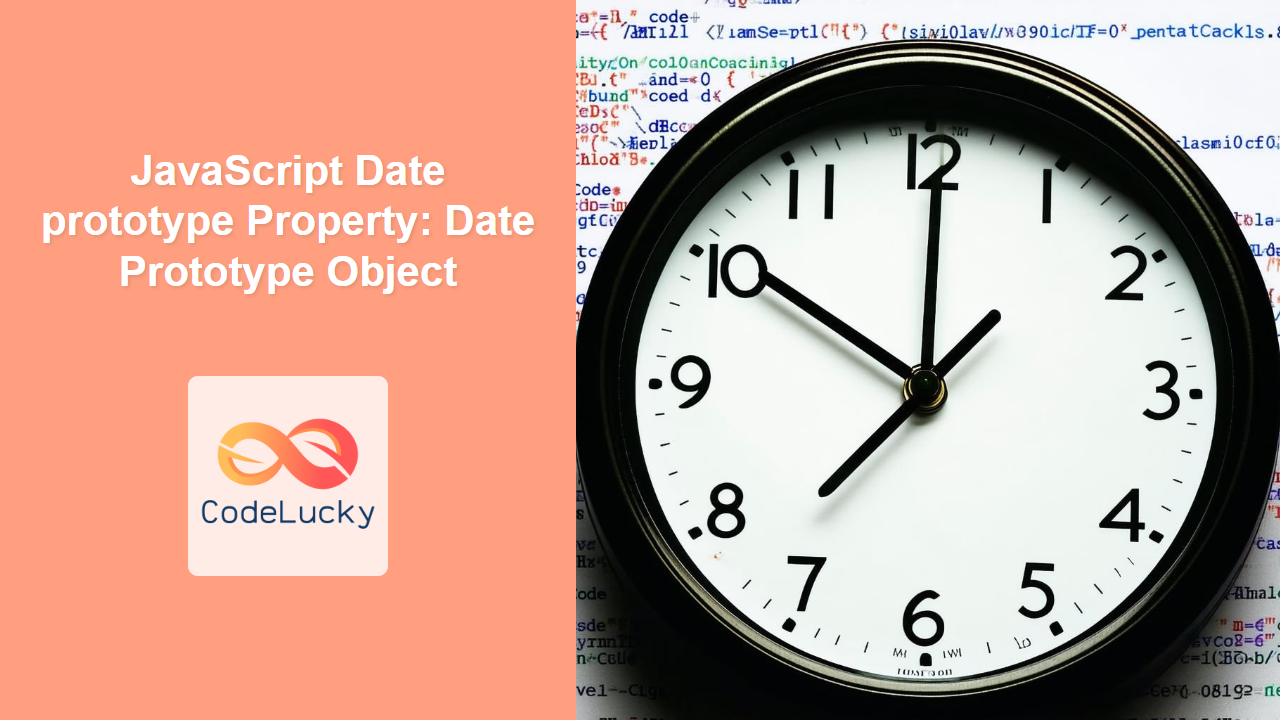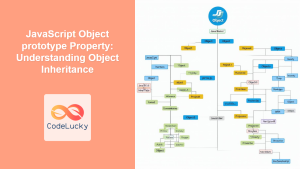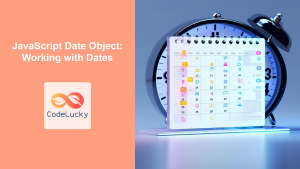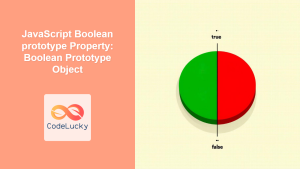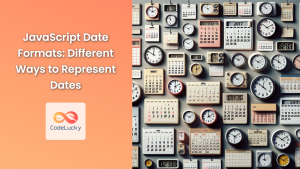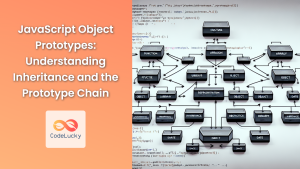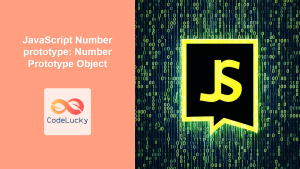Understanding the JavaScript Date Prototype Property
In JavaScript, the Date object is used to work with dates and times. Just like other built-in objects, Date has a prototype property. The Date.prototype is an object that serves as the prototype for all instances of the Date object. This means that all Date objects inherit properties and methods from Date.prototype. Understanding and utilizing the Date.prototype can greatly enhance your ability to work with dates in JavaScript.
What is the Date.prototype?
The Date.prototype is an object that is automatically created when the JavaScript engine initializes the Date constructor function. It contains built-in methods and properties that are available to all Date objects. By modifying the Date.prototype, you can add new methods and properties to all Date objects, providing custom functionality for date manipulation and formatting.
Purpose of the Date.prototype
The primary purposes of the Date.prototype are:
- Inheritance: Enables all
Dateobjects to inherit common methods and properties. - Extensibility: Allows developers to add custom methods and properties to all
Dateobjects. - Consistency: Ensures that all
Dateobjects have a consistent set of methods and properties.
Syntax
The Date.prototype property is accessed directly from the Date constructor:
Date.prototype;
Adding Custom Methods to Date.prototype
You can add your own methods to the Date.prototype to extend the functionality of Date objects. Here’s the syntax for adding a new method:
Date.prototype.newMethodName = function() {
// Custom implementation here
return // Some value;
};
Core Concepts and Usage
Accessing Built-in Methods
All Date objects inherit methods from Date.prototype. Here are some commonly used methods:
| Method | Description |
|---|---|
| `getDate()` | Returns the day of the month (1-31) for the specified date. |
| `getDay()` | Returns the day of the week (0-6) for the specified date. |
| `getMonth()` | Returns the month (0-11) for the specified date. |
| `getFullYear()` | Returns the year (four digits) for the specified date. |
| `getHours()` | Returns the hour (0-23) for the specified date. |
| `getMinutes()` | Returns the minute (0-59) for the specified date. |
| `getSeconds()` | Returns the second (0-59) for the specified date. |
| `getMilliseconds()` | Returns the milliseconds (0-999) for the specified date. |
| `getTime()` | Returns the number of milliseconds since January 1, 1970, 00:00:00 UTC. |
| `toDateString()` | Returns the date portion of a `Date` object in human readable form. |
| `toTimeString()` | Returns the time portion of a `Date` object in human readable form. |
| `toISOString()` | Returns a string in simplified extended ISO format (ISO 8601). |
| `toLocaleDateString()` | Returns a string with a locality sensitive representation of the date portion of this date. |
| `toLocaleTimeString()` | Returns a string with a locality sensitive representation of the time portion of this date. |
Example: Using Built-in Methods
const now = new Date();
const dayOfMonth = now.getDate();
const month = now.getMonth() + 1; // Months are 0-indexed
const year = now.getFullYear();
console.log(`Today is: ${month}/${dayOfMonth}/${year}`);
Output:
Today is: [current month]/[current day]/[current year]
Extending Date.prototype with Custom Methods
Adding custom methods to Date.prototype allows you to extend the functionality of Date objects. Be cautious when modifying prototypes of built-in objects, as it can lead to naming conflicts or unexpected behavior.
Example: Adding a formatDate Method
Let’s add a method to the Date.prototype that formats a date into a YYYY-MM-DD format:
Date.prototype.formatDate = function() {
const year = this.getFullYear();
const month = String(this.getMonth() + 1).padStart(2, '0');
const day = String(this.getDate()).padStart(2, '0');
return `${year}-${month}-${day}`;
};
const today = new Date();
console.log(today.formatDate());
Output:
[current year]-[current month]-[current day]
Example: Adding a dayName Method
Let’s add a method to the Date.prototype that returns the name of the day of the week:
Date.prototype.dayName = function() {
const days = ['Sunday', 'Monday', 'Tuesday', 'Wednesday', 'Thursday', 'Friday', 'Saturday'];
return days[this.getDay()];
};
const todayDate = new Date();
console.log(`Today is ${todayDate.dayName()}`);
Output:
Today is [current day of the week]
Example: Adding an isLeapYear Method
Here’s how to add a method to check if a year is a leap year:
Date.prototype.isLeapYear = function() {
const year = this.getFullYear();
return (year % 4 === 0 && year % 100 !== 0) || year % 400 === 0;
};
const newYear = new Date(2024, 0, 1); // January 1, 2024
console.log(`Is 2024 a leap year? ${newYear.isLeapYear()}`);
const anotherYear = new Date(2023, 0, 1); // January 1, 2023
console.log(`Is 2023 a leap year? ${anotherYear.isLeapYear()}`);
Output:
Is 2024 a leap year? true
Is 2023 a leap year? false
Example: Adding a Method to Calculate Future Date
Date.prototype.addDays = function(days) {
const newDate = new Date(this.valueOf());
newDate.setDate(newDate.getDate() + days);
return newDate;
};
const currentDateForAdd = new Date();
const futureDate = currentDateForAdd.addDays(10);
console.log("Current date: " + currentDateForAdd.toDateString());
console.log("Date after 10 days: " + futureDate.toDateString());
Output:
Current date: [Current Date]
Date after 10 days: [Date after 10 days]
Example: Displaying a Countdown Timer using Canvas and Date Prototype
Here’s how to create a simple countdown timer using the Canvas API and extending the Date prototype to calculate time differences.
<canvas id="countdownCanvas" width="400" height="100" style="border:1px solid #d3d3d3;"></canvas>
<script>
Date.prototype.timeUntil = function(endDate) {
const timeLeft = endDate.getTime() - this.getTime();
if (timeLeft <= 0) {
return "Countdown finished!";
}
let seconds = Math.floor((timeLeft / 1000) % 60);
let minutes = Math.floor((timeLeft / (1000 * 60)) % 60);
let hours = Math.floor((timeLeft / (1000 * 60 * 60)) % 24);
let days = Math.floor(timeLeft / (1000 * 60 * 60 * 24));
return `${days}d ${hours}h ${minutes}m ${seconds}s`;
};
const canvasCountdown = document.getElementById("countdownCanvas");
const ctxCountdown = canvasCountdown.getContext("2d");
const futureDate = new Date("2025-01-01T00:00:00"); // Countdown to Jan 1, 2025
function drawCountdown() {
ctxCountdown.clearRect(0, 0, canvasCountdown.width, canvasCountdown.height);
ctxCountdown.font = "20px Arial";
ctxCountdown.fillStyle = "black";
const now = new Date();
const timeLeftDisplay = now.timeUntil(futureDate);
ctxCountdown.fillText(timeLeftDisplay, 20, 50);
requestAnimationFrame(drawCountdown);
}
drawCountdown();
</script>
This code does the following:
- Extends
Date.prototype: Adds atimeUntilmethod that calculates the time difference between two dates and returns a formatted string. - Canvas Setup: Sets up the HTML canvas with an ID and gets the 2D rendering context.
- Countdown Function:
- Clears the canvas.
- Sets the font and fill style for the text.
- Creates a
Dateobject representing the current time. - Calls the
timeUntilmethod to calculate the remaining time. - Draws the time left on the canvas.
- Uses
requestAnimationFrameto update the countdown display smoothly.
Note: Modifying the prototypes of built-in objects should be done carefully to avoid potential conflicts with other libraries or future JavaScript updates. ⚠️
Best Practices
- Avoid Overriding Existing Methods: Ensure your custom method names do not conflict with existing
Datemethods. - Use Descriptive Names: Choose method names that clearly indicate their purpose.
- Document Your Methods: Provide clear documentation for any custom methods you add to
Date.prototype. - Consider Alternatives: Before modifying
Date.prototype, consider whether a utility function or a separate class might be a better approach. - Be Mindful of Performance: Adding complex methods to
Date.prototypecan impact performance, especially if these methods are frequently used.
Conclusion
Understanding and utilizing the Date.prototype property allows you to extend and customize Date objects in JavaScript. By adding custom methods, you can create more readable, maintainable, and efficient code for working with dates and times. However, it’s essential to exercise caution and follow best practices to avoid potential conflicts and performance issues. Happy coding! 🚀