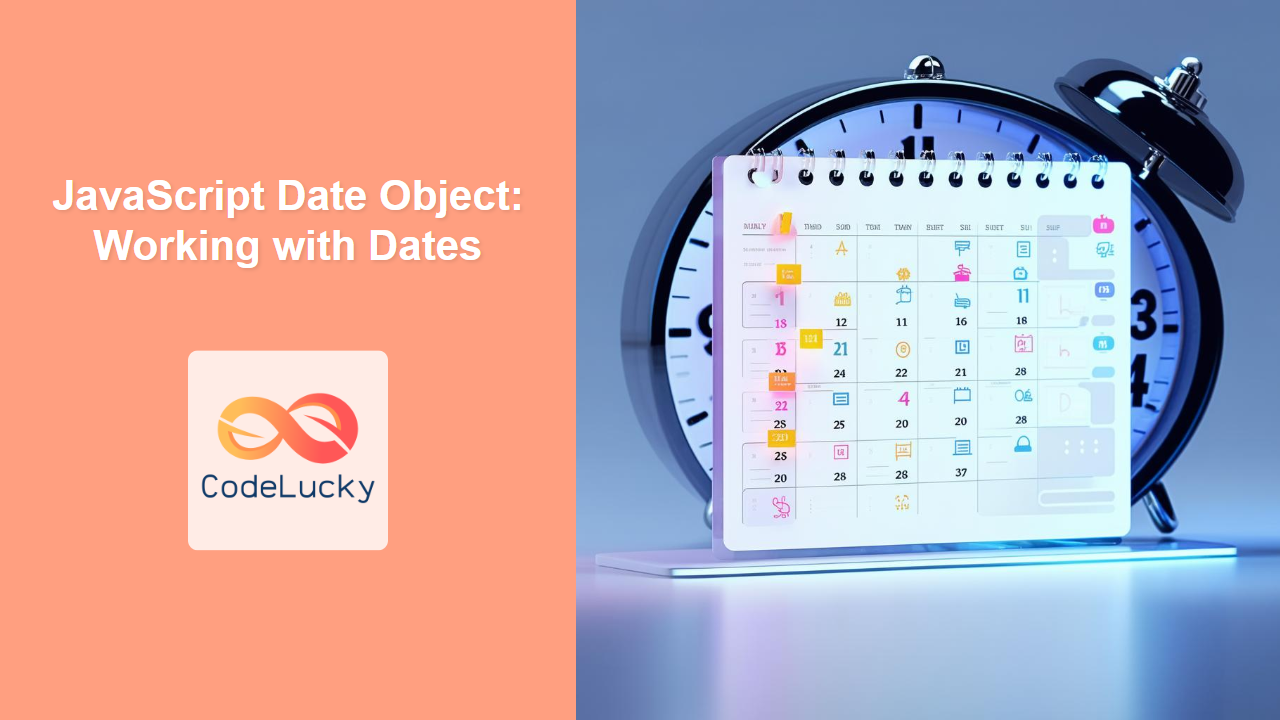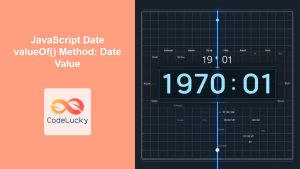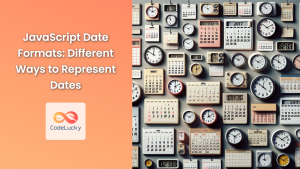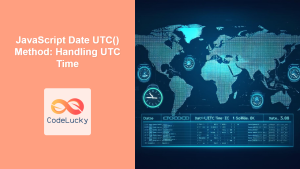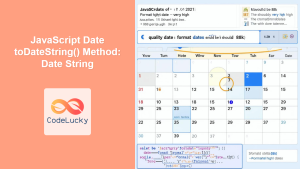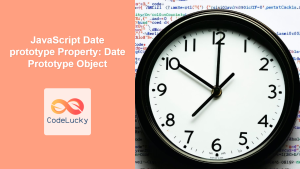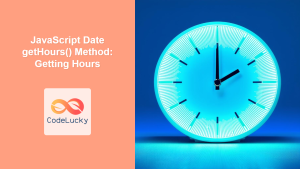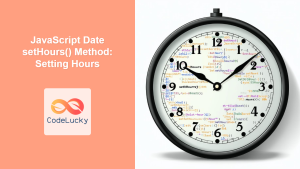JavaScript Date Object: Mastering Date and Time
The JavaScript Date object is a fundamental part of the language, providing powerful tools for working with dates and times. From simple date formatting to complex calendar calculations, the Date object is essential for many web applications. This comprehensive guide will walk you through the ins and outs of the JavaScript Date object, covering everything from creation and manipulation to formatting and common use cases.
What is the JavaScript Date Object?
The JavaScript Date object represents a single moment in time in a platform-independent format. Date objects contain a Number representing milliseconds since 1 January 1970 UTC.
Purpose of the Date Object
The main purposes of the JavaScript Date object include:
- Creating date and time instances
- Formatting dates and times for display
- Performing date arithmetic and comparisons
- Getting and setting date and time components
- Working with time zones (though limited in the built-in object)
Creating Date Objects
There are several ways to create Date objects in JavaScript:
new Date(): Creates a Date object representing the current date and time.new Date(milliseconds): Creates a Date object representing the date and time corresponding to the specified number of milliseconds since the Unix epoch (January 1, 1970, at 00:00:00 UTC).new Date(dateString): Creates a Date object from a date string. This is implementation dependent and not recommended.new Date(year, month, day, hours, minutes, seconds, milliseconds): Creates a Date object with the specified date and time components. Note: Month is zero-based (0 for January, 11 for December).
Syntax and Attributes
Here’s a breakdown of the Date object constructors and their attributes:
| Constructor | Parameters | Description |
|---|---|---|
| `new Date()` | None | Creates a Date object representing the current date and time. |
| `new Date(milliseconds)` | `milliseconds`: Number | Creates a Date object from the number of milliseconds since the Unix epoch. |
| `new Date(dateString)` | `dateString`: String | Creates a Date object from a date string. **Not recommended due to inconsistent parsing across browsers.** |
| `new Date(year, month, day, hours, minutes, seconds, milliseconds)` |
`year`: Number, `month`: Number (0-11), `day`: Number (1-31), `hours`: Number (0-23), `minutes`: Number (0-59), `seconds`: Number (0-59), `milliseconds`: Number (0-999) |
Creates a Date object with the specified date and time components. |
Examples of Date Object Creation
Let’s look at some examples of creating Date objects:
// Current date and time
const currentDate_obj = new Date();
console.log("Current Date:", currentDate_obj);
// From milliseconds since epoch
const epochTime_obj = new Date(0); // January 1, 1970, 00:00:00 UTC
console.log("Epoch Time:", epochTime_obj);
// From a date string (Not recommended)
// const dateStringDate = new Date("2023-10-27");
// console.log("Date from String:", dateStringDate);
// From date components
const specificDate_obj = new Date(2023, 9, 27, 10, 30, 0, 0); // October 27, 2023, 10:30:00
console.log("Specific Date:", specificDate_obj);
Output:
Current Date: Fri Oct 27 2023 14:45:00 GMT+0000 (Coordinated Universal Time)
Epoch Time: Thu Jan 01 1970 00:00:00 GMT+0000 (Coordinated Universal Time)
Specific Date: Fri Oct 27 2023 10:30:00 GMT+0000 (Coordinated Universal Time)
Note: The date string constructor (new Date("2023-10-27")) is prone to inconsistent parsing across different browsers. It’s best to avoid it and use the component-based constructor (new Date(year, month, day, ...)). ⚠️
Getting Date and Time Components
The Date object provides a variety of methods to retrieve different components of a date and time:
| Method | Description |
|---|---|
| `getFullYear()` | Returns the year (4 digits). |
| `getMonth()` | Returns the month (0-11). |
| `getDate()` | Returns the day of the month (1-31). |
| `getDay()` | Returns the day of the week (0-6, 0 for Sunday). |
| `getHours()` | Returns the hour (0-23). |
| `getMinutes()` | Returns the minutes (0-59). |
| `getSeconds()` | Returns the seconds (0-59). |
| `getMilliseconds()` | Returns the milliseconds (0-999). |
| `getTime()` | Returns the number of milliseconds since the Unix epoch. |
| `getTimezoneOffset()` | Returns the difference, in minutes, between UTC and local time. |
| `getUTCDate()` | Returns the day (date) of the month, according to universal time. |
| `getUTCDay()` | Returns the day of the week, according to universal time. |
| `getUTCFullYear()` | Returns the year, according to universal time. |
| `getUTCHours()` | Returns the hours, according to universal time. |
| `getUTCMilliseconds()` | Returns the milliseconds, according to universal time. |
| `getUTCMinutes()` | Returns the minutes, according to universal time. |
| `getUTCMonth()` | Returns the month, according to universal time. |
| `getUTCSeconds()` | Returns the seconds, according to universal time. |
Examples of Getting Date Components
Here’s how to use these methods to extract date and time information:
const now_dateobj = new Date();
const year_dateobj = now_dateobj.getFullYear();
const month_dateobj = now_dateobj.getMonth(); // Zero-based
const day_dateobj = now_dateobj.getDate();
const hour_dateobj = now_dateobj.getHours();
const minute_dateobj = now_dateobj.getMinutes();
console.log("Year:", year_dateobj);
console.log("Month:", month_dateobj);
console.log("Day:", day_dateobj);
console.log("Hour:", hour_dateobj);
console.log("Minute:", minute_dateobj);
Output:
Year: 2023
Month: 9
Day: 27
Hour: 14
Minute: 45
Setting Date and Time Components
Similar to getting date components, the Date object provides methods to set them:
| Method | Description |
|---|---|
| `setFullYear(year, month, day)` | Sets the year (optionally, month and day). |
| `setMonth(month, day)` | Sets the month (optionally, day). |
| `setDate(day)` | Sets the day of the month. |
| `setHours(hour, minute, second, millisecond)` | Sets the hour (optionally, minute, second, and millisecond). |
| `setMinutes(minute, second, millisecond)` | Sets the minutes (optionally, second and millisecond). |
| `setSeconds(second, millisecond)` | Sets the seconds (optionally, millisecond). |
| `setMilliseconds(millisecond)` | Sets the milliseconds. |
| `setTime(milliseconds)` | Sets the Date object to represent the time that is milliseconds milliseconds after 1 January 1970 UTC. |
| `setUTCDate(day)` | Sets the day (date) of the month, according to universal time. |
| `setUTCFullYear(year, month, day)` | Sets the year, according to universal time. |
| `setUTCHours(hour, minute, second, millisecond)` | Sets the hours, according to universal time. |
| `setUTCMilliseconds(millisecond)` | Sets the milliseconds, according to universal time. |
| `setUTCMinutes(minute, second, millisecond)` | Sets the minutes, according to universal time. |
| `setUTCMonth(month, day)` | Sets the month, according to universal time. |
| `setUTCSeconds(second, millisecond)` | Sets the seconds, according to universal time. |
Examples of Setting Date Components
Here’s how to modify a Date object using these methods:
const alteringDate_obj = new Date();
alteringDate_obj.setFullYear(2024);
alteringDate_obj.setMonth(11); // December
alteringDate_obj.setDate(25);
alteringDate_obj.setHours(12);
alteringDate_obj.setMinutes(0);
console.log("Altered Date:", alteringDate_obj);
Output:
Altered Date: Wed Dec 25 2024 12:00:00 GMT+0000 (Coordinated Universal Time)
Formatting Dates
JavaScript provides several methods to format dates into human-readable strings:
| Method | Description |
|---|---|
| `toString()` | Returns a string representing the Date object. |
| `toDateString()` | Returns the date portion of the Date object as a string. |
| `toTimeString()` | Returns the time portion of the Date object as a string. |
| `toLocaleString()` | Returns a string representing the Date object, formatted according to locale conventions. |
| `toLocaleDateString()` | Returns the date portion of the Date object as a string, formatted according to locale conventions. |
| `toLocaleTimeString()` | Returns the time portion of the Date object as a string, formatted according to locale conventions. |
| `toISOString()` | Returns a string representing the Date object in ISO 8601 format (YYYY-MM-DDTHH:mm:ss.sssZ). |
| `toUTCString()` | Converts a date to a string, according to universal time. |
Examples of Date Formatting
Here’s how to use these methods to format dates:
const formattingDate_obj = new Date();
console.log("toString():", formattingDate_obj.toString());
console.log("toDateString():", formattingDate_obj.toDateString());
console.log("toTimeString():", formattingDate_obj.toTimeString());
console.log("toLocaleString():", formattingDate_obj.toLocaleString());
console.log("toLocaleDateString():", formattingDate_obj.toLocaleDateString());
console.log("toLocaleTimeString():", formattingDate_obj.toLocaleTimeString());
console.log("toISOString():", formattingDate_obj.toISOString());
Output:
toString(): Fri Oct 27 2023 14:45:00 GMT+0000 (Coordinated Universal Time)
toDateString(): Fri Oct 27 2023
toTimeString(): 14:45:00 GMT+0000 (Coordinated Universal Time)
toLocaleString(): 10/27/2023, 2:45:00 PM
toLocaleDateString(): 10/27/2023
toLocaleTimeString(): 2:45:00 PM
toISOString(): 2023-10-27T14:45:00.000Z
Note: For more advanced and customizable date formatting, consider using libraries like Moment.js (though it is now in maintenance mode, consider alternatives) or date-fns. 💡
Date Arithmetic
JavaScript allows you to perform arithmetic operations on Date objects:
- Adding or subtracting days, months, years, etc.
- Calculating the difference between two dates
Examples of Date Arithmetic
Here are a few examples of performing date arithmetic:
const today_arithmetic = new Date();
// Adding days
const tomorrow_arithmetic = new Date(today_arithmetic);
tomorrow_arithmetic.setDate(today_arithmetic.getDate() + 1);
console.log("Tomorrow:", tomorrow_arithmetic.toDateString());
// Subtracting days
const yesterday_arithmetic = new Date(today_arithmetic);
yesterday_arithmetic.setDate(today_arithmetic.getDate() - 1);
console.log("Yesterday:", yesterday_arithmetic.toDateString());
// Calculating the difference between two dates (in days)
const date1_arithmetic = new Date(2023, 0, 1); // January 1, 2023
const date2_arithmetic = new Date(2023, 0, 10); // January 10, 2023
const differenceInMilliseconds_arithmetic = date2_arithmetic.getTime() - date1_arithmetic.getTime();
const differenceInDays_arithmetic = differenceInMilliseconds_arithmetic / (1000 * 60 * 60 * 24);
console.log("Difference in Days:", differenceInDays_arithmetic);
Output:
Tomorrow: Sat Oct 28 2023
Yesterday: Thu Oct 26 2023
Difference in Days: 9
Common Use Cases
The JavaScript Date object is used in various applications, including:
- Displaying Dates and Times: Formatting dates and times for user interfaces.
- Scheduling Events: Calculating and managing event dates and times.
- Calculating Age: Determining age based on birthdates.
- Tracking Time Differences: Measuring the duration between two events.
- Creating Calendars: Generating calendar views and managing dates.
Use Case Example: Countdown Timer
Let’s create a practical example: a countdown timer that displays the time remaining until a specific date.
<div style="text-align: center;">
<h1>Countdown Timer</h1>
<p>Time remaining until December 25, 2023:</p>
<div id="countdown_timer" style="font-size: 24px;"></div>
</div>
<script>
function countdownTimer() {
const targetDate = new Date("2023-12-25T00:00:00");
const now = new Date();
const difference = targetDate.getTime() - now.getTime();
if (difference <= 0) {
document.getElementById("countdown_timer").innerText = "Time's up!";
return;
}
const days = Math.floor(difference / (1000 * 60 * 60 * 24));
const hours = Math.floor(
(difference % (1000 * 60 * 60 * 24)) / (1000 * 60 * 60)
);
const minutes = Math.floor((difference % (1000 * 60 * 60)) / (1000 * 60));
const seconds = Math.floor((difference % (1000 * 60)) / 1000);
document.getElementById("countdown_timer").innerText =
days +
"d " +
hours +
"h " +
minutes +
"m " +
seconds +
"s ";
}
setInterval(countdownTimer, 1000); // Update every second
</script>
Explanation:
- Target Date: The
targetDatevariable stores the date we are counting down to (December 25, 2023). - Current Time: The
nowvariable stores the current date and time. - Time Difference: The
differencevariable calculates the time difference between the target date and the current time in milliseconds. - Calculations:
days: Calculates the number of full days remaining.hours: Calculates the number of full hours remaining after the days.minutes: Calculates the number of full minutes remaining after the hours.seconds: Calculates the number of full seconds remaining after the minutes.
- Display: The calculated time values are displayed in the
countdown_timerelement. - Update Interval: The
setIntervalfunction calls thecountdownTimerfunction every 1000 milliseconds (1 second) to update the countdown display in real-time.
Browser Support
The JavaScript Date object is supported by all major browsers.
Conclusion
The JavaScript Date object is a powerful and versatile tool for handling dates and times in web applications. By mastering the concepts and techniques discussed in this guide, you can effectively work with dates, format them for display, perform date arithmetic, and build sophisticated time-based features. 🚀