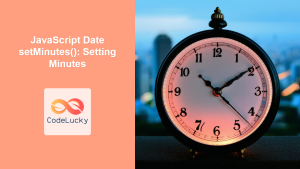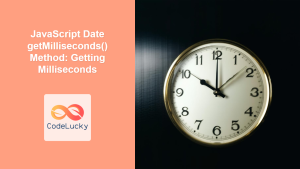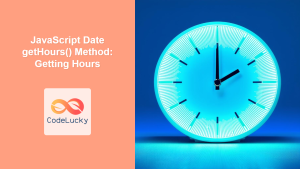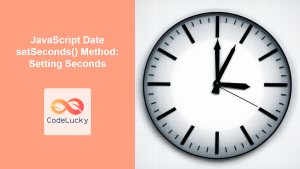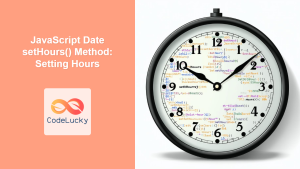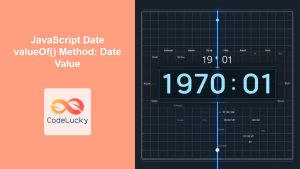JavaScript Date getMinutes() Method: Extracting the Minutes
The getMinutes() method in JavaScript’s Date object is a crucial tool for working with date and time information. It allows you to retrieve the minutes component (an integer between 0 and 59) from a given Date object. This method is essential for various time-related calculations, formatting, and comparisons within your web applications.
Purpose of getMinutes()
The primary purpose of getMinutes() is to extract the minutes value from a JavaScript Date object. This is useful when:
- You need to display the minutes part of a date in a user interface.
- You’re performing time-based calculations or comparisons.
- You’re formatting date and time values according to specific requirements.
Syntax
The syntax of the getMinutes() method is straightforward:
dateObject.getMinutes()
dateObject: This is an instance of the JavaScriptDateobject from which you want to extract the minutes.
Return Value: The method returns an integer representing the minutes (0-59) of the date object.
Important Points
- The
getMinutes()method returns the minutes according to the local time zone of the user’s browser. - It does not modify the original
Dateobject. It simply returns the extracted minutes value. - The return value will always be an integer between 0 and 59, inclusive.
Examples of getMinutes() Usage
Let’s explore several practical examples demonstrating how to use getMinutes().
Basic Usage
In this first example, we create a Date object and then use getMinutes() to get the current minutes.
<div id="minutesExample1"></div>
<script>
const now_minutes1 = new Date();
const minutes_minutes1 = now_minutes1.getMinutes();
document.getElementById("minutesExample1").innerHTML =
"Current minutes: " + minutes_minutes1;
</script>
Output:
Current minutes: 14
Note: The output may vary depending on the current time when the script is executed.
Extracting Minutes from a Specific Date
Here, we set a specific date and then extract the minutes. This illustrates how to extract minutes from a date other than the current date.
<div id="minutesExample2"></div>
<script>
const specificDate_minutes2 = new Date(2024, 0, 20, 15, 30, 45);
const minutes_minutes2 = specificDate_minutes2.getMinutes();
document.getElementById("minutesExample2").innerHTML =
"Minutes from the specific date: " + minutes_minutes2;
</script>
Output:
Minutes from the specific date: 30
Displaying Minutes in a Time Format
Here’s how you can combine getMinutes() with other Date methods to format a time string:
<div id="minutesExample3"></div>
<script>
const now_minutes3 = new Date();
const hours_minutes3 = now_minutes3.getHours();
const minutes_minutes3 = now_minutes3.getMinutes();
document.getElementById("minutesExample3").innerHTML =
"Current time: " +
hours_minutes3 +
":" +
(minutes_minutes3 < 10 ? "0" : "") +
minutes_minutes3;
</script>
Output:
Current time: 15:14
Note: The output may vary depending on the current time when the script is executed.
In this example, the use of the ternary operator (minutes_minutes3 < 10 ? "0" : "") ensures that the minutes are displayed with a leading zero when they are less than 10 (e.g., 05 instead of 5). This gives a standard time format.
Using getMinutes() in a Simple Timer
This example illustrates how getMinutes() can be used in a simple timer application to display the current time, showing that minutes can change over time.
<div id="minutesExample4">Current Time: <span id="timer_minutes4"></span></div>
<script>
function updateTimer() {
const now_minutes4 = new Date();
const hours_minutes4 = now_minutes4.getHours();
const minutes_minutes4 = now_minutes4.getMinutes();
document.getElementById("timer_minutes4").textContent =
hours_minutes4 +
":" +
(minutes_minutes4 < 10 ? "0" : "") +
minutes_minutes4;
}
updateTimer();
setInterval(updateTimer, 1000); // Update every second
</script>
Output:
Current Time: 15:14
Note: The output may vary depending on the current time and update every second.
This example uses setInterval to update the displayed time every second, demonstrating the dynamic use of getMinutes().
Using getMinutes() to Log Time Changes
Here is an example to demonstrate logging time change in intervals which will require the use of getMinutes().
<div id="minutesExample5"></div>
<script>
let lastMinute_minutes5 = -1;
function logMinuteChange() {
const now_minutes5 = new Date();
const currentMinute_minutes5 = now_minutes5.getMinutes();
if (currentMinute_minutes5 !== lastMinute_minutes5) {
console.log("Minute changed to:", currentMinute_minutes5);
lastMinute_minutes5 = currentMinute_minutes5;
document.getElementById("minutesExample5").innerHTML += `Minute Changed: ${currentMinute_minutes5} <br/>`
}
}
logMinuteChange()
setInterval(logMinuteChange, 1000); // Check every second
</script>
Output:
Minute Changed: 14
This example uses setInterval to track minute changes every second and prints to the console, or to the webpage, which can be very useful to see time changes.
Note: The console output would be logged when the minute changes. The webpage will show a log of minute changes over time. 💡
Using getMinutes() to Compare Times
This example shows how to use getMinutes() to check if two times share the same minute value:
<div id="minutesExample6"></div>
<script>
const date1_minutes6 = new Date(2024, 0, 20, 10, 20, 30);
const date2_minutes6 = new Date(2024, 0, 21, 12, 20, 45);
const minutes1_minutes6 = date1_minutes6.getMinutes();
const minutes2_minutes6 = date2_minutes6.getMinutes();
const areMinutesSame = minutes1_minutes6 === minutes2_minutes6;
document.getElementById("minutesExample6").innerHTML = `
Date 1 Minutes: ${minutes1_minutes6} <br/>
Date 2 Minutes: ${minutes2_minutes6} <br/>
Are minutes same? ${areMinutesSame}
`
</script>
Output:
Date 1 Minutes: 20
Date 2 Minutes: 20
Are minutes same? true
This example is useful to compare two different times to check if they have the same minute value or not.
Browser Support
The getMinutes() method is widely supported across all modern browsers, making it safe to use in your web projects without compatibility concerns.
| Browser | Version |
|---|---|
| Chrome | All |
| Firefox | All |
| Safari | All |
| Edge | All |
| Opera | All |
Conclusion
The getMinutes() method is a fundamental tool for manipulating and displaying date and time information in JavaScript. Understanding how to use it effectively will empower you to build more robust and dynamic applications that handle time-related data with accuracy. Whether you’re building a simple clock or a complex scheduling system, getMinutes() is a critical part of your JavaScript toolkit.