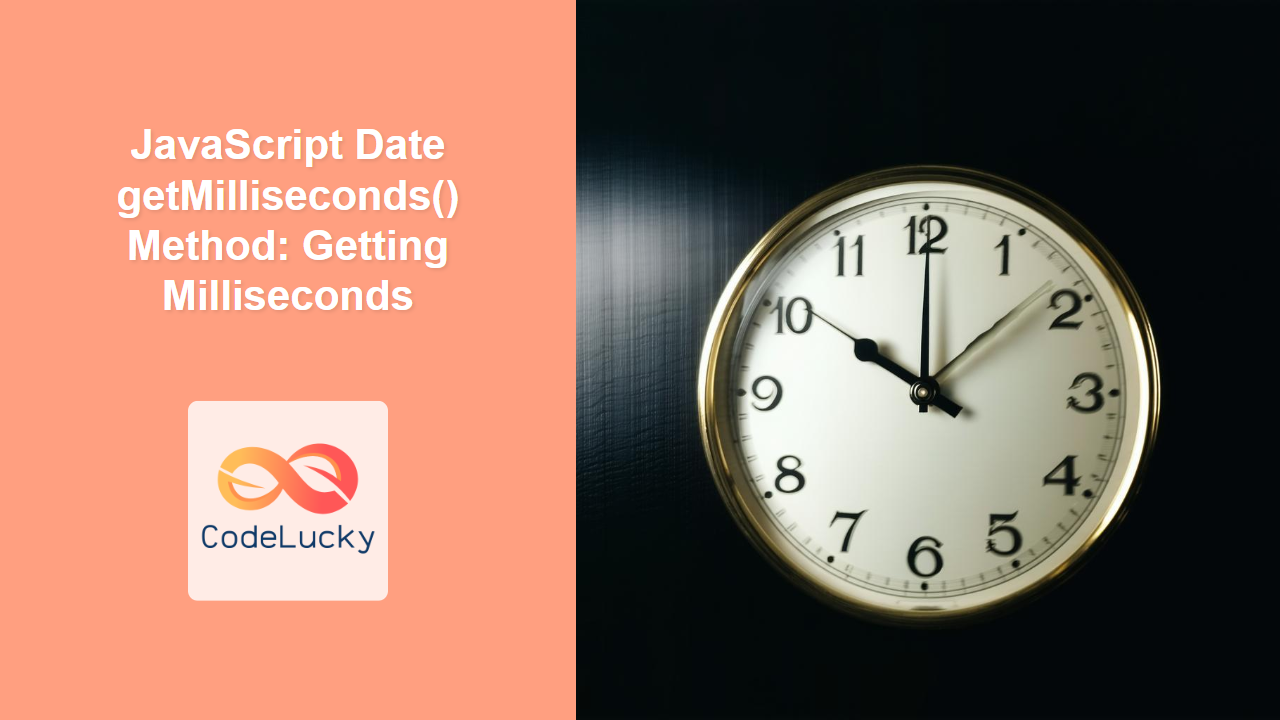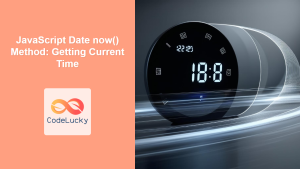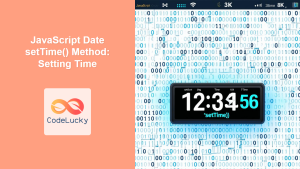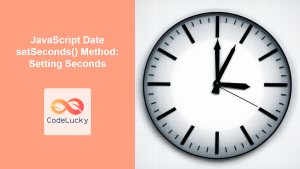JavaScript Date getMilliseconds() Method: Retrieving Milliseconds
The getMilliseconds() method in JavaScript is a crucial tool for developers needing to work with highly precise time values. This method, part of the Date object, allows you to extract the milliseconds component from a specific date and time, which can be essential for timing events, creating animations, or any other application requiring detailed temporal measurements. This article will provide an in-depth look at how to use getMilliseconds(), along with practical examples and best practices.
What is the getMilliseconds() Method?
The getMilliseconds() method is a built-in function of the JavaScript Date object. It returns the milliseconds component of a date, ranging from 0 to 999. This granularity of time measurement is particularly important for:
- High-Precision Timestamps: Measuring durations or intervals with sub-second accuracy.
- Animation Timing: Creating smooth animations by tracking the time elapsed in milliseconds.
- Performance Monitoring: Analyzing the execution time of JavaScript code.
- Event Handling: Responding to user events with millisecond-level precision.
Syntax of getMilliseconds()
The syntax for getMilliseconds() is straightforward:
dateObject.getMilliseconds()
dateObject: This is an instance of the JavaScriptDateobject.
Return Value:
- The method returns an integer between
0and999, representing the milliseconds of the date.
Examples of getMilliseconds() in Action
Let’s explore some practical examples to see how to use the getMilliseconds() method.
Basic Usage
Here’s a simple example to get milliseconds from the current date and time:
<p id="millisecondsDisplay1"></p>
<script>
const now = new Date();
const milliseconds = now.getMilliseconds();
document.getElementById("millisecondsDisplay1").textContent =
"Milliseconds: " + milliseconds;
</script>
Output:
The output will display the current milliseconds value. For example:
Milliseconds: 123
Note: the actual millisecond value will change each time the code runs.
In this example:
- A new
Dateobject is created usingnew Date(). getMilliseconds()is called on theDateobject to get the milliseconds.- The result is displayed in a paragraph element.
Using getMilliseconds() with a Specific Date
You can also extract the milliseconds from a specific date:
<p id="millisecondsDisplay2"></p>
<script>
const specificDate = new Date("2024-07-20T12:30:45.500Z");
const millisecondsSpecific = specificDate.getMilliseconds();
document.getElementById("millisecondsDisplay2").textContent =
"Milliseconds: " + millisecondsSpecific;
</script>
Output:
Milliseconds: 500
In this example:
- A specific
Dateobject is created using a date string, note the milliseconds part.500. getMilliseconds()is called on thespecificDateobject to get the milliseconds value.- The resulting milliseconds are displayed in a paragraph.
Getting Milliseconds From a Custom Date Object
Here’s an example showcasing how to get milliseconds from a custom date object:
<p id="millisecondsDisplay3"></p>
<script>
const customDate = new Date(2025, 5, 15, 10, 20, 30, 750);
const millisecondsCustom = customDate.getMilliseconds();
document.getElementById("millisecondsDisplay3").textContent =
"Milliseconds: " + millisecondsCustom;
</script>
Output:
Milliseconds: 750
In this case:
- A new
Dateobject is initialized using the numerical constructor, the last argument sets the milliseconds to750. - The
getMilliseconds()method is then used to retrieve and display the milliseconds.
Using getMilliseconds() for Time Differences
The method can also be used in measuring time differences with high precision. For example:
<p id="timeDiffDisplay"></p>
<script>
const start = new Date();
// Simulate some processing
for (let i = 0; i < 1000000; i++) {
// do nothing
}
const end = new Date();
const diff = end.getTime() - start.getTime();
const startMs = start.getMilliseconds();
const endMs = end.getMilliseconds();
document.getElementById("timeDiffDisplay").textContent =
"Time difference: " + diff + " milliseconds and start milliseconds " + startMs + " and end milliseconds " + endMs;
</script>
Output (example, actual values will vary):
Time difference: 15 milliseconds and start milliseconds 235 and end milliseconds 250
Note: the actual time difference and millisecond values will vary each time the code runs.
Here’s how it works:
- The time is captured before the loop starts, by creating a new
Dateobject, and the milliseconds are also captured usinggetMilliseconds(). - A loop is executed to simulate some processing delay.
- The time is captured after the loop ends using
new Date()and the milliseconds are again captured usinggetMilliseconds(). - The time difference and the start and end milliseconds are calculated and displayed.
Visualizing Milliseconds with Canvas
Let’s integrate the getMilliseconds() method with HTML5 Canvas to visualize the changes in milliseconds over time:
<canvas id="millisecondsCanvas" width="200" height="100" style="border:1px solid #000;"></canvas>
<script>
const canvasMs = document.getElementById('millisecondsCanvas');
const ctxMs = canvasMs.getContext('2d');
let lastMs = 0;
function drawMilliseconds() {
const nowMs = new Date();
const ms = nowMs.getMilliseconds();
ctxMs.clearRect(0, 0, canvasMs.width, canvasMs.height);
ctxMs.fillStyle = 'lightblue';
ctxMs.fillRect(0, 0, canvasMs.width, canvasMs.height);
ctxMs.fillStyle = 'black';
ctxMs.font = '16px Arial';
ctxMs.fillText("ms: " + ms, 10, 30);
const diff = ms - lastMs;
ctxMs.fillText("diff: " + diff, 10, 60);
lastMs = ms;
requestAnimationFrame(drawMilliseconds);
}
drawMilliseconds();
</script>
In this example:
- We create a canvas element with the id
millisecondsCanvas. - We get the 2D rendering context for drawing.
- Inside the
drawMillisecondsfunction, we obtain the current millisecond, clear the canvas, and render text displaying the millisecond value, and the difference from the last value captured. - The
requestAnimationFrameensures smooth updates, and the function is called recursively. - Each time, the current milliseconds value and the difference with the previous value are shown.
Browser Support
The getMilliseconds() method is supported by all modern browsers, ensuring consistent behavior across different platforms. ✅
Conclusion
The getMilliseconds() method is essential for JavaScript developers who need to work with precise time measurements. Whether you’re timing animations, tracking performance, or processing time-sensitive data, this method provides the accuracy needed. By understanding and utilizing this method effectively, you can build more sophisticated and performant applications. With the ability to retrieve the millisecond component from Date objects and visualize this information, it offers valuable control over temporal precision.