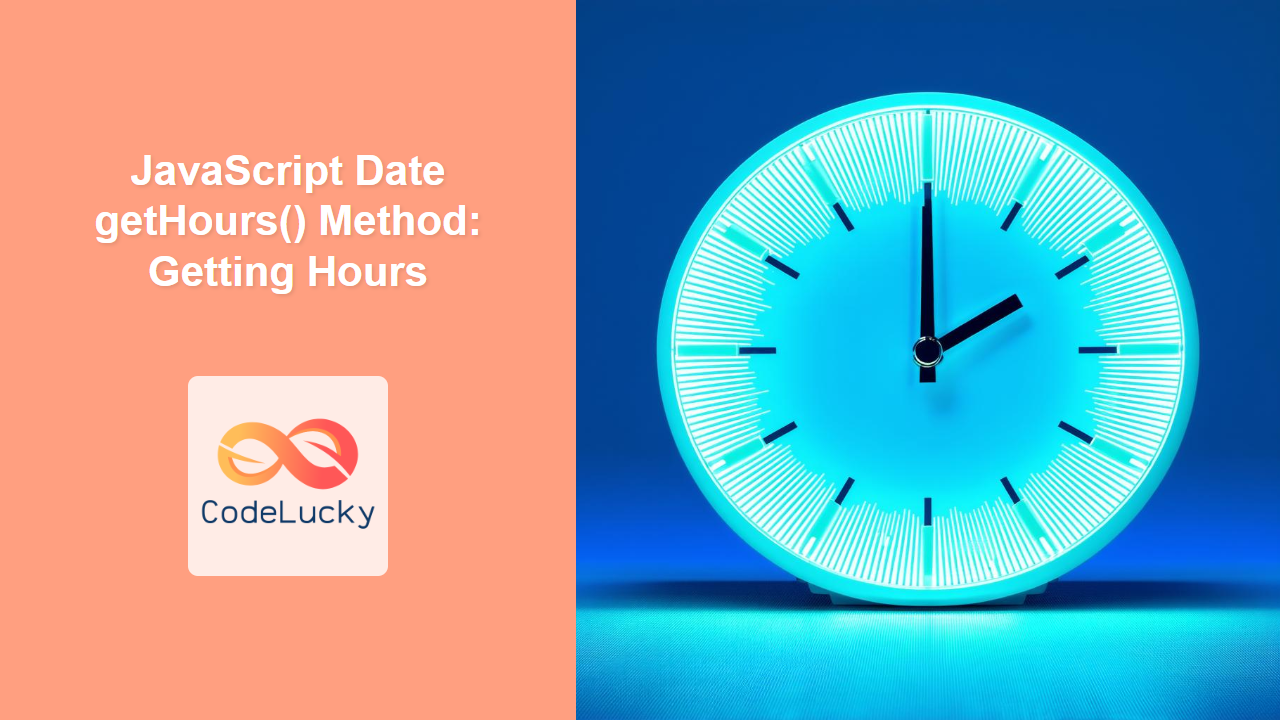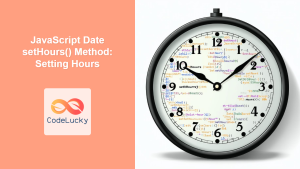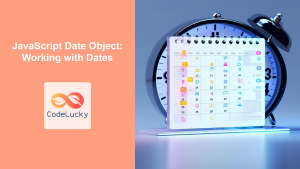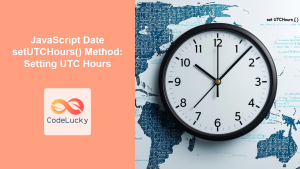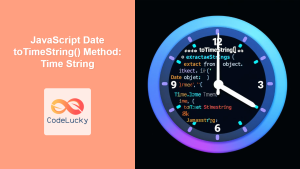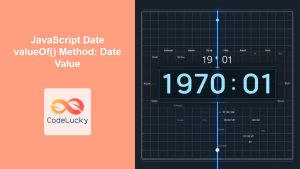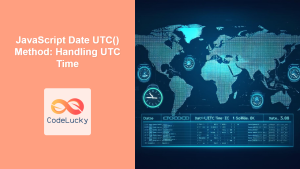JavaScript Date getHours() Method: Retrieving the Hour
The JavaScript Date object’s getHours() method is a fundamental function for extracting the hour component of a specific date. This method returns an integer representing the hour (0-23) in a given Date object. Understanding how to use getHours() is crucial for a variety of applications, from displaying formatted times to scheduling events based on specific hours. This article will explore how to use getHours() effectively with practical examples.
Purpose of getHours()
The getHours() method is designed to provide the hour part of a date in the 24-hour format. It helps in:
- Extracting the hour for time displays.
- Implementing logic based on the hour of the day.
- Calculating time differences that include hours.
- Manipulating dates and times according to specific requirements.
Syntax
The syntax for using the getHours() method is straightforward:
dateObject.getHours()
Here:
dateObjectis an instance of the JavaScriptDateobject.- The method takes no arguments.
- It returns an integer between 0 and 23, representing the hour of the specified date.
Return Value
The getHours() method returns a number:
- An integer representing the hour of the day.
- The range of possible values is from 0 (midnight) to 23 (11 PM).
Examples
Let’s explore some practical examples to demonstrate how to use the getHours() method effectively.
Basic Usage: Retrieving the Current Hour
The following example demonstrates how to create a Date object representing the current time and use getHours() to extract the current hour.
<p id="currentHourDisplay"></p>
<script>
const now = new Date();
const currentHour = now.getHours();
document.getElementById('currentHourDisplay').textContent =
'The current hour is: ' + currentHour;
</script>
Output:
The current hour is: [The current hour when you run the code]
Using getHours() with a Specific Date
This example shows how to create a Date object for a specific date and time and then use getHours() to extract its hour.
<p id="specificHourDisplay"></p>
<script>
const specificDate = new Date(2024, 5, 20, 14, 30, 0); // June 20, 2024 14:30:00
const specificHour = specificDate.getHours();
document.getElementById('specificHourDisplay').textContent =
'The hour of the specific date is: ' + specificHour;
</script>
Output:
The hour of the specific date is: 14
Displaying Time in 12-Hour Format with AM/PM
This example demonstrates how to use getHours() along with conditional logic to convert the 24-hour format to a 12-hour format with AM/PM indicators.
<p id="ampmHourDisplay"></p>
<script>
const now_ampm = new Date();
let hours = now_ampm.getHours();
const ampm = hours >= 12 ? 'PM' : 'AM';
hours = hours % 12;
hours = hours ? hours : 12;
document.getElementById('ampmHourDisplay').textContent =
'The time is: ' + hours + ampm;
</script>
Output:
The time is: [Current hour in 12-hour format with AM/PM]
Using getHours() in Time Comparison
This example demonstrates how to use getHours() to compare the hours of two different dates to determine which date is earlier.
<p id="comparisonResult"></p>
<script>
const date1 = new Date(2024, 5, 20, 9, 0, 0);
const date2 = new Date(2024, 5, 20, 15, 0, 0);
const hour1 = date1.getHours();
const hour2 = date2.getHours();
let result = '';
if (hour1 < hour2) {
result = 'Date 1 is earlier than Date 2';
} else if (hour1 > hour2) {
result = 'Date 2 is earlier than Date 1';
} else {
result = 'Both dates have the same hour';
}
document.getElementById('comparisonResult').textContent = result;
</script>
Output:
Date 1 is earlier than Date 2
Using getHours() to Trigger Events
Here’s an example of how getHours() can be used to trigger different events based on the current hour of the day.
<p id="eventMessage"></p>
<script>
const now_event = new Date();
const currentHour_event = now_event.getHours();
let message = '';
if (currentHour_event < 12) {
message = "Good Morning!";
} else if (currentHour_event < 18) {
message = "Good Afternoon!";
} else {
message = "Good Evening!";
}
document.getElementById('eventMessage').textContent = message;
</script>
Output:
Good [Morning/Afternoon/Evening]!
Important Notes
- The
getHours()method returns the hour in the local time zone of the user’s computer or device. - The hour is returned as an integer (a whole number), ranging from 0 to 23.
- To display the time in a specific format, you might need to use conditional logic to determine AM or PM or format the time according to your needs.
- The
getHours()method does not modify the original Date object.
Conclusion
The getHours() method in JavaScript is a simple yet crucial function for working with date and time. It enables developers to extract the hour component from a Date object, which can be used in various ways to create dynamic and time-aware applications. Whether you’re displaying the current time, scheduling events, or managing user interactions based on time, getHours() provides a reliable and straightforward way to get the job done. By understanding the syntax, return values, and applications as described in this guide, you can effectively utilize the getHours() method in your JavaScript projects.