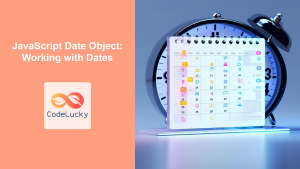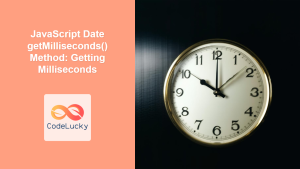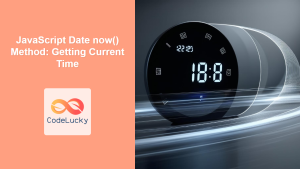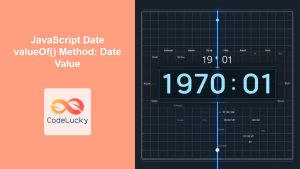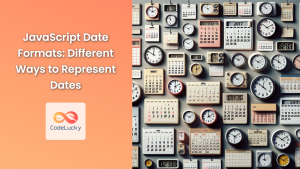JavaScript's built-in Date object provides a powerful set of methods for working with dates and times. Among these, the "get" methods are essential tools for retrieving specific components of a date or time. In this comprehensive guide, we'll explore these methods in depth, providing practical examples and insights to help you master date and time manipulation in JavaScript.
Understanding the Date Object
Before diving into the specifics of get methods, it's crucial to understand how JavaScript represents dates. The Date object encapsulates a single moment in time, stored as the number of milliseconds since January 1, 1970, 00:00:00 UTC (known as the Unix Epoch).
Let's create a Date object to use throughout our examples:
const currentDate = new Date();
console.log(currentDate);
// Output: Sun May 21 2023 15:30:45 GMT+0000 (Coordinated Universal Time)
This currentDate object now holds the current date and time at the moment of its creation. We'll use this object to demonstrate various get methods.
Retrieving the Year
To get the year from a Date object, we use the getFullYear() method. This method returns the year as a four-digit number.
const year = currentDate.getFullYear();
console.log(year); // Output: 2023
🎓 It's worth noting that there's also a getYear() method, but it's deprecated and should not be used. getYear() returns the year minus 1900, which can lead to confusion.
Getting the Month
The getMonth() method returns the month as a zero-based value (0-11), where 0 represents January and 11 represents December.
const month = currentDate.getMonth();
console.log(month); // Output: 4 (representing May)
To get a more human-readable month value, you can add 1 to the result:
const humanReadableMonth = currentDate.getMonth() + 1;
console.log(humanReadableMonth); // Output: 5
🌟 Pro tip: You can create an array of month names to convert the numeric value to a string:
const monthNames = ["January", "February", "March", "April", "May", "June",
"July", "August", "September", "October", "November", "December"
];
const monthName = monthNames[currentDate.getMonth()];
console.log(monthName); // Output: May
Retrieving the Day of the Month
The getDate() method returns the day of the month (1-31) for the specified date.
const dayOfMonth = currentDate.getDate();
console.log(dayOfMonth); // Output: 21
⚠️ Don't confuse getDate() with getDay(). While getDate() returns the day of the month, getDay() returns the day of the week (0-6).
Getting the Day of the Week
The getDay() method returns the day of the week as a number, where 0 represents Sunday and 6 represents Saturday.
const dayOfWeek = currentDate.getDay();
console.log(dayOfWeek); // Output: 0 (representing Sunday)
Similar to months, you can create an array of day names for a more readable output:
const dayNames = ["Sunday", "Monday", "Tuesday", "Wednesday", "Thursday", "Friday", "Saturday"];
const dayName = dayNames[currentDate.getDay()];
console.log(dayName); // Output: Sunday
Retrieving Hours, Minutes, and Seconds
JavaScript provides separate methods for getting hours, minutes, and seconds:
getHours(): Returns the hour (0-23)getMinutes(): Returns the minutes (0-59)getSeconds(): Returns the seconds (0-59)
Let's use these methods:
const hours = currentDate.getHours();
const minutes = currentDate.getMinutes();
const seconds = currentDate.getSeconds();
console.log(`Time: ${hours}:${minutes}:${seconds}`);
// Output: Time: 15:30:45
🕰️ For a more polished time display, you might want to pad single-digit values with a leading zero:
const formatTime = (time) => time.toString().padStart(2, '0');
const formattedTime = `${formatTime(hours)}:${formatTime(minutes)}:${formatTime(seconds)}`;
console.log(`Formatted time: ${formattedTime}`);
// Output: Formatted time: 15:30:45
Getting Milliseconds
The getMilliseconds() method returns the milliseconds (0-999) for the specified date.
const milliseconds = currentDate.getMilliseconds();
console.log(milliseconds); // Output: 123 (this value will vary)
🚀 Milliseconds are particularly useful for performance measurements or creating unique identifiers.
Retrieving the Timestamp
The getTime() method returns the number of milliseconds since the Unix Epoch.
const timestamp = currentDate.getTime();
console.log(timestamp); // Output: 1684683045123 (this value will be different for you)
This timestamp is a unique identifier for a specific point in time and can be used to compare dates or create new Date objects.
Working with UTC Methods
All the methods we've discussed so far work with the local time zone. JavaScript also provides UTC (Coordinated Universal Time) versions of these methods:
getUTCFullYear()getUTCMonth()getUTCDate()getUTCDay()getUTCHours()getUTCMinutes()getUTCSeconds()getUTCMilliseconds()
These methods return the date/time components in UTC, which can be useful for working with dates across different time zones.
console.log(`Local hour: ${currentDate.getHours()}`);
console.log(`UTC hour: ${currentDate.getUTCHours()}`);
// Output might be:
// Local hour: 15
// UTC hour: 13
🌍 UTC methods are particularly useful when dealing with international applications or when you need a standardized time reference.
Practical Examples
Let's explore some practical examples to solidify our understanding of these get methods.
Example 1: Creating a Date Formatter
We can create a function that formats a date in a specific way:
function formatDate(date) {
const days = ['Sunday', 'Monday', 'Tuesday', 'Wednesday', 'Thursday', 'Friday', 'Saturday'];
const months = ['January', 'February', 'March', 'April', 'May', 'June', 'July', 'August', 'September', 'October', 'November', 'December'];
return `${days[date.getDay()]}, ${months[date.getMonth()]} ${date.getDate()}, ${date.getFullYear()}`;
}
console.log(formatDate(currentDate));
// Output: Sunday, May 21, 2023
Example 2: Calculating Time Difference
We can use get methods to calculate the difference between two dates:
function dateDifference(date1, date2) {
const diffTime = Math.abs(date2 - date1);
const diffDays = Math.ceil(diffTime / (1000 * 60 * 60 * 24));
return diffDays;
}
const futureDate = new Date(currentDate.getFullYear(), currentDate.getMonth(), currentDate.getDate() + 10);
console.log(`Days until future date: ${dateDifference(currentDate, futureDate)}`);
// Output: Days until future date: 10
Example 3: Creating a Simple Clock
We can use get methods to create a simple digital clock:
function updateClock() {
const now = new Date();
const hours = now.getHours().toString().padStart(2, '0');
const minutes = now.getMinutes().toString().padStart(2, '0');
const seconds = now.getSeconds().toString().padStart(2, '0');
console.log(`${hours}:${minutes}:${seconds}`);
}
// Update the clock every second
setInterval(updateClock, 1000);
This will log the current time every second, creating a simple digital clock in the console.
Common Pitfalls and Best Practices
When working with Date get methods, there are a few things to keep in mind:
-
Month indexing: Remember that
getMonth()returns a zero-based index (0-11). Always add 1 if you need the actual month number. -
Local vs. UTC: Be aware of the difference between local time methods and UTC methods. Use UTC methods when working with dates across different time zones.
-
Date mutations: Date objects are mutable. Methods like
setDate()orsetMonth()will modify the original Date object. If you need to preserve the original date, create a new Date object before modifying. -
Performance: Creating many Date objects can be performance-intensive. If you're working with a large number of dates, consider using libraries like Moment.js or date-fns for more efficient date manipulation.
-
Browser compatibility: While the methods discussed in this article are widely supported, always check browser compatibility when using more advanced date manipulation techniques.
Conclusion
JavaScript's Date get methods provide a powerful toolkit for working with dates and times. From retrieving individual components like years, months, and days, to formatting dates and performing time-based calculations, these methods are essential for any developer working with temporal data.
By mastering these methods, you'll be well-equipped to handle a wide range of date and time-related tasks in your JavaScript projects. Remember to consider time zones, be mindful of zero-based indexing for months, and always validate your date manipulations to ensure accuracy in your applications.
As you continue to work with dates in JavaScript, you'll discover even more ways to leverage these methods to create robust, time-aware applications. Happy coding! 🚀📅