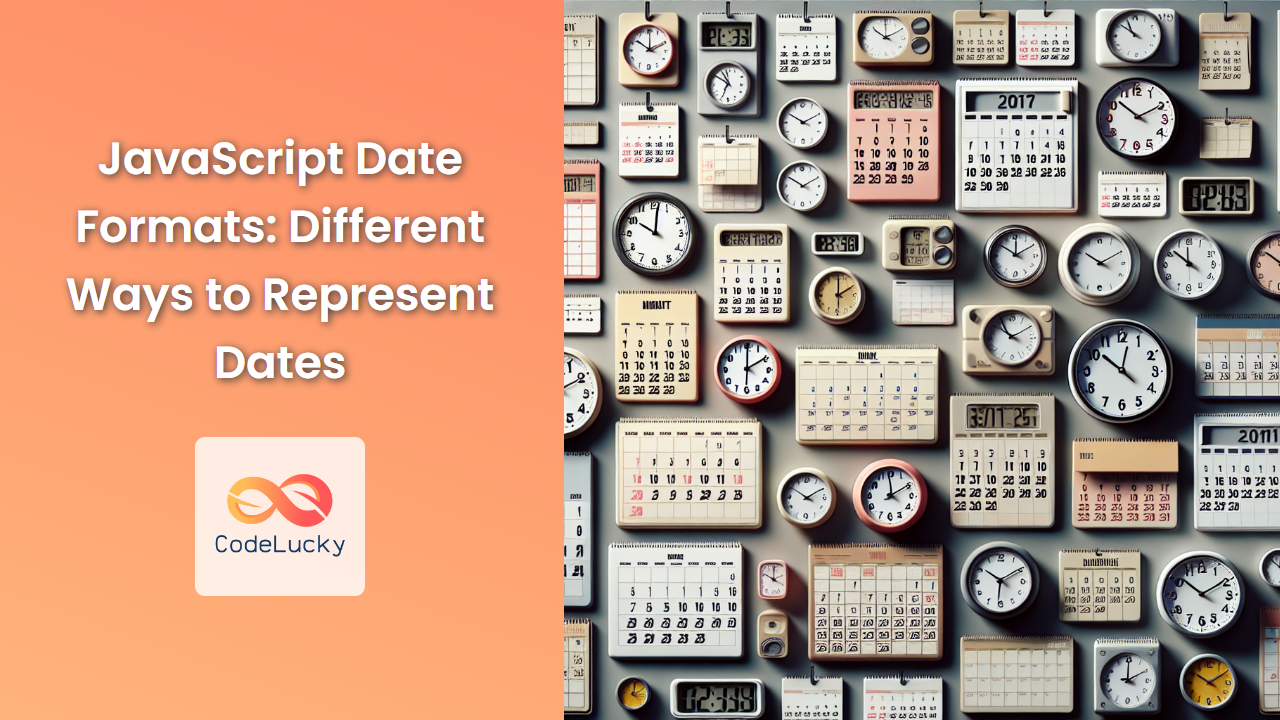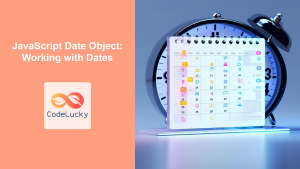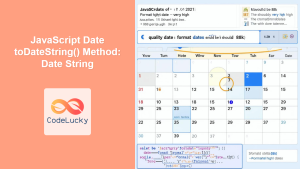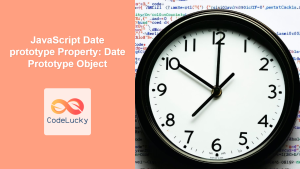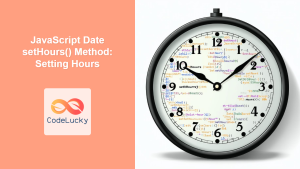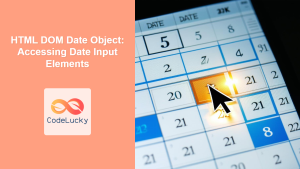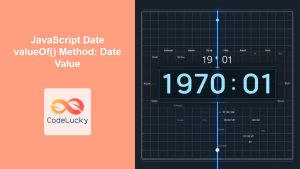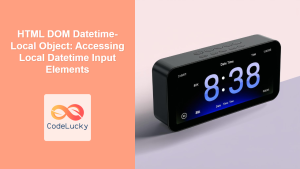JavaScript provides developers with powerful tools for working with dates and times. Understanding the various date formats and how to manipulate them is crucial for any JavaScript developer. In this comprehensive guide, we'll explore the different ways to represent dates in JavaScript, along with practical examples and best practices.
The JavaScript Date Object
At the core of date manipulation in JavaScript is the Date object. This built-in object allows us to create, read, and modify dates with ease.
Creating a Date Object
There are several ways to create a Date object:
- Current date and time:
const now = new Date();
console.log(now); // Output: Current date and time, e.g., Fri May 19 2023 15:30:45 GMT+0000 (Coordinated Universal Time)
- Specific date and time:
const specificDate = new Date(2023, 4, 19, 15, 30, 45);
console.log(specificDate); // Output: Fri May 19 2023 15:30:45 GMT+0000 (Coordinated Universal Time)
Note that months in JavaScript are zero-indexed, so May is represented by 4.
- Date string:
const dateString = new Date("2023-05-19T15:30:45");
console.log(dateString); // Output: Fri May 19 2023 15:30:45 GMT+0000 (Coordinated Universal Time)
- Unix timestamp (milliseconds since January 1, 1970):
const unixTimestamp = new Date(1684510245000);
console.log(unixTimestamp); // Output: Fri May 19 2023 15:30:45 GMT+0000 (Coordinated Universal Time)
🔍 Pro tip: When working with specific dates, it's often safer to use the new Date(year, month, day, hour, minute, second) constructor to avoid issues with time zones and daylight saving time.
Date Formatting Methods
JavaScript provides several built-in methods for formatting dates. Let's explore some of the most commonly used ones:
toDateString()
The toDateString() method returns the date portion of a Date object in human-readable form.
const date = new Date(2023, 4, 19);
console.log(date.toDateString()); // Output: Fri May 19 2023
toTimeString()
The toTimeString() method returns the time portion of a Date object in human-readable form.
const date = new Date(2023, 4, 19, 15, 30, 45);
console.log(date.toTimeString()); // Output: 15:30:45 GMT+0000 (Coordinated Universal Time)
toLocaleString()
The toLocaleString() method returns a string representing the date and time in the local format.
const date = new Date(2023, 4, 19, 15, 30, 45);
console.log(date.toLocaleString()); // Output: 5/19/2023, 3:30:45 PM (format may vary based on locale)
You can also specify options to customize the output:
const options = {
weekday: 'long',
year: 'numeric',
month: 'long',
day: 'numeric',
hour: '2-digit',
minute: '2-digit'
};
console.log(date.toLocaleString('en-US', options));
// Output: Friday, May 19, 2023, 03:30 PM
🌟 Fun fact: The toLocaleString() method supports over 150 different locales, allowing you to format dates according to various cultural and linguistic conventions!
toISOString()
The toISOString() method returns a string representing the date in ISO 8601 format.
const date = new Date(2023, 4, 19, 15, 30, 45);
console.log(date.toISOString()); // Output: 2023-05-19T15:30:45.000Z
This format is widely used for data exchange and is particularly useful when working with APIs or storing dates in databases.
Custom Date Formatting
While the built-in methods are convenient, you might often need to create custom date formats. Let's explore how to achieve this using various techniques.
Using Template Literals
Template literals provide a flexible way to create custom date formats:
const date = new Date(2023, 4, 19, 15, 30, 45);
const customFormat = `${date.getFullYear()}-${String(date.getMonth() + 1).padStart(2, '0')}-${String(date.getDate()).padStart(2, '0')} ${String(date.getHours()).padStart(2, '0')}:${String(date.getMinutes()).padStart(2, '0')}:${String(date.getSeconds()).padStart(2, '0')}`;
console.log(customFormat); // Output: 2023-05-19 15:30:45
In this example, we use the padStart() method to ensure that single-digit values are padded with a leading zero.
Creating a Formatting Function
For more complex or frequently used custom formats, it's beneficial to create a reusable function:
function formatDate(date, format) {
const map = {
MM: String(date.getMonth() + 1).padStart(2, '0'),
dd: String(date.getDate()).padStart(2, '0'),
yyyy: date.getFullYear(),
HH: String(date.getHours()).padStart(2, '0'),
mm: String(date.getMinutes()).padStart(2, '0'),
ss: String(date.getSeconds()).padStart(2, '0')
};
return format.replace(/MM|dd|yyyy|HH|mm|ss/gi, matched => map[matched]);
}
const date = new Date(2023, 4, 19, 15, 30, 45);
console.log(formatDate(date, 'yyyy-MM-dd HH:mm:ss')); // Output: 2023-05-19 15:30:45
console.log(formatDate(date, 'dd/MM/yyyy')); // Output: 19/05/2023
This function allows you to specify the desired format as a string, making it highly flexible and reusable.
Working with Time Zones
Handling time zones can be tricky in JavaScript. Let's explore some techniques for working with different time zones.
Using toLocaleString() with Time Zones
The toLocaleString() method can be used to display dates in specific time zones:
const date = new Date('2023-05-19T15:30:45Z');
const options = {
timeZone: 'America/New_York',
year: 'numeric',
month: 'long',
day: 'numeric',
hour: '2-digit',
minute: '2-digit',
second: '2-digit'
};
console.log(date.toLocaleString('en-US', options));
// Output: May 19, 2023, 11:30:45 AM
Using Intl.DateTimeFormat
The Intl.DateTimeFormat object provides more advanced formatting options, including time zone support:
const date = new Date('2023-05-19T15:30:45Z');
const formatter = new Intl.DateTimeFormat('en-US', {
timeZone: 'Asia/Tokyo',
year: 'numeric',
month: 'long',
day: 'numeric',
hour: '2-digit',
minute: '2-digit',
second: '2-digit',
timeZoneName: 'short'
});
console.log(formatter.format(date));
// Output: May 20, 2023, 12:30:45 AM JST
🌍 Did you know? JavaScript supports over 400 time zones through the IANA Time Zone Database!
Date Arithmetic
Performing calculations with dates is a common requirement. Let's explore some techniques for date arithmetic.
Adding and Subtracting Days
To add or subtract days from a date, you can use the setDate() method:
function addDays(date, days) {
const result = new Date(date);
result.setDate(result.getDate() + days);
return result;
}
const date = new Date(2023, 4, 19);
console.log(addDays(date, 7).toDateString()); // Output: Fri May 26 2023
console.log(addDays(date, -7).toDateString()); // Output: Fri May 12 2023
Calculating the Difference Between Dates
To find the difference between two dates in days:
function dateDiffInDays(date1, date2) {
const diffTime = Math.abs(date2 - date1);
return Math.ceil(diffTime / (1000 * 60 * 60 * 24));
}
const date1 = new Date(2023, 4, 19);
const date2 = new Date(2023, 5, 19);
console.log(dateDiffInDays(date1, date2)); // Output: 31
Working with Unix Timestamps
Unix timestamps represent the number of milliseconds that have elapsed since January 1, 1970. They're useful for storing and comparing dates.
Converting Date to Unix Timestamp
To get the Unix timestamp of a date:
const date = new Date(2023, 4, 19, 15, 30, 45);
const unixTimestamp = date.getTime();
console.log(unixTimestamp); // Output: 1684510245000
Converting Unix Timestamp to Date
To convert a Unix timestamp back to a Date object:
const unixTimestamp = 1684510245000;
const date = new Date(unixTimestamp);
console.log(date.toLocaleString()); // Output: 5/19/2023, 3:30:45 PM
⏰ Time-saving tip: Unix timestamps are particularly useful when you need to perform date comparisons or sort dates, as they can be easily compared as numbers.
Best Practices and Common Pitfalls
When working with dates in JavaScript, keep these best practices in mind:
- Always use UTC for storing dates to avoid time zone issues.
- Be cautious when parsing date strings, as different browsers may interpret them differently.
- Use libraries like Moment.js or date-fns for complex date manipulations to avoid reinventing the wheel.
- Remember that months are zero-indexed in JavaScript (0-11 instead of 1-12).
- Be aware of the "Y2K38" problem: the maximum date that can be represented by a 32-bit Unix timestamp is January 19, 2038.
Conclusion
Mastering date formats and manipulations in JavaScript is crucial for building robust applications. From creating and formatting dates to performing complex calculations and handling time zones, the techniques covered in this article provide a solid foundation for working with dates in JavaScript.
Remember, while JavaScript's built-in Date object is powerful, it has its limitations. For more advanced use cases or when working with complex date and time operations, consider using specialized libraries that can simplify your code and handle edge cases more reliably.
By understanding these concepts and applying the best practices outlined here, you'll be well-equipped to handle date-related challenges in your JavaScript projects. Happy coding!