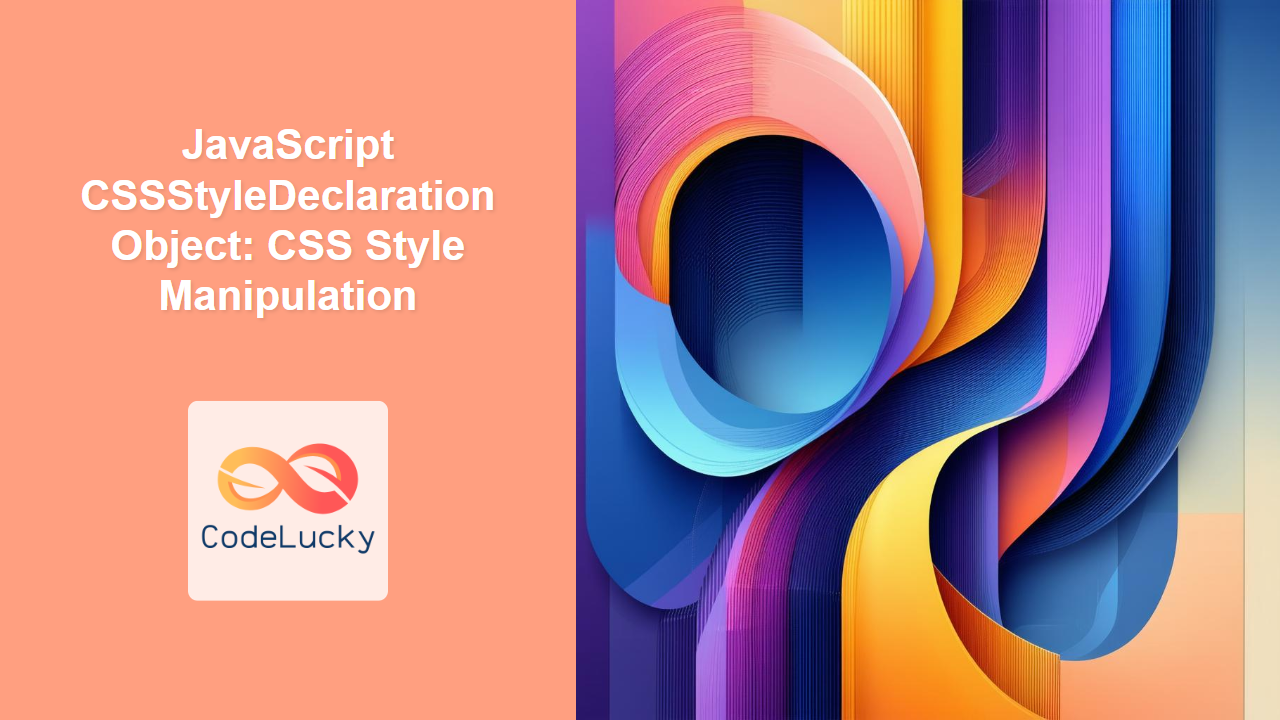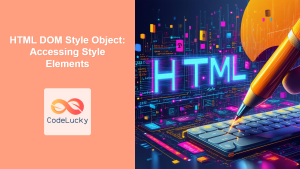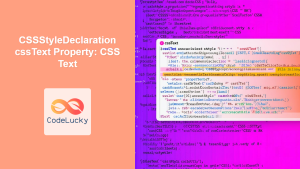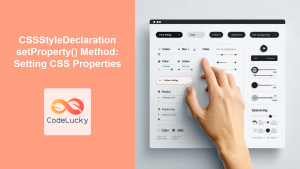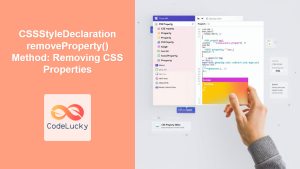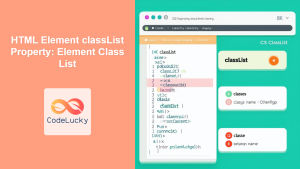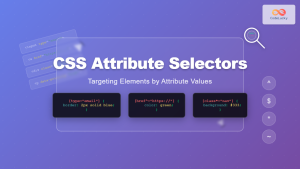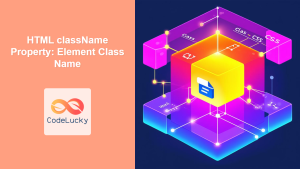JavaScript CSSStyleDeclaration Object: CSS Style Manipulation
The CSSStyleDeclaration object in JavaScript represents a collection of CSS properties applied to an HTML element. It allows you to dynamically access and modify the inline styles of an element, providing powerful control over its appearance. This guide will explore the properties, methods, and practical applications of the CSSStyleDeclaration object.
What is the CSSStyleDeclaration Object?
The CSSStyleDeclaration object is an interface that represents a set of CSS property-value pairs. It is returned by the style property of an HTML element, enabling you to read, modify, and manipulate the inline styles applied to that element.
Purpose of the CSSStyleDeclaration Object
The main purpose of the CSSStyleDeclaration object is to:
- Access CSS properties of an element’s inline styles.
- Modify CSS properties to dynamically change the appearance of elements.
- Read computed styles (though this is typically done via
window.getComputedStyle(), which returns aCSSStyleDeclarationobject representing all styles applied to the element, not just inline ones).
Accessing the CSSStyleDeclaration Object
To access the CSSStyleDeclaration object, you typically use the style property of an HTML element.
<div id="myDiv" style="color: blue; font-size: 16px;">Hello, World!</div>
<script>
const divElement = document.getElementById("myDiv");
const styleDeclaration = divElement.style;
console.log(styleDeclaration.color); // Output: blue
console.log(styleDeclaration.fontSize); // Output: 16px
</script>
In this example, divElement.style returns the CSSStyleDeclaration object for the <div> element.
Key Properties of CSSStyleDeclaration
The CSSStyleDeclaration object provides several useful properties for managing CSS styles:
| Property | Type | Description |
|---|---|---|
| `cssText` | String | Represents all the CSS rules contained within the style declaration as a string. Setting this property replaces all existing inline styles. |
| `length` | Number | Returns the number of CSS properties explicitly set in the style declaration. |
| `parentRule` | CSSRule | Returns the `CSSRule` that is the parent of this style declaration, or `null` if there isn’t one. |
Methods of CSSStyleDeclaration
The CSSStyleDeclaration object also includes methods for more advanced style manipulation:
| Method | Return Type | Description |
|---|---|---|
| `getPropertyValue(propertyName)` | String | Returns the value of the specified CSS property. |
| `setProperty(propertyName, value, priority)` | void | Sets a new value for a CSS property. The optional `priority` argument can be “important”. |
| `removeProperty(propertyName)` | String | Removes a CSS property from the style declaration. Returns the value of the property if it existed, otherwise an empty string. |
| `item(index)` | String | Returns the name of the CSS property at the specified index. |
Examples of CSSStyleDeclaration in Action
Let’s explore some practical examples of using the CSSStyleDeclaration object to manipulate CSS styles dynamically.
Changing Text Color
You can change the text color of an element using the color property.
<p id="textPara" style="color: black;">This is a paragraph.</p>
<button id="colorButton">Change Color</button>
<script>
const paraElement_color = document.getElementById("textPara");
const colorButton_color = document.getElementById("colorButton");
colorButton_color.addEventListener("click", () => {
paraElement_color.style.color = "red";
});
</script>
When the “Change Color” button is clicked, the text color of the paragraph changes to red.
Modifying Font Size
The fontSize property allows you to change the font size of an element.
<div id="fontSizeDiv" style="font-size: 14px;">This is a div.</div>
<button id="sizeButton">Increase Size</button>
<script>
const divElement_size = document.getElementById("fontSizeDiv");
const sizeButton_size = document.getElementById("sizeButton");
sizeButton_size.addEventListener("click", () => {
divElement_size.style.fontSize = "20px";
});
</script>
Clicking the “Increase Size” button increases the font size of the <div> element to 20 pixels.
Setting Background Color
You can change the background color of an element using the backgroundColor property.
<div id="bgColorDiv" style="background-color: white;">
This div has a background.
</div>
<button id="bgButton">Change Background</button>
<script>
const divElement_bg = document.getElementById("bgColorDiv");
const bgButton_bg = document.getElementById("bgButton");
bgButton_bg.addEventListener("click", () => {
divElement_bg.style.backgroundColor = "lightyellow";
});
</script>
Clicking the “Change Background” button changes the background color of the <div> element to light yellow.
Using setProperty()
The setProperty() method provides a more flexible way to set CSS properties, allowing you to specify a priority (e.g., !important).
<p id="importantPara" style="color: blue;">This is important text.</p>
<button id="impButton">Override Color</button>
<script>
const paraElement_imp = document.getElementById("importantPara");
const impButton_imp = document.getElementById("impButton");
impButton_imp.addEventListener("click", () => {
paraElement_imp.style.setProperty("color", "green", "important");
});
</script>
Clicking the “Override Color” button changes the text color to green with !important priority, overriding any other conflicting styles.
Removing a Property
The removeProperty() method allows you to remove a CSS property from the style declaration.
<span id="removeSpan" style="font-weight: bold; color: purple;">
This span has styles.
</span>
<button id="removeButton">Remove Weight</button>
<script>
const spanElement_remove = document.getElementById("removeSpan");
const removeButton_remove = document.getElementById("removeButton");
removeButton_remove.addEventListener("click", () => {
spanElement_remove.style.removeProperty("font-weight");
});
</script>
Clicking the “Remove Weight” button removes the font-weight property, causing the text to revert to its default weight.
Accessing Properties by Index
The item() method allows accessing property names by their index in the declaration.
<div id="indexDiv" style="color: teal; font-size: 18px;">Styled Div</div>
<script>
const divElement_index = document.getElementById("indexDiv");
const styleDeclaration_index = divElement_index.style;
console.log("Property at index 0:", styleDeclaration_index.item(0)); // Output: color
console.log("Property at index 1:", styleDeclaration_index.item(1)); // Output: fontSize
</script>
This example demonstrates how to retrieve the names of CSS properties based on their index in the style declaration.
Managing Styles with cssText
The cssText property gets or sets all the CSS in the declaration as a string.
<div id="cssTextDiv" style="color: navy; font-style: italic;">CSS Text Div</div>
<button id="cssButton">Change All Styles</button>
<script>
const divElement_css = document.getElementById("cssTextDiv");
const cssButton_css = document.getElementById("cssButton");
cssButton_css.addEventListener("click", () => {
divElement_css.style.cssText = "color: orange; font-weight: bold;";
});
</script>
Clicking the “Change All Styles” button replaces all inline styles with the new styles defined in the cssText property.
Real-World Applications
The CSSStyleDeclaration object is instrumental in various real-world scenarios:
- Dynamic Themes: Changing the overall look and feel of a website based on user preferences.
- Interactive Elements: Enhancing user interaction by providing visual feedback (e.g., changing button styles on hover).
- Animation and Effects: Creating dynamic animations and visual effects by manipulating CSS properties over time.
- Form Validation: Providing real-time feedback during form validation by changing the styles of form elements.
Use Case Example: Creating a Simple Theme Switcher
Let’s create a practical example that demonstrates how to use the CSSStyleDeclaration object to implement a simple theme switcher.
<body id="themedBody" style="background-color: white; color: black;">
<h1>Theme Switcher</h1>
<p>This is a themed paragraph.</p>
<button id="themeButton">Switch to Dark Theme</button>
<script>
const bodyElement_theme = document.getElementById("themedBody");
const themeButton_theme = document.getElementById("themeButton");
themeButton_theme.addEventListener("click", () => {
if (bodyElement_theme.style.backgroundColor === "white") {
bodyElement_theme.style.backgroundColor = "black";
bodyElement_theme.style.color = "white";
themeButton_theme.textContent = "Switch to Light Theme";
} else {
bodyElement_theme.style.backgroundColor = "white";
bodyElement_theme.style.color = "black";
themeButton_theme.textContent = "Switch to Dark Theme";
}
});
</script>
</body>
In this example, clicking the “Switch to Dark Theme” button toggles between light and dark themes by changing the backgroundColor and color properties of the <body> element.
Browser Support
The CSSStyleDeclaration object enjoys excellent support across all modern web browsers, ensuring that your style manipulations will work consistently across various platforms.
Conclusion
The CSSStyleDeclaration object is a vital tool for JavaScript developers, enabling dynamic and precise control over CSS styles. Whether you’re creating dynamic themes, interactive elements, or complex animations, understanding and utilizing the CSSStyleDeclaration object will greatly enhance your ability to create engaging and visually appealing web experiences. Happy styling!
- JavaScript CSSStyleDeclaration Object: CSS Style Manipulation
- Accessing the CSSStyleDeclaration Object
- Key Properties of CSSStyleDeclaration
- Methods of CSSStyleDeclaration
- Examples of CSSStyleDeclaration in Action
- Real-World Applications
- Use Case Example: Creating a Simple Theme Switcher
- Browser Support
- Conclusion