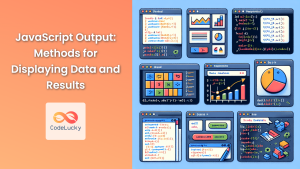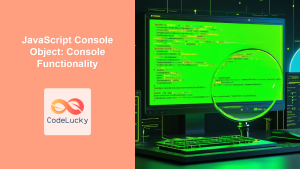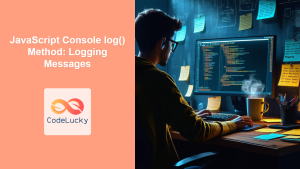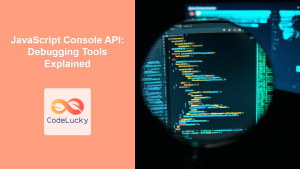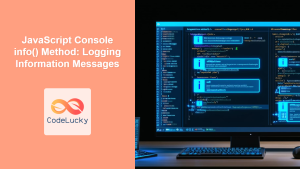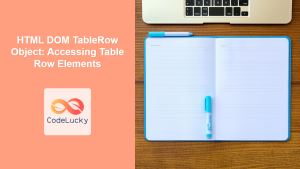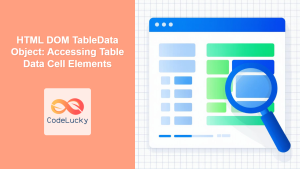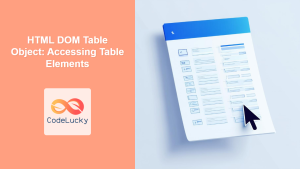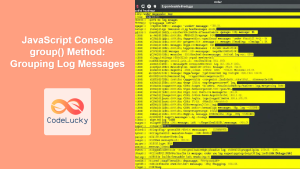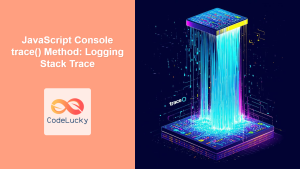JavaScript Console table() Method: Logging Table Data
The console.table() method in JavaScript is a powerful tool for displaying tabular data in a readable, organized format within the browser’s developer console. It takes an array or an object as input and renders it as a table, making it easier to understand and debug complex data structures. This method is especially useful when dealing with datasets, arrays of objects, or any data that benefits from a structured, tabular view.
Purpose of console.table()
The main purpose of console.table() is to:
- Display complex data structures in an easy-to-read table format.
- Aid in debugging by providing a clear view of data properties and values.
- Enhance development workflow by quickly visualizing data in a structured way.
- Improve data analysis by presenting data in a tabular manner directly in the console.
Syntax of console.table()
The console.table() method has the following syntax:
console.table(data, columns);
Where:
data: The data to be displayed as a table. This can be an array or an object.columns(optional): An array of column names to include in the table. If not provided, all properties of the data will be displayed.
Parameters
Here’s a breakdown of the parameters used in console.table():
| Parameter | Type | Description |
|---|---|---|
| `data` | Array or Object | The data you want to display in the console as a table. Arrays can be arrays of primitives or arrays of objects. Objects will display their properties as columns. |
| `columns` | Array of Strings (Optional) | An optional array of column names that specifies which columns to include in the table. If not provided, all columns will be displayed. |
Examples of console.table()
Let’s explore several examples to illustrate the usage of console.table().
Example 1: Displaying an Array of Objects
This example demonstrates how to display an array of objects as a table in the console.
const cars = [
{ brand: "Toyota", model: "Camry", year: 2023 },
{ brand: "Honda", model: "Civic", year: 2022 },
{ brand: "Ford", model: "Mustang", year: 2024 },
];
console.table(cars);
Output in Console:
The console will display a table with columns for “index”, “brand”, “model”, and “year”, and rows for each car object in the array.
Example 2: Specifying Columns to Display
This example shows how to use the columns parameter to display only specific columns from the array of objects.
const cars2 = [
{ brand: "Toyota", model: "Camry", year: 2023, color: "Silver" },
{ brand: "Honda", model: "Civic", year: 2022, color: "Blue" },
{ brand: "Ford", model: "Mustang", year: 2024, color: "Red" },
];
console.table(cars2, ["brand", "model"]);
Output in Console:
The console will display a table with columns only for “brand” and “model”, and rows for each car object in the array. The “year” and “color” columns will be excluded.
Example 3: Displaying an Array of Primitive Values
The console.table() method can also display arrays of primitive values like strings or numbers.
const fruits = ["apple", "banana", "orange", "grape"];
console.table(fruits);
Output in Console:
The console will display a table with an “index” column and a “value” column, showing each fruit and its corresponding index.
Example 4: Displaying an Object
This example demonstrates how to display a simple object as a table.
const person = {
firstName: "John",
lastName: "Doe",
age: 30,
city: "New York",
};
console.table(person);
Output in Console:
The console will display a table with columns for “property” and “value”, showing each property of the person object and its corresponding value.
Example 5: Using console.table() with DOM Elements
While console.table() is primarily used for data, you can also display properties of DOM elements, though it’s less common.
<!DOCTYPE html>
<html>
<head>
<title>Console Table Example</title>
</head>
<body>
<button id="myButton">Click Me</button>
<script>
const button = document.getElementById('myButton');
console.table(button);
</script>
</body>
</html>
In this example, the console will display a table of the properties associated with the button element.
Example 6: Displaying a Nested Object
When dealing with nested objects, console.table() can still provide a structured view, although it might not fully expand the nested structures.
const employee = {
id: 123,
name: "Alice Smith",
details: {
department: "Engineering",
position: "Software Engineer",
},
};
console.table(employee);
Output in Console:
The console will display a table with “property” and “value” columns. The “details” property will show [object Object] as its value.
Example 7: Combining console.table() with Array Methods
You can combine console.table() with array methods like map() to display transformed data.
const numbers = [1, 2, 3, 4, 5];
const squaredNumbers = numbers.map((num) => ({ number: num, square: num * num }));
console.table(squaredNumbers);
Output in Console:
The console will display a table with columns for “index”, “number”, and “square”, showing each number and its square.
Example 8: Displaying Data from an API Response
In real-world applications, you might want to display data fetched from an API.
fetch("https://jsonplaceholder.typicode.com/users")
.then((response) => response.json())
.then((users) => {
console.table(users, ["id", "name", "email"]);
})
.catch((error) => console.error("Error fetching users:", error));
This example fetches user data from a mock API and displays a table with columns for “id”, “name”, and “email”.
Use Cases and Benefits
- Debugging Complex Data: Quickly inspect arrays and objects with numerous properties.
- Data Analysis: Visualize datasets directly in the console for analysis.
- Code Readability: Present data in a structured manner, enhancing code comprehension.
- Efficient Development: Speed up the debugging process with clear tabular data.
Conclusion
The console.table() method is a valuable tool for JavaScript developers, providing an efficient way to display and analyze tabular data directly in the console. By leveraging this method, you can significantly improve your debugging workflow and gain a clearer understanding of complex data structures. Whether you are working with arrays, objects, or data from external APIs, console.table() offers a structured view that enhances both readability and productivity. 🚀