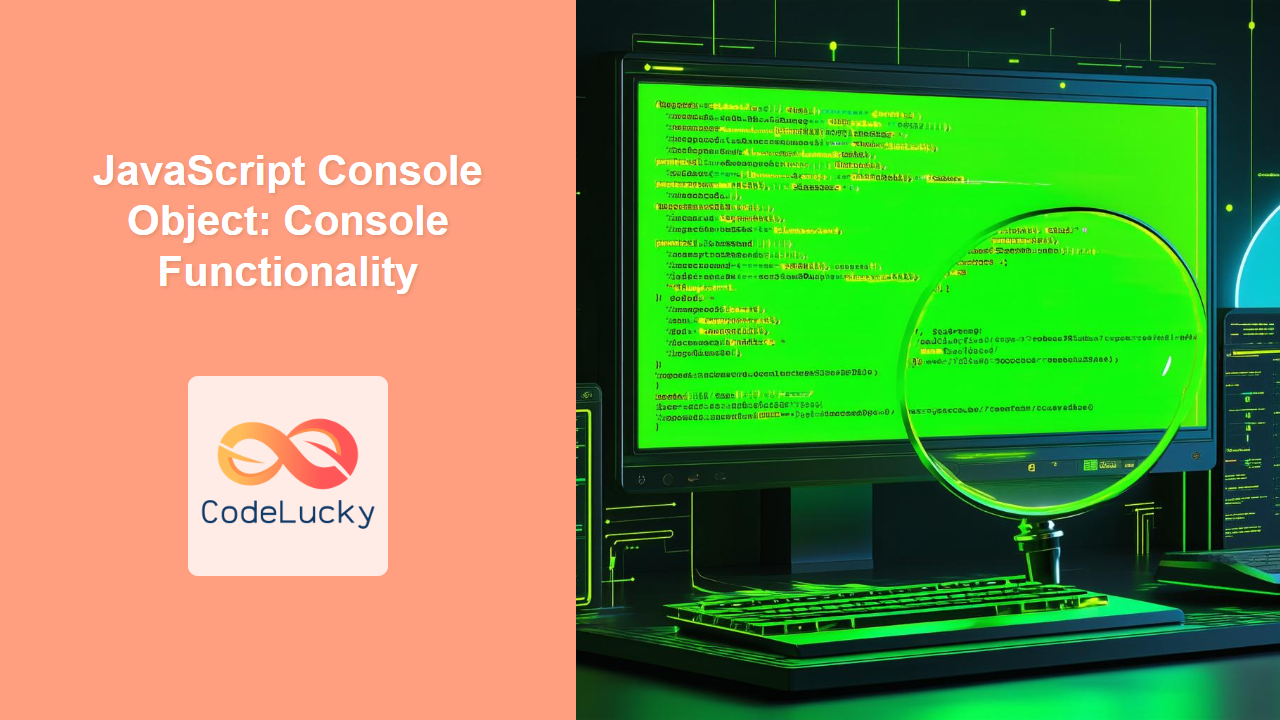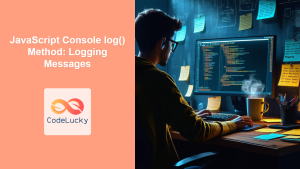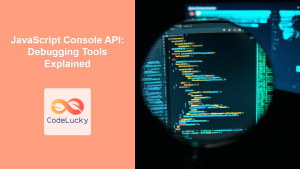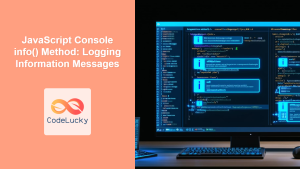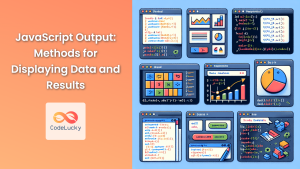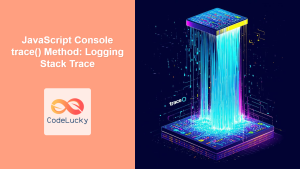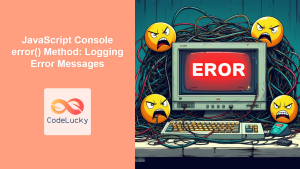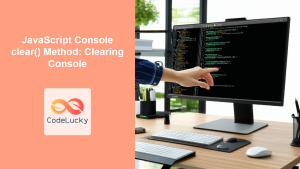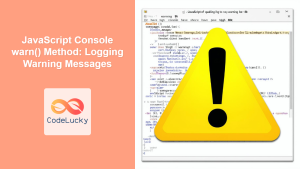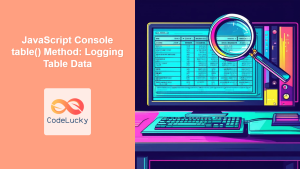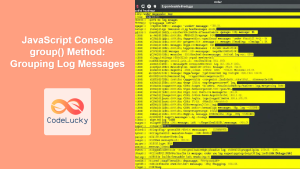The JavaScript Console Object: Comprehensive Guide
The JavaScript console object provides access to the browser’s debugging console, enabling developers to log messages, track performance, and debug code effectively. It’s an invaluable tool for understanding what’s happening in your JavaScript code during runtime. This comprehensive guide covers various methods of the console object and how to use them for effective debugging and logging.
What is the Console Object?
The console object is a built-in JavaScript object that provides methods for interacting with the browser’s debugging console. This console is typically accessible through your browser’s developer tools (usually by pressing F12). The primary purpose of the console object is to help developers debug their code by providing a way to output messages, warnings, and errors to the console.
Purpose of the Console Object
The main purposes of the console object include:
- Logging Information: Outputting messages, variables, and data structures for debugging.
- Tracking Performance: Measuring the execution time of code blocks.
- Error Reporting: Displaying warnings and errors encountered during runtime.
- Interactive Debugging: Using the console to test and execute code snippets.
Using the Console Object
The console object offers a range of methods for different types of output. Here’s how to use some of the most common ones:
console.log()
The console.log() method is used to output a message to the console. It can accept multiple arguments, which will be displayed with spaces between them.
let message = "Hello, Console!";
let number = 42;
console.log(message, number); // Outputs: "Hello, Console! 42"
console.info()
The console.info() method is similar to console.log(), but it is typically used to output informational messages.
let infoMessage = "This is an informational message.";
console.info(infoMessage); // Outputs: "This is an informational message."
console.warn()
The console.warn() method is used to output a warning message to the console. These messages are typically displayed with a warning icon.
let warningMessage = "Warning: This function is deprecated.";
console.warn(warningMessage); // Outputs a warning message
console.error()
The console.error() method is used to output an error message to the console. These messages are typically displayed with an error icon and stack trace.
let errorMessage = "Error: Something went wrong!";
console.error(errorMessage); // Outputs an error message with a stack trace
console.assert()
The console.assert() method writes an error message to the console if the assertion is false. If the assertion is true, nothing happens.
let value = 10;
console.assert(value === 5, "Assertion failed: value is not 5"); // Outputs an error message
console.assert(value === 10, "Assertion failed: value is not 10"); // No output
console.clear()
The console.clear() method clears the console.
console.clear(); // Clears the console
console.time() and console.timeEnd()
These methods are used to measure the time taken by a block of code to execute. console.time() starts a timer with a given name, and console.timeEnd() stops the timer and outputs the elapsed time.
console.time("MyTimer");
for (let i = 0; i < 100000; i++) {
// Some code to measure
}
console.timeEnd("MyTimer"); // Outputs the elapsed time for "MyTimer"
console.count()
The console.count() method logs the number of times that this particular call to count() has been called. This function takes an optional argument, label.
function greet() {
console.count("greet was called");
return "hi there";
}
greet(); // greet was called: 1
greet(); // greet was called: 2
greet(); // greet was called: 3
console.table()
The console.table() method displays tabular data as a table. This is especially useful for displaying arrays of objects.
let users = [
{ id: 1, name: "John", age: 30 },
{ id: 2, name: "Jane", age: 25 },
{ id: 3, name: "Mike", age: 35 },
];
console.table(users); // Outputs a table of user data
console.group() and console.groupEnd()
These methods are used to group console messages. console.group() starts a new group, and console.groupEnd() closes the current group.
console.group("MyGroup");
console.log("Message 1");
console.log("Message 2");
console.groupEnd("MyGroup");
console.trace()
The console.trace() method outputs a stack trace to the console, showing the call path to the point where console.trace() was called.
function firstFunction() {
secondFunction();
}
function secondFunction() {
console.trace();
}
firstFunction(); // Outputs a stack trace
Important Console Attributes
Understanding the key attributes of the console methods is crucial for effective use:
| Method | Description |
|---|---|
| `log(obj1, obj2, …, objN)` | Logs a message to the console. Can take multiple arguments, which are concatenated with spaces. |
| `info(obj1, obj2, …, objN)` | Logs an informational message to the console. Similar to `console.log()`. |
| `warn(obj1, obj2, …, objN)` | Logs a warning message to the console, typically displayed with a warning icon. |
| `error(obj1, obj2, …, objN)` | Logs an error message to the console, typically displayed with an error icon and stack trace. |
| `assert(condition, obj1, obj2, …, objN)` | Writes an error message to the console if the assertion is false. |
| `clear()` | Clears the console. |
| `time(label)` | Starts a timer with a given label. |
| `timeEnd(label)` | Stops the timer with the given label and outputs the elapsed time. |
| `count(label)` | Logs the number of times that this particular call to `count()` has been called. |
| `table(data, columns)` | Displays tabular data as a table. `data` can be an array or object, and `columns` is an optional array of column names to include. |
| `group(label)` | Starts a new group of console messages. |
| `groupEnd()` | Closes the current group of console messages. |
| `trace(obj1, obj2, …, objN)` | Outputs a stack trace to the console, showing the call path to the point where `console.trace()` was called. |
Note: The console object is primarily for debugging purposes. Avoid using console statements in production code, as they can impact performance and expose sensitive information. ⚠️
Examples
Here are several examples demonstrating the use of different console methods.
Example 1: Basic Logging
let name = "Alice";
let age = 28;
console.log("Name:", name, "Age:", age); // Outputs: "Name: Alice Age: 28"
Example 2: Conditional Logging
let temperature = 30;
if (temperature > 25) {
console.warn("Temperature is high:", temperature); // Outputs a warning message
}
Example 3: Timing Code Execution
console.time("ArrayCreation");
let myArray = [];
for (let i = 0; i < 1000000; i++) {
myArray.push(i);
}
console.timeEnd("ArrayCreation"); // Outputs the time taken to create the array
Example 4: Displaying Data as a Table
let products = [
{ id: 1, name: "Laptop", price: 1200 },
{ id: 2, name: "Keyboard", price: 75 },
{ id: 3, name: "Mouse", price: 25 },
];
console.table(products); // Outputs a table of product data
Example 5: Grouping Console Messages
console.group("UserDetails");
console.log("Name: Bob");
console.log("Age: 40");
console.log("City: New York");
console.groupEnd("UserDetails");
Example 6: Tracking function calls
function logCall() {
console.count("logCall() function was called");
}
logCall(); // logCall() function was called: 1
logCall(); // logCall() function was called: 2
Real-World Applications of the Console Object
The console object is widely used in various web development scenarios:
- Debugging: Identifying and fixing errors in JavaScript code.
- Performance Monitoring: Measuring the execution time of critical code sections.
- Logging User Behavior: Tracking user interactions for analytics and debugging.
- Testing: Verifying the correctness of code during development.
- Development: Helps in development
Use Case Example: Debugging a Function
Let’s consider a practical example where we use the console object to debug a function that calculates the average of an array of numbers.
function calculateAverage(numbers) {
if (!Array.isArray(numbers)) {
console.error("Error: Input is not an array.");
return null;
}
if (numbers.length === 0) {
console.warn("Warning: Array is empty.");
return 0;
}
let sum = 0;
console.time("calculateAverage");
for (let i = 0; i < numbers.length; i++) {
console.log("Number:", numbers[i]);
sum += numbers[i];
}
console.timeEnd("calculateAverage");
let average = sum / numbers.length;
console.log("Sum:", sum, "Average:", average);
return average;
}
let data = [10, 20, 30, 40, 50];
let avg = calculateAverage(data);
console.log("Average:", avg);
In this example, we use console.error() to handle invalid input, console.warn() to handle empty arrays, console.time() and console.timeEnd() to measure the execution time of the loop, and console.log() to display intermediate values.
Browser Support
The console object and its methods are supported by all modern web browsers. However, the exact behavior and output format may vary slightly between browsers.
Note: It’s recommended to test your console output across different browsers to ensure consistency. 🧐
Conclusion
The JavaScript console object is an indispensable tool for web developers, offering a wide range of methods for logging, debugging, and performance monitoring. By mastering the techniques discussed in this guide, you can significantly improve your debugging workflow and create more robust and efficient JavaScript applications. Happy debugging!