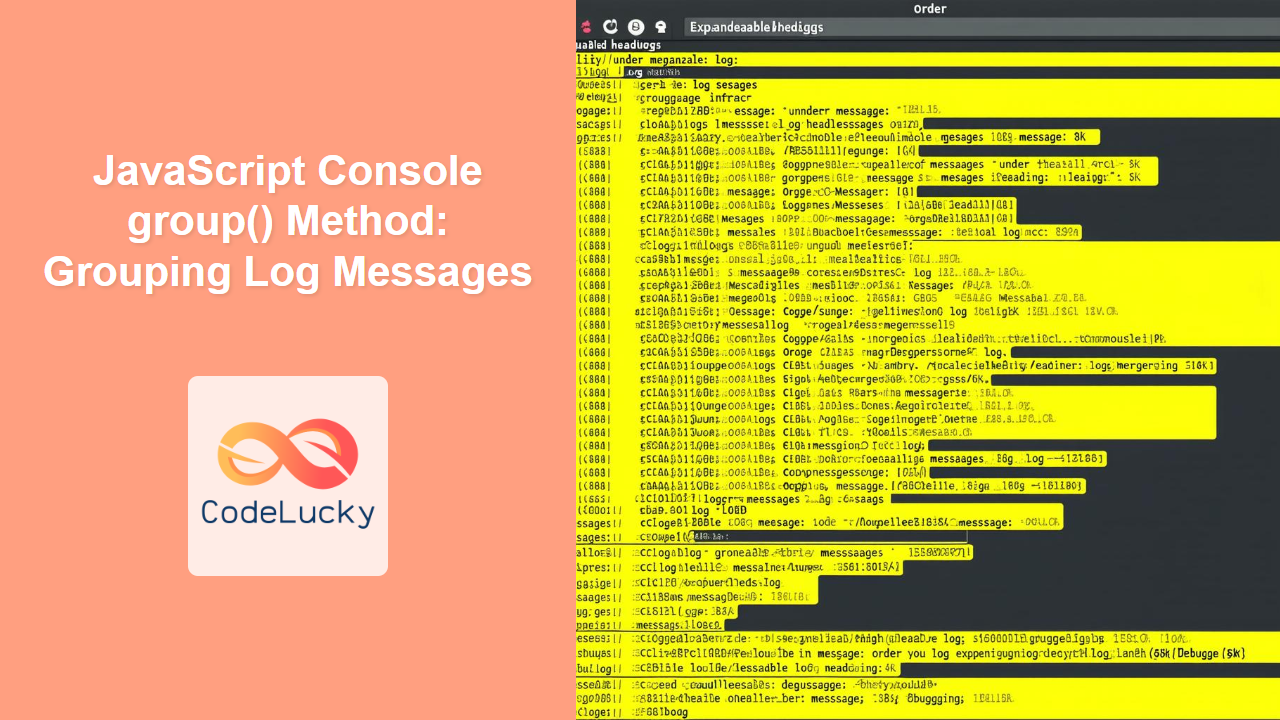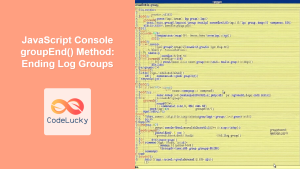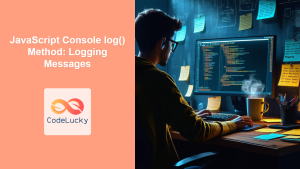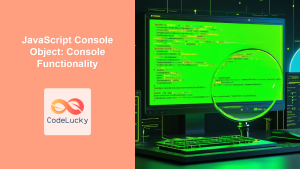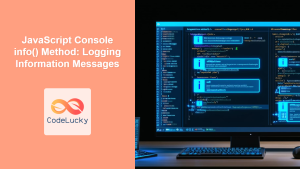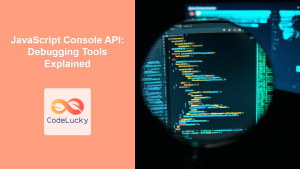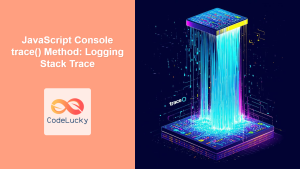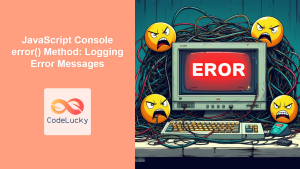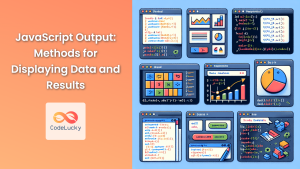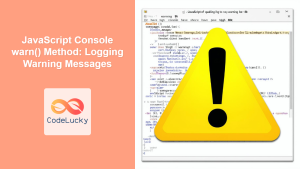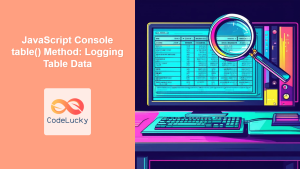The JavaScript Console group() Method: Organizing Your Logs
The JavaScript Console API is a powerful tool for debugging and monitoring your code. Among its many helpful functions, the group() method stands out as a way to organize console output into collapsible groups, enhancing readability and making it easier to navigate complex logs. This guide will provide a deep dive into the group() method, exploring its syntax, use cases, and best practices.
What is the console.group() Method?
The console.group() method allows you to create a new inline group in the console. Subsequent console messages will be nested within this group, making it easier to follow the flow of your code and identify relevant information. This is especially useful when dealing with loops, functions, or complex processes that generate a lot of log output.
Purpose of the console.group() Method
The primary purpose of the console.group() method is to:
- Enhance the readability of console output.
- Organize log messages into logical groups.
- Make it easier to identify and focus on specific sections of the code’s execution.
- Improve the overall debugging experience.
Syntax of console.group()
The console.group() method can take one optional argument: a label for the group.
console.group(label);
label: (Optional) A string to be displayed as the title of the group. If no label is provided, a default label (e.g., “console.group”) will be used.
Basic Usage Examples
Let’s start with some basic examples to illustrate how the console.group() method works.
Example 1: Simple Grouping
In this example, we’ll create a simple group without a label.
console.group();
console.log("Message inside the group");
console.log("Another message inside the group");
console.groupEnd();
console.log("Message outside the group");
The output in the console will show an expandable group labeled (typically) “console.group”, containing the two messages inside the group.
Example 2: Grouping with a Label
Here, we’ll create a group with a custom label to provide more context.
console.group("My Custom Group");
console.log("Message inside the group");
console.log("Another message inside the group");
console.groupEnd();
console.log("Message outside the group");
The console output will now display an expandable group with the label “My Custom Group”.
Example 3: Nested Groups
Groups can be nested within each other to create a hierarchical structure.
console.group("Outer Group");
console.log("Message inside the outer group");
console.group("Inner Group");
console.log("Message inside the inner group");
console.groupEnd();
console.log("Message inside the outer group, after inner group");
console.groupEnd();
console.log("Message outside all groups");
This will create an outer group containing an inner group, allowing for a more detailed organization of log messages.
Note: Every console.group() call must be paired with a console.groupEnd() call to properly close the group. Failing to do so can lead to unexpected results. ⚠️
Advanced Usage and Real-World Applications
The console.group() method becomes even more powerful when used in conjunction with loops, functions, and complex code structures. Let’s explore some advanced use cases.
Grouping Messages in a Loop
When debugging loops, it can be helpful to group messages related to each iteration.
const myArray = ["apple", "banana", "cherry"];
for (let i = 0; i < myArray.length; i++) {
console.group(`Iteration ${i + 1}`);
console.log(`Value: ${myArray[i]}`);
console.log(`Index: ${i}`);
console.groupEnd();
}
This will create a separate group for each iteration of the loop, making it easy to inspect the values and indices at each step.
Grouping Messages in a Function
Similarly, you can group messages within a function to track its execution flow.
function processData(data) {
console.group("processData Function");
console.log("Starting data processing...");
console.log(`Input data: ${JSON.stringify(data)}`);
// Perform some operations on the data
const processedData = data.map((item) => item.toUpperCase());
console.log(`Processed data: ${JSON.stringify(processedData)}`);
console.log("Data processing complete.");
console.groupEnd();
return processedData;
}
const myData = ["apple", "banana", "cherry"];
processData(myData);
This will group all log messages related to the processData function, providing a clear view of its execution.
Grouping Error and Warning Messages
You can also use console.group() in conjunction with console.error() and console.warn() to highlight potential issues.
function validateInput(input) {
console.group("Input Validation");
if (typeof input !== "string") {
console.error("Invalid input: Input must be a string.");
return false;
}
if (input.length < 5) {
console.warn("Warning: Input is shorter than 5 characters.");
}
console.log("Input is valid.");
console.groupEnd();
return true;
}
validateInput(123);
validateInput("abc");
validateInput("abcdef");
This groups the validation messages, making it easier to spot any errors or warnings related to input validation.
Practical Use Case: Debugging Asynchronous Operations
Debugging asynchronous operations can be challenging due to their non-blocking nature. Using console.group() can help organize the log messages and track the sequence of events.
function fetchData(url) {
console.group(`Fetching data from ${url}`);
console.log("Request sent...");
return fetch(url)
.then((response) => {
console.log("Response received.");
return response.json();
})
.then((data) => {
console.log("Data parsed.");
console.log(`Data: ${JSON.stringify(data)}`);
return data;
})
.catch((error) => {
console.error(`Error: ${error}`);
})
.finally(() => {
console.log("Fetch operation completed.");
console.groupEnd();
});
}
fetchData("https://jsonplaceholder.typicode.com/todos/1");
This will group all log messages related to the fetchData function, providing a clear view of the asynchronous operation.
Best Practices for Using console.group()
To make the most of the console.group() method, consider the following best practices:
- Use Descriptive Labels: Provide meaningful labels for your groups to give context to the log messages they contain.
- Balance Grouping and Verbosity: Avoid creating excessively deep or complex group hierarchies, as this can make the output harder to read.
- Pair
group()withgroupEnd(): Always ensure that everyconsole.group()call is paired with a correspondingconsole.groupEnd()call. - Use with Other Console Methods: Combine
console.group()with other console methods likeconsole.log(),console.error(), andconsole.warn()for a more comprehensive debugging experience. - Conditional Grouping: Use conditional statements to create groups only when certain conditions are met.
Conclusion
The console.group() method is a valuable tool for organizing and enhancing the readability of console output in JavaScript. By grouping related log messages, you can make it easier to follow the flow of your code, identify issues, and improve the overall debugging experience. Whether you’re working with loops, functions, asynchronous operations, or complex code structures, the console.group() method can help you gain better insights into your code’s behavior.