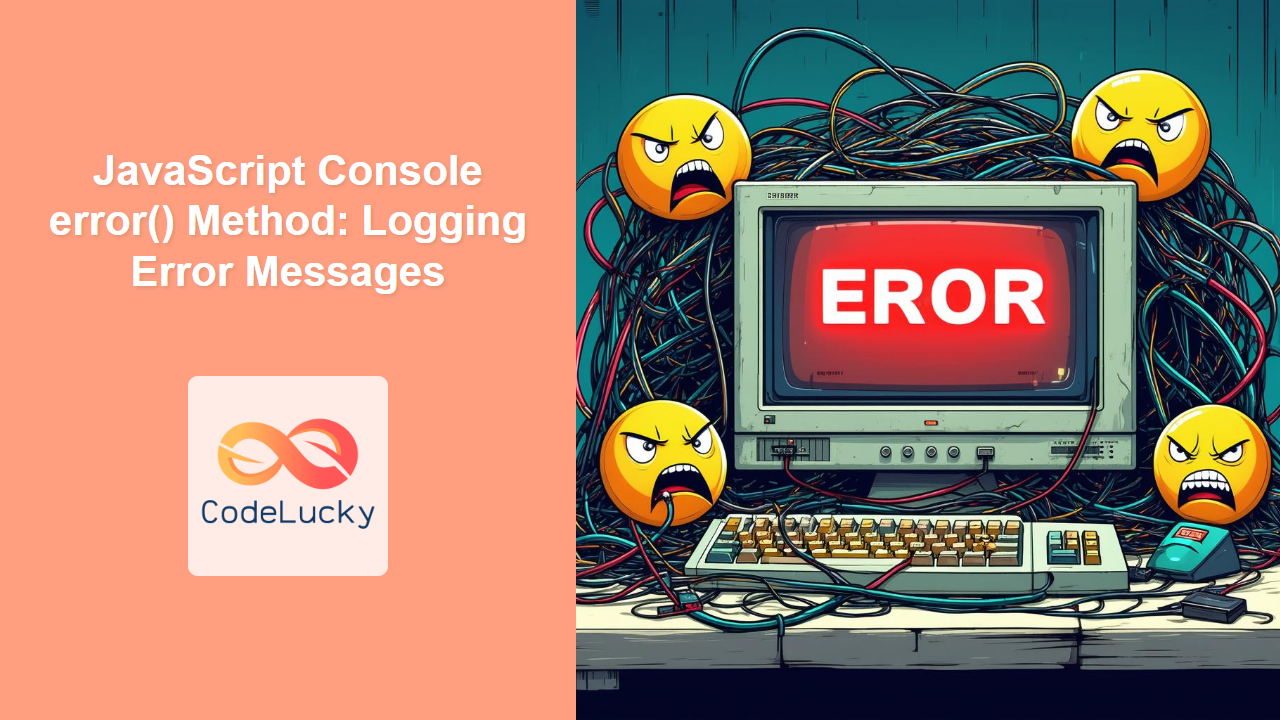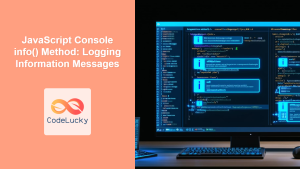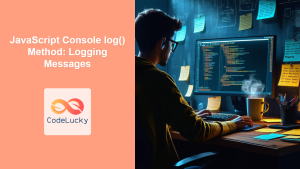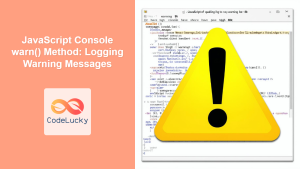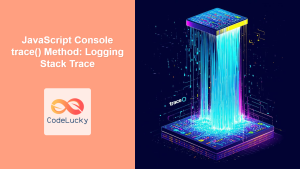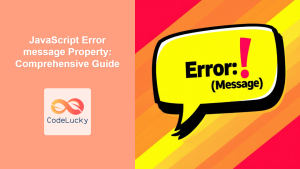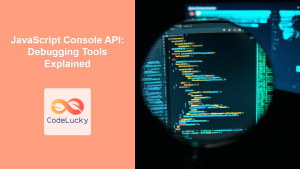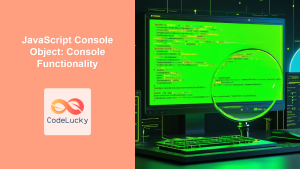JavaScript console.error() Method: Logging Error Messages
The console.error() method in JavaScript is a crucial debugging tool for web developers. It allows you to log error messages to the console, providing valuable insights into the application’s behavior and helping you identify and fix issues efficiently. Unlike simple console.log() messages, console.error() messages are typically displayed with a red icon or formatting in the browser’s console, making them easily distinguishable.
Purpose of console.error()
The primary purpose of the console.error() method is to:
- Log error messages that indicate a problem or failure in the code.
- Highlight these messages in the console for immediate attention.
- Provide context and details about the error, such as variables, function calls, and stack traces.
- Assist in identifying the root cause of bugs and unexpected behavior.
Syntax
The syntax for using console.error() is straightforward:
console.error(message, ...data);
Where:
message: A string that serves as the primary error message. It can contain format specifiers (like%s,%d,%c) for inserting additional data....data: Optional additional arguments to be included in the error message. These can be any JavaScript data type, such as strings, numbers, objects, or arrays.
Examples
Let’s explore several practical examples demonstrating the usage of console.error().
Basic Error Logging
The simplest use case is to log a static error message:
<script>
function divide(a, b) {
if (b === 0) {
console.error("Error: Cannot divide by zero!");
return null;
}
return a / b;
}
let result = divide(10, 0);
console.log("Result:", result);
</script>
This code will output the error message in the console, clearly indicating that a division by zero was attempted.
Logging Variables and Data
You can include variables and data in the error message to provide more context:
<script>
function checkAge(age) {
if (age < 0) {
console.error("Invalid age:", age, "Age cannot be negative.");
return false;
}
return true;
}
let userAge = -5;
checkAge(userAge);
</script>
In this example, the console will display the invalid age value alongside the error message.
Using Format Specifiers
Format specifiers allow you to format the output of console.error() in a structured way:
<script>
let userName = "John Doe";
let errorCode = 404;
console.error(
"Error: %s not found. Code: %d",
userName,
errorCode
);
</script>
This code uses %s for string and %d for number format specifiers, creating a formatted error message.
Styling Error Messages
You can style error messages using CSS format specifiers (%c):
<script>
console.error(
"%cCustom Error: Something went wrong!",
"color: white; background-color: red; padding: 5px; border-radius: 3px;"
);
</script>
This will display the error message with a red background, white text, padding, and rounded corners, making it stand out even more in the console.
Best Practices for Using console.error()
To make the most of console.error(), consider these best practices:
- Use Meaningful Messages: Provide clear and descriptive error messages that explain the problem.
- Include Relevant Data: Add variables, object properties, or other data that can help in debugging.
- Use Format Specifiers: Structure your error messages using format specifiers for better readability.
- Apply Styling: Use CSS styling to make error messages more visible and attention-grabbing.
- Avoid Overuse: Reserve
console.error()for genuine errors, not just informational messages. - Remove in Production: Before deploying to production, remove or disable unnecessary
console.error()statements.
Real-World Example: Form Validation
Consider a form validation scenario where you want to ensure that required fields are not empty:
<!DOCTYPE html>
<html>
<head>
<title>Form Validation Example</title>
</head>
<body>
<form id="myForm">
<label for="username">Username:</label>
<input type="text" id="username" name="username"><br><br>
<label for="email">Email:</label>
<input type="email" id="email" name="email"><br><br>
<button type="submit">Submit</button>
</form>
<script>
document.getElementById('myForm').addEventListener('submit', function(event) {
let username = document.getElementById('username').value;
let email = document.getElementById('email').value;
if (!username) {
console.error("Username is required.");
event.preventDefault(); // Prevent form submission
}
if (!email) {
console.error("Email is required.");
event.preventDefault(); // Prevent form submission
}
});
</script>
</body>
</html>
In this example, if the username or email field is empty when the form is submitted, a console.error() message is logged, and the form submission is prevented.
Browser Support
The console.error() method is supported by all modern web browsers, ensuring consistent behavior across different platforms.
Conclusion
The console.error() method is an indispensable tool for JavaScript developers, providing a clear and effective way to log error messages and debug code. By using it judiciously and following best practices, you can significantly improve your debugging workflow and create more robust and reliable web applications. 🚀