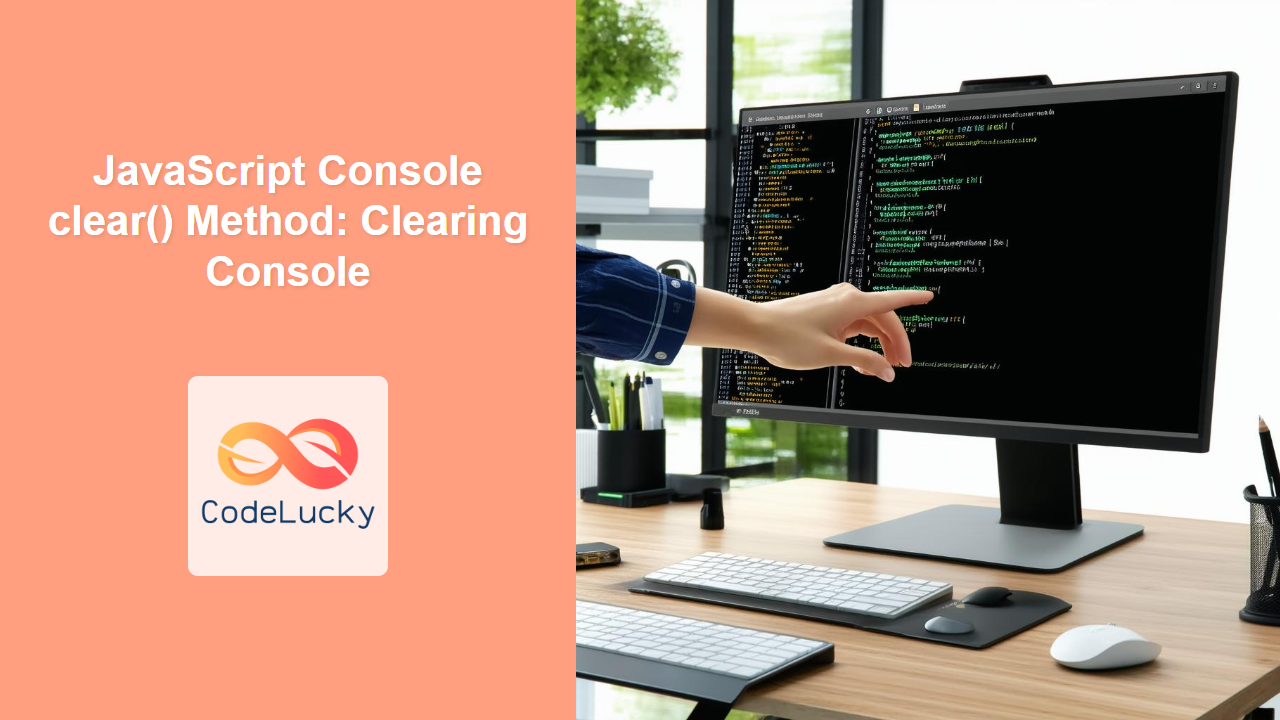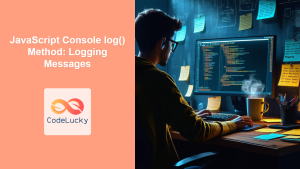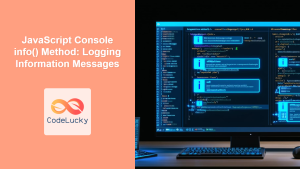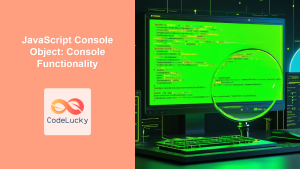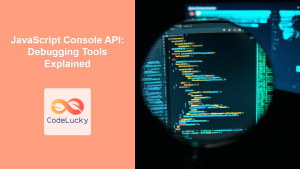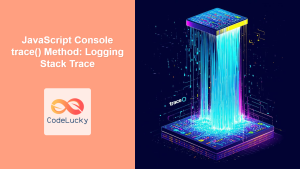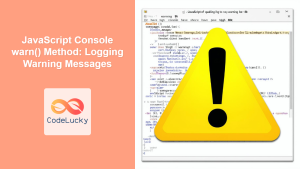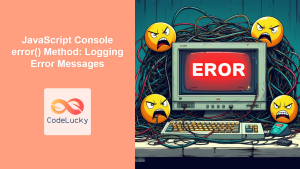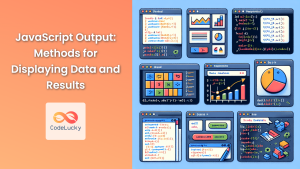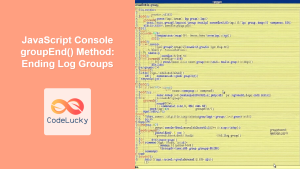JavaScript Console clear() Method: Clearing the Console
The JavaScript console.clear() method is a simple yet powerful tool for web developers. Its primary function is to clear the console output, providing a clean slate for debugging and monitoring your code’s behavior. This method is particularly useful when you want to focus on the latest logs or remove irrelevant information, ensuring a more efficient debugging process.
What is console.clear()?
The console.clear() method is part of the JavaScript console object, which provides access to the browser’s debugging console. When called, this method removes all previously logged messages, errors, warnings, and other outputs from the console, giving you a fresh start.
Purpose of the console.clear() Method
The main purposes of using the console.clear() method include:
- Improving Debugging Efficiency: Clearing outdated or irrelevant logs to focus on the most recent outputs.
- Enhancing Code Readability: Providing a clean and organized console for better monitoring of script behavior.
- Preventing Information Overload: Removing clutter to avoid confusion when analyzing console logs.
- Preparing Demonstrations: Clearing the console before showcasing specific functionality or outputs.
Syntax of console.clear()
The syntax for using the console.clear() method is straightforward:
console.clear();
This method does not accept any arguments. When called, it simply clears the console.
Attributes
The console.clear() method has no attributes or parameters. It is a simple function that performs a single action: clearing the console.
| Attribute | Type | Description |
|---|---|---|
| None | N/A | The `console.clear()` method does not accept any attributes. |
Examples of Using console.clear()
Let’s explore some practical examples of how to use the console.clear() method effectively in your JavaScript code.
Basic Usage
The simplest way to use console.clear() is to call it directly to clear the console.
console.log("Initial log message");
console.clear();
console.log("This message appears after clearing the console.");
Output:
Initially, the console will display “Initial log message”. After console.clear() is called, the console will be cleared, and only “This message appears after clearing the console.” will be visible.
Clearing the Console After a Delay
You can use setTimeout() to clear the console after a specified delay, which can be useful for timed demonstrations or monitoring intervals.
console.log("Log message before delay");
setTimeout(() => {
console.clear();
console.log("Log message after delay and console clear");
}, 3000); // Clear the console after 3 seconds
Output:
The console will initially display “Log message before delay”. After 3 seconds, the console will be cleared, and “Log message after delay and console clear” will appear.
Clearing the Console in a Loop
In scenarios where you are logging data in a loop, clearing the console at each iteration can help focus on the most recent data.
for (let i = 0; i < 5; i++) {
console.clear();
console.log(`Iteration: ${i}`);
// Simulate some processing time
const startTime = new Date().getTime();
while (new Date().getTime() < startTime + 1000); // Wait 1 second
}
Output:
The console will clear and display the iteration number every second. You will only see the log for the current iteration at any given moment.
Clearing Console on Button Click
A practical use case is to provide a button in your HTML that, when clicked, clears the console. This can be helpful for users who want to start with a clean console when interacting with a web application.
<!DOCTYPE html>
<html>
<head>
<title>Console Clear Example</title>
</head>
<body>
<button id="clearConsoleBtn">Clear Console</button>
<script>
console.log("Initial console message");
const clearConsoleButton = document.getElementById("clearConsoleBtn");
clearConsoleButton.addEventListener("click", function() {
console.clear();
console.log("Console cleared by button click.");
});
</script>
</body>
</html>
Output:
Initially, the console will display “Initial console message”. When the “Clear Console” button is clicked, the console will be cleared, and “Console cleared by button click.” will appear.
Clearing Console Before Function Execution
You might want to clear the console right before a function executes to focus solely on its logs.
function doSomething() {
console.clear();
console.log("Starting doSomething function...");
console.log("Step 1: Initializing...");
console.log("Step 2: Processing data...");
console.log("Step 3: Completing operation.");
}
doSomething();
Output:
The console will be cleared before the function executes. The logs “Starting doSomething function…”, “Step 1: Initializing…”, “Step 2: Processing data…”, and “Step 3: Completing operation.” will be displayed without any previous logs.
Clearing the Console with Conditional Logic
You can use conditional logic to clear the console based on specific conditions, such as a variable’s value or a user action.
let debugMode = true;
function logMessage(message) {
if (debugMode) {
console.log(message);
}
}
function clearLogs() {
if (debugMode) {
console.clear();
logMessage("Console cleared due to debug mode.");
} else {
logMessage("Debug mode is off, console not cleared.");
}
}
logMessage("Initial log message.");
clearLogs();
Output:
If debugMode is true, the console will clear and display “Console cleared due to debug mode.”. If debugMode is false, the console will not clear, and “Debug mode is off, console not cleared.” will be displayed.
Real-World Applications of console.clear()
The console.clear() method is particularly useful in scenarios such as:
- Debugging Complex Applications: Clearing logs before testing specific modules or functions.
- Demonstrating Code Functionality: Providing a clean console to showcase specific outputs or features.
- Monitoring Real-Time Data: Clearing the console before logging new sets of data for analysis.
- Educational Purposes: Using a clean console to teach and demonstrate coding concepts.
Use Case Example: Monitoring API Calls
Consider a scenario where you are monitoring API calls in your application. You can use console.clear() to clear the console before each set of API call logs, making it easier to track the latest requests and responses.
<!DOCTYPE html>
<html>
<head>
<title>API Call Monitoring</title>
</head>
<body>
<button id="fetchDataBtn">Fetch Data</button>
<script>
const fetchDataButton = document.getElementById("fetchDataBtn");
fetchDataButton.addEventListener("click", function() {
console.clear(); // Clear console before logging new API calls
console.log("Fetching data from API...");
fetch('https://jsonplaceholder.typicode.com/todos/1')
.then(response => {
console.log("API Response Status:", response.status);
return response.json();
})
.then(data => {
console.log("API Response Data:", data);
})
.catch(error => {
console.error("API Error:", error);
});
});
</script>
</body>
</html>
How it works:
- HTML Setup: A button labeled “Fetch Data” is created in the HTML.
- Event Listener: An event listener is attached to the button to trigger the data fetching process when clicked.
- Clearing the Console: Before initiating the API call,
console.clear()is called to remove any previous logs. - Logging API Call: The script logs “Fetching data from API…” to indicate the start of the process.
- Fetching Data: The
fetchAPI is used to make a call to a sample API endpoint. - Logging Response Status: Upon receiving a response, the script logs the API response status.
- Logging Response Data: The script parses the response as JSON and logs the data.
- Error Handling: If an error occurs during the API call, the script logs an error message.
This example ensures that each time the “Fetch Data” button is clicked, the console displays only the logs related to the latest API call, providing a clear and focused view of the API interactions.
Browser Support
The console.clear() method is widely supported across all modern web browsers, including:
- Chrome
- Firefox
- Safari
- Edge
- Opera
Note: While console.clear() is generally well-supported, minor differences in implementation may exist across different browsers. Always test your code in multiple browsers to ensure consistent behavior. 🧐
Conclusion
The JavaScript console.clear() method is a valuable tool for maintaining a clean and organized console during development and debugging. By clearing the console, you can focus on the most relevant information, improve debugging efficiency, and create a more streamlined development workflow. Whether used for clearing logs before function execution, after a delay, or in response to user actions, console.clear() is a simple yet powerful method that can enhance your JavaScript development experience.