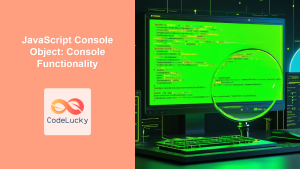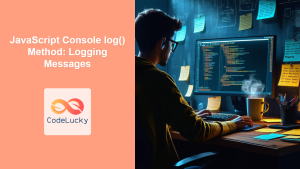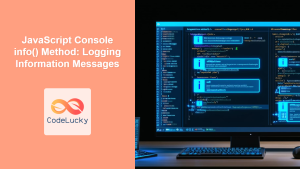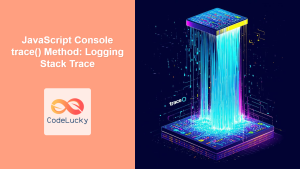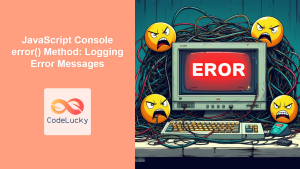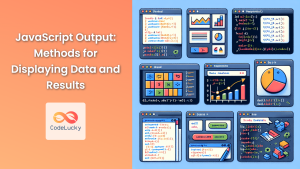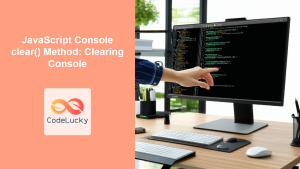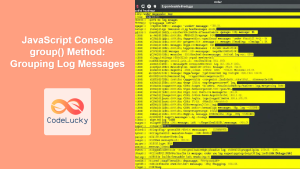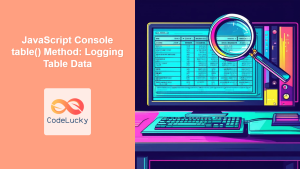JavaScript Console API: Your Essential Guide to Debugging
The JavaScript Console API is a vital tool for web developers, providing a suite of methods for logging information, debugging code, and monitoring application performance directly within the browser's developer console. Understanding and effectively using the Console API can significantly streamline your development workflow and improve the quality of your code. This comprehensive guide will explore the essential methods of the Console API, demonstrating how they can be used to diagnose and fix issues efficiently.
What is the Console API?
The Console API is a set of functions available through the console object in JavaScript. It enables developers to:
- Log messages, variables, and objects to the console.
- Track the execution flow of their code.
- Profile application performance.
- Debug errors and unexpected behavior.
- Group and organize console output for clarity.
Why Use the Console API?
The Console API offers several key advantages:
- Real-time Feedback: See code output and variable values as your application runs.
- Efficient Debugging: Quickly identify and troubleshoot issues.
- Performance Analysis: Profile code execution time to optimize performance.
- Non-Intrusive Monitoring: Track application behavior without altering the user interface.
- Cross-Browser Compatibility: The
consoleobject is widely supported across all modern browsers.
Essential Console API Methods
Let's delve into some of the most important methods provided by the Console API:
console.log()
The console.log() method is the most basic and widely used. It logs a message or the value of a variable to the console. It supports string substitution and formatting.
let name = "Alice";
let age = 30;
console.log("Hello, " + name + "! You are " + age + " years old.");
console.log("Hello, %s! You are %d years old.", name, age); // String substitution
console.log({name, age}) // Logging an Object
Output:
Hello, Alice! You are 30 years old.
Hello, Alice! You are 30 years old.
{name: 'Alice', age: 30}
console.info()
Similar to console.log(), but often used to provide informational messages. The output may be styled differently by the browser.
console.info("Application started successfully.");
Output:
Application started successfully.
console.warn()
Used to log warning messages, indicating potential issues that may not necessarily cause errors. These are typically displayed with a warning icon.
function deprecatedFunction() {
console.warn("This function is deprecated and will be removed in the future.");
}
deprecatedFunction();
Output:
This function is deprecated and will be removed in the future.
console.error()
Logs error messages, indicating critical issues that may prevent the application from functioning correctly. The output is often styled to stand out.
try {
throw new Error("Something went wrong!");
} catch(e) {
console.error("Error occurred: ", e);
}
Output:
Error occurred: Error: Something went wrong!
at <anonymous>:2:11
console.table()
Displays data as a table, making it easier to read and understand complex objects and arrays.
const users = [
{ id: 1, name: "John", age: 25 },
{ id: 2, name: "Jane", age: 30 },
{ id: 3, name: "Mike", age: 28 },
];
console.table(users);
Output:
The console will display the following table:
| (index) | id | name | age |
|---|---|---|---|
| 0 | 1 | John | 25 |
| 1 | 2 | Jane | 30 |
| 2 | 3 | Mike | 28 |
console.count()
Logs the number of times a specific line of code has been executed, very useful for tracking loop iterations.
function countFunction() {
console.count('Function called');
}
for(let i =0; i < 3; i++){
countFunction()
}
Output:
Function called: 1
Function called: 2
Function called: 3
console.time() and console.timeEnd()
Used to measure the execution time of a code block. Call console.time() with a label at the start, and console.timeEnd() with the same label at the end.
console.time("myTimer");
for (let i = 0; i < 100000; i++) {
// Some time consuming operation
}
console.timeEnd("myTimer");
Output:
The console will display the time it took for the loop to execute, for example:
myTimer: 25.489000000000002 ms
console.group() and console.groupEnd()
Group related console messages under a common header, making the output more organized and easier to navigate.
console.group('User actions');
console.log('User logged in.');
console.log('User added item to cart.');
console.group('Checkout');
console.log('User entered details');
console.log('User confirmed order.');
console.groupEnd();
console.groupEnd();
Output:
The console will display the output with proper grouping/indentation
User actions
User logged in.
User added item to cart.
Checkout
User entered details
User confirmed order.
console.assert()
Logs an error message to the console if an assertion is false. Useful for validating assumptions in code.
let x = 10;
console.assert(x > 0, "x should be greater than zero"); // No output, assertion is true
x = -1;
console.assert(x > 0, "x should be greater than zero"); // Error is logged, assertion is false
Output:
If the assertion fails, the console will display an error message:
Assertion failed: x should be greater than zero
console.clear()
Clears the console, removing all previous output. Useful to start with a clean console when debugging or running multiple test cases.
console.log("Some previous logs");
console.clear();
console.log("Logs after clear");
Output:
The console will display Logs after clear and it will clear all previous output.
Practical Debugging Examples
Here are some practical scenarios where the Console API can be invaluable:
Debugging a Loop
Use console.log() and console.count() to track loop variables and iteration counts:
for (let i = 0; i < 5; i++) {
console.log("Loop iteration:", i);
console.count("Loop Counter");
}
Profiling Function Performance
Use console.time() and console.timeEnd() to measure the execution time of a function:
function longRunningFunction() {
console.time("longFunction");
for (let i = 0; i < 1000000; i++) {} // Simulate long running task
console.timeEnd("longFunction");
}
longRunningFunction();
Validating Input
Use console.assert() to validate function inputs or variable values:
function validateAge(age) {
console.assert(typeof age === 'number', "Age must be a number.");
console.assert(age >= 0, "Age cannot be negative.");
if(age < 0)
return 0;
return age;
}
validateAge(25); // No output
validateAge("25"); // Assertion failed
validateAge(-25); // Assertion failed
Full Code Example
Here's an example that puts some of these methods together:
<script>
console.log("Welcome to the Console API example!");
function myFunction(a,b) {
console.group('myFunction');
console.info("Starting function with a =", a, " and b =", b);
const result = a + b;
console.log("The result is: ", result);
console.assert(result > 0, "Result must be positive");
console.groupEnd();
return result;
}
console.time('myFunction execution');
myFunction(5,3)
console.timeEnd('myFunction execution')
myFunction(-2,2)
</script>
Output:
The output would look like this:
Welcome to the Console API example!
myFunction
Starting function with a = 5 and b = 3
The result is: 8
myFunction execution: 0.198ms
myFunction
Starting function with a = -2 and b = 2
The result is: 0
Assertion failed: Result must be positive
Browser Compatibility
The JavaScript Console API is widely supported across all modern browsers, making it a reliable tool for web developers.
Note: While the core methods are consistent across browsers, slight differences in output styles or behaviors may exist. Testing in multiple browsers can ensure consistency. 💡
Conclusion
The JavaScript Console API is an indispensable tool for every web developer. By mastering its essential methods, you can significantly enhance your debugging skills, streamline your workflow, and ultimately create more robust and efficient web applications. From logging simple messages to profiling complex code blocks, the Console API offers a diverse set of tools to help you navigate the intricacies of JavaScript development. 🚀