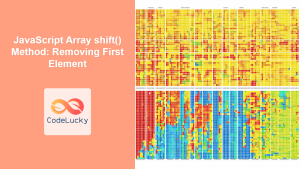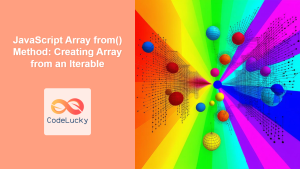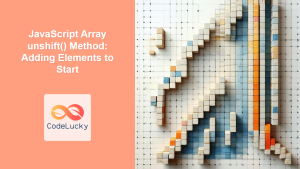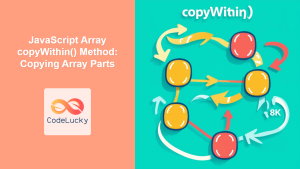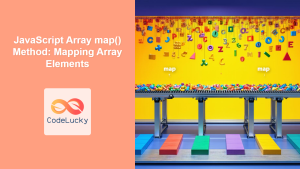JavaScript Array splice() Method: Adding/Removing Array Elements
The splice() method in JavaScript is a powerful tool for modifying arrays. It can add, remove, and replace elements at any position within an array, directly altering the original array. Understanding splice() is crucial for efficient array manipulation in JavaScript.
What is the splice() Method?
The splice() method changes the contents of an array by removing or replacing existing elements and/or adding new elements in place. It returns an array containing the deleted elements. If no elements are deleted, an empty array is returned.
Purpose of the splice() Method
The primary purposes of the splice() method are to:
- Remove elements from an array.
- Insert new elements into an array.
- Replace existing elements with new elements.
Syntax
The splice() method has the following syntax:
array.splice(start, deleteCount, item1, item2, ..., itemN);
Parameters
| Parameter | Description |
|---|---|
| `start` | The index at which to start changing the array. If `start` is greater than the length of the array, no elements will be deleted, and the method will behave as an add-only operation, starting at the end of the array. If negative, it indicates an offset from the end of the array. |
| `deleteCount` (optional) | An integer indicating the number of elements in the array to remove from `start`. If `deleteCount` is 0 or negative, no elements are removed. In this case, you should specify at least one new element. If `deleteCount` is greater than the number of elements left in the array starting at `start`, then all of the elements from `start` to the end of the array will be deleted. |
| `item1, item2, …, itemN` (optional) | The elements to add to the array, beginning at the `start` index. If you do not specify any elements, `splice()` will only remove elements from the array. |
Return Value
An array containing the deleted elements. If no elements are deleted, an empty array is returned.
Examples
Let’s explore some basic examples of how to use the splice() method.
Removing Elements
The following example demonstrates how to remove elements from an array using splice().
let fruits_remove = ["apple", "banana", "orange", "mango"];
let removed_fruits = fruits_remove.splice(1, 2);
console.log(fruits_remove);
console.log(removed_fruits);
Output:
["apple", "mango"]
["banana", "orange"]
In this example, splice(1, 2) removes two elements starting from index 1 ("banana" and "orange"). The fruits_remove array is modified, and the removed elements are returned in the removed_fruits array.
Adding Elements
The following example demonstrates how to add elements to an array using splice().
let fruits_add = ["apple", "banana", "orange", "mango"];
fruits_add.splice(2, 0, "kiwi", "grape");
console.log(fruits_add);
Output:
["apple", "banana", "kiwi", "grape", "orange", "mango"]
Here, splice(2, 0, "kiwi", "grape") adds "kiwi" and "grape" at index 2 without removing any elements.
Replacing Elements
The following example demonstrates how to replace elements in an array using splice().
let fruits_replace = ["apple", "banana", "orange", "mango"];
let replaced_fruits = fruits_replace.splice(1, 2, "kiwi", "grape");
console.log(fruits_replace);
console.log(replaced_fruits);
Output:
["apple", "kiwi", "grape", "mango"]
["banana", "orange"]
In this case, splice(1, 2, "kiwi", "grape") removes "banana" and "orange" and replaces them with "kiwi" and "grape".
Using Negative Index
The following example demonstrates how to use a negative index with splice().
let fruits_negative = ["apple", "banana", "orange", "mango"];
fruits_negative.splice(-2, 1, "kiwi");
console.log(fruits_negative);
Output:
["apple", "banana", "kiwi", "mango"]
Here, splice(-2, 1, "kiwi") starts from the second-to-last element ("orange") and replaces it with "kiwi".
No Elements to Delete
The following example demonstrates what happens when no elements are specified to delete.
let fruits_nodelete = ["apple", "banana", "orange", "mango"];
let removed_nodelete = fruits_nodelete.splice(1, 0);
console.log(fruits_nodelete);
console.log(removed_nodelete);
Output:
["apple", "banana", "orange", "mango"]
[]
Here, splice(1, 0) does not delete any elements, so the original array is unchanged, and the return value is an empty array.
Real-World Applications
The splice() method is used in various scenarios:
- Modifying Task Lists: Adding, removing, or reordering tasks in a task management application.
- Managing User Roles: Adding or removing roles from a user’s profile.
- Updating Inventory: Adjusting inventory levels in an e-commerce application.
- Implementing Undo/Redo Functionality: Storing array states and using
splice()to revert or reapply changes. - Dynamic Data Updates: Modifying datasets in real-time based on user interactions or external data sources.
Use Case Example: Implementing a Dynamic Playlist
Let’s create a practical example that demonstrates how to use the splice() method to manage a dynamic playlist. This example allows users to add, remove, and reorder songs in a playlist using JavaScript.
<!DOCTYPE html>
<html lang="en">
<head>
<meta charset="UTF-8">
<meta name="viewport" content="width=device-width, initial-scale=1.0">
<title>Dynamic Playlist</title>
</head>
<body>
<h1>Dynamic Playlist</h1>
<ul id="playlist"></ul>
<label for="addSong">Add Song:</label>
<input type="text" id="addSong">
<button onclick="addSong()">Add</button>
<label for="removeSong">Remove Song (Index):</label>
<input type="number" id="removeSong">
<button onclick="removeSong()">Remove</button>
<script>
let playlist_dynamic = ["Song 1", "Song 2", "Song 3"];
function updatePlaylist() {
const playlistElement = document.getElementById("playlist");
playlistElement.innerHTML = "";
playlist_dynamic.forEach((song, index) => {
const listItem = document.createElement("li");
listItem.textContent = `${index + 1}. ${song}`;
playlistElement.appendChild(listItem);
});
}
function addSong() {
const songName = document.getElementById("addSong").value;
if (songName) {
playlist_dynamic.splice(playlist_dynamic.length, 0, songName);
document.getElementById("addSong").value = "";
updatePlaylist();
}
}
function removeSong() {
const index = parseInt(document.getElementById("removeSong").value) - 1;
if (!isNaN(index) && index >= 0 && index < playlist_dynamic.length) {
playlist_dynamic.splice(index, 1);
updatePlaylist();
}
document.getElementById("removeSong").value = "";
}
updatePlaylist();
</script>
</body>
</html>
This example demonstrates how to use the splice() method to:
- Initialize a playlist: The
playlistarray is initialized with some default songs. - Add songs: The
addSong()function usessplice()to add a new song to the end of the playlist. - Remove songs: The
removeSong()function usessplice()to remove a song at a specified index. - Update the UI: The
updatePlaylist()function dynamically updates the HTML list to reflect the current state of the playlist.
Tips and Best Practices
- Understand the Parameters: Ensure you understand the
startanddeleteCountparameters to avoid unintended modifications. - Use
splice()Judiciously: Sincesplice()modifies the original array, consider creating a copy if you need to preserve the original data. - Avoid Performance Bottlenecks: For large arrays, frequent use of
splice()can be performance-intensive. Consider alternative methods for large-scale operations. - Handle Edge Cases: Always validate user inputs and handle edge cases, such as out-of-bounds indices.
- Non-numeric values: The
startanddeleteCountparamaters are implicitly converted to integer usingNumber().
Conclusion
The splice() method is a powerful and versatile tool for modifying arrays in JavaScript. Whether you need to add, remove, or replace elements, splice() provides a flexible solution. By understanding its syntax, parameters, and real-world applications, you can effectively manage and manipulate arrays in your JavaScript projects.