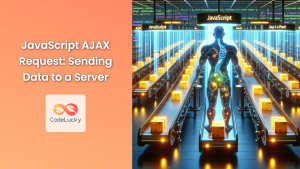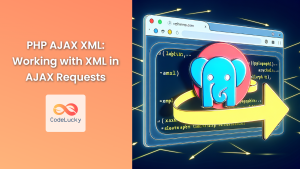In the world of modern web development, AJAX (Asynchronous JavaScript and XML) has become an indispensable tool for creating dynamic and responsive web applications. One of the most crucial aspects of working with AJAX is handling server responses effectively. In this comprehensive guide, we'll dive deep into the intricacies of JavaScript AJAX responses, exploring various techniques and best practices for processing data returned from the server.
Understanding AJAX Responses
Before we delve into the specifics of handling AJAX responses, it's essential to understand what an AJAX response actually is. When you make an AJAX request to a server, the server processes your request and sends back a response. This response can come in various formats, including:
- Plain text
- HTML
- XML
- JSON (JavaScript Object Notation)
- Binary data (such as images or files)
The format of the response depends on how the server-side script is configured and what type of data you're requesting. In most modern web applications, JSON has become the de facto standard for data exchange due to its lightweight nature and ease of use with JavaScript.
The XMLHttpRequest Object
At the heart of AJAX is the XMLHttpRequest object, which allows you to make asynchronous HTTP requests to a server. Let's start with a basic example of how to create an AJAX request and handle its response:
let xhr = new XMLHttpRequest();
xhr.open('GET', 'https://api.example.com/data', true);
xhr.onload = function() {
if (xhr.status === 200) {
console.log('Response received:', xhr.responseText);
} else {
console.error('Request failed. Status:', xhr.status);
}
};
xhr.onerror = function() {
console.error('Network error occurred');
};
xhr.send();
In this example, we're making a GET request to https://api.example.com/data. The onload event handler is called when the request completes successfully, while the onerror handler is called if a network error occurs.
🔍 Pro Tip: Always check the status of the response. A status of 200 indicates a successful request, but other status codes (like 404 for "Not Found" or 500 for "Internal Server Error") can provide valuable information about why a request failed.
Parsing JSON Responses
JSON is widely used for data exchange in web applications due to its simplicity and compatibility with JavaScript. When working with JSON responses, you'll need to parse the response text into a JavaScript object. Here's how you can do that:
xhr.onload = function() {
if (xhr.status === 200) {
try {
let data = JSON.parse(xhr.responseText);
console.log('Parsed data:', data);
// Process the data here
} catch (e) {
console.error('Error parsing JSON:', e);
}
} else {
console.error('Request failed. Status:', xhr.status);
}
};
🛡️ Best Practice: Always wrap your JSON parsing in a try-catch block. This helps you handle cases where the server might return invalid JSON, preventing your script from crashing.
Handling Different Response Types
While JSON is common, you might encounter other response types depending on your application's needs. Let's look at how to handle different response types:
Plain Text Response
xhr.onload = function() {
if (xhr.status === 200) {
console.log('Plain text response:', xhr.responseText);
// Process the text here
}
};
HTML Response
xhr.onload = function() {
if (xhr.status === 200) {
let htmlContent = xhr.responseText;
document.getElementById('content').innerHTML = htmlContent;
}
};
XML Response
xhr.onload = function() {
if (xhr.status === 200) {
let xmlDoc = xhr.responseXML;
let items = xmlDoc.getElementsByTagName('item');
for (let i = 0; i < items.length; i++) {
console.log(items[i].textContent);
}
}
};
Binary Data Response
When dealing with binary data, such as images or files, you'll need to use xhr.response instead of xhr.responseText:
xhr.responseType = 'blob';
xhr.onload = function() {
if (xhr.status === 200) {
let blob = xhr.response;
let url = URL.createObjectURL(blob);
document.getElementById('image').src = url;
}
};
🎨 Fun Fact: The Blob object represents a file-like object of immutable, raw data. It can be used to work with large amounts of binary data in JavaScript, making it perfect for handling image or file downloads via AJAX.
Handling Errors and Timeouts
Robust error handling is crucial when working with AJAX. Here's an expanded example that includes timeout handling:
let xhr = new XMLHttpRequest();
xhr.open('GET', 'https://api.example.com/data', true);
xhr.timeout = 5000; // Set timeout to 5 seconds
xhr.onload = function() {
if (xhr.status === 200) {
console.log('Success:', xhr.responseText);
} else {
console.error('Request failed. Status:', xhr.status);
}
};
xhr.onerror = function() {
console.error('Network error occurred');
};
xhr.ontimeout = function() {
console.error('Request timed out');
};
xhr.onprogress = function(event) {
if (event.lengthComputable) {
let percentComplete = (event.loaded / event.total) * 100;
console.log('Progress:', percentComplete.toFixed(2) + '%');
}
};
xhr.send();
In this example, we've added:
- A timeout of 5 seconds
- An
ontimeouthandler to deal with timeouts - An
onprogresshandler to track the progress of the request
⏱️ Time Saver: Setting a timeout prevents your application from hanging indefinitely if the server doesn't respond. Always set a reasonable timeout based on your application's needs and expected network conditions.
Working with Promises and Fetch API
While XMLHttpRequest is powerful, modern JavaScript provides even more convenient ways to handle AJAX requests. The Fetch API, which returns Promises, offers a more elegant syntax for handling asynchronous operations. Here's an example:
fetch('https://api.example.com/data')
.then(response => {
if (!response.ok) {
throw new Error('Network response was not ok');
}
return response.json();
})
.then(data => {
console.log('Parsed data:', data);
// Process the data here
})
.catch(error => {
console.error('Fetch error:', error);
});
This approach uses the fetch function, which returns a Promise. We chain .then() methods to handle the response and any subsequent operations. The catch method at the end handles any errors that occur during the process.
🚀 Pro Tip: The Fetch API provides a more modern and flexible approach to making HTTP requests. It's supported in all modern browsers and offers a cleaner syntax compared to XMLHttpRequest.
Handling Cross-Origin Requests
When making requests to a different domain than the one serving your web page, you might encounter Cross-Origin Resource Sharing (CORS) issues. To handle these, the server needs to be configured to allow cross-origin requests. On the client-side, you can use the withCredentials property to include cookies in cross-origin requests:
let xhr = new XMLHttpRequest();
xhr.open('GET', 'https://api.otherdomain.com/data', true);
xhr.withCredentials = true;
xhr.onload = function() {
if (xhr.status === 200) {
console.log('Cross-origin request successful:', xhr.responseText);
}
};
xhr.send();
🌐 Important: CORS is a security feature implemented by browsers. It prevents malicious scripts from making unauthorized requests to other domains. Always ensure that your server is properly configured to handle CORS when developing APIs that will be accessed from different domains.
Caching AJAX Responses
To improve performance and reduce server load, you might want to cache AJAX responses, especially for data that doesn't change frequently. Here's a simple way to implement caching using JavaScript:
let cache = {};
function fetchData(url) {
if (cache[url]) {
console.log('Returning cached data');
return Promise.resolve(cache[url]);
}
return fetch(url)
.then(response => response.json())
.then(data => {
cache[url] = data;
console.log('Caching new data');
return data;
});
}
// Usage
fetchData('https://api.example.com/data')
.then(data => console.log('Data:', data))
.catch(error => console.error('Error:', error));
This function checks if the data for a given URL is already in the cache. If it is, it returns the cached data immediately. If not, it fetches the data, caches it, and then returns it.
💾 Cache Wisely: While caching can significantly improve performance, be careful not to cache data that changes frequently or is sensitive. Always consider the nature of your data and your application's requirements when implementing caching strategies.
Handling Large Datasets
When dealing with large amounts of data, it's crucial to handle the response efficiently to avoid overwhelming the browser's memory. One approach is to use pagination or infinite scrolling:
let page = 1;
const itemsPerPage = 20;
function loadMoreData() {
fetch(`https://api.example.com/data?page=${page}&limit=${itemsPerPage}`)
.then(response => response.json())
.then(data => {
if (data.length > 0) {
displayData(data);
page++;
} else {
console.log('No more data to load');
}
})
.catch(error => console.error('Error:', error));
}
function displayData(data) {
// Append the new data to your existing content
data.forEach(item => {
let element = document.createElement('div');
element.textContent = item.name; // Adjust based on your data structure
document.getElementById('content').appendChild(element);
});
}
// Initial load
loadMoreData();
// Load more data when the user scrolls to the bottom
window.addEventListener('scroll', () => {
if (window.innerHeight + window.scrollY >= document.body.offsetHeight) {
loadMoreData();
}
});
This example implements an infinite scroll mechanism, loading more data as the user scrolls to the bottom of the page. It's an effective way to handle large datasets without overwhelming the browser or the user.
📊 Data Management: When working with large datasets, always consider the user experience. Techniques like pagination, infinite scrolling, or lazy loading can significantly improve performance and usability.
Conclusion
Handling AJAX responses effectively is a crucial skill for any JavaScript developer. From parsing different data formats to managing errors and optimizing performance, there's a lot to consider when working with asynchronous requests. By following the best practices and techniques outlined in this guide, you'll be well-equipped to create robust, efficient, and user-friendly web applications that make the most of AJAX technology.
Remember, the key to mastering AJAX response handling lies in understanding the various scenarios you might encounter and being prepared to handle them gracefully. Whether you're dealing with simple text responses or complex binary data, the principles remain the same: validate your data, handle errors robustly, and always keep the user experience in mind.
As you continue to work with AJAX, you'll discover that it's a powerful tool that can significantly enhance the interactivity and responsiveness of your web applications. Keep experimenting, stay curious, and don't hesitate to explore new techniques and libraries that can make your AJAX handling even more efficient and effective.
Happy coding, and may your AJAX requests always return successfully! 🚀👨💻👩💻