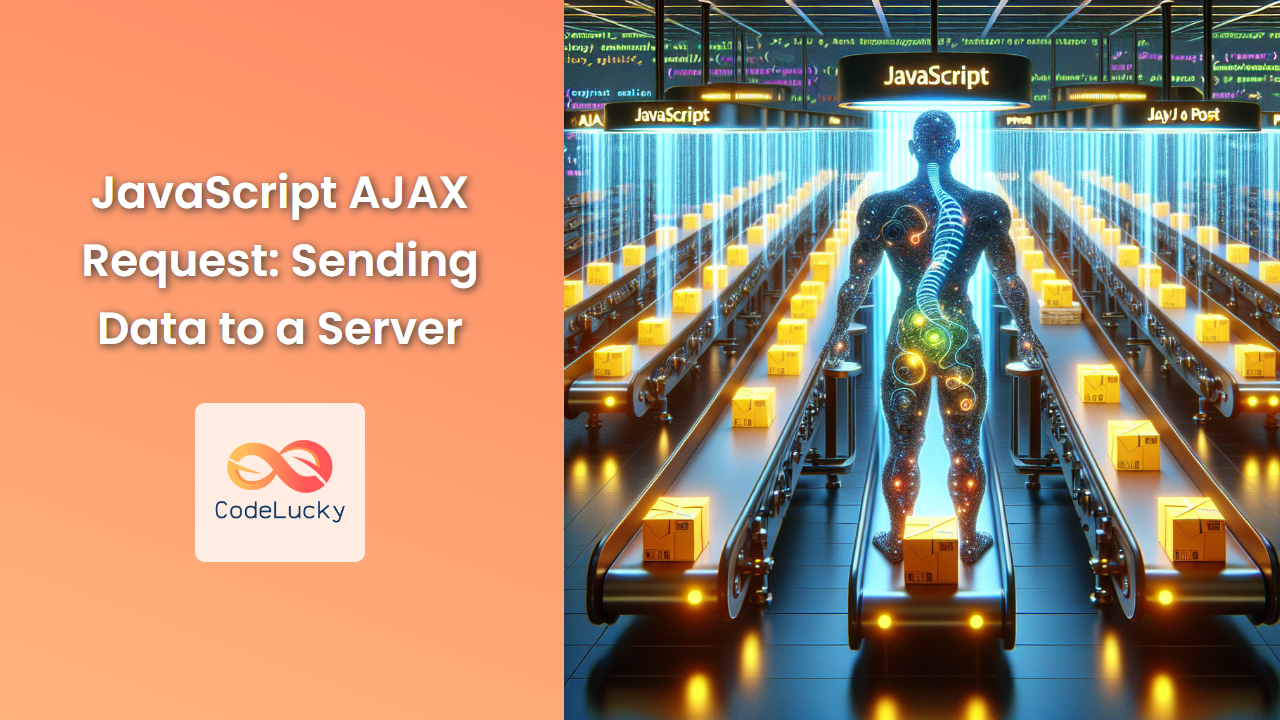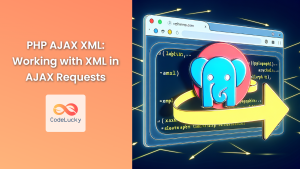In the world of modern web development, seamless communication between the client and server is crucial. Enter AJAX (Asynchronous JavaScript and XML), a powerful technique that allows you to send and receive data from a server without refreshing the entire web page. In this comprehensive guide, we'll dive deep into the process of sending data to a server using JavaScript AJAX requests.
Understanding AJAX
Before we delve into the nitty-gritty of sending data, let's briefly recap what AJAX is and why it's so important.
🚀 AJAX is a web development technique that enables asynchronous communication between the client-side and server-side of a web application.
🔄 It allows for updating parts of a web page without reloading the entire page, providing a smoother user experience.
📡 AJAX uses a combination of:
- XMLHttpRequest object (or the newer Fetch API)
- JavaScript and DOM for displaying and interacting with the data
- CSS for styling the data
- XML, JSON, or plain text for transferring data
Now that we've refreshed our memory, let's explore how to send data to a server using AJAX.
Sending Data with XMLHttpRequest
The XMLHttpRequest object is the foundation of AJAX. Despite its name, it can handle various data formats, not just XML. Let's start with a basic example of sending data to a server.
function sendData() {
var xhr = new XMLHttpRequest();
var url = "https://api.example.com/data";
xhr.open("POST", url, true);
xhr.setRequestHeader("Content-Type", "application/json");
xhr.onreadystatechange = function () {
if (xhr.readyState === 4 && xhr.status === 200) {
console.log(xhr.responseText);
}
};
var data = JSON.stringify({"username": "johndoe", "email": "[email protected]"});
xhr.send(data);
}
Let's break down this example:
- We create a new
XMLHttpRequestobject. - We specify the URL of the server endpoint we want to send data to.
- We use the
open()method to initialize the request. The parameters are:- The HTTP method (POST in this case)
- The URL
- A boolean indicating whether the request should be asynchronous (true) or synchronous (false)
- We set the request header to indicate we're sending JSON data.
- We define an event handler for the
onreadystatechangeevent, which fires whenever thereadyStateproperty changes. - We prepare our data by converting a JavaScript object to a JSON string.
- Finally, we send the request with the data.
💡 Pro Tip: Always use asynchronous requests (third parameter of open() set to true) to prevent blocking the main thread and freezing the browser.
Handling Different Data Formats
While JSON is a popular choice for data interchange, you might need to work with other formats. Let's look at how to send form data.
function sendFormData() {
var xhr = new XMLHttpRequest();
var url = "https://api.example.com/submit-form";
xhr.open("POST", url, true);
xhr.onreadystatechange = function () {
if (xhr.readyState === 4 && xhr.status === 200) {
console.log(xhr.responseText);
}
};
var formData = new FormData();
formData.append("username", "janedoe");
formData.append("email", "[email protected]");
xhr.send(formData);
}
In this example:
- We create a
FormDataobject, which lets us compile a set of key/value pairs to send using XMLHttpRequest. - We use the
append()method to add fields to our form data. - We send the
FormDataobject directly, without stringifying it.
🔑 Key Point: When sending FormData, you don't need to set the Content-Type header. The browser will set it automatically, including the necessary boundary.
Sending Data with Fetch API
The Fetch API provides a more powerful and flexible feature set for making HTTP requests. Let's see how to send data using Fetch:
function sendDataWithFetch() {
var url = 'https://api.example.com/data';
var data = {
username: 'bobsmith',
email: '[email protected]'
};
fetch(url, {
method: 'POST',
body: JSON.stringify(data),
headers: {
'Content-Type': 'application/json'
}
})
.then(response => response.json())
.then(data => console.log('Success:', data))
.catch((error) => console.error('Error:', error));
}
Here's what's happening in this Fetch example:
- We specify the URL and prepare our data object.
- We call the
fetch()function, passing the URL and an options object. - In the options, we set the method to 'POST', stringify our data for the body, and set the appropriate header.
- Fetch returns a Promise, so we use
.then()to handle the response. - We convert the response to JSON and log it.
- We also add a
.catch()to handle any errors.
🌟 Advantage: Fetch provides a cleaner, more modern syntax compared to XMLHttpRequest, and it returns Promises, making it easier to work with asynchronous operations.
Handling File Uploads
AJAX isn't just for sending text data; it's also great for file uploads. Here's how you can upload a file using XMLHttpRequest:
function uploadFile() {
var fileInput = document.getElementById('fileInput');
var file = fileInput.files[0];
var formData = new FormData();
formData.append('file', file);
var xhr = new XMLHttpRequest();
xhr.open('POST', 'https://api.example.com/upload', true);
xhr.upload.onprogress = function(e) {
if (e.lengthComputable) {
var percentComplete = (e.loaded / e.total) * 100;
console.log(percentComplete + '% uploaded');
}
};
xhr.onload = function() {
if (this.status === 200) {
console.log('Upload complete');
}
};
xhr.send(formData);
}
This example introduces several new concepts:
- We use the
FileListobject (accessed viafileInput.files) to get the selected file. - We create a
FormDataobject and append the file to it. - We use the
xhr.upload.onprogressevent to track the upload progress. - The
e.lengthComputableproperty tells us if the browser can calculate the size of the data being transferred.
📊 Progress Tracking: The ability to track upload progress is a significant advantage of using XMLHttpRequest for file uploads.
Cross-Origin Requests and CORS
When making requests to a different domain, you might encounter Cross-Origin Resource Sharing (CORS) issues. CORS is a security mechanism that allows or restricts resource requests from one domain to another.
Here's an example of making a cross-origin request:
function crossOriginRequest() {
var url = 'https://api.otherdomain.com/data';
var data = { message: 'Hello, other domain!' };
fetch(url, {
method: 'POST',
mode: 'cors',
headers: {
'Content-Type': 'application/json',
},
body: JSON.stringify(data),
})
.then(response => response.json())
.then(data => console.log('Success:', data))
.catch((error) => console.error('Error:', error));
}
In this example:
- We set the
modeoption to 'cors' in our fetch request. - The server at
api.otherdomain.commust be configured to accept requests from your domain by setting appropriate CORS headers.
⚠️ Important: CORS must be enabled on the server-side. If you're getting CORS errors, it's likely because the server isn't configured to accept requests from your domain.
Error Handling and Timeouts
When sending data to a server, it's crucial to handle potential errors and set timeouts to prevent requests from hanging indefinitely. Let's enhance our XMLHttpRequest example with error handling and a timeout:
function sendDataWithErrorHandling() {
var xhr = new XMLHttpRequest();
var url = "https://api.example.com/data";
xhr.open("POST", url, true);
xhr.setRequestHeader("Content-Type", "application/json");
xhr.timeout = 5000; // Set timeout to 5 seconds
xhr.onreadystatechange = function () {
if (xhr.readyState === 4) {
if (xhr.status === 200) {
console.log('Success:', xhr.responseText);
} else {
console.error('Error:', xhr.status, xhr.statusText);
}
}
};
xhr.ontimeout = function () {
console.error('Request timed out');
};
xhr.onerror = function () {
console.error('Request failed');
};
var data = JSON.stringify({"username": "timsmith", "email": "[email protected]"});
xhr.send(data);
}
This enhanced version includes:
- A timeout of 5 seconds using the
xhr.timeoutproperty. - An
ontimeoutevent handler to catch timeout errors. - An
onerrorevent handler for network errors. - Improved error handling in the
onreadystatechangeevent.
🛡️ Defensive Programming: Always implement robust error handling to improve the reliability and user experience of your application.
Cancelling Requests
Sometimes, you might need to cancel an ongoing AJAX request. Both XMLHttpRequest and Fetch provide ways to do this:
Cancelling XMLHttpRequest
var xhr;
function startRequest() {
xhr = new XMLHttpRequest();
xhr.open('POST', 'https://api.example.com/data', true);
xhr.send(JSON.stringify({data: 'example'}));
}
function cancelRequest() {
if (xhr) {
xhr.abort();
console.log('Request cancelled');
}
}
Cancelling Fetch
Fetch uses the AbortController interface for cancellation:
let controller;
function startFetchRequest() {
controller = new AbortController();
const signal = controller.signal;
fetch('https://api.example.com/data', {
method: 'POST',
body: JSON.stringify({data: 'example'}),
signal: signal
})
.then(response => response.json())
.then(data => console.log(data))
.catch(err => {
if (err.name === 'AbortError') {
console.log('Fetch aborted');
} else {
console.error('Uh oh, an error!', err);
}
});
}
function cancelFetchRequest() {
if (controller) {
controller.abort();
console.log('Fetch cancelled');
}
}
🚫 Cancellation: The ability to cancel requests is crucial for optimizing performance and managing user interactions effectively.
Best Practices for AJAX Requests
To wrap up, let's review some best practices for sending data to a server using AJAX:
-
Use Asynchronous Requests: Always use asynchronous requests to prevent blocking the main thread.
-
Implement Error Handling: Always include error handling to manage various scenarios gracefully.
-
Set Appropriate Timeouts: Use timeouts to prevent requests from hanging indefinitely.
-
Secure Your Requests: Use HTTPS for all AJAX requests to encrypt data in transit.
-
Validate Input: Always validate and sanitize data on both the client and server side.
-
Handle CORS Properly: Understand and properly implement CORS for cross-origin requests.
-
Use Promise-based APIs: When possible, use modern APIs like Fetch for cleaner, more maintainable code.
-
Optimize for Performance: Only send necessary data and consider techniques like debouncing for frequently triggered requests.
-
Provide User Feedback: Inform the user about the status of their request (loading, success, error).
-
Test Thoroughly: Test your AJAX requests under various network conditions and edge cases.
Conclusion
Mastering AJAX requests is a crucial skill for any JavaScript developer. By understanding how to send data to a server efficiently and handle various scenarios, you can create more dynamic, responsive web applications. Remember, the key to successful AJAX implementation lies in understanding the underlying concepts, following best practices, and thorough testing.
Whether you're using the classic XMLHttpRequest or the modern Fetch API, the principles remain the same: prepare your data, send the request, and handle the response (and any potential errors) appropriately. With the knowledge gained from this guide, you're well-equipped to implement robust AJAX functionality in your web applications.
Happy coding, and may your requests always return 200 OK! 🚀👨💻👩💻