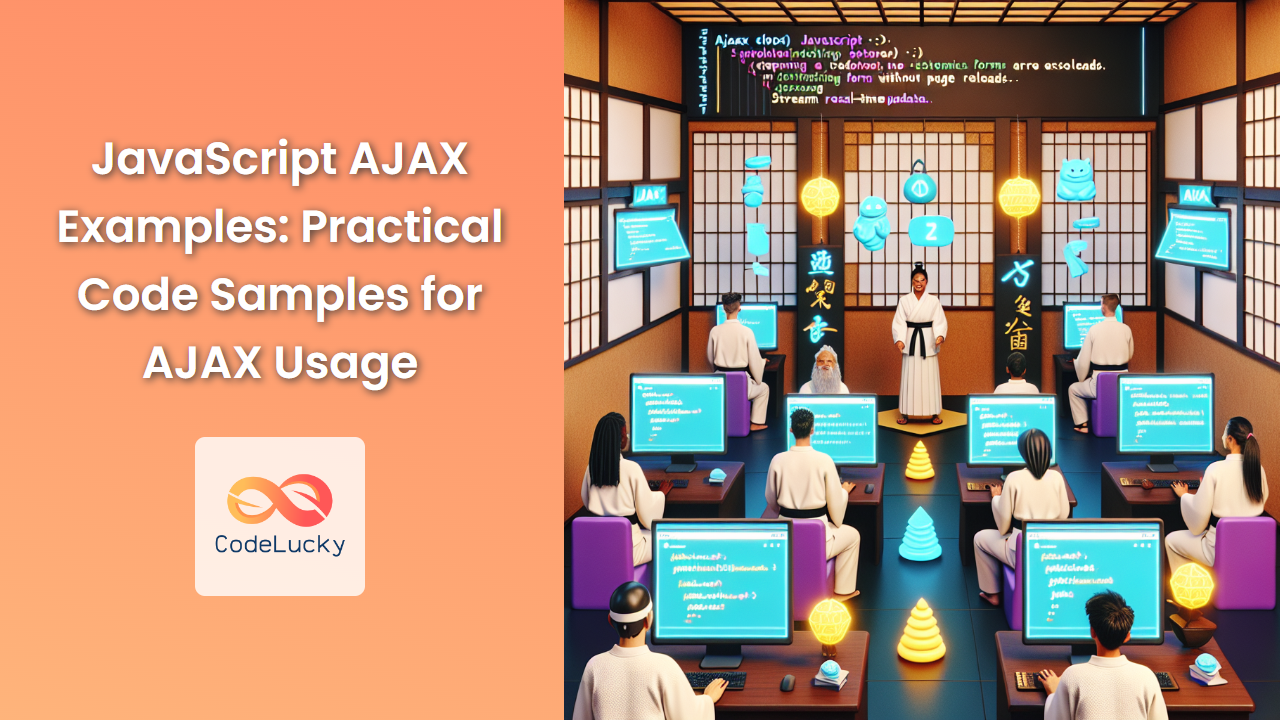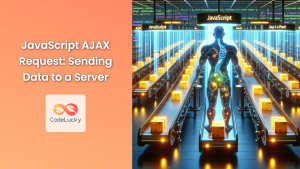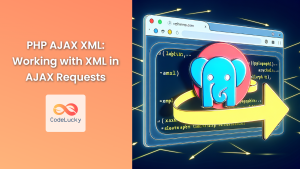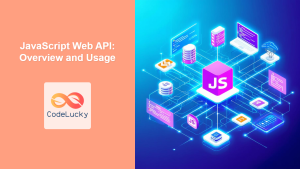AJAX (Asynchronous JavaScript and XML) has revolutionized web development by enabling dynamic, asynchronous communication between web browsers and servers. This powerful technique allows for seamless updates to web pages without requiring full page reloads, resulting in smoother, more responsive user experiences. In this comprehensive guide, we'll explore a variety of practical AJAX examples, demonstrating how to leverage this technology in your JavaScript projects.
Understanding AJAX Basics
Before diving into the examples, let's briefly review what AJAX is and how it works. AJAX is not a programming language or a technology itself, but rather an approach to using existing technologies together. The core components of AJAX are:
- JavaScript: The programming language that orchestrates the AJAX requests and handles responses.
- XMLHttpRequest object (or the more modern Fetch API): Used to send requests to the server and receive responses.
- Server-side processing: Handles the AJAX request and sends back the appropriate response.
- Data formats: Typically JSON or XML, used for structuring the data exchanged between the client and server.
Now, let's explore some practical examples to see AJAX in action.
Example 1: Basic GET Request
Let's start with a simple GET request to retrieve data from a server. We'll use the XMLHttpRequest object for this example.
function fetchData() {
const xhr = new XMLHttpRequest();
xhr.onreadystatechange = function() {
if (xhr.readyState === XMLHttpRequest.DONE) {
if (xhr.status === 200) {
console.log(xhr.responseText);
document.getElementById('result').innerHTML = xhr.responseText;
} else {
console.error('Error fetching data:', xhr.status);
}
}
};
xhr.open('GET', 'https://api.example.com/data', true);
xhr.send();
}
In this example:
- We create a new XMLHttpRequest object.
- We set up an event listener for the
onreadystatechangeevent, which fires whenever the request's state changes. - We check if the request is complete (
XMLHttpRequest.DONE) and successful (status 200). - If successful, we log the response and update an element on the page with the received data.
- We open the connection with the
open()method, specifying the HTTP method (GET) and the URL. - Finally, we send the request with the
send()method.
🔍 Pro tip: Always include error handling in your AJAX requests to gracefully handle failed requests or server errors.
Example 2: POST Request with JSON Data
Now, let's look at how to send data to a server using a POST request. We'll use JSON to format our data.
function submitForm() {
const xhr = new XMLHttpRequest();
xhr.onreadystatechange = function() {
if (xhr.readyState === XMLHttpRequest.DONE) {
if (xhr.status === 201) {
console.log('Data submitted successfully');
document.getElementById('status').innerHTML = 'Submission successful!';
} else {
console.error('Error submitting data:', xhr.status);
document.getElementById('status').innerHTML = 'Submission failed.';
}
}
};
const data = {
name: document.getElementById('name').value,
email: document.getElementById('email').value,
message: document.getElementById('message').value
};
xhr.open('POST', 'https://api.example.com/submit', true);
xhr.setRequestHeader('Content-Type', 'application/json');
xhr.send(JSON.stringify(data));
}
This example demonstrates:
- Creating an object (
data) with form values. - Opening a POST request to the server.
- Setting the
Content-Typeheader to indicate we're sending JSON data. - Converting the data object to a JSON string and sending it.
- Handling the response to update the UI accordingly.
💡 Remember: When working with sensitive data, always use HTTPS to encrypt the information being sent.
Example 3: File Upload with Progress Tracking
AJAX can also be used for file uploads. Here's an example that includes progress tracking:
function uploadFile() {
const fileInput = document.getElementById('fileInput');
const file = fileInput.files[0];
const formData = new FormData();
formData.append('file', file);
const xhr = new XMLHttpRequest();
xhr.upload.onprogress = function(e) {
if (e.lengthComputable) {
const percentComplete = (e.loaded / e.total) * 100;
document.getElementById('progress').style.width = percentComplete + '%';
document.getElementById('progressText').textContent = percentComplete.toFixed(2) + '%';
}
};
xhr.onload = function() {
if (xhr.status === 200) {
console.log('File uploaded successfully');
document.getElementById('uploadStatus').textContent = 'Upload complete!';
} else {
console.error('Upload failed:', xhr.status);
document.getElementById('uploadStatus').textContent = 'Upload failed.';
}
};
xhr.open('POST', 'https://api.example.com/upload', true);
xhr.send(formData);
}
This example showcases:
- Using
FormDatato package the file for upload. - Implementing progress tracking with the
xhr.upload.onprogressevent. - Updating a progress bar and text as the upload progresses.
- Handling the completion of the upload in the
onloadevent.
🚀 Enhancing user experience: Progress indicators are crucial for large file uploads, giving users visual feedback and preventing them from thinking the application has frozen.
Example 4: Chaining AJAX Requests
Sometimes, you need to make multiple AJAX requests in sequence, where each request depends on the result of the previous one. Here's how you can chain AJAX requests:
function fetchUserData(userId) {
return new Promise((resolve, reject) => {
const xhr = new XMLHttpRequest();
xhr.onreadystatechange = function() {
if (xhr.readyState === XMLHttpRequest.DONE) {
if (xhr.status === 200) {
resolve(JSON.parse(xhr.responseText));
} else {
reject(new Error('Failed to fetch user data'));
}
}
};
xhr.open('GET', `https://api.example.com/users/${userId}`, true);
xhr.send();
});
}
function fetchUserPosts(userId) {
return new Promise((resolve, reject) => {
const xhr = new XMLHttpRequest();
xhr.onreadystatechange = function() {
if (xhr.readyState === XMLHttpRequest.DONE) {
if (xhr.status === 200) {
resolve(JSON.parse(xhr.responseText));
} else {
reject(new Error('Failed to fetch user posts'));
}
}
};
xhr.open('GET', `https://api.example.com/users/${userId}/posts`, true);
xhr.send();
});
}
function displayUserInfo(userId) {
fetchUserData(userId)
.then(userData => {
document.getElementById('userName').textContent = userData.name;
return fetchUserPosts(userId);
})
.then(posts => {
const postList = document.getElementById('userPosts');
posts.forEach(post => {
const li = document.createElement('li');
li.textContent = post.title;
postList.appendChild(li);
});
})
.catch(error => {
console.error('Error:', error);
document.getElementById('error').textContent = 'An error occurred while fetching data.';
});
}
This example demonstrates:
- Wrapping AJAX calls in Promises for better control flow.
- Chaining requests using the
.then()method. - Handling errors with
.catch()for both requests. - Updating the UI with the fetched data.
🔗 Chaining requests allows for more complex data retrieval scenarios while keeping the code clean and manageable.
Example 5: Using the Fetch API
The Fetch API is a more modern approach to making AJAX requests. It provides a more powerful and flexible feature set than XMLHttpRequest. Here's an example of using Fetch to make a GET request:
function fetchDataWithFetch() {
fetch('https://api.example.com/data')
.then(response => {
if (!response.ok) {
throw new Error('Network response was not ok');
}
return response.json();
})
.then(data => {
console.log(data);
document.getElementById('result').innerHTML = JSON.stringify(data, null, 2);
})
.catch(error => {
console.error('Fetch error:', error);
document.getElementById('error').textContent = 'Failed to fetch data.';
});
}
This Fetch example shows:
- Using the global
fetch()function to make a request. - Chaining
.then()methods to handle the response. - Converting the response to JSON with
response.json(). - Error handling with
.catch().
🌟 The Fetch API returns Promises by default, making it easier to work with asynchronous code and chain multiple operations.
Example 6: AJAX with jQuery
While modern JavaScript has powerful built-in AJAX capabilities, many developers still use jQuery for its simplicity. Here's how to make an AJAX request using jQuery:
function fetchDataWithJQuery() {
$.ajax({
url: 'https://api.example.com/data',
method: 'GET',
dataType: 'json',
success: function(data) {
console.log(data);
$('#result').html(JSON.stringify(data, null, 2));
},
error: function(jqXHR, textStatus, errorThrown) {
console.error('AJAX error:', textStatus, errorThrown);
$('#error').text('Failed to fetch data.');
}
});
}
This jQuery example demonstrates:
- Using the
$.ajax()method to make a request. - Specifying the URL, HTTP method, and expected data type.
- Defining success and error callbacks.
- Updating the DOM with jQuery selectors.
📚 While jQuery simplifies AJAX calls, modern JavaScript's built-in methods are now equally powerful and more lightweight.
Example 7: Handling CORS Issues
Cross-Origin Resource Sharing (CORS) can be a common hurdle when making AJAX requests to different domains. Here's an example of how to handle CORS with the Fetch API:
function fetchCrossDomainData() {
const url = 'https://api.otherdomain.com/data';
fetch(url, {
method: 'GET',
mode: 'cors',
headers: {
'Origin': 'https://yourdomain.com'
}
})
.then(response => {
if (!response.ok) {
throw new Error('Network response was not ok');
}
return response.json();
})
.then(data => {
console.log('Cross-domain data:', data);
document.getElementById('crossDomainResult').textContent = JSON.stringify(data, null, 2);
})
.catch(error => {
console.error('CORS error:', error);
document.getElementById('corsError').textContent = 'Failed to fetch cross-domain data.';
});
}
This example shows:
- Setting the
modeoption to 'cors' in the Fetch request. - Adding an 'Origin' header to identify the requesting domain.
- Handling potential CORS-related errors in the
.catch()block.
🛡️ CORS is a security feature implemented by browsers. The server must be configured to allow cross-origin requests for this to work.
Example 8: Cancelling AJAX Requests
Sometimes, you may need to cancel an AJAX request that's in progress. Here's how to do it using the Fetch API and AbortController:
let controller;
function startLongRequest() {
controller = new AbortController();
const signal = controller.signal;
fetch('https://api.example.com/long-running-task', { signal })
.then(response => response.json())
.then(data => {
console.log('Long-running task completed:', data);
document.getElementById('longTaskResult').textContent = 'Task completed successfully!';
})
.catch(error => {
if (error.name === 'AbortError') {
console.log('Fetch aborted');
document.getElementById('longTaskResult').textContent = 'Task was cancelled.';
} else {
console.error('Fetch error:', error);
document.getElementById('longTaskResult').textContent = 'An error occurred.';
}
});
}
function cancelRequest() {
if (controller) {
controller.abort();
console.log('Request cancelled');
}
}
This example demonstrates:
- Creating an AbortController and its associated signal.
- Passing the signal to the Fetch request.
- Implementing a cancel function that calls
controller.abort(). - Handling the AbortError in the catch block.
⏱️ Cancelling long-running requests can significantly improve user experience, especially in scenarios where the user navigates away or no longer needs the requested data.
Conclusion
AJAX is a powerful technique that enables dynamic and interactive web applications. By mastering these examples and understanding the underlying concepts, you'll be well-equipped to implement efficient and user-friendly AJAX functionality in your JavaScript projects.
Remember these key points:
- Always handle errors gracefully to provide a smooth user experience.
- Use appropriate data formats (like JSON) for efficient data exchange.
- Consider using the Fetch API for modern applications, but be aware of browser compatibility.
- Pay attention to security concerns, especially when dealing with sensitive data or cross-origin requests.
- Implement loading indicators and progress tracking for better user feedback.
As you continue to work with AJAX, you'll discover even more ways to enhance your web applications, creating rich, interactive experiences for your users. Happy coding!
- Understanding AJAX Basics
- Example 1: Basic GET Request
- Example 2: POST Request with JSON Data
- Example 3: File Upload with Progress Tracking
- Example 4: Chaining AJAX Requests
- Example 5: Using the Fetch API
- Example 6: AJAX with jQuery
- Example 7: Handling CORS Issues
- Example 8: Cancelling AJAX Requests
- Conclusion