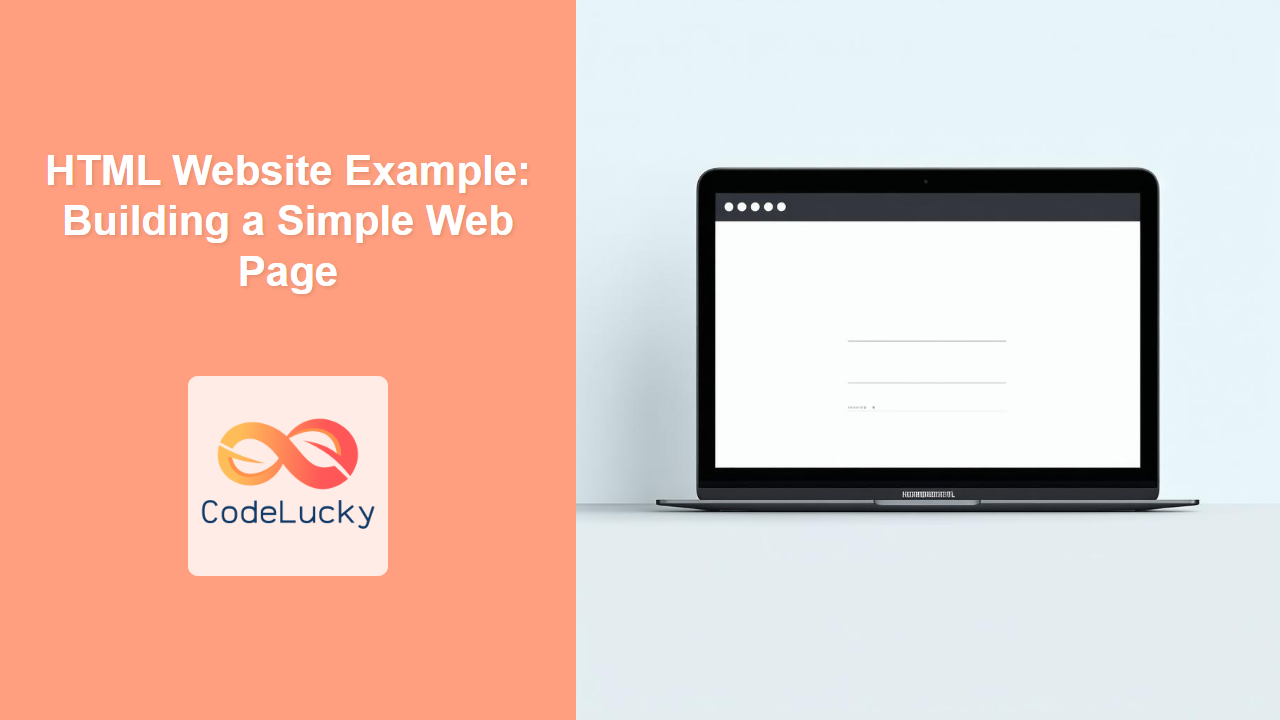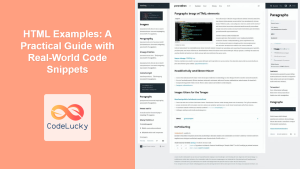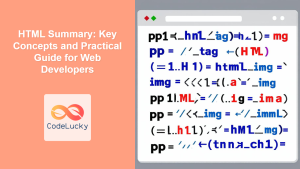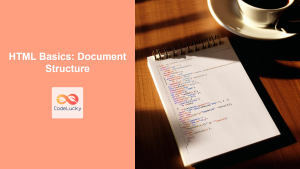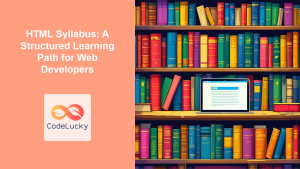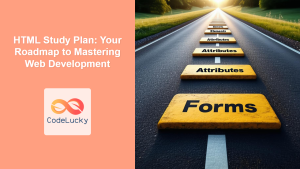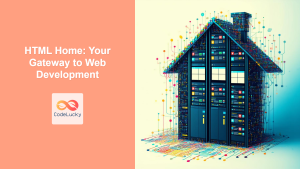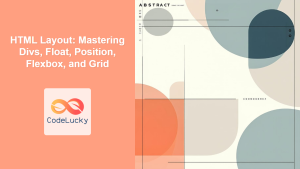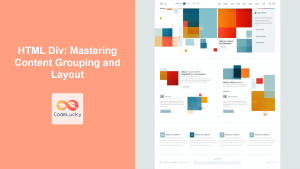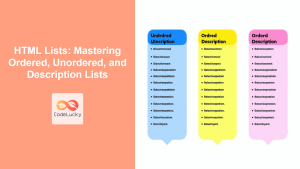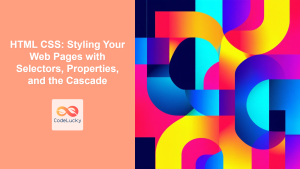Introduction
Have you ever wondered what the bare bones of a website look like? If you're just starting your web development journey, or even if you're looking for a refresher, understanding how to structure a basic webpage using HTML is fundamental. This article will walk you through building a simple website from scratch using only HTML. By the end of this, you'll have a practical example to guide you as you learn more complex web development techniques. Think of this as your first house built with HTML bricks! We will construct a webpage with a header, navigation, main content area, and a footer.
Building a website isn't magic; it's a structured process of combining HTML elements to create a coherent user interface. This example will not only show you the basic building blocks but also how to arrange them logically. You'll see how different elements like headings, paragraphs, lists, and navigation links all come together to form a complete webpage. This foundation is crucial before diving into more advanced topics like CSS for styling or JavaScript for interactivity. So, let's roll up our sleeves and get coding!
Basic Structure of an HTML Page
Every HTML page starts with a basic structure, similar to the skeleton of a human. This structure tells the browser what kind of content to expect and how to handle it. The core elements of this structure are <!DOCTYPE html>, <html>, <head>, and <body>.
<!DOCTYPE html>: This declaration tells the browser that the document is an HTML5 document. It's the very first thing you'll find in an HTML file.<html>: This element is the root of the HTML document. All other elements are descendants of this element.<head>: This element contains meta-information about the HTML document, like the title, links to stylesheets, and character set declarations. It is not visible in the browser's viewport.<body>: This element contains all the visible content of the HTML page, like text, images, and videos.
<!DOCTYPE html>
<html lang="en">
<head>
<meta charset="UTF-8">
<meta name="viewport" content="width=device-width, initial-scale=1.0">
<title>My Simple Website</title>
</head>
<body>
<!-- Visible content goes here -->
</body>
</html>
Building the Header and Navigation
Our website needs a header and a navigation bar. Let's use the <header> tag for the header, which typically contains site-wide information, and the <nav> tag for navigation links.
<body>
<header>
<h1>Welcome to My Website</h1>
</header>
<nav>
<ul>
<li><a href="#">Home</a></li>
<li><a href="#">About</a></li>
<li><a href="#">Services</a></li>
<li><a href="#">Contact</a></li>
</ul>
</nav>
<!-- Main content goes here -->
</body>
Here we use unordered list <ul> and list <li> elements to create our navigation items. The <a> tags are used for creating hyperlinks, currently set to '#' as placeholders.
Adding Main Content
The main content area is where the bulk of your website's information lives. We’ll use the <main> tag to encapsulate this content, which could include articles, sections, or other relevant page details.
<main>
<section>
<h2>About Us</h2>
<p>This is a sample website demonstrating basic HTML structure. We aim to teach the fundamentals of web development.</p>
</section>
<section>
<h2>Our Services</h2>
<ul>
<li>Web Development</li>
<li>Web Designing</li>
<li>SEO</li>
</ul>
</section>
</main>
The <section> element is used here to group related content. It makes it easier to structure your main content into logical parts.
Including a Footer
Finally, let’s add a footer, typically containing copyright information, contact details, or links to terms and conditions. We’ll use the <footer> tag for this.
<footer>
<p>© 2024 My Simple Website. All rights reserved.</p>
</footer>
</body>
Practical Example: Complete HTML Code
Here is the complete code for our simple website, combining all the sections we've built:
<!DOCTYPE html>
<html lang="en">
<head>
<meta charset="UTF-8">
<meta name="viewport" content="width=device-width, initial-scale=1.0">
<title>My Simple Website</title>
</head>
<body>
<header>
<h1>Welcome to My Website</h1>
</header>
<nav>
<ul>
<li><a href="#">Home</a></li>
<li><a href="#">About</a></li>
<li><a href="#">Services</a></li>
<li><a href="#">Contact</a></li>
</ul>
</nav>
<main>
<section>
<h2>About Us</h2>
<p>This is a sample website demonstrating basic HTML structure. We aim to teach the fundamentals of web development.</p>
</section>
<section>
<h2>Our Services</h2>
<ul>
<li>Web Development</li>
<li>Web Designing</li>
<li>SEO</li>
</ul>
</section>
</main>
<footer>
<p>© 2024 My Simple Website. All rights reserved.</p>
</footer>
</body>
</html>
When you save this code as an HTML file (e.g., index.html) and open it in a web browser, you will see a basic website with a header, navigation, main content, and footer.
Visual Representation of the Structure
This diagram illustrates how the different HTML elements nest within each other to form the structure of our webpage.
Best Practices and Tips
When working with HTML, consider these best practices:
- Semantic HTML: Use semantic elements like
<header>,<nav>,<main>,<article>,<aside>, and<footer>to give meaning to your page structure, making it more accessible and SEO-friendly. - Clean Code: Always indent your code properly. This makes it easier to read and understand, especially when working with others.
- Comments: Add comments to your code to explain your logic. This helps both you and other developers when revisiting the code.
- Validation: Validate your HTML code using a validator tool (like the W3C validator) to ensure that it is correct and follows best practices. This can help catch small syntax errors.
- Mobile First: Although we haven't used styles here, keep in mind when building for real projects that it's best practice to design your website with mobile users in mind, and then adjust for larger screens.
- Accessibility: Write HTML that is accessible to all users, including those with disabilities. Use proper ARIA attributes if necessary and alt attributes for images.
- Browser Compatibility: Test your website on different browsers to ensure compatibility. While HTML5 is standard, older browsers might render things differently, so its important to test for inconsistencies.
Conclusion
This simple website example provides a strong foundation for anyone starting or practicing web development. By understanding the basic structure of an HTML document and how to organize content within it, you can begin building more complex and sophisticated websites. The key to mastering HTML is consistent practice and a desire to learn. Remember, this is just the beginning; the world of web development is vast, but armed with these fundamentals, you are well on your way to success! Keep experimenting, keep building, and most importantly, keep learning.