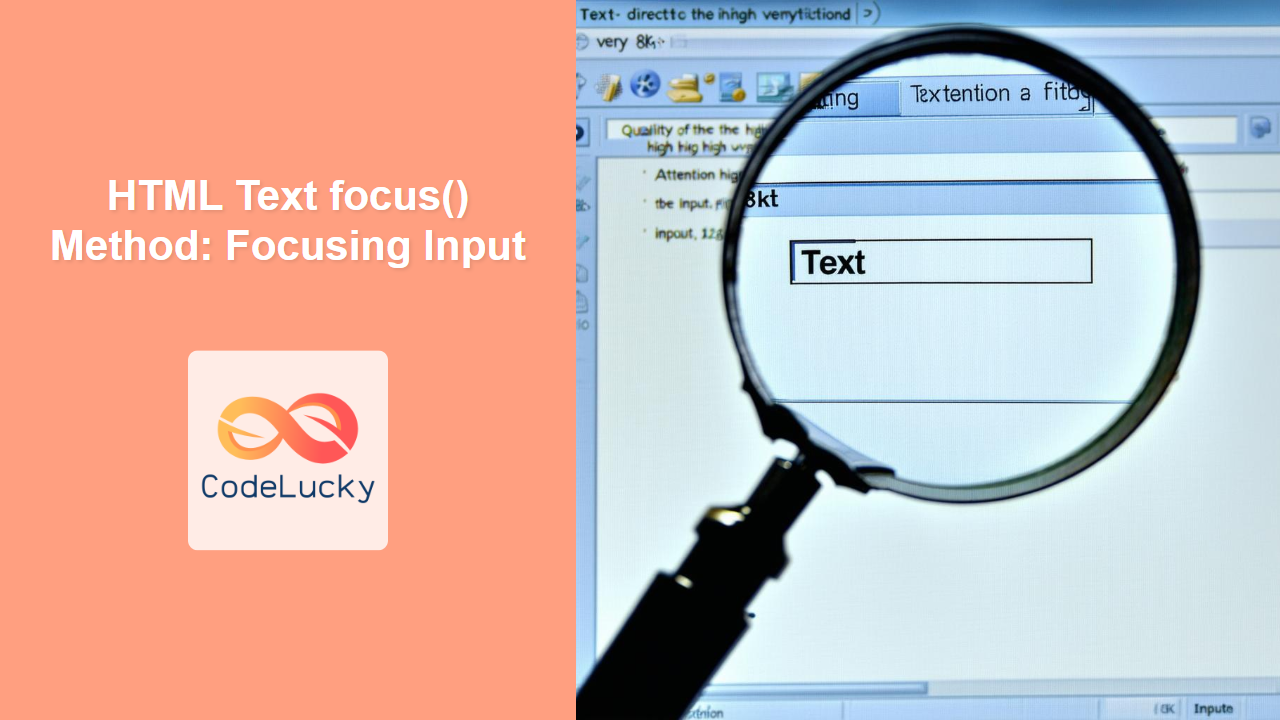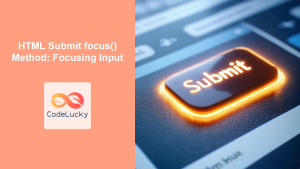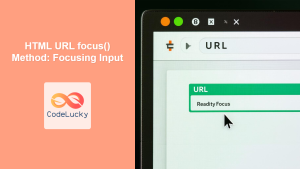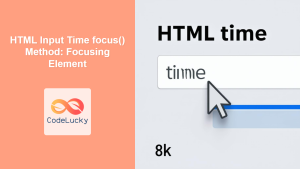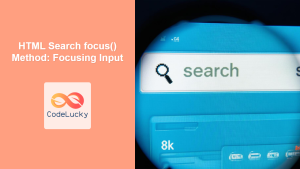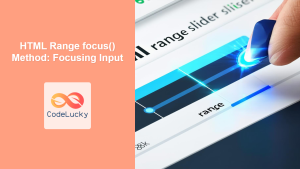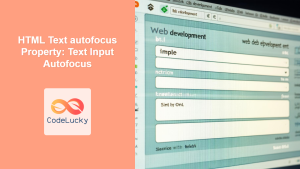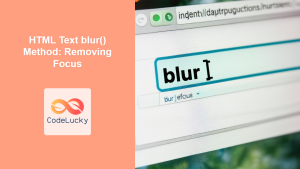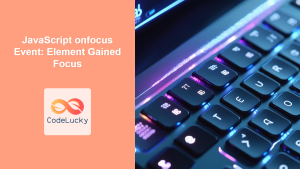HTML Text focus() Method: Focusing Input Programmatically
The HTML Text focus() method is a powerful tool in web development that allows you to programmatically set focus to a text input field. This method is part of the HTML DOM and is essential for creating interactive and user-friendly web applications. By using focus(), you can direct the user’s attention to specific input fields at appropriate times, enhancing the overall user experience.
Definition and Purpose
The focus() method, when applied to an HTML text input element, brings the input field into focus. This means the input field becomes the active element on the page, ready to receive user input from the keyboard. The primary purposes of using focus() are to:
- Guide users to the next logical input field in a form.
- Highlight fields that require immediate attention or correction.
- Improve keyboard navigation within a web application.
- Enhance accessibility for users with disabilities.
Syntax
The syntax for using the focus() method is straightforward:
element.focus();
Here, element refers to the HTML text input element you want to bring into focus.
Attributes
The focus() method does not accept any attributes. It is a simple command that tells the browser to set focus to the specified element.
Examples
Let’s explore some practical examples of how to use the focus() method in various scenarios.
Basic Example: Focusing on Page Load
In this example, we’ll focus on a text input field automatically when the page loads.
<!DOCTYPE html>
<html>
<head>
<title>HTML Text focus() Example</title>
</head>
<body>
<input type="text" id="focusInput1" value="Initial Text" />
<script>
const focusInput1Elem = document.getElementById("focusInput1");
focusInput1Elem.focus();
</script>
</body>
</html>
Output:
When the page loads, the text input field will be automatically focused, ready for the user to start typing.
Focusing on Button Click
This example demonstrates how to focus on a text input field when a button is clicked.
<!DOCTYPE html>
<html>
<head>
<title>HTML Text focus() Example</title>
</head>
<body>
<input type="text" id="focusInput2" value="Click the button to focus" />
<button id="focusButton">Focus Input</button>
<script>
const focusInput2Elem = document.getElementById("focusInput2");
const focusButtonElem = document.getElementById("focusButton");
focusButtonElem.addEventListener("click", function () {
focusInput2Elem.focus();
});
</script>
</body>
</html>
Output:
Clicking the “Focus Input” button will set focus to the text input field.
Focusing After Validation
In this example, we simulate a basic validation scenario where, if the input is invalid, the focus is set back to the input field.
<!DOCTYPE html>
<html>
<head>
<title>HTML Text focus() Example</title>
</head>
<body>
<input type="text" id="focusInput3" value="" placeholder="Enter 'yes'" />
<button id="validateButton">Validate</button>
<p id="validationMessage"></p>
<script>
const focusInput3Elem = document.getElementById("focusInput3");
const validateButtonElem = document.getElementById("validateButton");
const validationMessageElem = document.getElementById("validationMessage");
validateButtonElem.addEventListener("click", function () {
if (focusInput3Elem.value !== "yes") {
validationMessageElem.textContent = "Invalid input. Please enter 'yes'.";
focusInput3Elem.focus();
} else {
validationMessageElem.textContent = "Input is valid!";
}
});
</script>
</body>
</html>
Output:
If you enter anything other than “yes” and click “Validate,” an error message will appear, and the input field will be focused again.
Focusing on the Next Input Field
In this example, we focus on the next input field after the user has entered data in the current field.
<!DOCTYPE html>
<html>
<head>
<title>HTML Text focus() Example</title>
</head>
<body>
<input type="text" id="focusInput4" placeholder="Enter text here" />
<input type="text" id="nextInput" placeholder="This field will be focused next" />
<script>
const focusInput4Elem = document.getElementById("focusInput4");
const nextInputElem = document.getElementById("nextInput");
focusInput4Elem.addEventListener("blur", function () {
nextInputElem.focus();
});
</script>
</body>
</html>
Output:
After entering text in the first input field and clicking outside of it (blurring it), the second input field will be automatically focused.
Tips and Best Practices
- Use Judiciously: Avoid overusing
focus()as it can be disruptive if not implemented thoughtfully. - Consider Accessibility: Ensure that the focus order is logical and intuitive, especially for users with disabilities.
- Handle Edge Cases: Be mindful of scenarios where the element might not be focusable (e.g., when it’s disabled or hidden).
Real-World Applications
- Form Navigation: Guiding users through multi-step forms.
- Error Handling: Directing users to invalid fields for correction.
- Guided Tutorials: Highlighting specific input fields in interactive tutorials.
Browser Support
The focus() method is widely supported across all modern browsers, including Chrome, Firefox, Safari, Edge, and Opera.
Conclusion
The HTML Text focus() method is a valuable tool for enhancing the interactivity and user experience of web applications. By programmatically setting focus to input fields, you can guide users, highlight important fields, and improve overall usability. With the examples and best practices outlined in this guide, you are well-equipped to effectively use the focus() method in your web development projects.