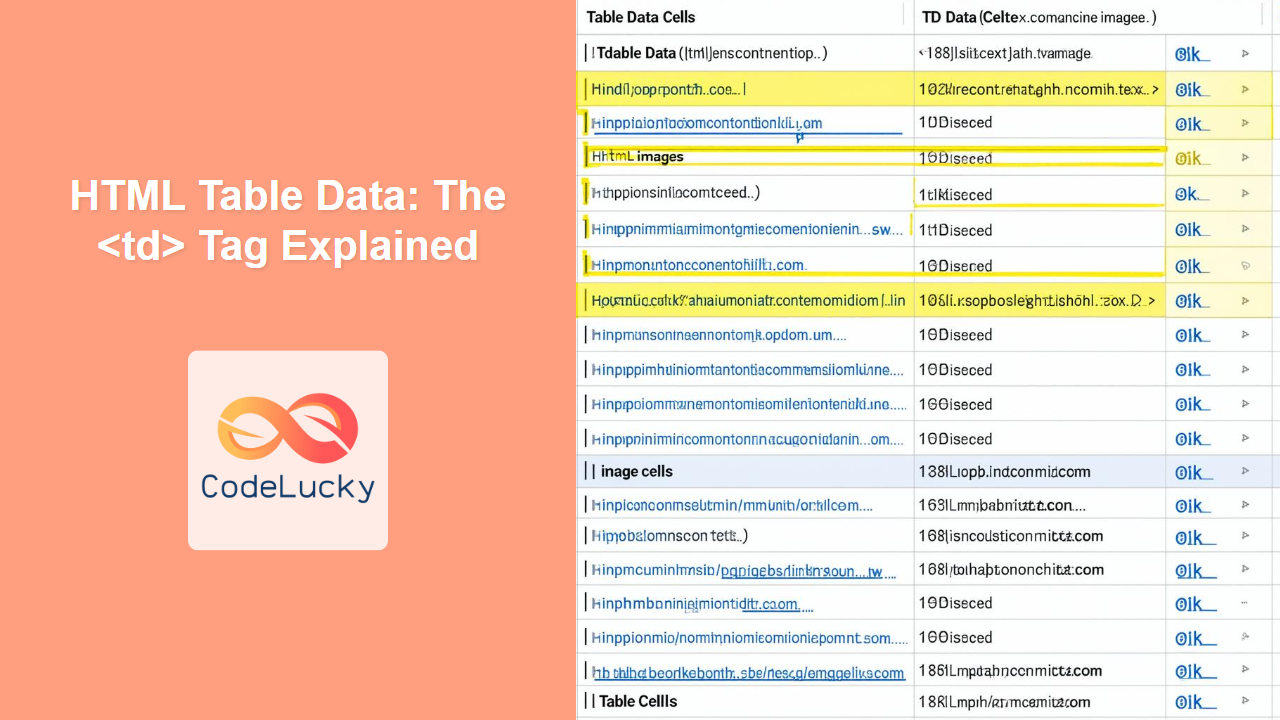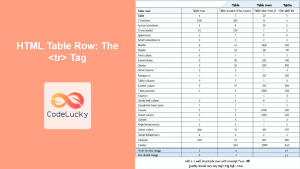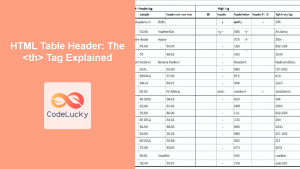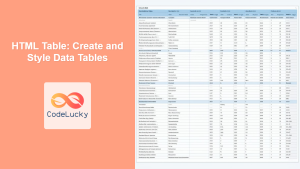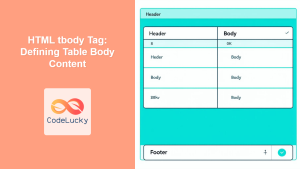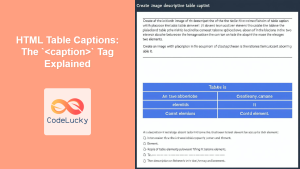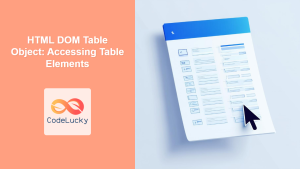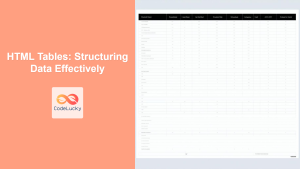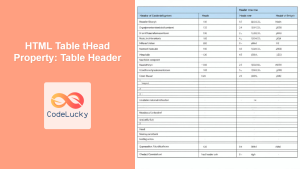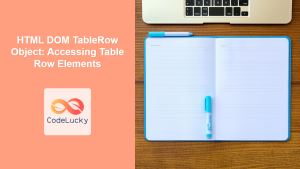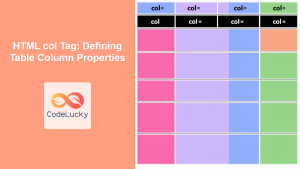HTML <td> Tag
The <td> tag defines a standard data cell in an HTML table. It is used within a <tr> (table row) element and holds the actual content of the table, which can be text, images, links, or any other HTML element. The <td> tag is an essential component for creating structured, tabular data on a webpage.
Syntax
<td colspan="number" rowspan="number" headers="id_value" abbr="text" scope="row|col|rowgroup|colgroup" align="left|center|right|justify" valign="top|middle|bottom|baseline" nowrap="nowrap">
Content
</td>
Attributes
| Attribute | Value | Description | |||
|---|---|---|---|---|---|
colspan |
number | Specifies the number of columns a cell should span. | |||
rowspan |
number | Specifies the number of rows a cell should span. | |||
headers |
_idvalue | Specifies one or more header cells a cell is related to, using their id attributes. |
|||
abbr |
text | Provides an abbreviated description of the content in the cell, useful for screen readers. | |||
scope |
row\ |
col\ |
rowgroup\ |
colgroup |
Specifies whether a cell is a header for a row, column, row group, or column group (used in conjunction with <th>). Deprecated in HTML5, use headers instead. |
align |
left\ |
center\ |
right\ |
justify |
Specifies the horizontal alignment of the content. Deprecated in HTML5, use CSS text-align instead. |
valign |
top\ |
middle\ |
bottom\ |
baseline |
Specifies the vertical alignment of the content. Deprecated in HTML5, use CSS vertical-align instead. |
nowrap |
nowrap |
Specifies that the text inside a cell should not wrap. Deprecated in HTML5, use CSS white-space: nowrap instead. |
Example
<table>
<tr>
<td>Cell 1</td>
<td>Cell 2</td>
</tr>
<tr>
<td>Cell 3</td>
<td>Cell 4</td>
</tr>
</table>
More Examples
Basic Table with Headings
This example uses <th> for header cells and <td> for data cells.
<table>
<thead>
<tr>
<th>Name</th>
<th>Age</th>
<th>City</th>
</tr>
</thead>
<tbody>
<tr>
<td>John Doe</td>
<td>30</td>
<td>New York</td>
</tr>
<tr>
<td>Jane Smith</td>
<td>25</td>
<td>London</td>
</tr>
</tbody>
</table>
Table with Rowspan and Colspan
This example demonstrates the use of rowspan and colspan to create more complex layouts.
<table>
<tr>
<td rowspan="2">Combined cells</td>
<td>Cell 2</td>
</tr>
<tr>
<td>Cell 3</td>
</tr>
<tr>
<td colspan="2"> Spanning two columns</td>
</tr>
</table>
Table with images and links
<table>
<tr>
<td><img src="image1.jpg" alt="Image 1" width="50"></td>
<td><a href="link1.html">Link 1</a></td>
</tr>
<tr>
<td><img src="image2.jpg" alt="Image 2" width="50"></td>
<td><a href="link2.html">Link 2</a></td>
</tr>
</table>
Styling with CSS
Using CSS is the modern way to style the appearance of table cells.
<table style="width:100%; border-collapse: collapse;">
<tr >
<td style="border: 1px solid black; padding: 8px; text-align:center;">Data 1</td>
<td style="border: 1px solid black; padding: 8px; text-align:right; color:blue;">Data 2</td>
</tr>
<tr>
<td style="border: 1px solid black; padding: 8px; text-align:left; font-weight:bold;">Data 3</td>
<td style="border: 1px solid black; padding: 8px; text-align:center; background-color:#f0f0f0;">Data 4</td>
</tr>
</table>
Browser Support
The <td> tag is supported by all modern browsers:
- Chrome
- Edge
- Firefox
- Safari
- Opera
Notes and Tips
- While attributes like
align,valign, andnowrapare still supported, it's strongly recommended to use CSS for styling instead for better separation of concerns and more control over the presentation. - Using semantic HTML with
<th>for header cells and<td>for data cells enhances accessibility and SEO. - When using
rowspanandcolspan, be careful to ensure that the table structure remains understandable. Overusing these attributes can make tables difficult to manage. - For more complex table layouts, consider using CSS Grid or Flexbox to achieve similar structures, which are often more flexible.
- Always provide alternate text (
alt) for images inside table cells for accessibility purposes. - Table headers associated to
<td>can be linked by assigningidto<th>tags and usingheadersattributes inside<td>tags for accessibility purposes, especially on complex table scenarios.